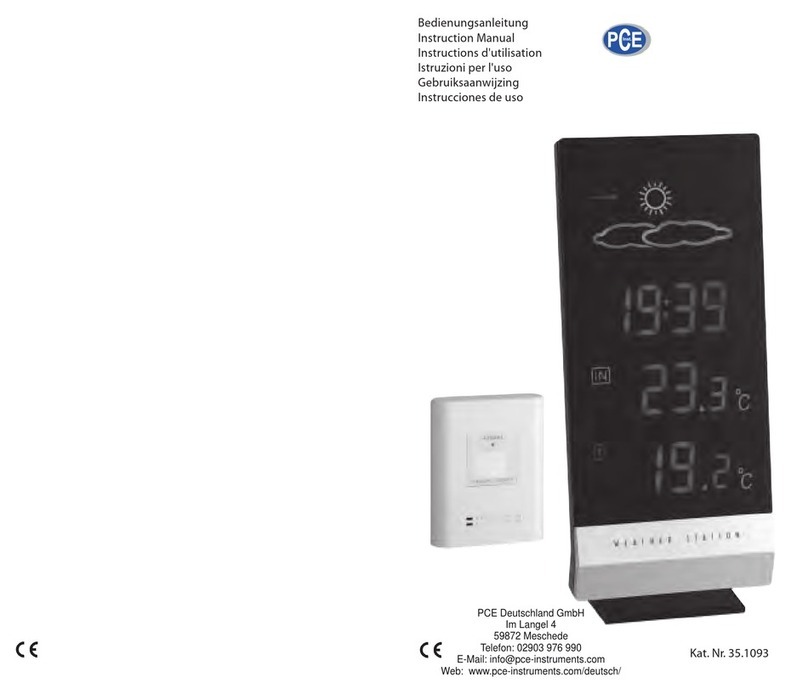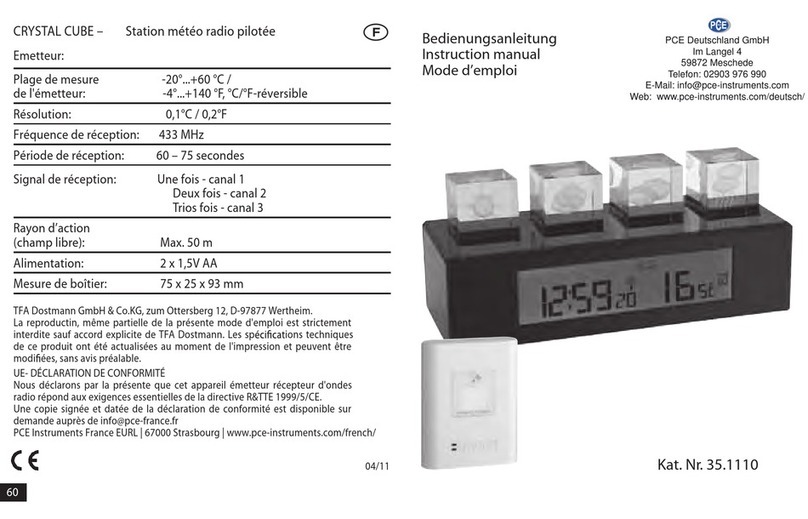Contents
1Introduction .............................................................................................................3
2Safety notes.............................................................................................................3
3Specification............................................................................................................4
4Setup........................................................................................................................5
5Notes........................................................................................................................8
5.1 Glossary of Common Terms....................................................................................................... 8
5.2 Important Note............................................................................................................................ 8
5.3 Operation Note ........................................................................................................................... 9
6Operation...............................................................................................................10
6.1 System Start ............................................................................................................................. 10
6.2 Positioning ................................................................................................................................ 10
6.3 Setting Up................................................................................................................................. 10
6.3.1 Indoor temperature....................................................................................................................... 11
6.3.2 Outdoor temperature.................................................................................................................... 12
6.3.3 Indoor humidity............................................................................................................................. 13
6.3.4 Outdoor humidity.......................................................................................................................... 13
6.3.5 Wind speed .................................................................................................................................. 13
6.3.6 Rain.............................................................................................................................................. 14
6.3.7 Weather forecast.......................................................................................................................... 14
6.3.8 Pressure....................................................................................................................................... 15
6.3.9 Pressure bar graph ...................................................................................................................... 15
6.3.10 Time ............................................................................................................................................. 15
6.3.11 Date.............................................................................................................................................. 16
6.3.12 Memory ........................................................................................................................................ 16
6.4 PC Connection ......................................................................................................................... 16
6.5 Data Storage ............................................................................................................................ 16
6.6 Data Recall ............................................................................................................................... 16
6.7 Connections and Software ....................................................................................................... 16
6.8 PC software installation............................................................................................................ 17
7Software.................................................................................................................19
7.1 System Requirements .............................................................................................................. 19
7.2 Installation of the “EasyWeather” Software .............................................................................. 19
7.3 Basic Settings of the “EasyWeather” Software ........................................................................ 19
7.4 Function button......................................................................................................................... 20
7.5 What to do if graph function is not working .............................................................................. 26
7.6 Special Notes about time synchronization between PC and sub-station................................. 26
7.7 Legal Notes .............................................................................................................................. 26
8Disposal.................................................................................................................27
9Contact...................................................................................................................27
9.1 PCE Instruments UK ................................................................................................................ 27
9.2 PCE Americas .......................................................................................................................... 27