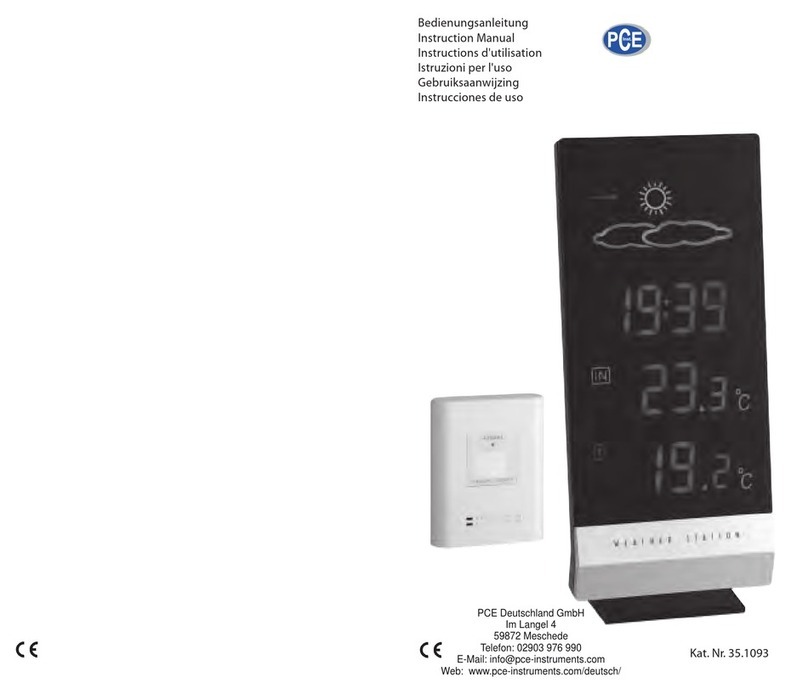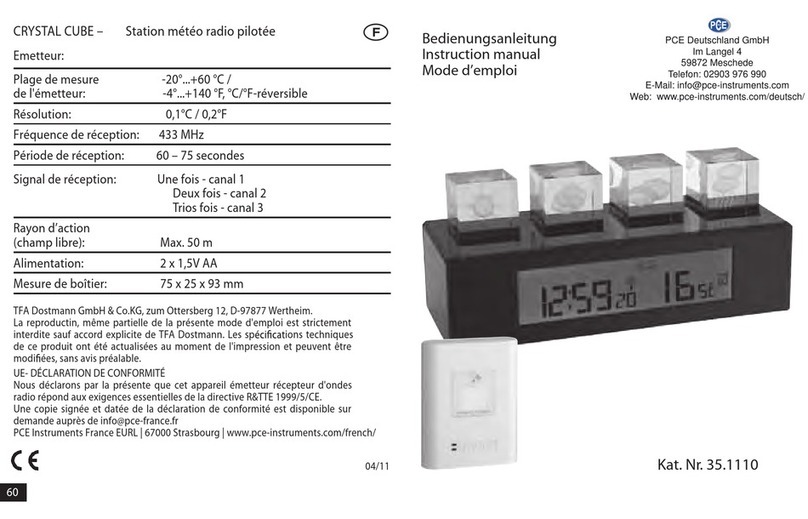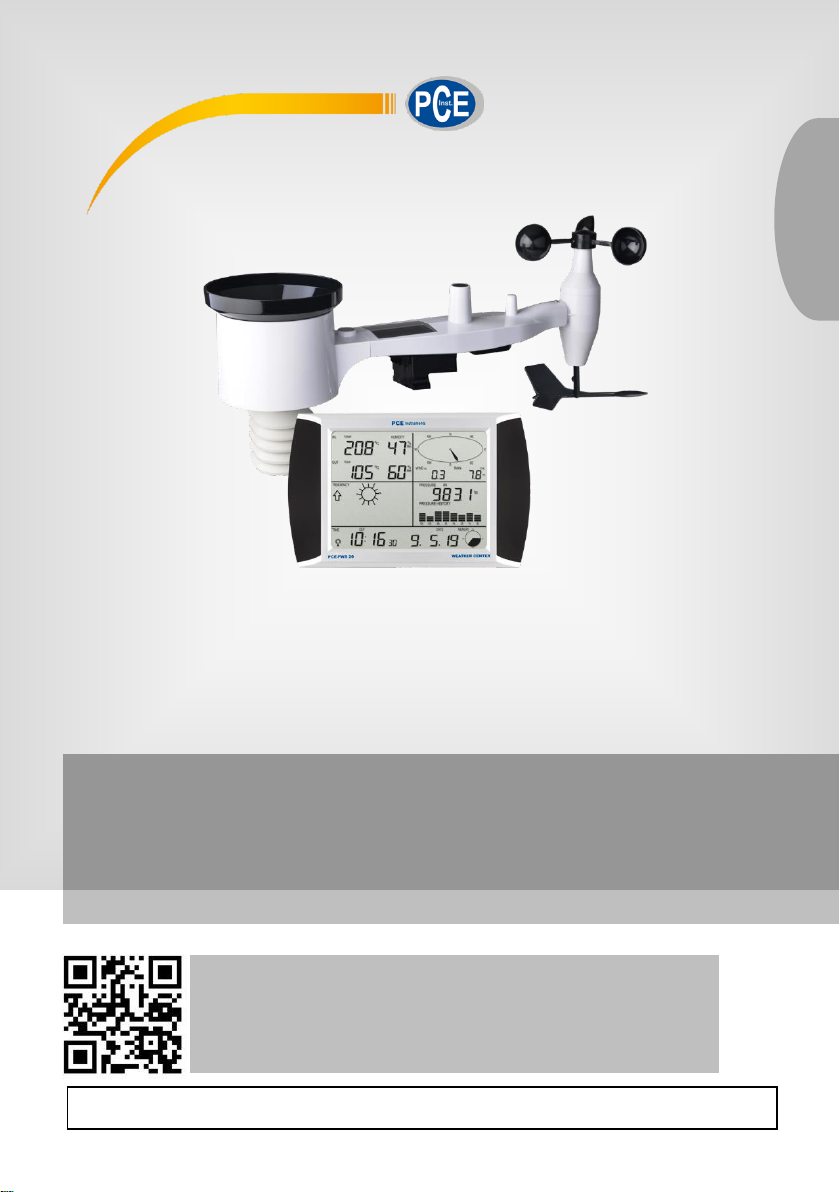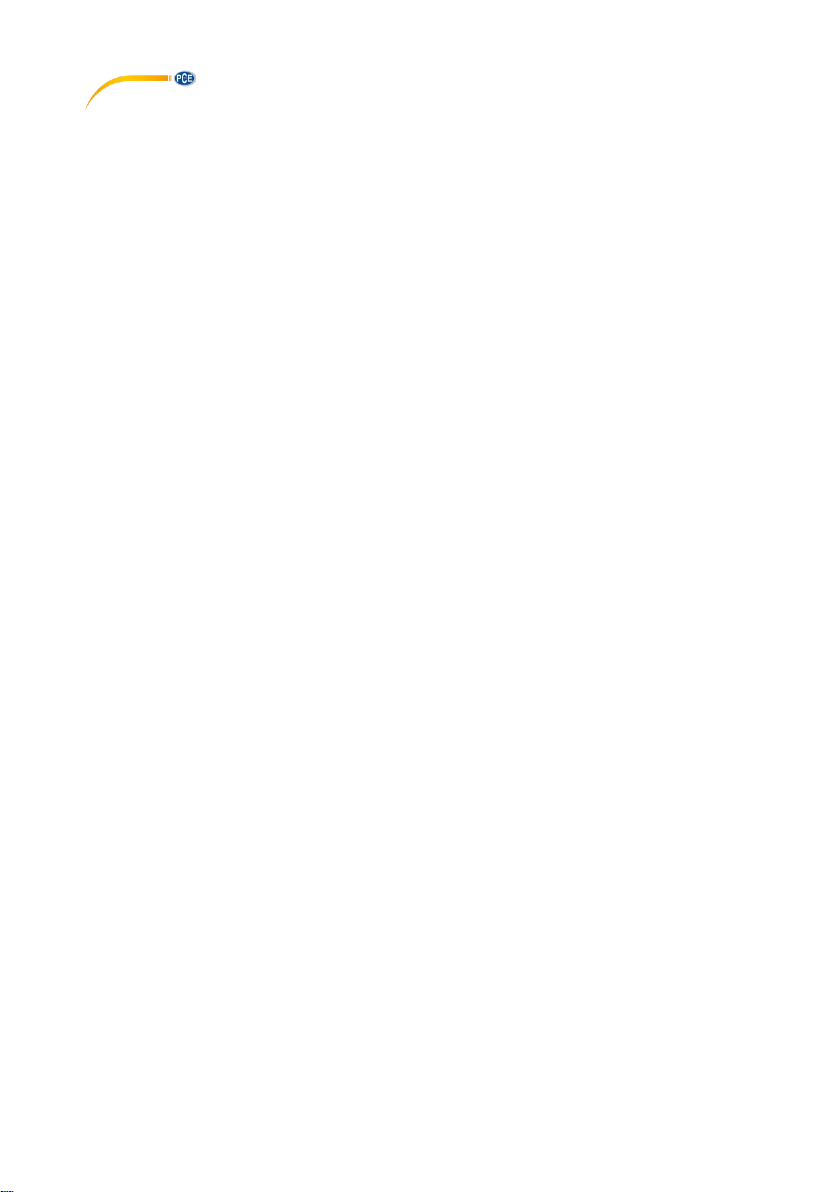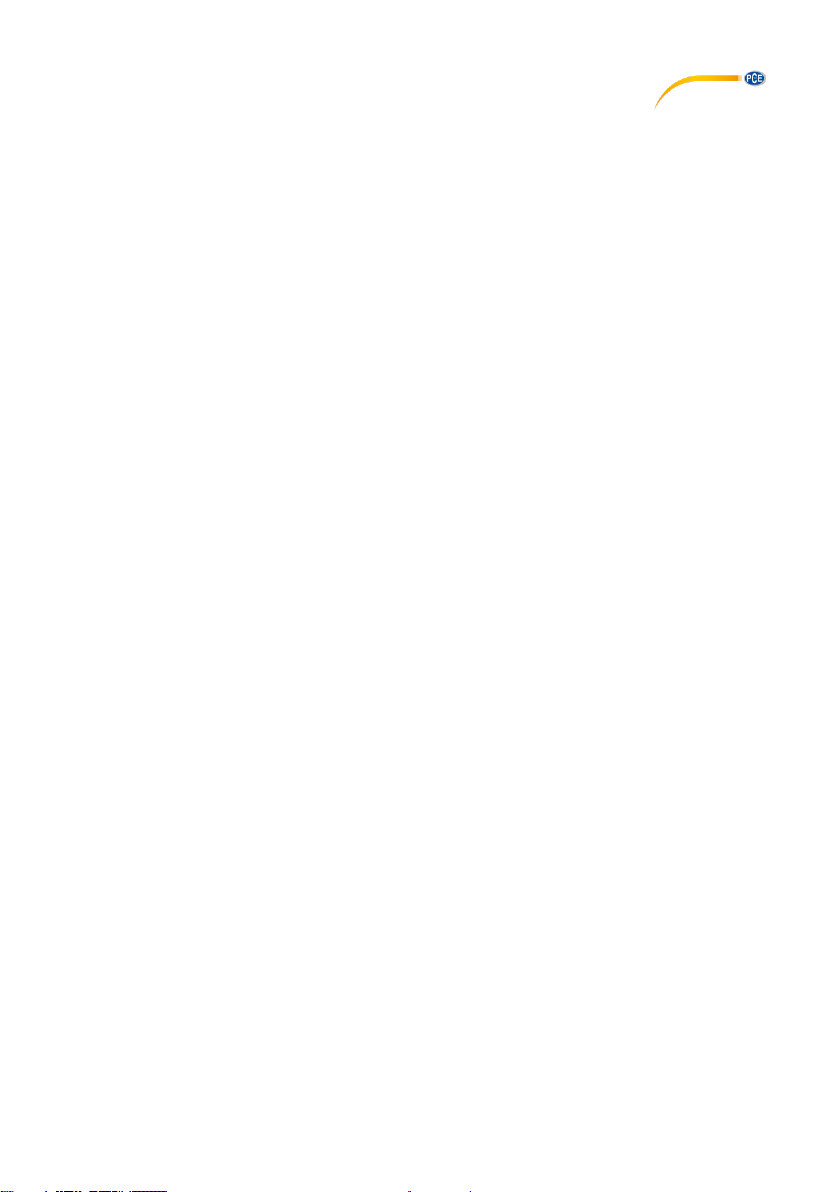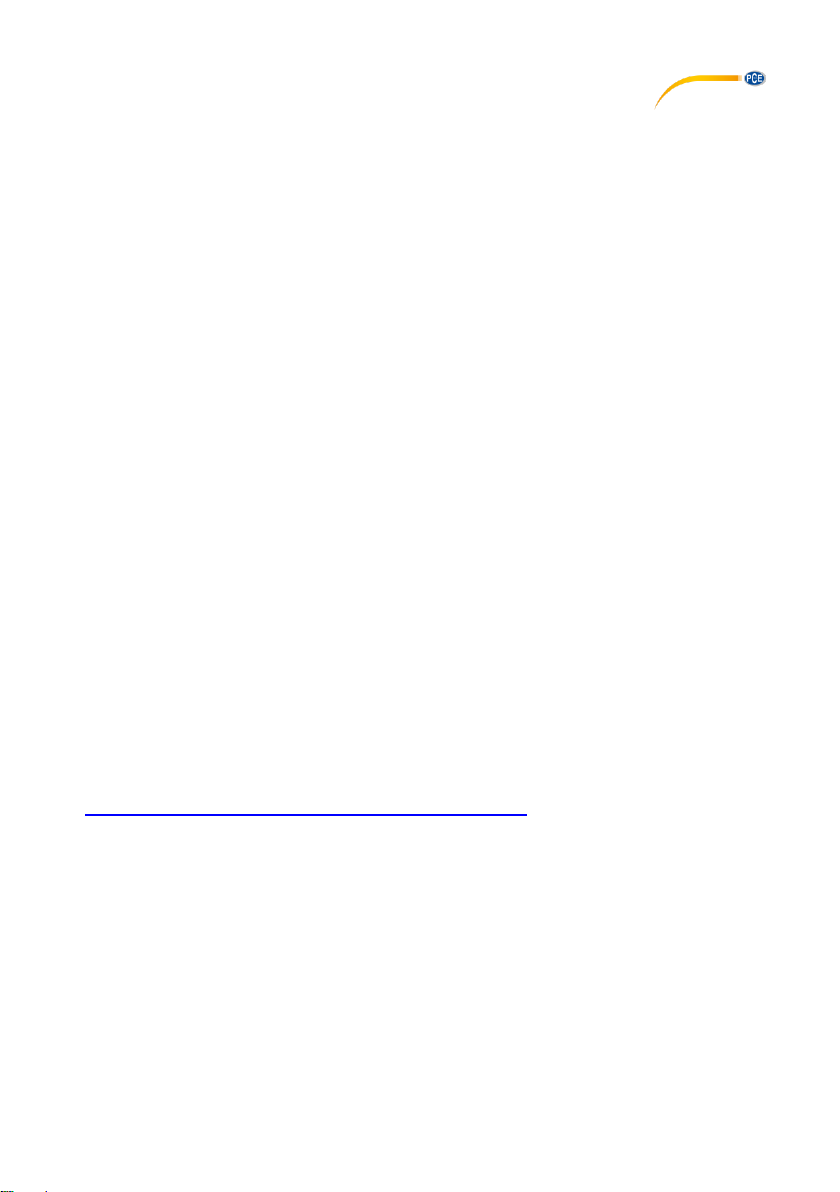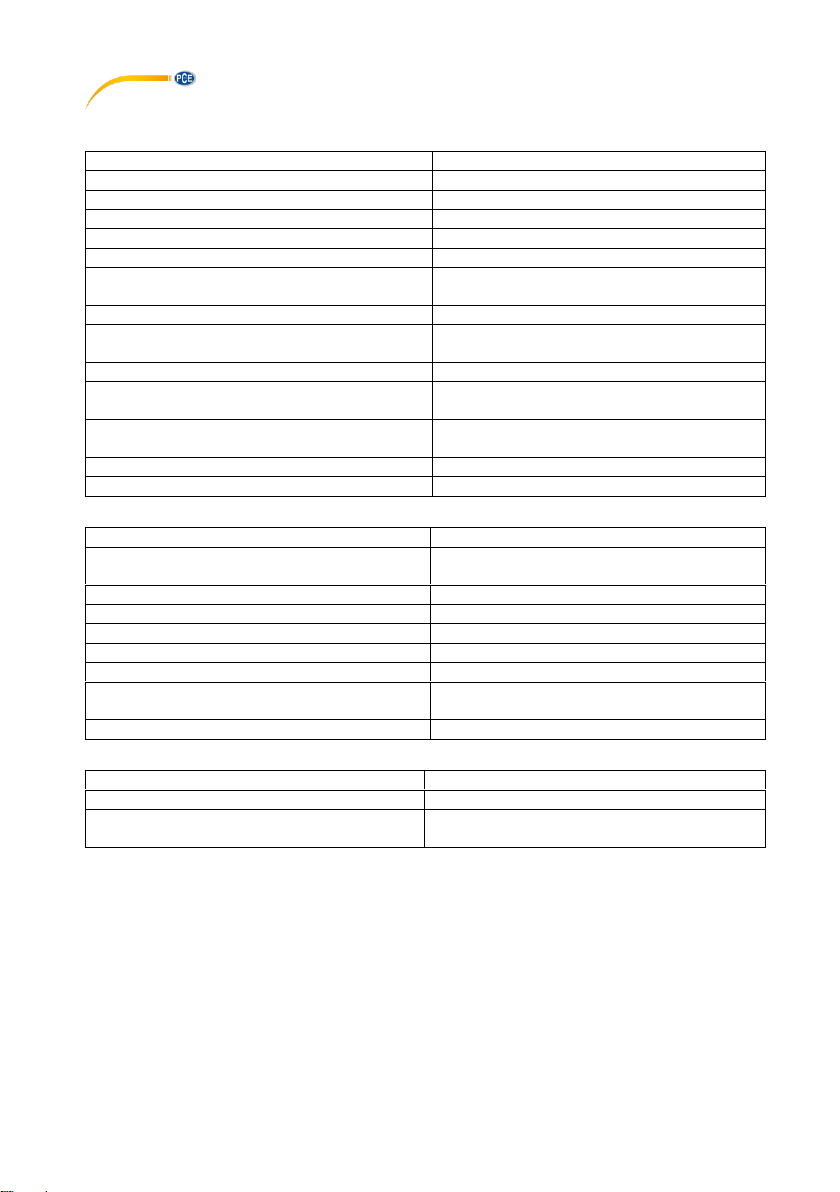© PCE Instruments
5
6 Getting started
6.1 Before first use
Before placingand installing all components ofthe weather station attheir final destination, please
set up the weather station with all parts being nearby for testing the correct function.
6.2 Setting up the display and outdoor unit
Insert two LR6 (AA size) batteries into the outdoor unit. The LED located in the middle of the
bottom side of the case will be turned on for 4 seconds, then it will turn off and start to work
normally. The outdoor unit will make a data transmission and then start radio controlled time
reception routine. If a time signal can be detected correctly, the LED will flash 5 times and will
then be on for 20 seconds, indicating that the time signal has beenfound correctly. When the time
signal is bad and reception is not possible, the outdoor unit will terminate radio controlled time
reception within one minute and resume normal mode. When data have been transmitted, the
LED will be on for 20 ms. During radio controlled time reception period, there is no transmission
and normal transmission will only resume after time reception routine is complete. The longest
time for radio controlled time reception is 5 minutes.
After inserting the batteries into the weather station, all LCD segments will be turned on for a few
seconds for self-checking. The meter will then return to normal measuring mode und only the
display segments activated for the measurement will be active.
After this, the weather station will make an initial measurement and start to register the outdoor
unit (the radio reception icon will be turned on). Do not press any key before outdoor sensor data
are received, otherwise the outdoor sensor learning mode will be terminated. When the outdoor
unit has been registered, the display will automatically switch to normal display mode from which
all further settings can be performed by the user.
If no RCC/DCF signal is detected during the initial setup, the outdoor unit will try once every 6
hours to get an RCC/DCF signal. Once the outdoor unit receives the RCC/DCF signal, it will
transmit the signal to the monitor. On the monitor, the RCC/DCF icon will be displayed. If the
monitor does not receive the RCC/DCF signal or loses the signal, the RCC/DCF icon will not be
displayed.
Register outdoor unit
If no outdoor weather data is displayed or the signal to the sensors is lost during setup or
mounting, touch and hold the RESET button of the outdoor sensor and re-insert the batteries of
the displayto synchronizethe display with thesensors. Without being synchronized, weather data
will not be received.
Note:
Wait for two minutes before re-inserting the batteries of the outdoor unit for proper reset.
Note:
The best condition for reception is at night, between midnight and 6:00 am, when there is less
atmospheric interference.