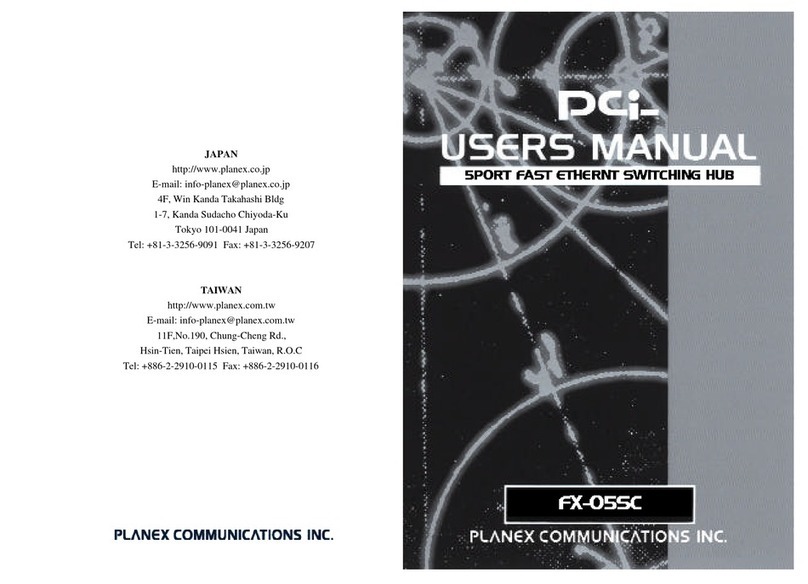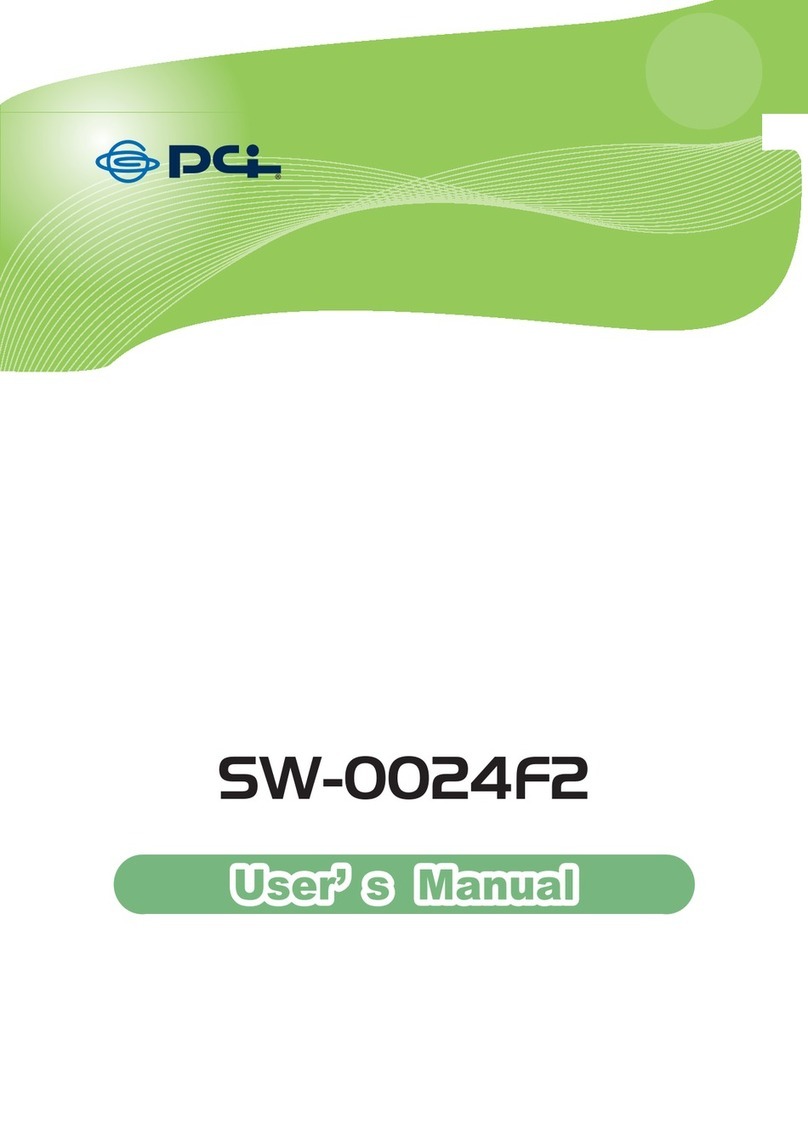http://www.sapido.com.tw 3
USER MANUA
V1.0
4.3.2 Wireless Advanced Settings ...........................................................................48
4.3.3 Wireless Security Setup ..................................................................................49
4.3.4 Wireless Access Control .................................................................................52
4.3.5 WDS Settings....................................................................................................53
4.3.6 WPS ...................................................................................................................58
4.4 NAT.............................................................................................................................63
4.4.1 Visual Server.....................................................................................................63
4.4.2 Visual DMZ........................................................................................................65
4.5 Firewall.......................................................................................................................66
4.5.1 Port Filtering.....................................................................................................67
4.5.2 IP Filtering.........................................................................................................68
4.5.3 MAC Filtering....................................................................................................70
4.5.4 URL Filtering.....................................................................................................71
4.6 System Management ................................................................................................72
4.6.1 Change Password ............................................................................................73
4.6.2 Upgrade Firmware............................................................................................73
4.6.3 Profiles Save.....................................................................................................75
4.6.4 Time Zone Setting ............................................................................................79
4.6.5 UPnP Setting.....................................................................................................81
4.6.6 Language Setting.............................................................................................81
4.7 Log & Status..............................................................................................................83
4.7.1 Network Config.................................................................................................83
4.7.2 Event Log..........................................................................................................84
4.8 Logout........................................................................................................................86
Chapter 5 AP mode.....................................................................................................................87
Chapter 6 WiFi AP mode ............................................................................................................89
Chapter 7 DDNS Service Application........................................................................................90
Chapter 8 Q & A ..........................................................................................................................97
8.1 Installation .................................................................................................................97
8.2 LED.............................................................................................................................97
8.3 IP Address..................................................................................................................98
8.4 OS Setting..................................................................................................................98
8.5 PCI022_MZK-KR150NUS Broadband Router Setup ..............................................99
8.6 Wireless LAN...........................................................................................................101
8.7 Support ....................................................................................................................103
8.8 Others.......................................................................................................................104
8.9 USB Device..............................................................................................................104
Chapter 9 Appendices..............................................................................................................105