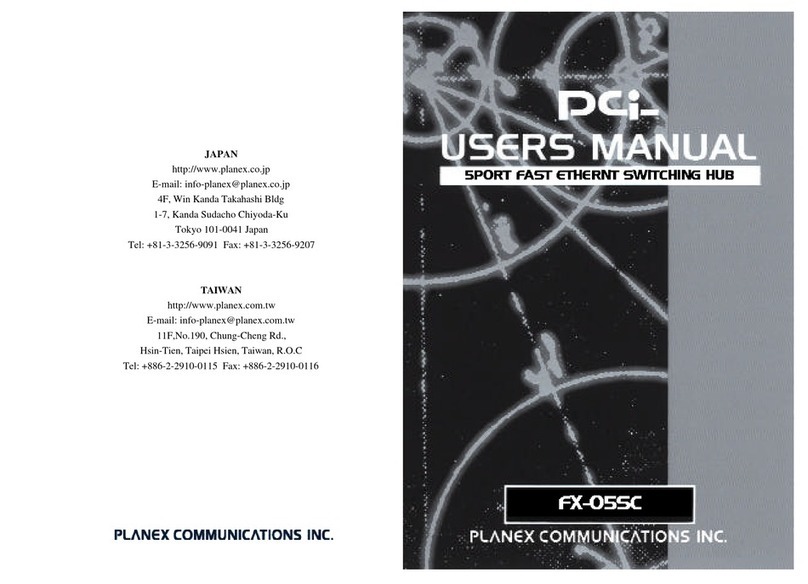FCC Warning
This device has been tested and found to comply with limits for a
Class A digital device, pursuant to Part 2 and 15 of FCC Rules,
These limits are designed to provide reasonable protection against
harmful interference when the equipment is operated in a
commercial environment. This equipment generates and radiates
radio frequency energy and, if not installed and used in accordance
with the user’s manual, it may cause interference in which case
users will be required to correct interference at their own expenses.
CE Warning
This is a Class A product. In a domestic environment, this product
may cause radio interference in which case the user may be required
to take adequate measures.
Introduction
This switch provides 16 10/100M ports. It was designed for easy
installation and high performance in an environment where traffic is
on the network and the number of users increases continuously.
The compact rigid desktop size was specifically designed for small to
medium workgroups. It can be installed where space is limited;
moreover, it provides smooth network migration and easy upgrade to
network capacity.