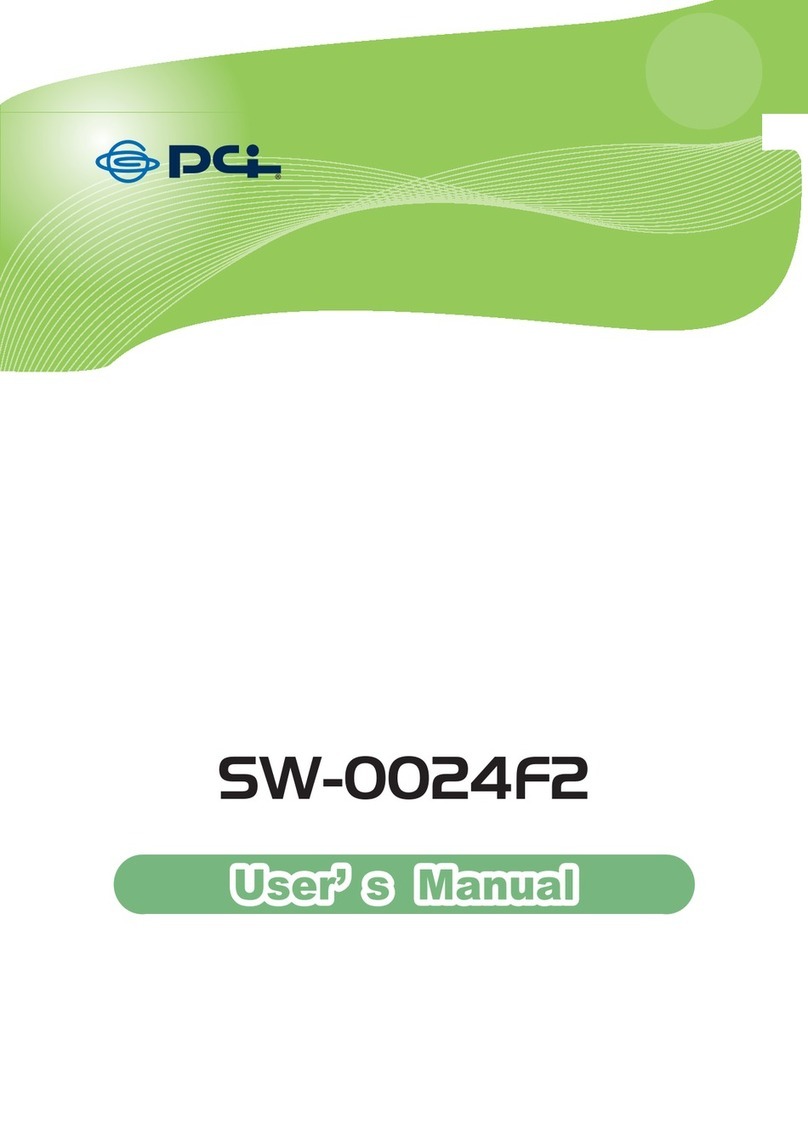Trademarks
Copyright @2000 PLANEX COMMUNICATIONS INC.
Contents subject to change without prior notice.
Pci is a registered trademark of PLANEX COMMUNICATIONS INC.
All other trademarks belong to their respective proprietors.
Copyright Statement
No part of this publication may be reproduced in any form or by any means
or used to make any derivative such as translation, transformation, or
adaptation without permission from PLANEX COMUNICATIONS INC.
CE Mark Warning
This is a Class A product. In a domestic environment, this product may
cause radio interference in which case the user may be required to take
adequate measures.
VCCI
Voluntary Control Council for Interference (VCCI-A) Compliance
(Insert the Japanese statement on VCCI)
Safety Instruction
●Unplug this product from the wall outlet before cleaning. Do not use
liquid or cleaners or aerosol cleaners. Use a damp cloth for cleaning.
●Do not use extra/optional attachments unless their use is recommended by
the product manufacturer. Doing so may cause hazards.
●Do not use this product near water.
●Do not place this product on an unstable cart, stand or table as the product
may fall, harming people as well as the appliance itself. When mounting
the product to a wall or shelf, be sure to follow the manufacturer’s
instructions.You may only use a mounting kit approved
by the manufacturer.
●Slots and openings on the back or bottom of the cabinet are provided for
ventilation to insure reliable operation of the product. The openings must
not be blocked as it may cause overheating. Do not place this product on a
bed, sofa, rug or any other similar surface. The product should never be
placed near or over a radiator or heat register. Similarly, this product must
not be placed in a built-in installation such as a bookcase unless proper
ventilation is provided.
●This product should be used only with the appropriate power source
indicated on the marking label. If you are not sure which type of power is
supplied at your home, please consult your dealer or an electric power
company.
●For added protection, turn off and unplug the product from the wall outlet
whenever it is left unattended or unused for a long period of time. This
will prevent damage to the product due to power surges.
●Do not overload wall outlets or extension cords as this may result in a
short circuit or fire.
●Do not attempt to insert any object via openings on the cabinet as it may
cause a serious electric shock or fire. Never spill a liquid of any kind on
the product.