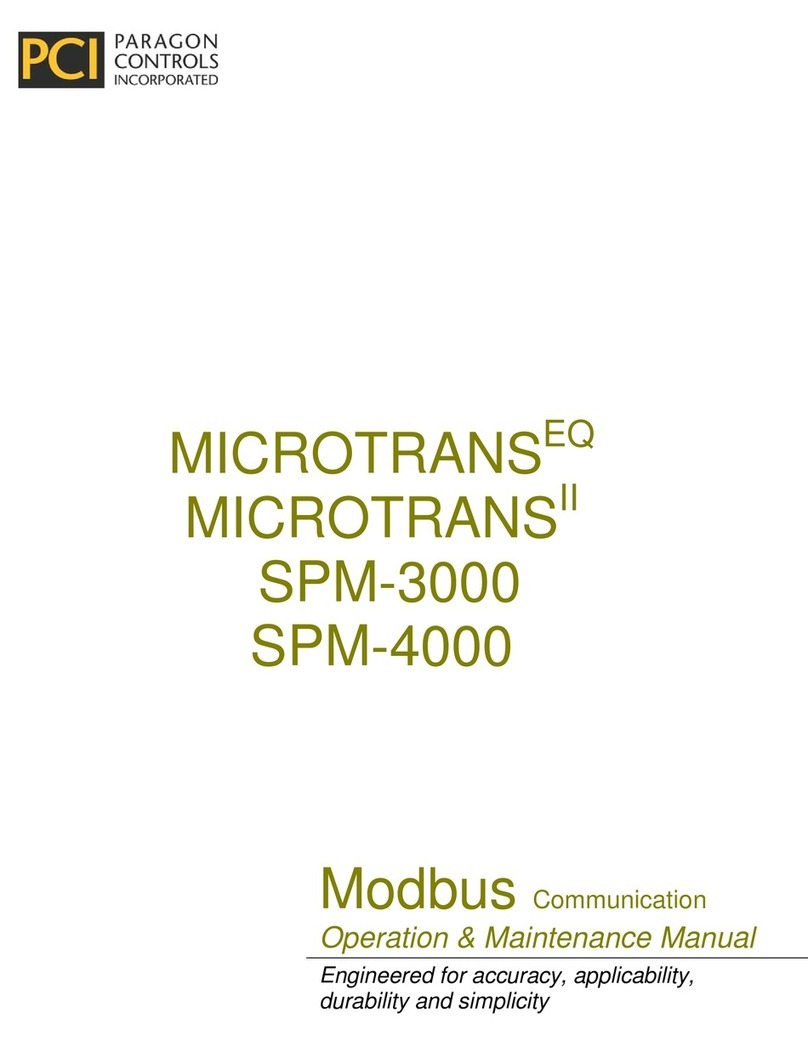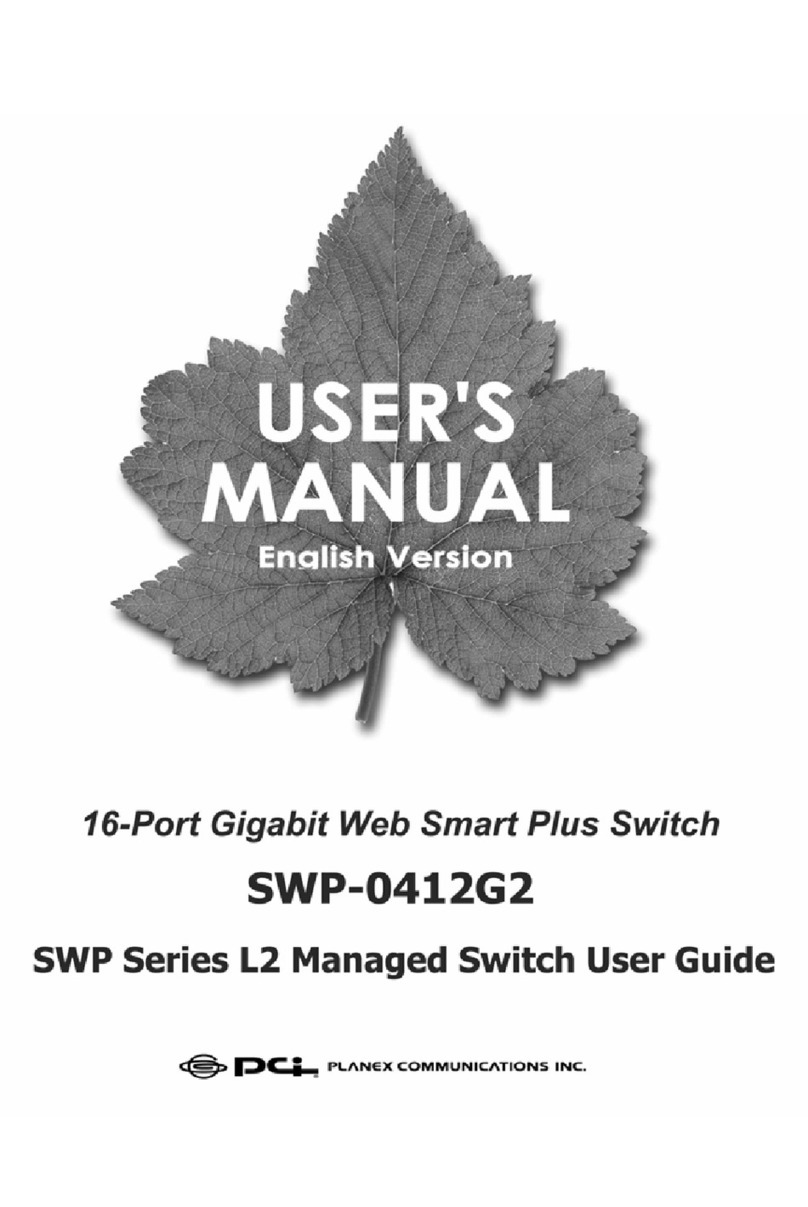Trademarks
Copyright @2000 PLANEX COMMUNICATIONS INC.
Contents subject to change without prior notice.
Pci is a registered trademark of PLANEX COMMUNICATIONS INC.
All other trademarks belong to their respective proprietors.
Copyrigh Statement
No part of this publication may be reproduced in any form or by any means
or used to make any derivative such as translation, transformation, or
adaptation without permission from PLANEX COMUNICATIONS INC.
FCC Warning
This equipment has been tested and found to comply with the limits for a
Class A digital device, pursuant to Part 15 of the FCC Rules. These limits
are designed to provide reasonable protection against harmful interference
when the equipment is operated in a commercial environment. This
equipment generates, uses, and can radiate radio frequency energy and, if
not installed and used in accordance with this user's guide, may cause
harmful interference to radio communications. Operation of this equipment
in a residential area is likely to cause harmful interference in which case the
user will be required to correct the interference at his own expense.
CE Mark Warning
This is a Class A product. In a domestic environment, this product may
cause radio interference in which case the user may be required to take
adequate measures.
Safety Instruction
●Unplug this product from the wall or P.C. outlet before cleaning. Do not
use liquid or cleaners or aerosol cleaners. Use a damp cloth for cleaning.
●Do not use attachments not recommended by the product manufacturer as
they may cause hazards.
●Do not use this product near water. For example near a bathtub, or near a
swimming pool,etc.
●Do not place this product on an unstable cart, stand, or table, the product
may fall, causing serious injury to a child or adult, and serious damage to
the appliance. Use only with a cart or stand recommended by the
manufacturer or sold with monitor. Wall or shelf mounting should follow
the manufacturer’s instruction, and should use a mounting kit approved
by the manufacture.
●Slots and openings in the cabinet the back or bottom are provided for
ventilation, and to insure reliable operation of the television receiver and
to protect it from overheating, these openings must not be blocked or
covered, the openings should never be blocked by placing the monitor on
a bed, sofa, rug, or other similar surface. This product should never be
placed nearor over a radiator or heat register. This product should not be
placed in built-in installation such as a bookcase unless proper ventilation
is provided.
●This product should be operated only from the type of power soruce
indicated on the marking label. If you are not sure of the type of power
supplied in you home, consult your monitor dealer or local power
company.
●If this product is equipped with a three-wire grounding type plug, a plug
having a third (grounding) pin. This plug will only fit into a grounding-
type power outlet. This is a safety feature. If you are unable to insert the
plug into the outlet, contact your electrician to replace your obsolete
outlet. Do not defeat the safety purpose of the grounding-type plug.