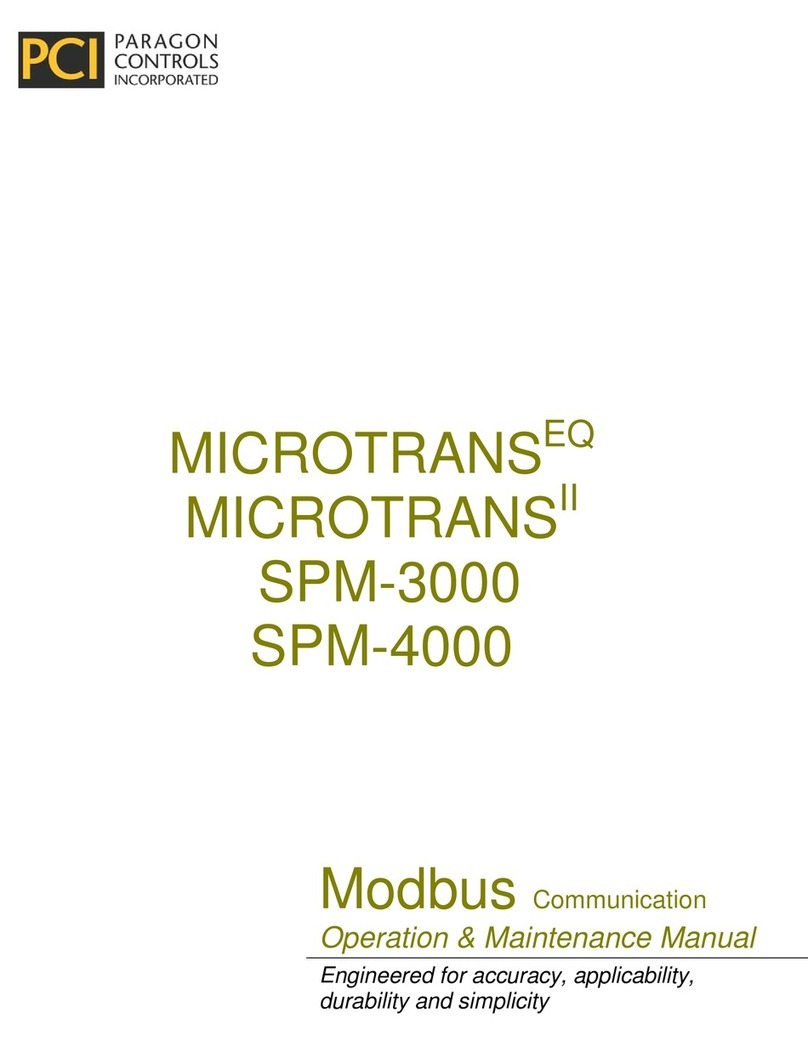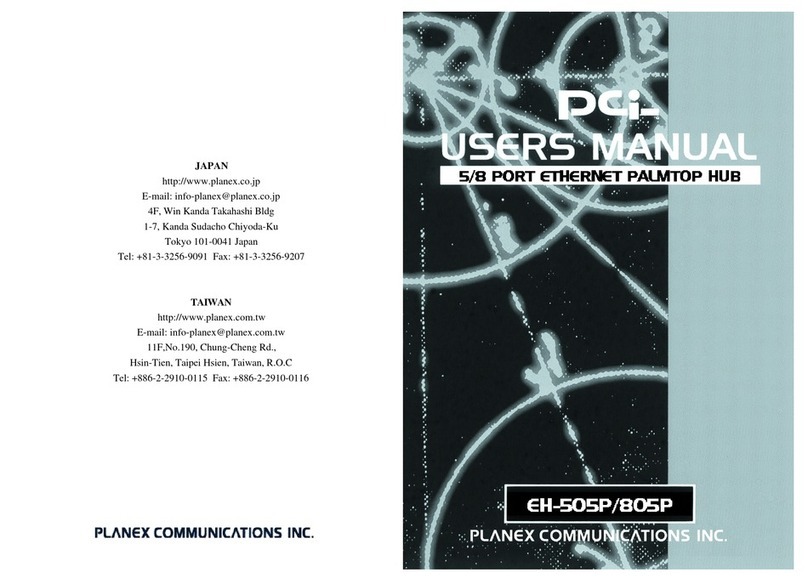SWP-0412G2 Series L2 Web Smart Switch User Guide
Unpacking Information
Congratulations on purchasing this 16-port Gigabit Web Smart Switch with 4
Mini-GBIC Combo slots. Before you start, please verify that your package contains
the following items:
1. One 16-port Gigabit Web Smart Switch with 4 SFP slots
2. One power cord
3. Rack-mounting brackets and screws (optional)
4. User Manual CD
Introduction
General Description
This Switch will instantly boost your networking throughput because it provides
you with 16 Gigabit ports that enable true Gigabit connectivity. Users are now
able to transfer large and bandwidth-hungry files faster and hence get a real
efficiency improvement. This efficiency is further enhanced by the user-friendly
Web-based management interface. In addition to the 16 copper ports, the
Switch offers 4 fiber ports (slots) that can be used in the place of the last 4
copper ports (these are interchangeable or ‘combo’ ports). These mini-GBIC
slots offer the option of a long-distance, fiber-based connection. Use of a
mini-GBIC port automatically disables its corresponding copper port.
The management functions enable efficient network usage. VLAN reduces the
collisions caused by broadcasting. PortAggregation enlarges the bandwidth of
the backbone connection. QoS secures the bandwidth for some
bandwidth-hungry applications like VoIP and video conferencing. The Switch
also supports 802.3x and backpressure flow control mechanisms to ensure
the correctness of data transmission.
Key Features
z16 (sixteen) 10/100/1000Mbps Gigabit Ethernet ports.
z4 (four) SFP slots for optional fiber connection.
zSupports auto-detection for mini-GBIC module insertion
zAuto-discovery function for easy Network management.
z8K MAC address entries and 16 groups VLAN table
zSupports Port Mirroring.
zSupports up to 8 ports and 8 groups port aggregation.
zSupports QoS: port-based, tag-based, DSCP priority
zSupports full-duplex flow control and half-duplex backpressure
zSupports Rate Limit (ICMP Rate, Broadcast Rate, Multicast Rate, and
Ingress/Egress Rate)
zSupports Jumbo frame 9K bytes
zSupports 340K bytes buffer Memory
zSupports Web-based management interface.
zNon-blocking wire-speed switching performance
zSupports firmware upgrade, SNMP
zFCC Class A, CE, VCCI. RoHS-compliant
4