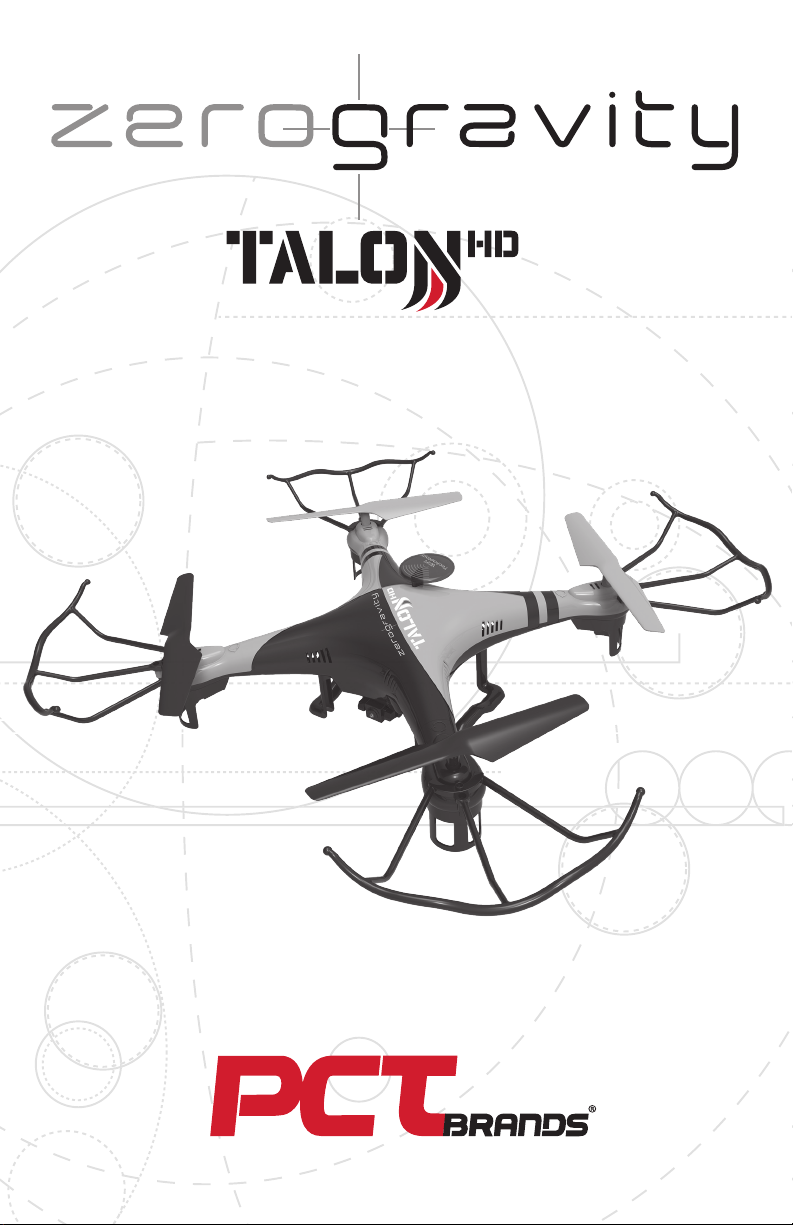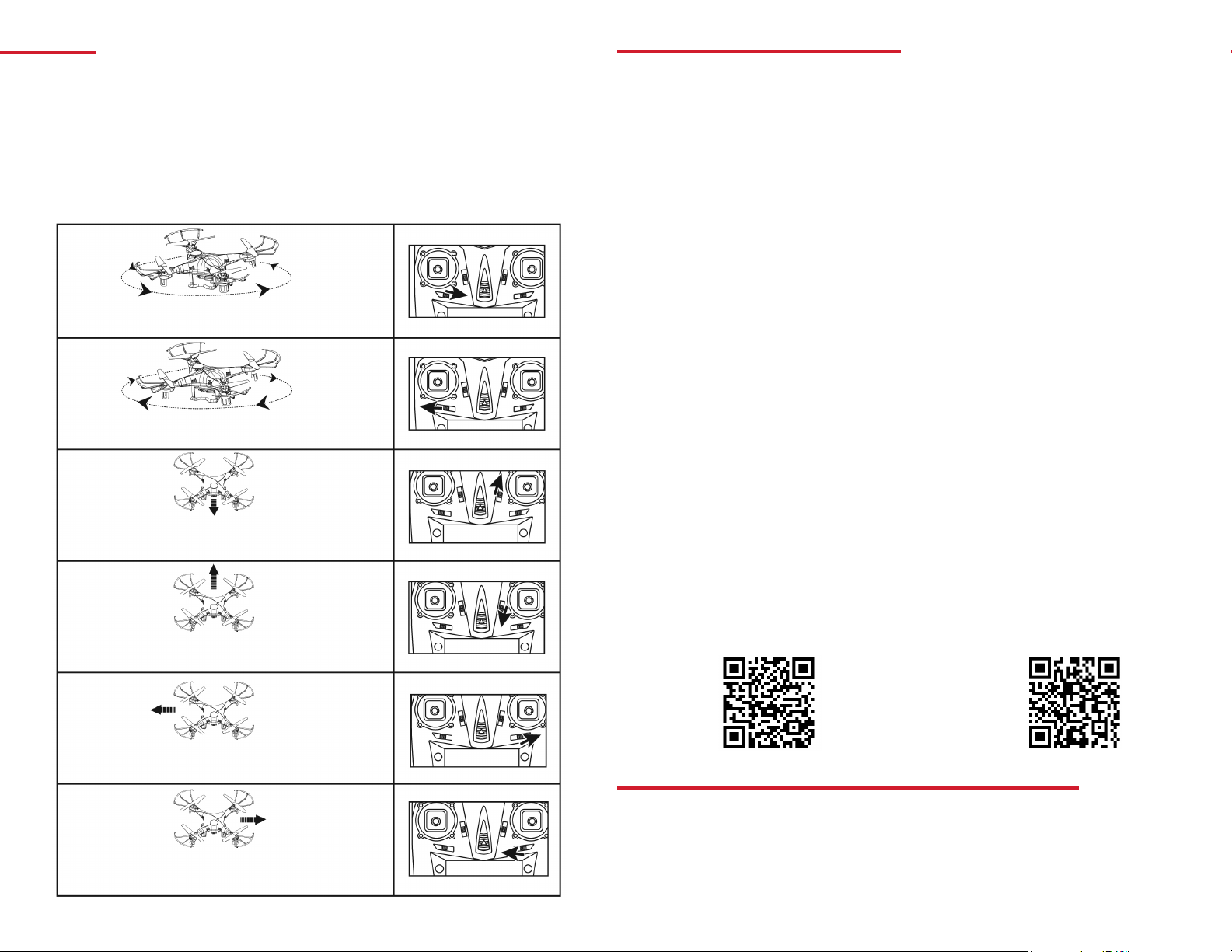FCC Compliance
This device complies with Part 15 of the FCC Rules. Operation is subject to the following two conditions: (1) this device may
not cause harmful interference, and (2) this device must accept any interference received, including interference that may
cause undesired operation.
Note 1: This equipment has been tested and found to comply with the limits for a Class B digital device, pursuant to part
15 of the FCC Rules. These limits are designed to provide reasonable protection against harmful interference in a residen-
tial installation. This equipment generates, uses, and can radiate frequency energy and, if not installed and used in ac-
cordance with the instructions, may cause harmful interference to radio communications. However, there is no guarantee
that interference will not occur in a particular installation. If this equipment does cause harmful interference to radio or
television reception, which can be determined by turning the equipment off and on, the user is encouraged to try to correct
the interference by one or more of the following measures: a) Reorient or relocate the receiving antenna b) Increase the
separation between the equipment and receiver c) Connect the equipment into an outlet different from that to which the receiver
is connected d) Consult the dealer or an experienced radio/TV technician for help.
Note 2: Any changes or modifications to this unit not expressly approved by the party responsible for compliance could void
the user’s authority to operate the equipment.
90-Day Limited Warranty
PCT Brands, LLC warrants this product to be free from defects in materials and workmanship. This warranty covers the original
purchaser only, and is not transferable to anyone who subsequently buys, leases, or otherwise obtains from you. Your 90-Day
Limited Warranty begins on the date of purchase. Your original purchase invoice or sales receipt, showing date of purchase, is
your proof of warranty period. The duration of this warranty does not extend beyond the initial period of coverage should any
repairs or replacements be made or performed.
This warranty does not extend to any product not purchased from PCT Brands, LLC, or an authorized PCT Brands, LLC reseller. This
warranty does not extend to product that has been damaged or rendered defective as a result of use for which the product is not
intended, is contrary to instructions provided in the user manual, as a result of the use of parts not manufactured or sold by PCT
Brands, LLC, or due to any misuse, abuse, negligence, modification, or improper packing when returning product to PCT Brands, LLC.
EXCEPT FOR THE WARRANTY SET FORTH HEREIN, PCT BRANDS, LLC DISCLAIMS ALL OTHER WARRANTIES, EXPRESSED OR
IMPLIED OR STATUTORY, INCLUDING BUT NOT LIMITED TO THE IMPLIED WARRANTIES OF MERCHANTABILITY OR FITNESS
FOR A PARTICULAR PURPOSE. ANY IMPLIED WARRANTIES THAT MAY BE IMPOSED BY APPLICABLE LAW ARE LIMITED TO THE
TERM OF THIS WARRANTY. IN NO EVENT SHALL PCT BRANDS, LLC BE LIABLE FOR ANY INCIDENTAL, SPECIAL OR CONSE-
QUENTIAL DAMAGES, INCLUDING BUT NOT LIMITED TO LOSS OF BUSINESS, PROFITS, DATA OR USE, WHETHER IN AN ACTION IN
CONTRACT OR TORT OR BASED ON A WARRANTY, ARISING OUT OF OR IN CONNECTION WITH THE USE OR PERFORMANCE OF
THE PRODUCT. YOU AGREE THAT REPAIR, AND (UPON AVAILABILITY) REPLACEMENT, AS APPLICABLE, UNDER THE WARRANTY
SERVICES DESCRIBED HEREIN IS YOUR SOLE AND EXCLUSIVE REMEDY WITH RESPECT TO ANY BREACH OF THE PCT BRANDS,
LLC LIMITED WARRANTY SET FORTH HEREIN. THIS WARRANTY GIVES YOU SPECIFIC LEGAL RIGHTS AND YOU MAY ALSO HAVE
OTHER RIGHTS WHICH VARY FROM STATE TO STATE.
How Do I Obtain Warranty Service?
For
warranty
service,
please
email
[email protected] or
call
(248)
236-0061
to
report
a
claim,
at
which time PCT Brands, LLC technicians will attempt to solve any issues. If unable to resolve your issue, you will be issued an
RMA to authorize the return of the item for repair/replacement. All charges incurred while returning product, including postage,
duties, export taxes, and customs duties, are the responsibility of purchaser, and purchaser assumes all risk of loss during
shipment. For more information visit www.pctbrands.com
PCT Brands, LLC, 3720 Lapeer Rd., Auburn Hills, MI 48326. Made in China
PCT Brands, the PCT Brands logo, ZeroGravity, the ZeroGravity logo, Talon HD, and the Talon HD logo are trademarks or registered trademarks of
PCT Brands, LLC. © 2016 PCT Brands, LLC. Android is a trademark of Google. iOS is a trademark or registered trademark of Cisco in the U.S. and
other countries and is used under license. All rights reserved. ZeroGravity Talon HD_MAN_04/16
How to Properly Dispose of Batteries
This product contains a Lithium Polymer battery. To properly dispose of expired batteries, view your city’s website or
newsletter to find what guidelines, if any, should be followed and to make note of their hazardous waste collection days.
Battery Warning
Lithium Polymer batteries can expand, burst, or catch fire if used incorrectly, causing both property damage
and or personal injury. It is essential that you follow all the included instructions and safety warnings in full.
The manufacturer, distributors, and retailers will assume no liability for the failure to comply with these safety
instructions and warnings.
Notes