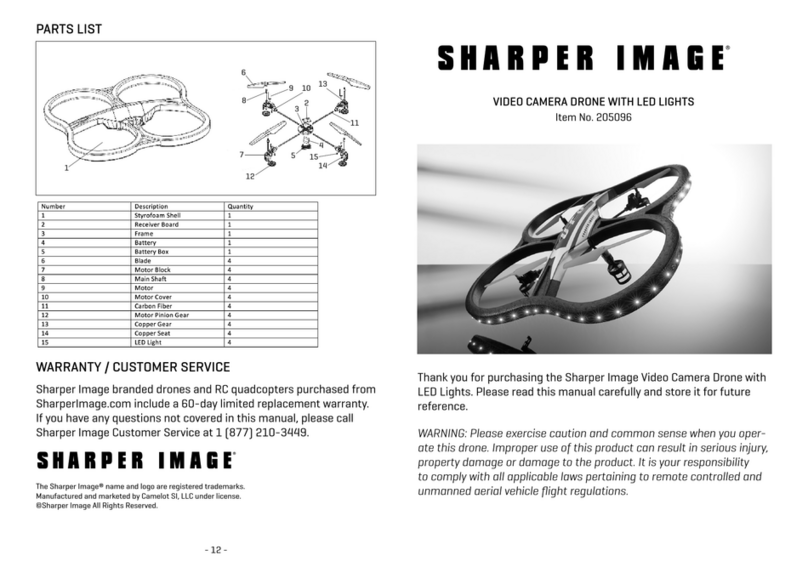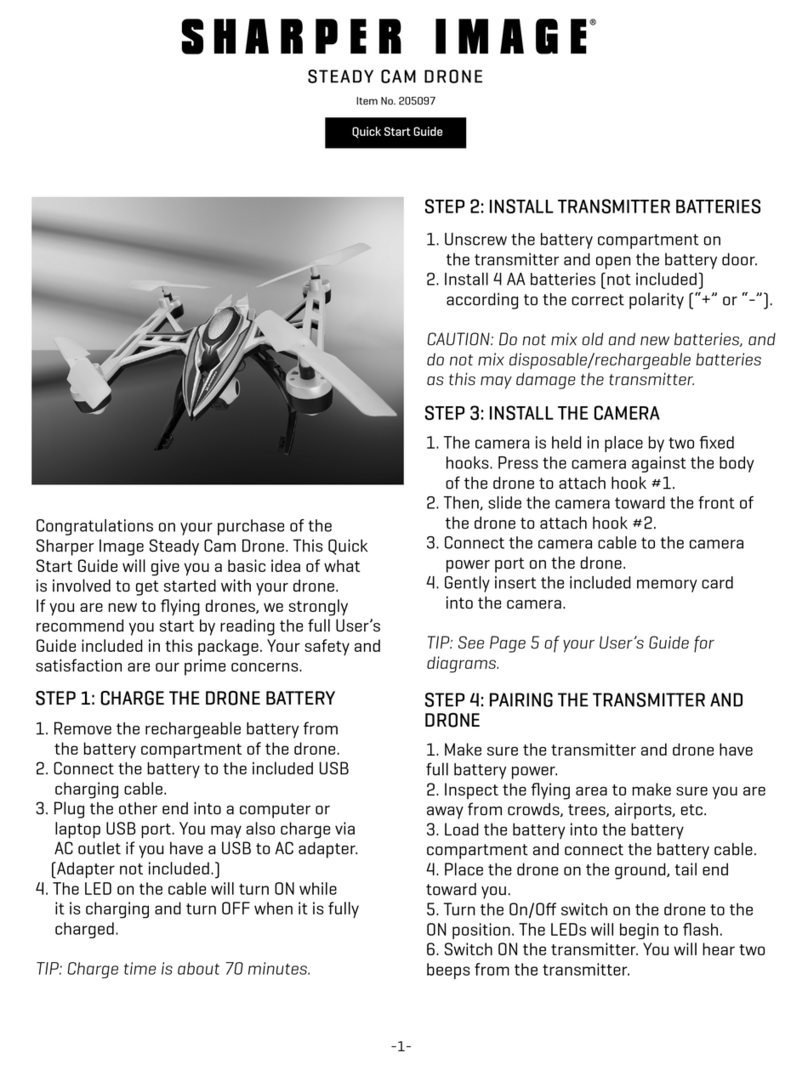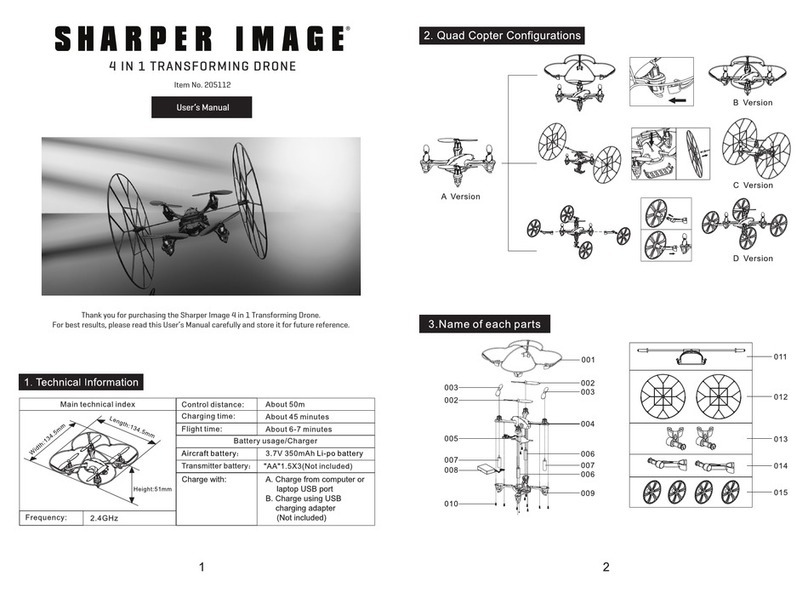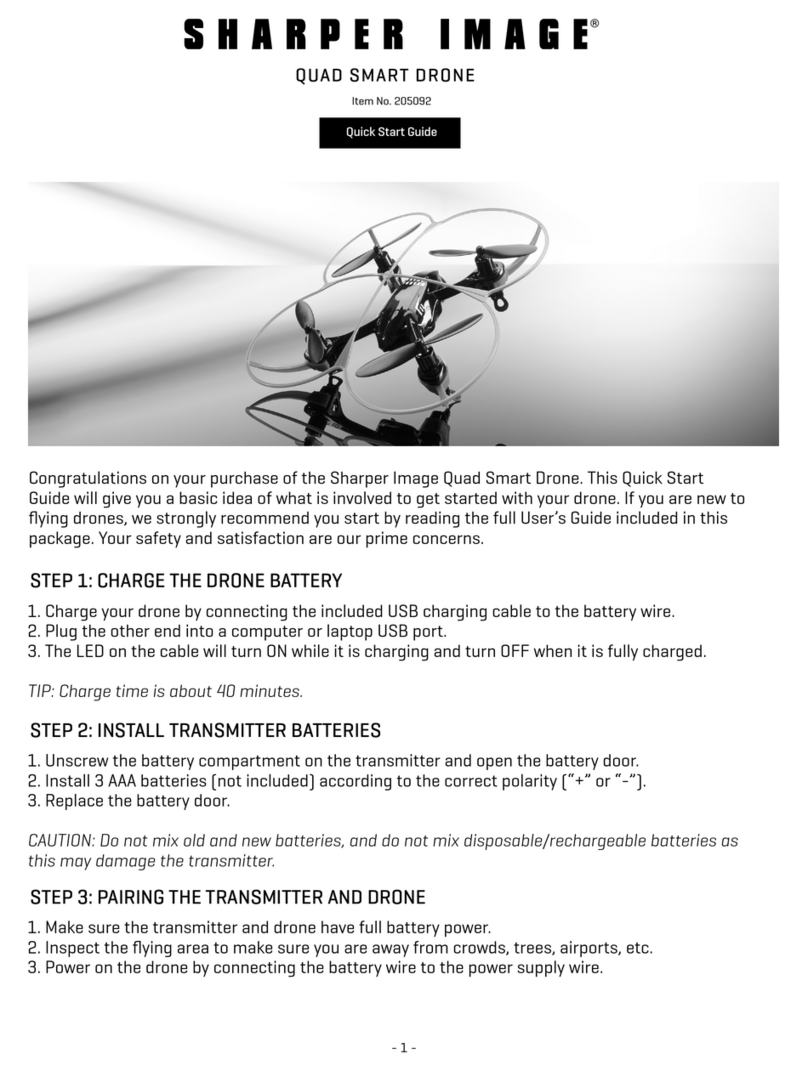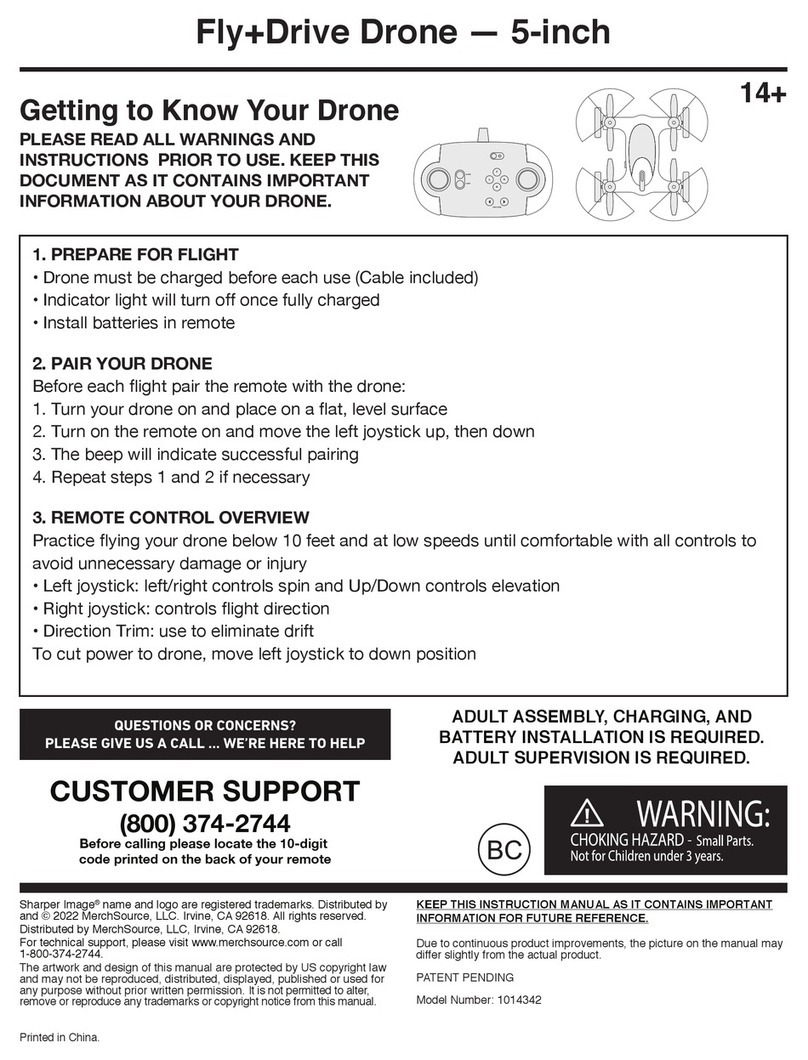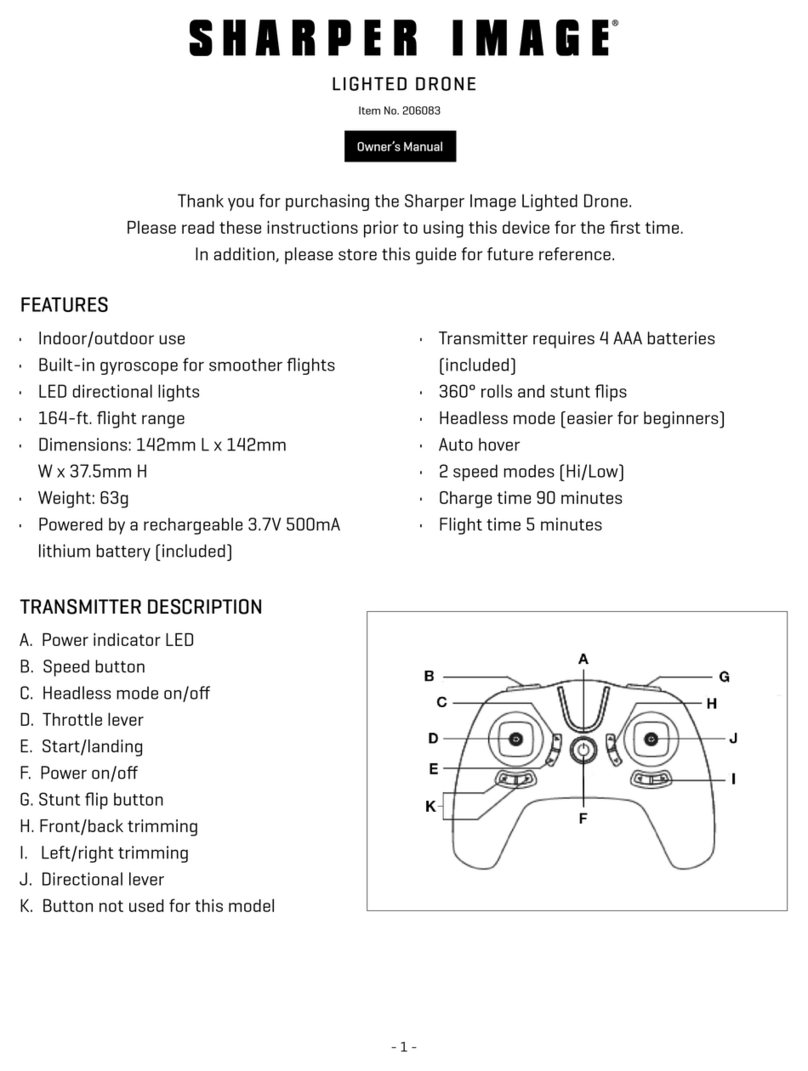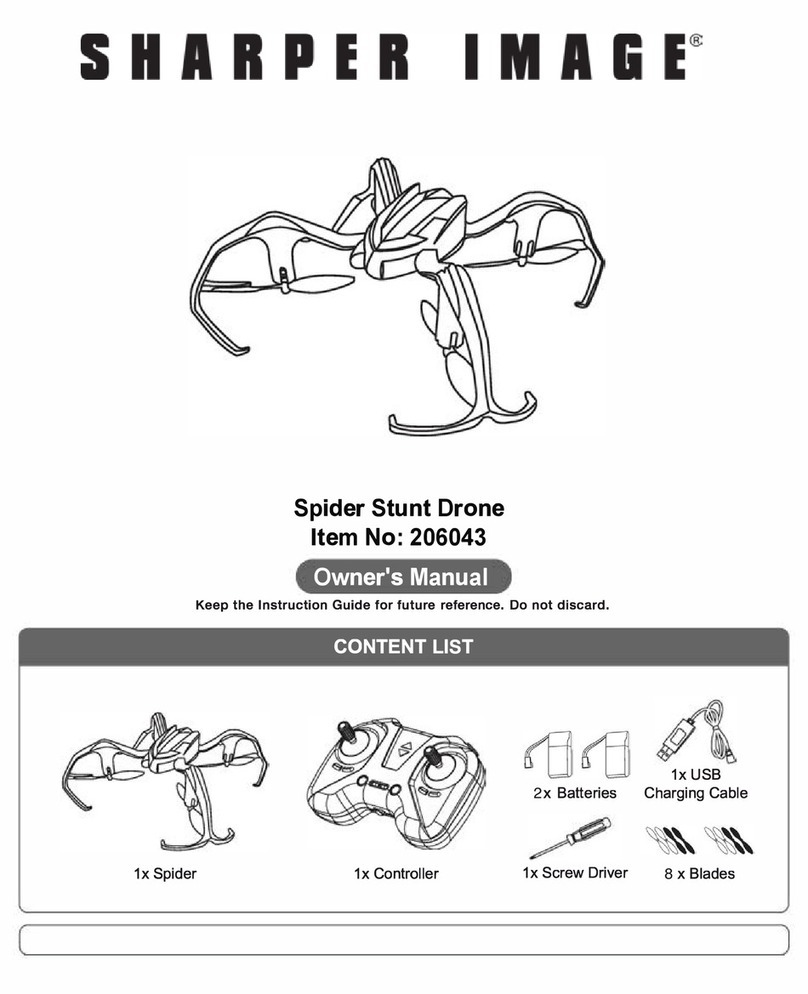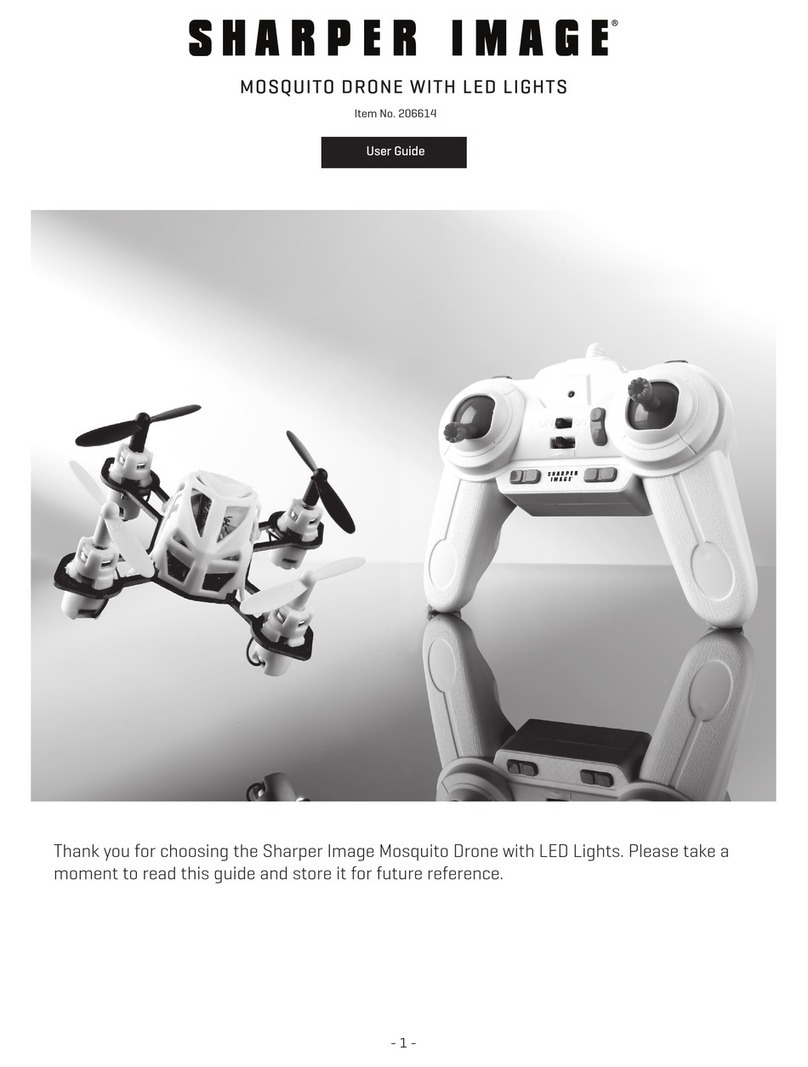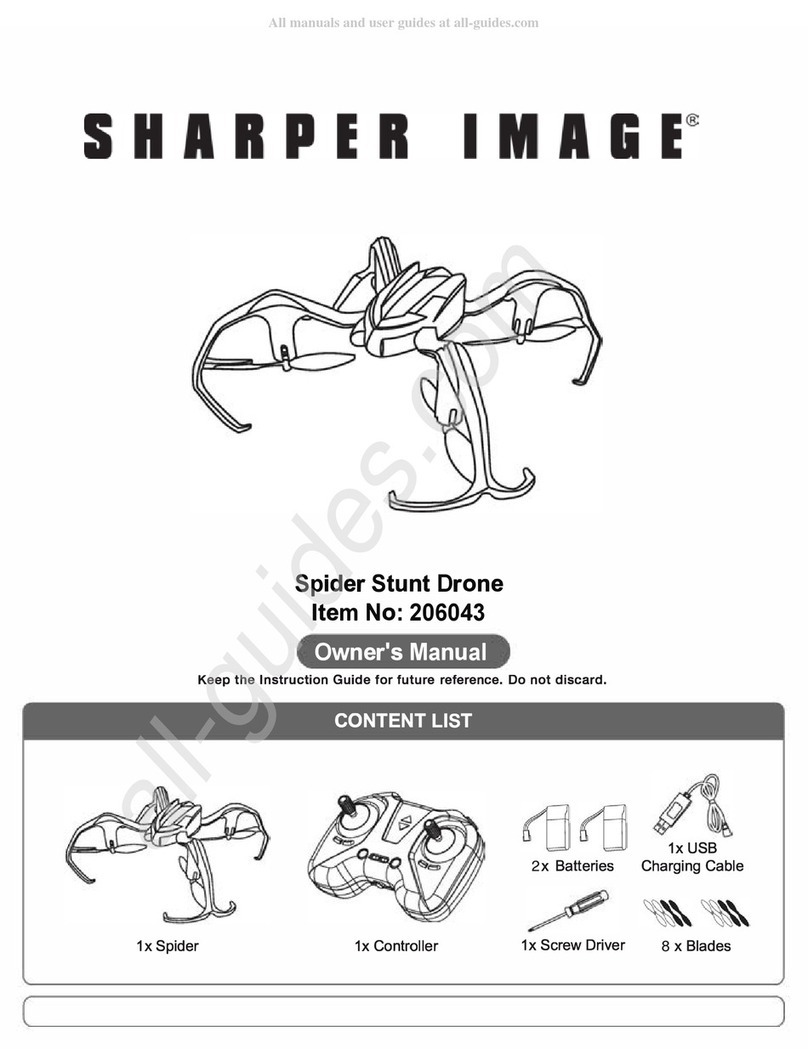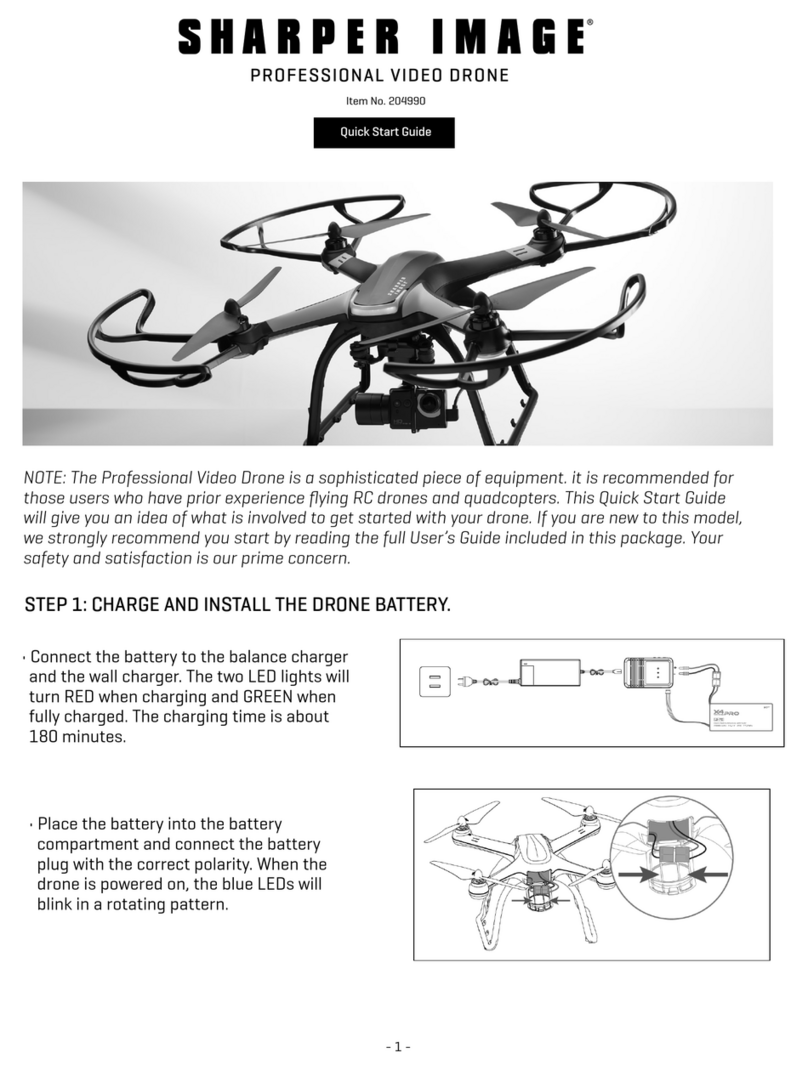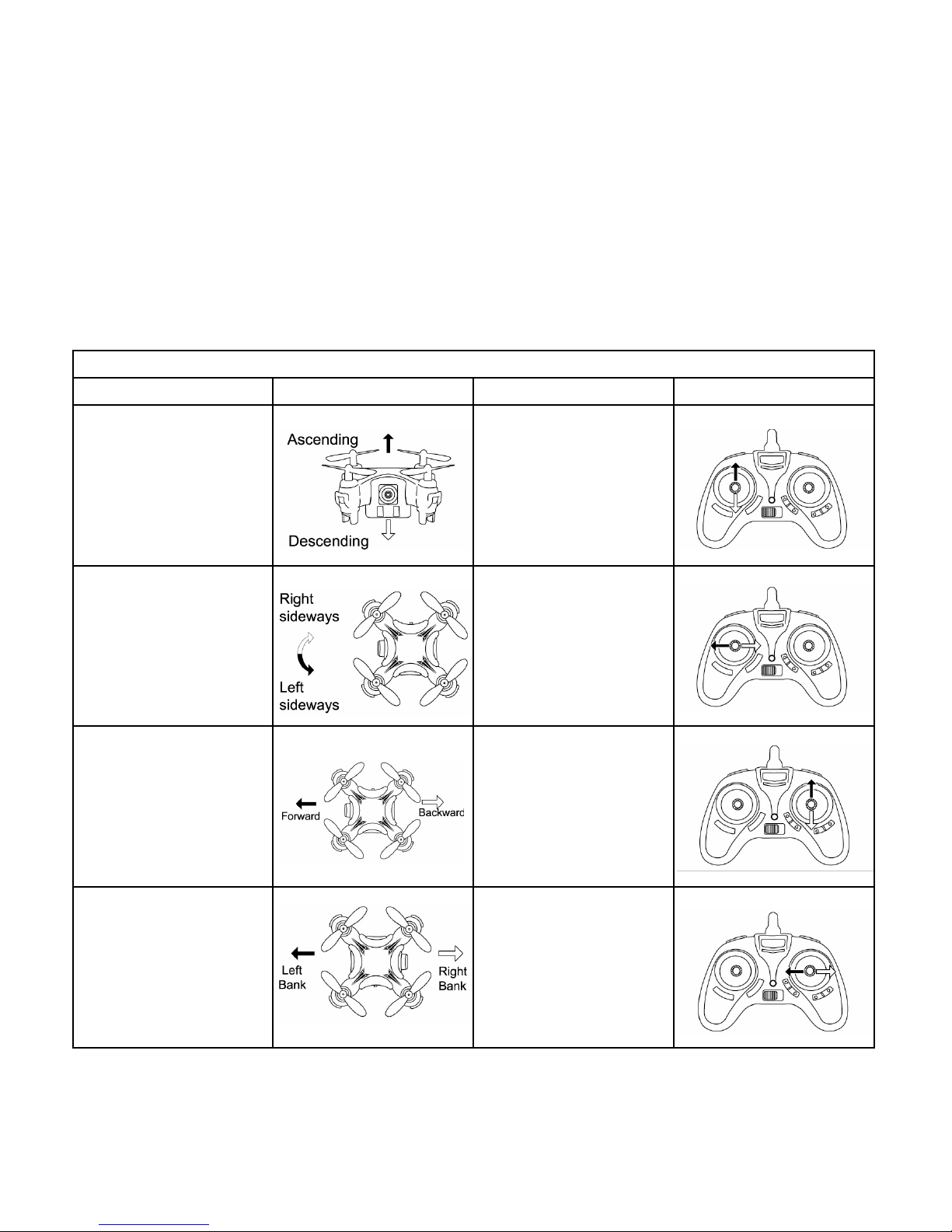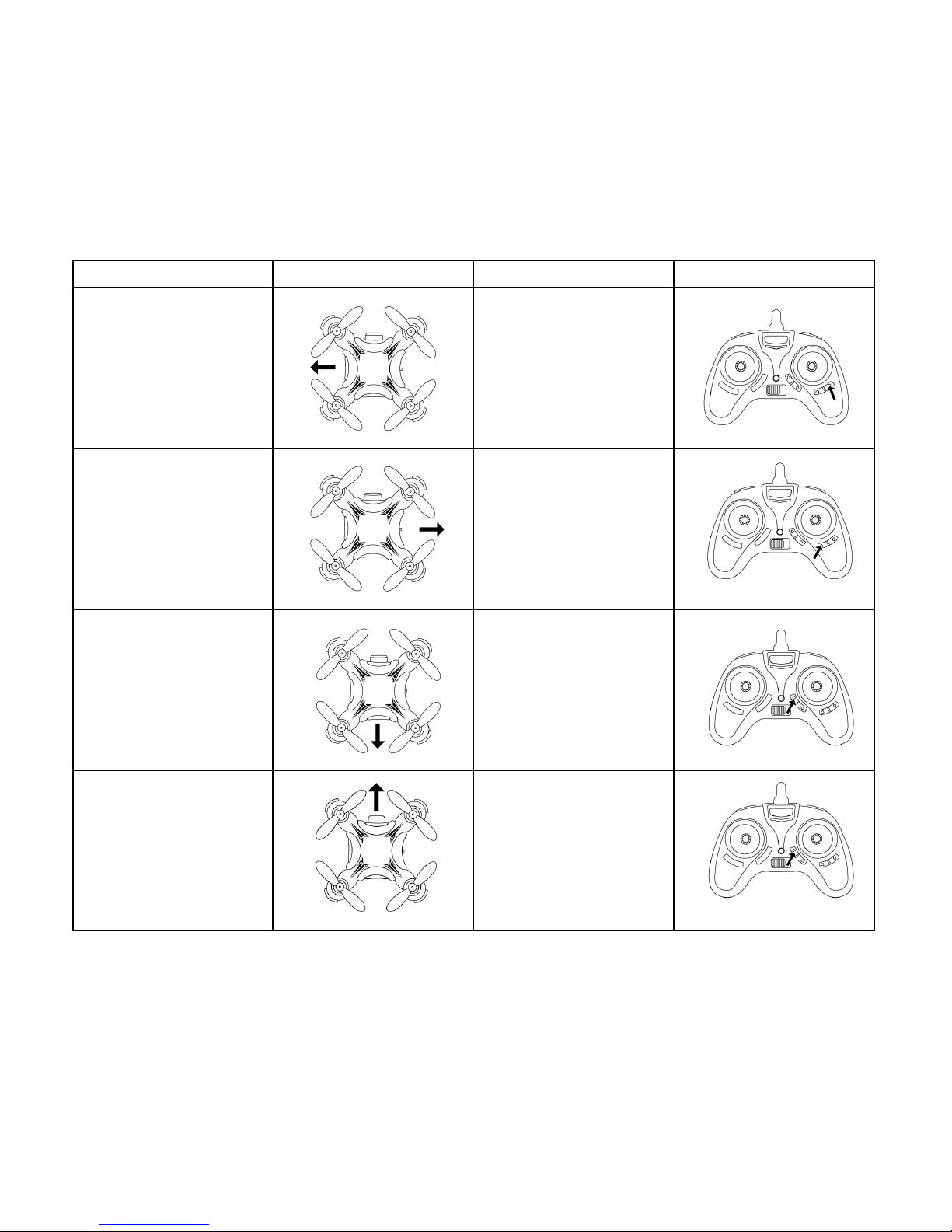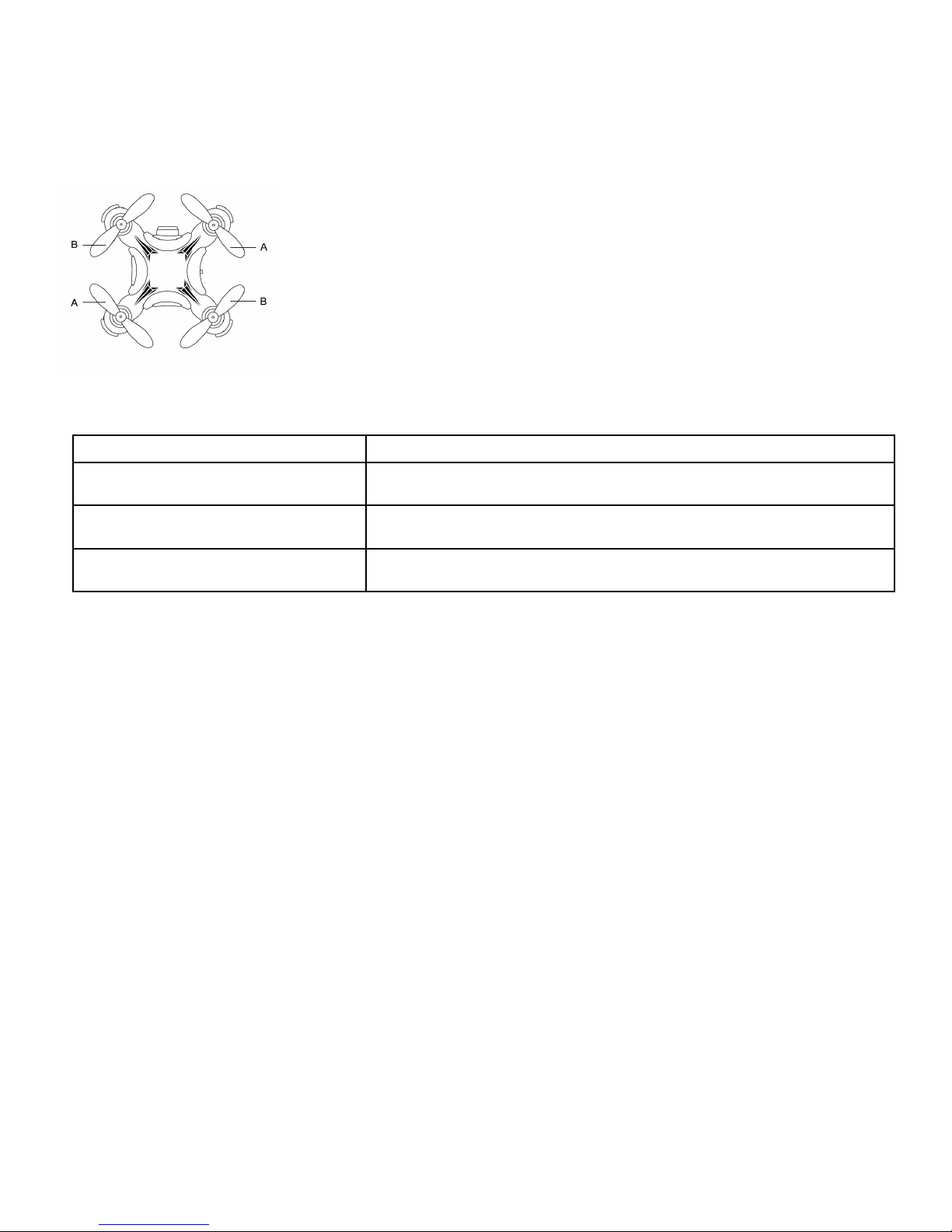- 6 -
Option 1: One at a time, press the trim buttons in one
direction. If you hear the beeps getting faster and
then give you a louder beep, let go of the button. You
will have reset that trim button. If you hear the beeps
getting faster and then STOP, you need to push the
trim button in the opposite direction until you hear the
louder beep. Do this with all of the trim buttons and
you will have reset this important feature back to the
original factory settings.
Option 2: Push both the left AND right levers diagonally
down to the bottom right corner and hold them there
until you see the lights on the drone start to flash.
RESETTING THE TRIM (CONT.)
1. Make sure the Mosquito Drone is at least 10 feet off the
ground, or 10 feet below a ceiling.
2. Press the Flip button once to put the drone into flip mode
(you will hear a beep).
3. You can now choose the direction of the stunt flip. Using the
right stick on your controller, push up to perform a forward
flip; push down to perform a backward flip, push right to
perform a rifght flip and push left to perform a left flip.
4. After one flip, the controller reverts to normal flying mode.
HOW TO PERFORM A 360° STUNT FLIP
When you first set up your Mosquito Drone, it will automatically be set to Speed 1, which is the slowest
speed (and great for indoor flying). To change speeds, press the speed control button (that is, push
the throttle lever inward). You will hear two beeps, indicating that you are in Speed 2, which is suitable
for indoor and outdoor flying. Press a third time and you will hear three beeps, indicating that you are
in Speed 3. Speed 3 is the fastest speed mode, and should be used for outdoor flying only. Press the
speed control once more to go back to Speed 1 (you will hear one beep).
TIP: Always learn to fly at the slowest speed. You can increase the speed as you become more
proficient at flying.
SPEED CONTROL
Mosquito Drone Speed Chart
Mode Percent of Power Recommended For
Speed 1 40% Beginners or Indoor Use
Speed 2 75% Intermediates or Indoor/Outdoor Use
Speed 3 100% Experts or Outdoor Use