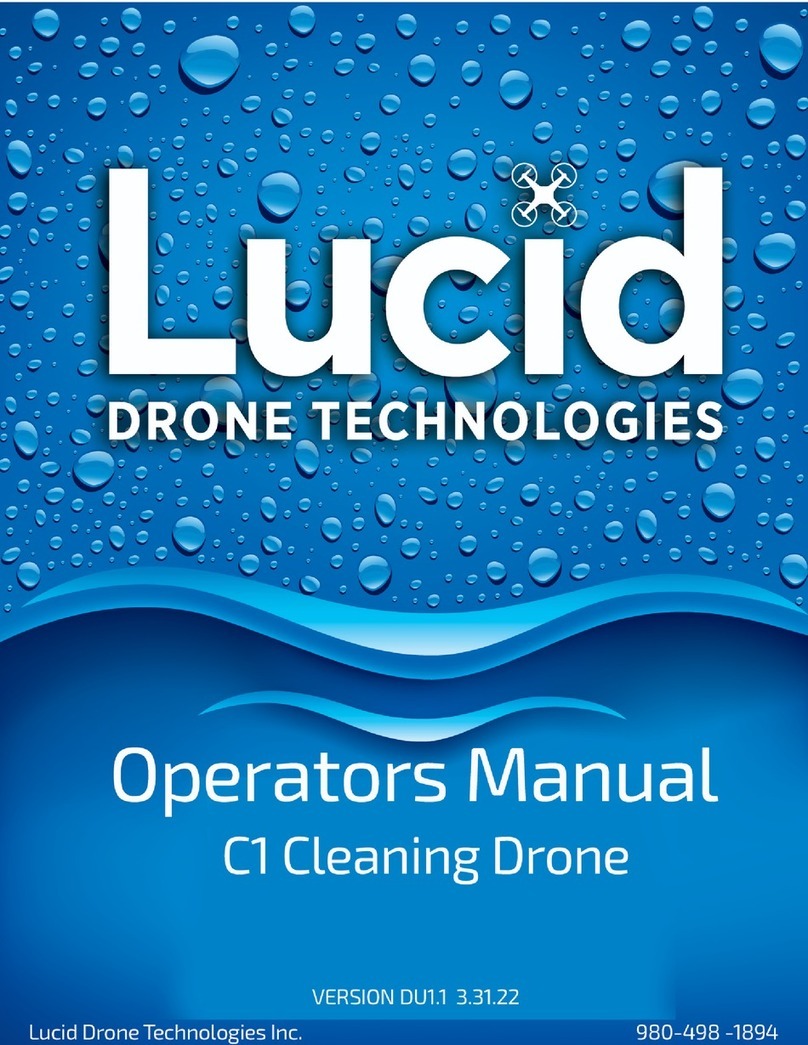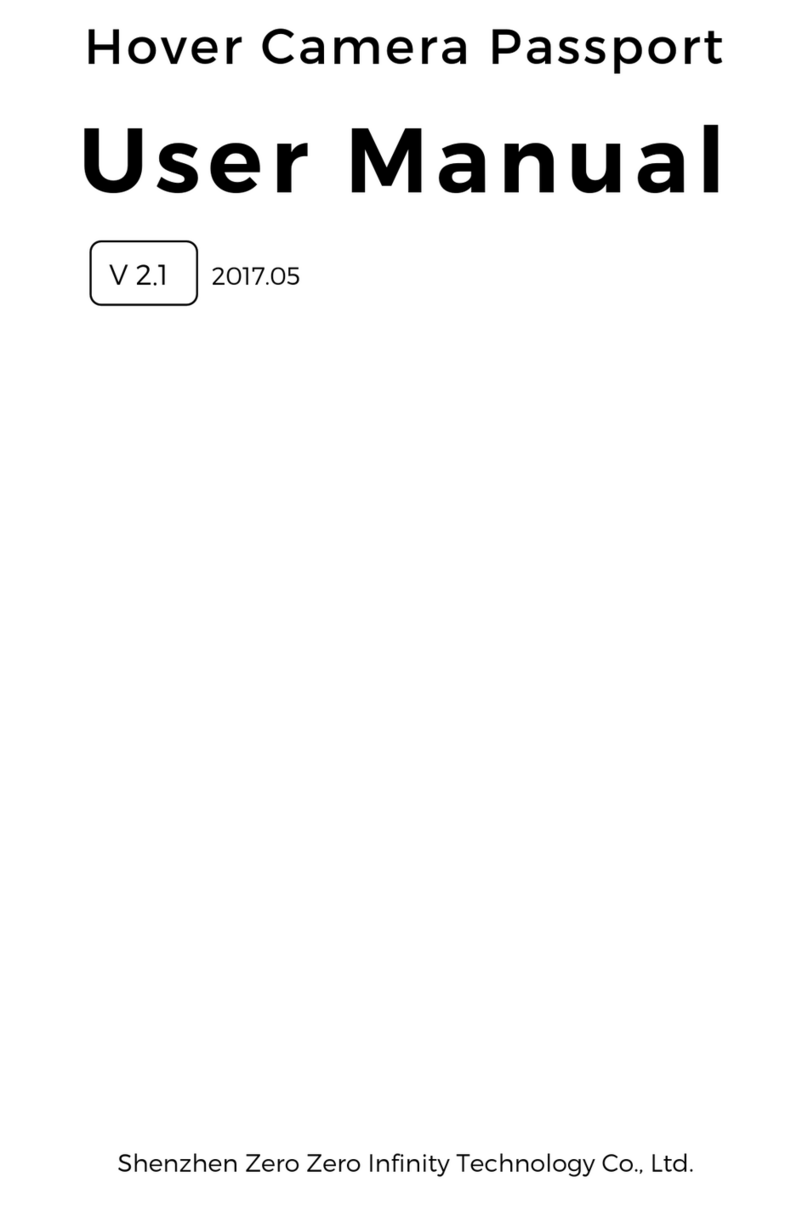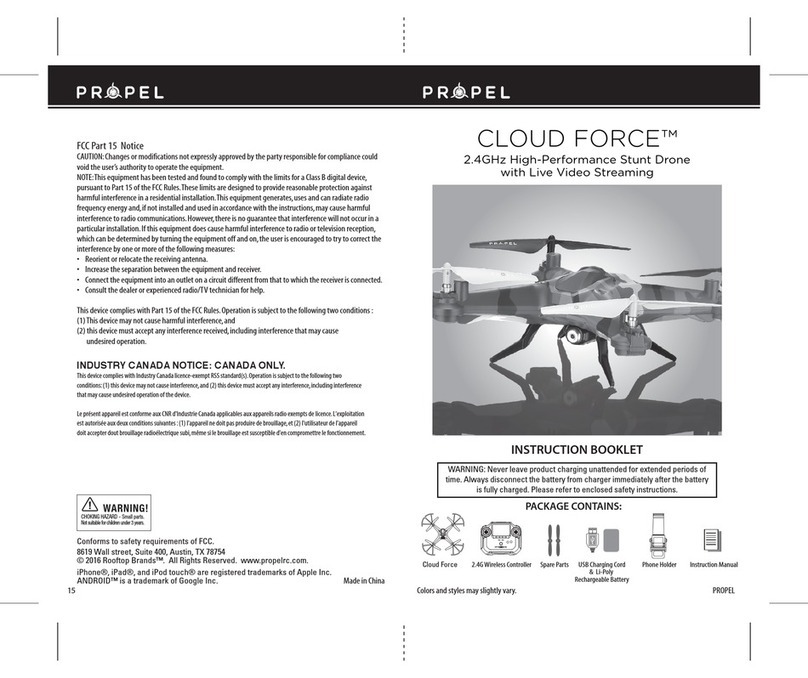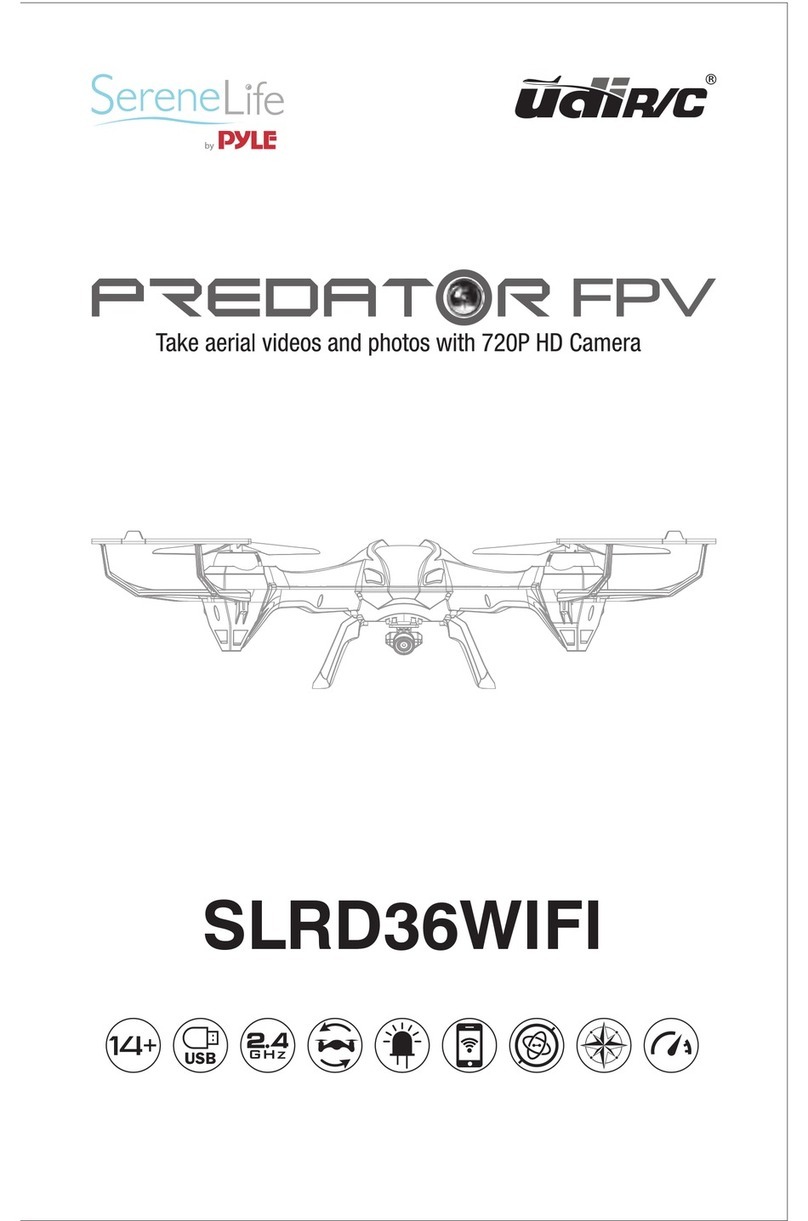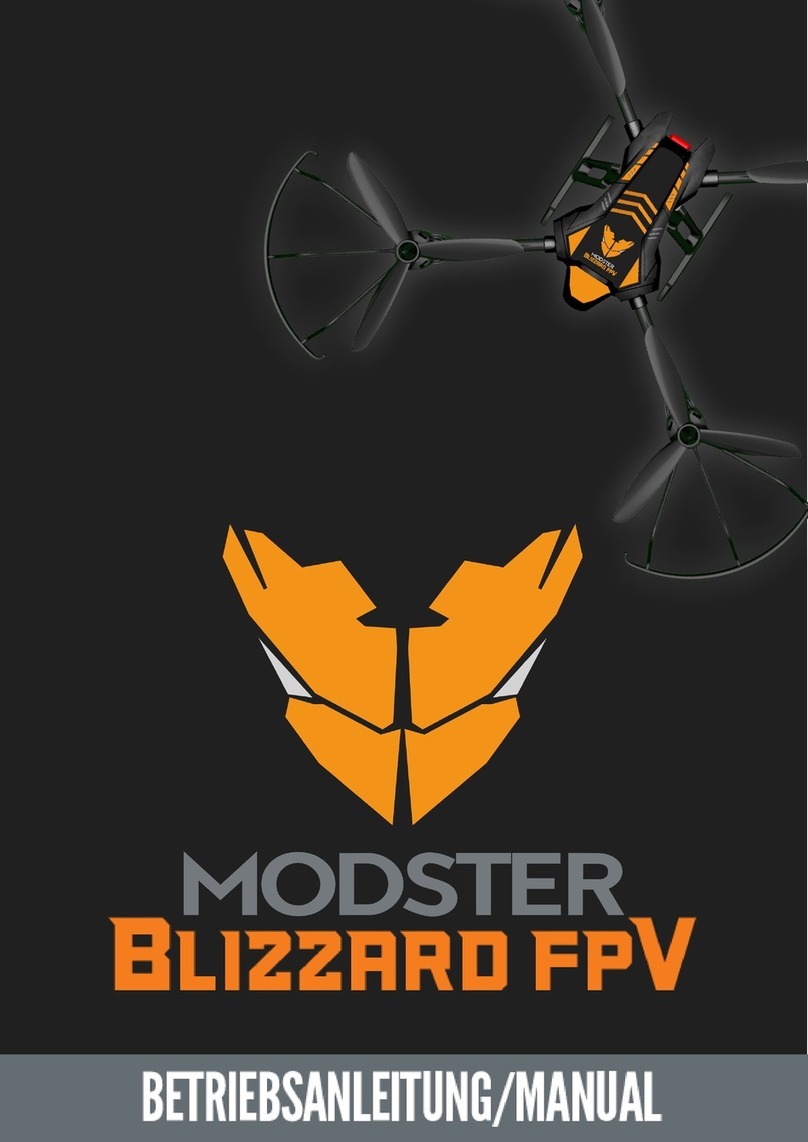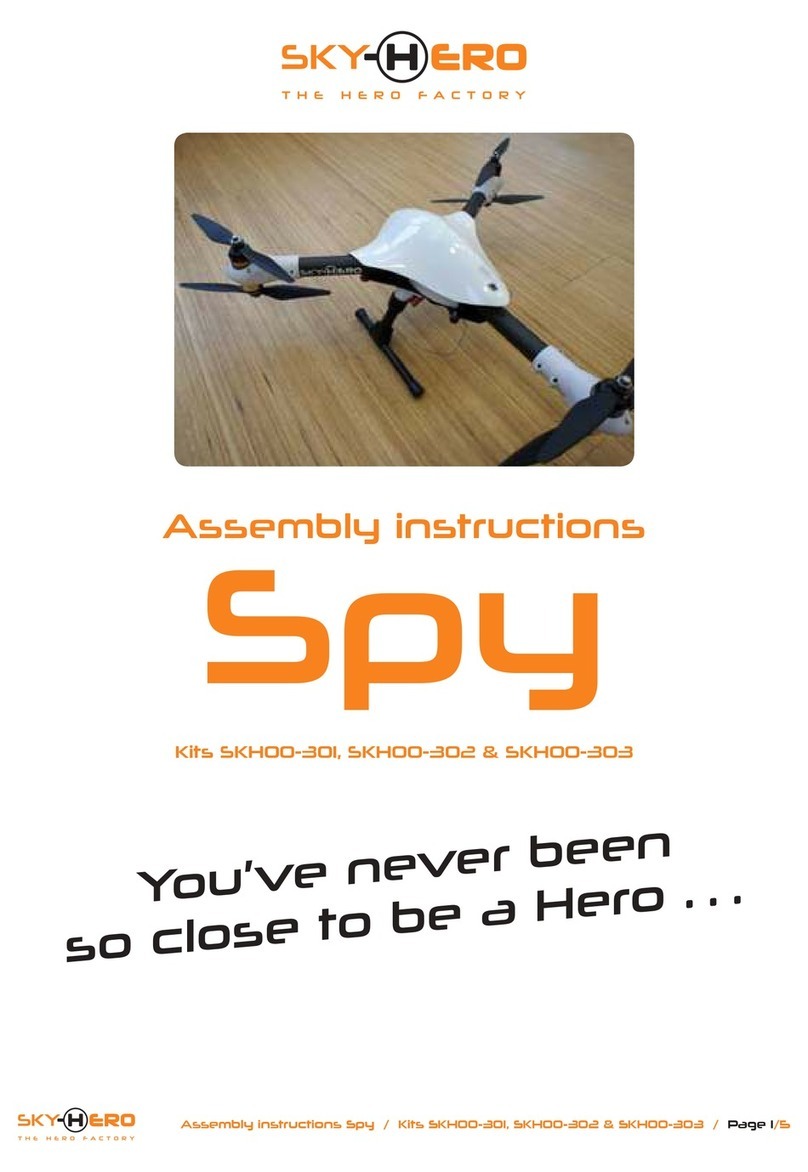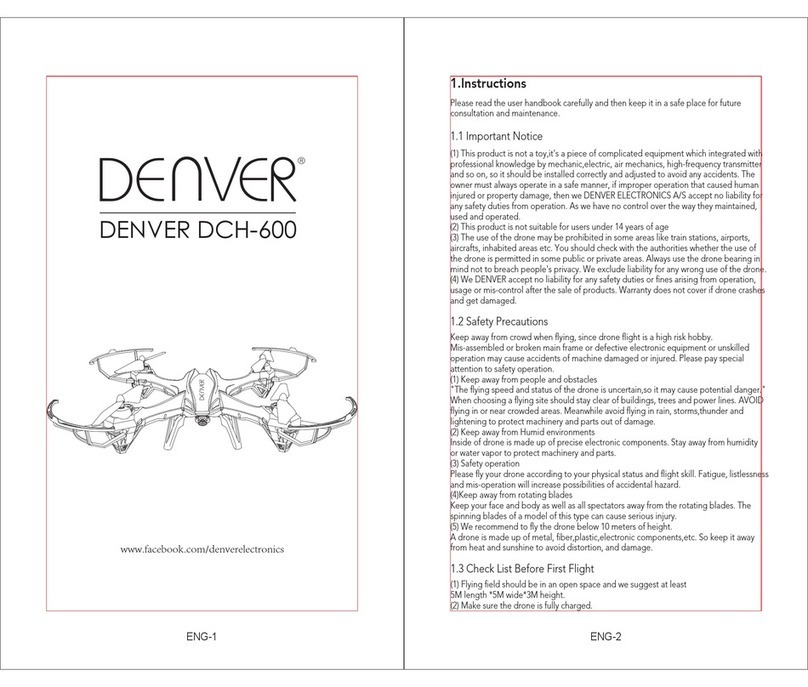sky rider HARRIER PRO DRW457 User manual

User’s Guide for Model DRW457 v1898-02

Warnings & Precautions
Important Safety Instructions
• Read and follow all instructions.
• Keep these instructions for future reference.
• Heed all Warnings.
• Intended for children ages 14 and higher. Adult
supervision is required.
• Only use attachments/accessories specied by the
manufacturer.
• Before ying, always check the body, rotors, and
battery for any damage or obstructions.
• Battery should be free from cracks or swelling.
• Keep the rotors clear of any obstructions and body
parts to avoid potential damage and injury.
• Manufacturer and dealer assume no liability for
accidental damages from improper use or installation
of parts, or from damage incurred from worn or
broken parts.
• Pilots are responsible for their actions and any
damage caused from improper use.
• Pilots should keep the craft in sight at all times
during ight. If you lose sight of the craft at any time,
power down and cease ight immediately.
• Only y in large, open areas that are free from
obstacles or potential hazards, such as trees, power
lines, ceiling fans, and the like.
• Flying over bodies of water is not recommended.
• Flying at night is not recommended.
• Never try to retrieve the craft from areas you cannot
safely reach, such as rooftops or trees.
• Never launch the craft from your hand.
• Never leave the craft unattended while it is powered
on or while the battery is charging.
FCC Warnings
Warning: Changes or modications to this unit not
expressly approved by the party responsible for
compliance could void the user’s authority to operate
the equipment.
NOTE: This equipment has been tested and found to
comply with the limits for a Class B digital device,
pursuant to Part 15 of the FCC Rules. These limits are
designed to provide reasonable protection against harmful
interference in a residential installation. This equipment
generates, uses, and can radiate radio frequency energy
and, if not installed and used in accordance with the
instructions, may cause harmful interference to radio
communications. However, there is no guarantee that
interference will not occur in a particular installation. If
this equipment does cause harmful interference to radio
or television reception, which can be determined by
turning the equipment off and on, the user is encouraged
to try to correct the interference by one or more of the
following measures:
• Reorient or relocate the receiving antenna.
• Increase the separation between the equipment and
receiver.
• Connect the equipment into an outlet on a circuit
different from that to which the receiver is connected.
• Consult the dealer or an experienced radio/TV
technician for help.
Additional Warnings & Precautions
• WARNING: To reduce the risk of re or electric
shock, do not expose this apparatus to rain, moisture,
dripping, or splashing.
• CAUTION: Use of controls or adjustments or
performance of procedures other than those specied
may result in personal injury.
• WARNING: Changes or modications to this unit
not expressly approved by the party responsible for
compliance could void the user’s authority to operate
the equipment.
• CAUTION: Danger of explosion if battery is
incorrectly replaced. Replace only with the same or
equivalent type.
• Lithium batteries, like all rechargeable batteries, are
recyclable and should be recycled or disposed of
according to state and local guidelines. They should
never be disposed of in normal household waste,
and they should never be incinerated, as they might
explode. Contact your local government for disposal
or recycling practices in your area.
• WARNING: Shock hazard - Do Not Open.
• Battery shall not be exposed to excessive heat such as
sunshine, re, or the like.
Keep new and used batteries away from children. If
the battery compartment does not close securely, stop
using the product and keep it away from children.
• If you think batteries might have been swallowed or
placed inside any part of the body, seek immediate
medical attention.
• Do not mix old and new batteries.
• Completely replace all old batteries with new ones.
• Do not mix alkaline, standard (carbon-zinc), or
rechargeable (ni-cad, ni-mh, etc) batteries.
• Batteries should be recycled or disposed of as per
state and local guidelines.
• This product meets and complies with all Federal
regulations.
WARNING: This product can expose you to
chemicals including lead, which is known to the
State of California to cause cancer. For more
information go to www.P65Warnings.ca.gov

3
Table of Contents
Harrier Pro Quadcopter Drone
Features—4
Includes—4
Assembly
Landing Struts—6
Rotor Guards—6
Camera
Camera Attachment—7
Lens Adjustment—7
Remote Control
Functions—8
Battery Installation—9
Charging the Battery
Information & Procedure—10
Flying
Flying & Auto-Hover Mode—11
Flight Controls—12
Setting Trim & Countering Drift—13
Gyroscope Recalibration—14
Remote Trim Reset—14
Tips for Safe Operation—15
Speed Setting—15
Headless Mode—15
Flips—16
Wi-Fi Flight
Sky Rider App Download—17
Connect Wi-Fi & Open App—17
Settings Screen—18
Flight Screen & Controls—19
Using the Remote & App Together—20
Virtual Reality Mode—21
Parts & Repair
Parts Replacement —22
Rotor Replacement—22
Troubleshooting
Troubleshooting Guide—23
Customer Support
Contact Information —24
International Support —24
Warranty —24

4
Features
• Free app with voice control
for Wi-Fi flight
• Wi-Fi camera
• 360° flips & tricks
• 6-axis gyroscope
• 3 speeds
• Headless mode
• LED navigation lights
• Control distance:
260 ft. (2.4G Hz remote)
100-160 ft. (Wi-Fi)
• Operating time: 6-8 minutes
• Charge time: 120 minutes
Includes
• 2.4G Hz remote control: requires 4 AA
batteries (not included)
• Phone holder
• USB charging cable
• Rechargeable battery
• 4 replacement rotors
• User’s Guide
Harrier Pro Quadcopter Drone

5
Battery Compartment
Landing Feet
Rotor Guards
Rotors Rotor Caps
Camera
(attached)
LED Lights

6
Assembly
Landing Struts
Rotor Guards
Place each landing strut on the underside of
the craft as shown, then tighten down with
a screw and the included screwdriver.
Attach each rotor guard as shown, then
tighten down with a screw in the center
location using the included screwdriver.
x4
x4

7
Camera
Camera Attachment Lens Adjustment
Push the camera forward to secure it to
the battery compartment door.
Connect the camera plug to the port
next to the power switch.
Align the tabs on the camera with the
slots on the battery compartment door.
Rotate the camera lens to
change the viewing angle.
2
3
1

8
Remote Control
Functions
Reset/Headless
Mode
Press to reset remote
trim settings.
Press to turn Headless
Mode ON or OFF.
Speed
Press to change
speed setting.
Smartphone Holder
(shown attached)
Left Control Stick
Throttle:
push forward/backward
Yaw/Spin:
push left or right
Right Control
Stick
Pitch:
push forward/
backward
Roll/Bank:
push left/right
Flip
Press once,
then move Right
Control Stick in
any direction to
perform a flip.
Trim Adjustment
Power Indicator
Light

9
Battery Installation
Insert 4x AA, 1.5V batteries.
Remove battery cover
with included screwdriver.
1.5V AA
1.5V AA
1.5V AA
1.5V AA

10
Charging the Battery
Information & Procedure
The craft’s battery must be charged before it can be flown. Before charging, be sure
the craft and remote control are powered OFF to avoid risk of injury or damage. It is
recommended to remove the battery from the craft when charging. Charging time can take
up to 120 minutes. Charge fully before use for maximum performance and flight time.
Connect the USB charging cable (included) to the USB port of a powered ON computer or
USB power adapter (not included), then connect the charging plug to the battery plug.
While charging, the cable will display a red light.
When charging is complete, the light will turn OFF.
Be sure to correctly match the plug to the charging
port or damage may occur.
REMINDER: Do not charge overnight. Do not leave
unattended while charging.

11
Step 1
Power ON the craft and place it on a flat
surface. This is necessary for the craft’s
gyroscopes to properly align. The lights on
the craft will blink as it searches for a signal
from the remote.
Be sure the craft and yourself are facing
the same forward direction, this will help
with orientation while flying.
Step 2
Power ON the remote control to connect to the craft. A chime will sound and the lights on
the craft will turn solid when it has linked to the remote.
Gyroscope calibration is now complete and the craft is ready to fly.
Step 3
Pull both control sticks down and outwards until the
rotors start spinning. This starts the craft and the
Auto-Hover feature.
To take off, push up on the Left Control Stick. When
you release the throttle, the craft will hover in place.
To land, pull down on the Left Control Stick. The
craft will descend until it detects it has landed and
the rotors will stop.
If you are finished flying, pull both control sticks
down and outwards again. This stops the craft
and Auto-Hover. Power OFF the remote BEFORE
powering OFF the craft to ensure no signals are
accidentally sent by the remote.
Front
Flying
Flying & Auto-Hover Mode
Before flying, the craft and the remote must be linked together and the gyroscopes on the
craft must be allowed to calibrate.
Begin with the battery installed, the battery compartment closed, and the craft and
remote powered OFF.

12
Flight Controls
Right Stick controls Pitch
(forward/backward) and
Roll (left/right).
Left Stick controls
Altitude and Yaw (spin).
yaw
yaw
pitch
pitch
roll roll
altitude
altitude
Flying

13
Craft spins left or right. Adjust Yaw Trim.
Craft drifts forward or backward. Adjust Pitch Trim.
Setting Trim & Countering Drift
Even after the craft is calibrated, it may show a tendency to drift while airborne. Adjusting
the trim will help counter this effect and allow for better control the craft.
• To avoid potential damage, adjust the trim while attempting a stable hover.
• Try to avoid making any exaggerated movements with the flight controls.
• Adjust one trim setting at a time to avoid confusion.
Adjusting the trim will help with drift but it will not entirely eliminate it. Turbulence and
other factors may still influence the craft’s flight characteristics.

14
Craft drifts left or right. Adjust Roll Trim.
Gyroscope Recalibration
If the craft is experiencing difficulty flying or is
behaving erratically, it’s gyroscopes may need
to be recalibrated. Do not attempt to do this
while flying, safely land the craft first and place
it on a flat surface. The craft and the remote
should already be linked together.
Pull down and to the right on both controls
sticks for 2-3 seconds. The remote will chime
once and the LEDs on the craft will blink
rapidly. When the LEDs have stopped blinking
the recalibration is complete and the craft is
ready to fly.
Remote Trim Reset
If you are still having difficulty flying, it may
help to reset the trim controls on the remote.
Do not attempt to do this while flying, safely
land the craft first.
Press the Reset button, the remote will chime
once to indicate that the trim has been reset
to default.
Flying
Setting Trim & Countering Drift

15
Tips for Safe Operation
• It is recommended to only fly in large, open spaces that are free of obstacles like
power lines, trees, ceiling fans, etc.
• When flying indoors avoid walls and ceilings, as the craft will be drawn towards them
if closer than 2-3 feet.
• Stand behind the craft when first taking off, so that you and the craft are facing the
same “forward” direction. This will help with orientation when the craft is airborne.
• Novice pilots should move the controls slowly and deliberately to get used to the
craft’s flying characteristics. Try using one control at a time.
• Practice basic flight operations like take off, hovering, and landing.
• If you get into trouble or if anything obstructs the rotors, cut power immediately and
safely clear the obstruction. Check for possible damage before flying again.
Speed Setting
Press the Speed button on the remote to change the craft’s speed setting.
• Low: Provides smooth and predictable control of the craft. The remote will chime once
to indicate the low speed setting.
• Medium: The craft will move and respond faster to all control inputs. The remote will
chime twice to indicate the medium speed setting.
• High: Highest setting for maximum performance. The remote will chime three times to
indicate the high speed setting.
Headless Mode
While Headless Mode is active the craft will fly in whatever direction the Right Control
Stick is pushed, regardless of where the front of the craft is pointing. For example, if the
front of the craft was pointed straight ahead but is now pointed right 90°, when you push
forward on the stick the craft will fly forwards as if it was still pointed straight ahead. This
can be useful if you become disoriented while flying and cannot visually determine which
direction the craft is facing.
Before using Headless Mode be sure you and the craft are facing the same “forward”
direction, otherwise the craft will not fly correctly. Press the Headless button on the
remote control. The LED lights will slowly flash while Headless Mode is ON. Press the
button again to deactivate Headless Mode.

16
Flips
Before attempting a flip, be sure that there is ample clear space around the craft, ideally
5-10 ft. in all directions. It is not recommended to attempt to flip around or through any
obstacles, as this may result in unintended damage.
Press the Flip button then move the Right Control Stick in any direction and the craft
will perform a flip in the same direction. Press the Flip button again to deactivate without
performing a flip.
1
2
Flying

17
Sky Rider App Download
Scan the appropriate QR code with your smartphone to
download the app to your phone. You can also search for
“Sky Rider Vox” in the Apple App Store or Google Play Store.
NOTE: Wi-Fi control may be interrupted by interference
from other nearby Wi-Fi equipment. Android
Apple
3. Play
Press to begin using the
app and fly the craft.
2. Settings
Customize control
settings for the app.
1. Help
Press for more detailed
information on the app.
Connect Wi-Fi & Open App
Before beginning, make sure your phone’s Wi-Fi is ON.
• Insert and connect the battery, then power ON the craft and place it on a flat surface.
• From your smartphone, open the Wi-Fi settings menu, then search for and select
Sky Rider Vox to connect to the craft.
• Once connected, open the app. You will see the Home screen pictured below.
1 2 3
Wi-Fi Flight

18
Settings Screen
Auto Save Fine Tune Parameters
Trim settings adjusted in the app will be saved for future flights. Be sure to reset the
parameters before flying a different craft with the app.
Reset Fine Tune Parameters
Reset trim settings to default.
Altitude Hold/Hover (applies to this model)
Enables Altitude Hold/Hover controls for the app.
Right Hand Mode
Reverses the locations of the Left and Right flight controls on the screen.
Wi-Fi Flight

19
Flight Screen & Controls
1 2 3 4 5 6 7
10
13
10 10
14
15
16
8
11
9
12
1. Back to Home Screen
2. Photo
3. Video
4. Photo/Video Gallery
5. Speed Setting
6. Intuitive Mode
7. Flight Controls ON/OFF
8. Flight Controls
9. Voice Commands
ON/OFF
10. Auto-Hover Controls
11. Trim Settings
12. Additional Settings
(see 14-17)
13. Flip Camera View
14. VR Mode
15. Headless Mode
16. Gyroscope Calibration
Intuitive Mode uses the G-Sensor in your phone to control the craft. Tilt the phone forward,
back, left and right to control the pitch and roll of the craft. Throttle and yaw are still
manually controlled from the Left Directional Control.
Camera & Video
Use the Photo and Video buttons to document your flight. Images and video are saved to
your phone and can be viewed later by pressing the Gallery button.

20
Using the Remote & App Together
Use the app and the remote together by attaching the smartphone holder (included) to the
remote and placing your phone in the holder.
Follow the steps below to connect to the remote and the app in the proper sequence.
• First, connect the remote to the craft like normal. Connecting the remote first
overrides any control signals from the app.
• Next, use your phone to connect to the craft’s Wi-Fi and open the app. The image from
the camera should appear on the flight screen.
• Use the controls on the remote to fly the craft while the Wi-Fi camera streams to
your phone.
• When you’re finished flying, power down the remote and craft like normal.
Wi-Fi Flight
Table of contents
Other sky rider Drone manuals

sky rider
sky rider sparrow pro User manual

sky rider
sky rider DRW358F60 User manual

sky rider
sky rider HAWK 2 DR187 User manual

sky rider
sky rider Night Hawk DRW557 User manual

sky rider
sky rider Phoenix DRW329 User manual

sky rider
sky rider FALCON 2 PRO User manual

sky rider
sky rider EAGLE PRO DRW676 User manual

sky rider
sky rider DR1717 v1772-01 User manual

sky rider
sky rider NIGHT Hawk DRW557VP User manual

sky rider
sky rider RAVEN DRWG538 v2139-01 User manual