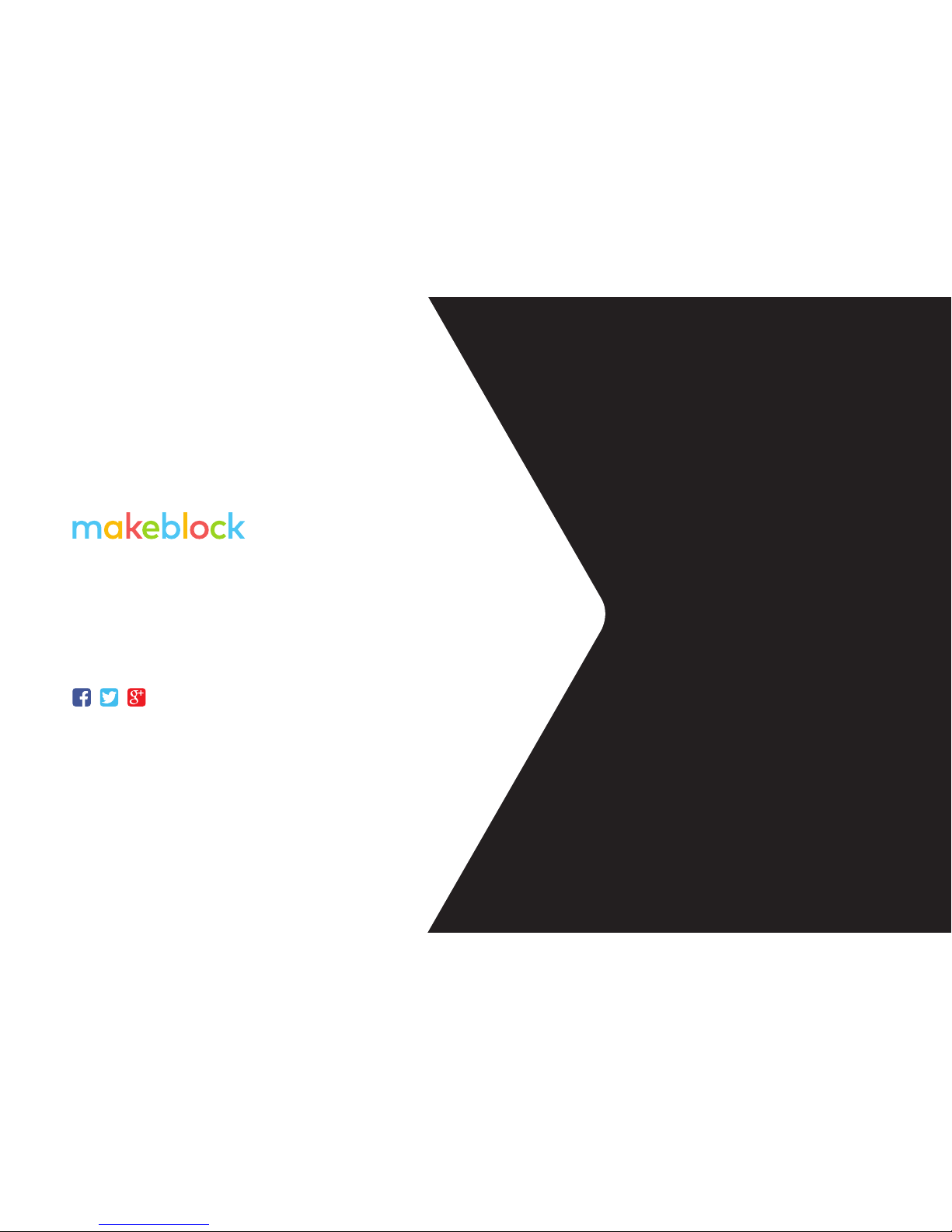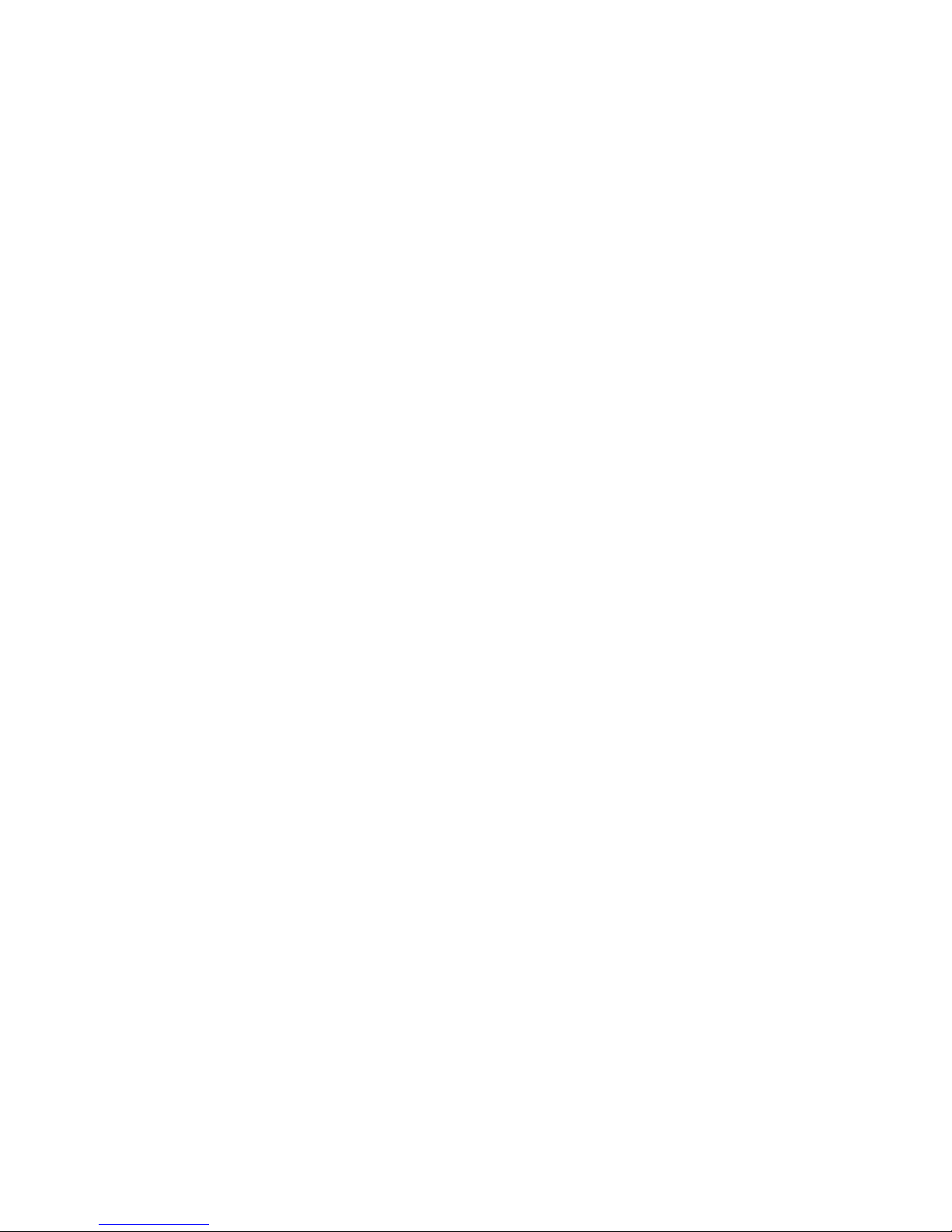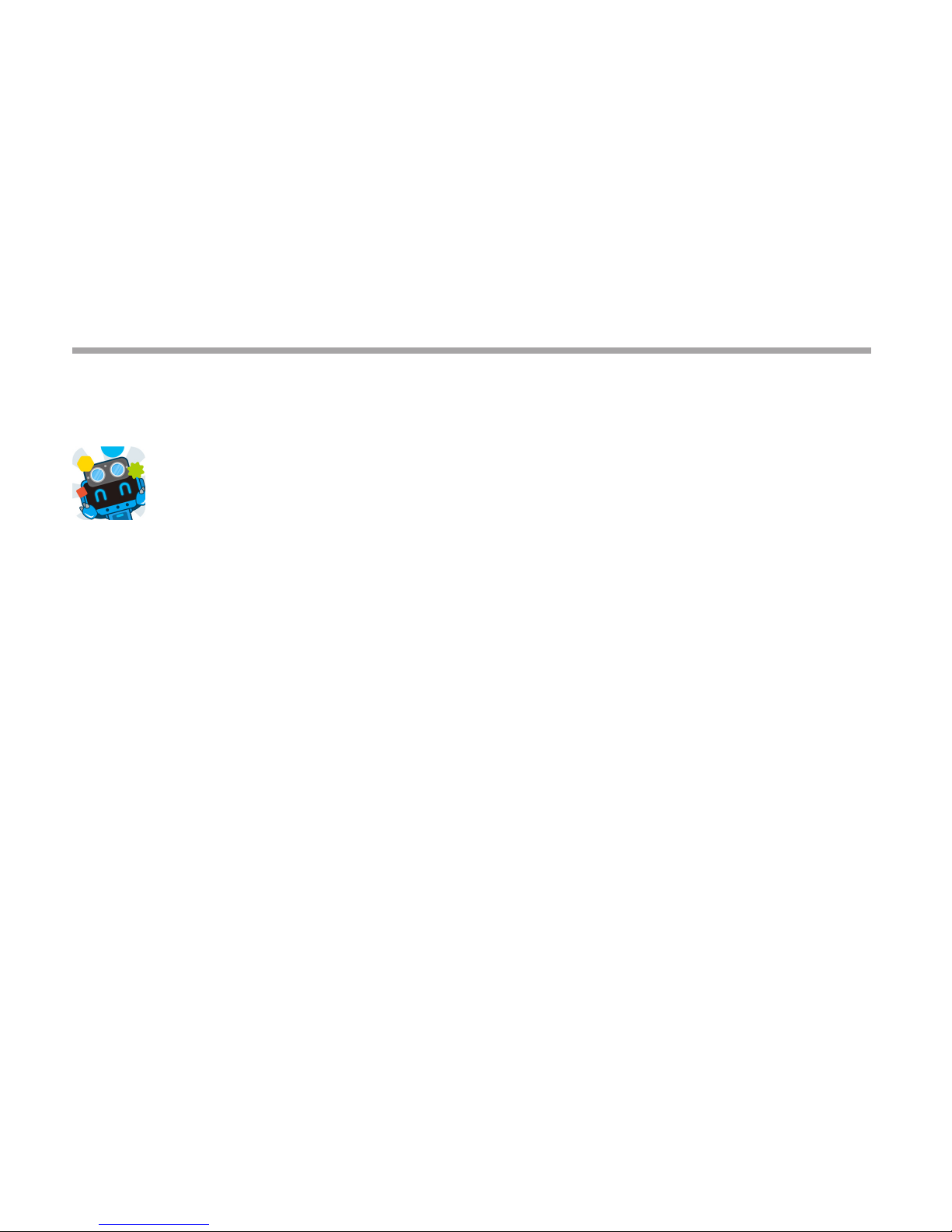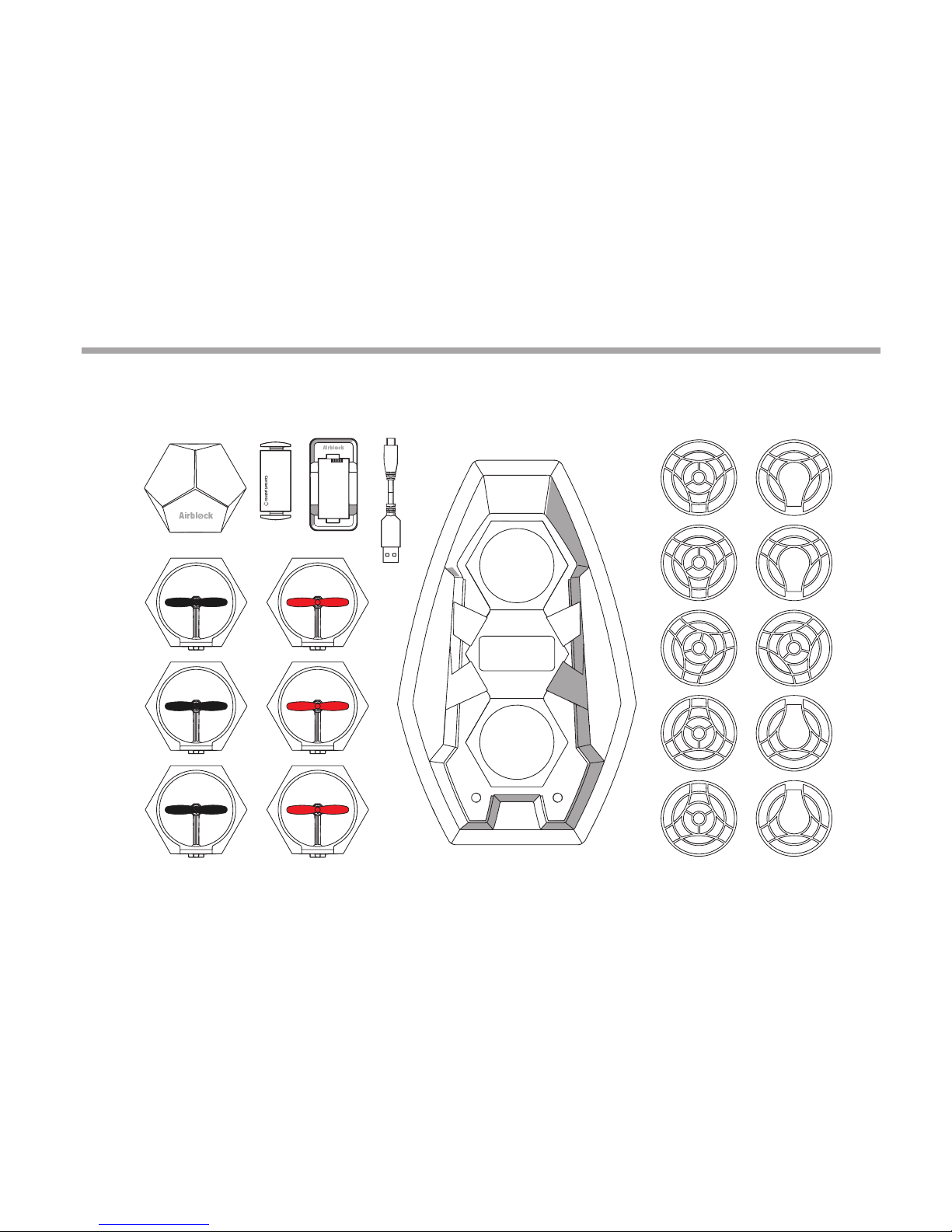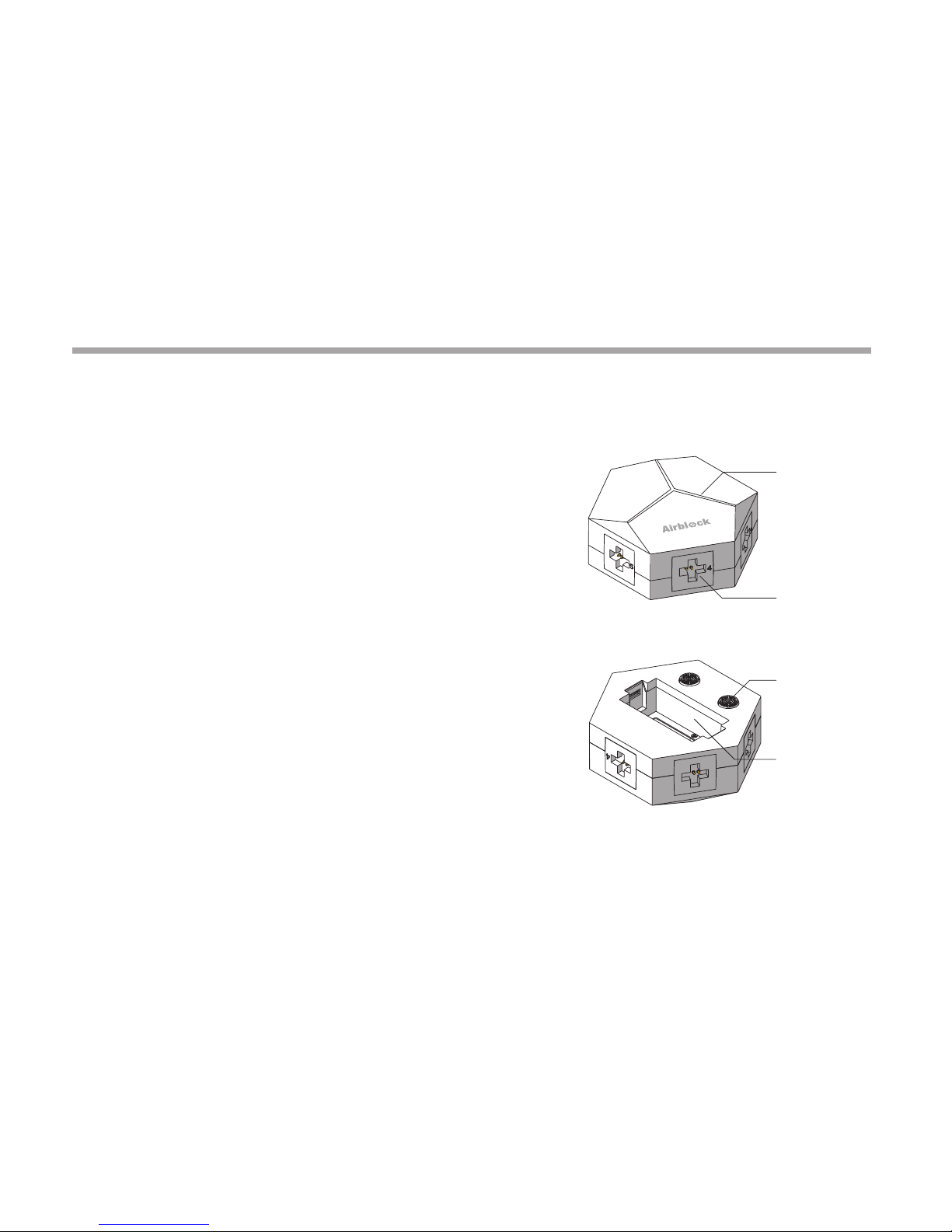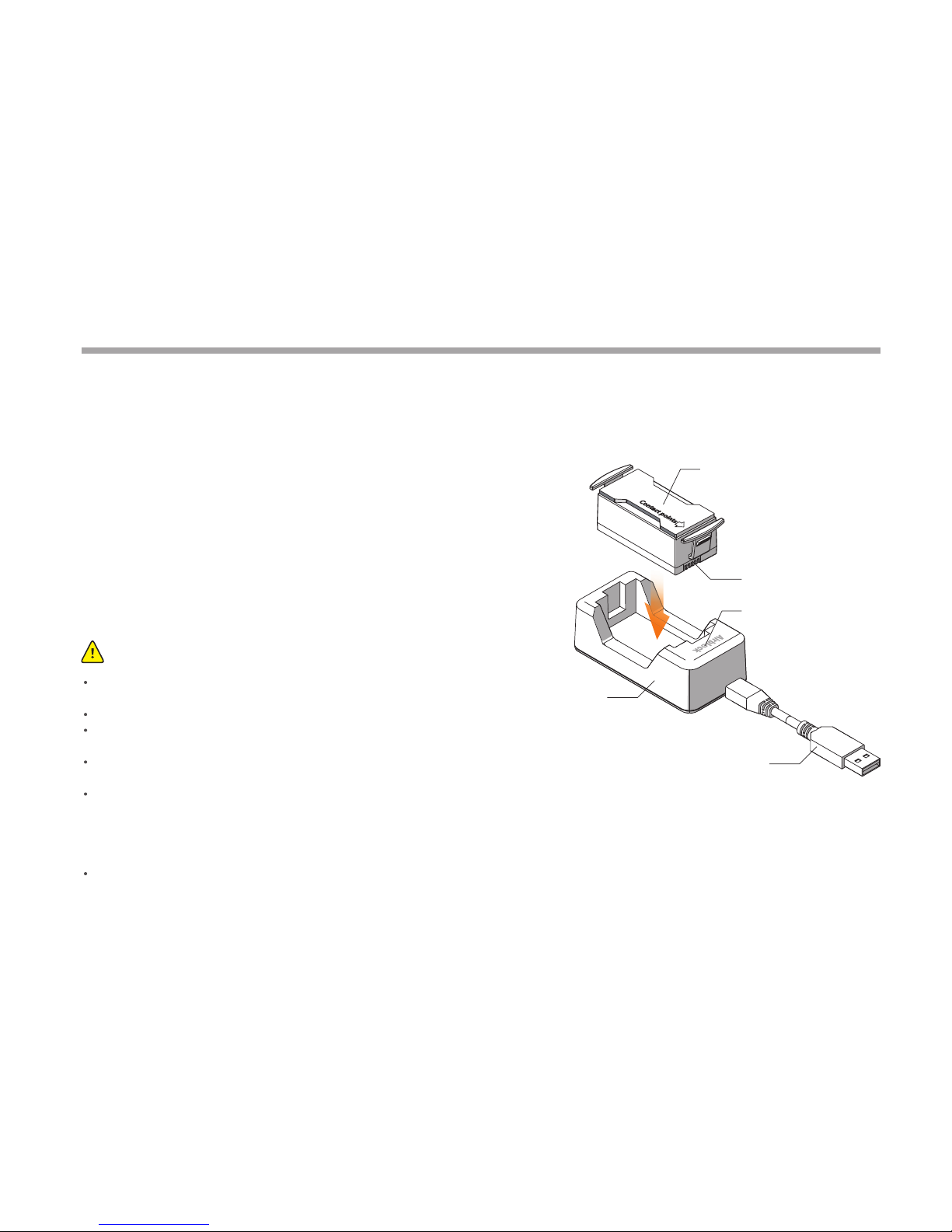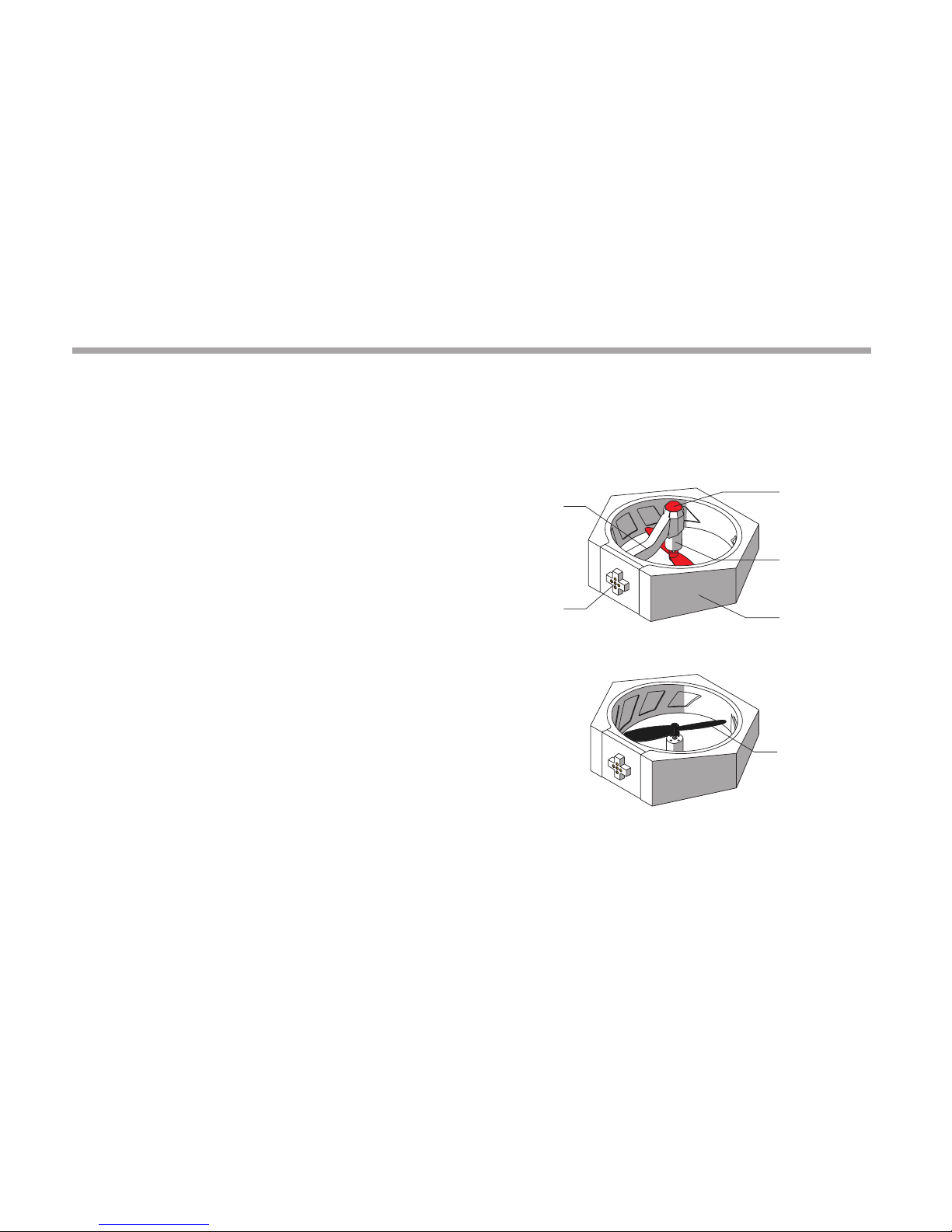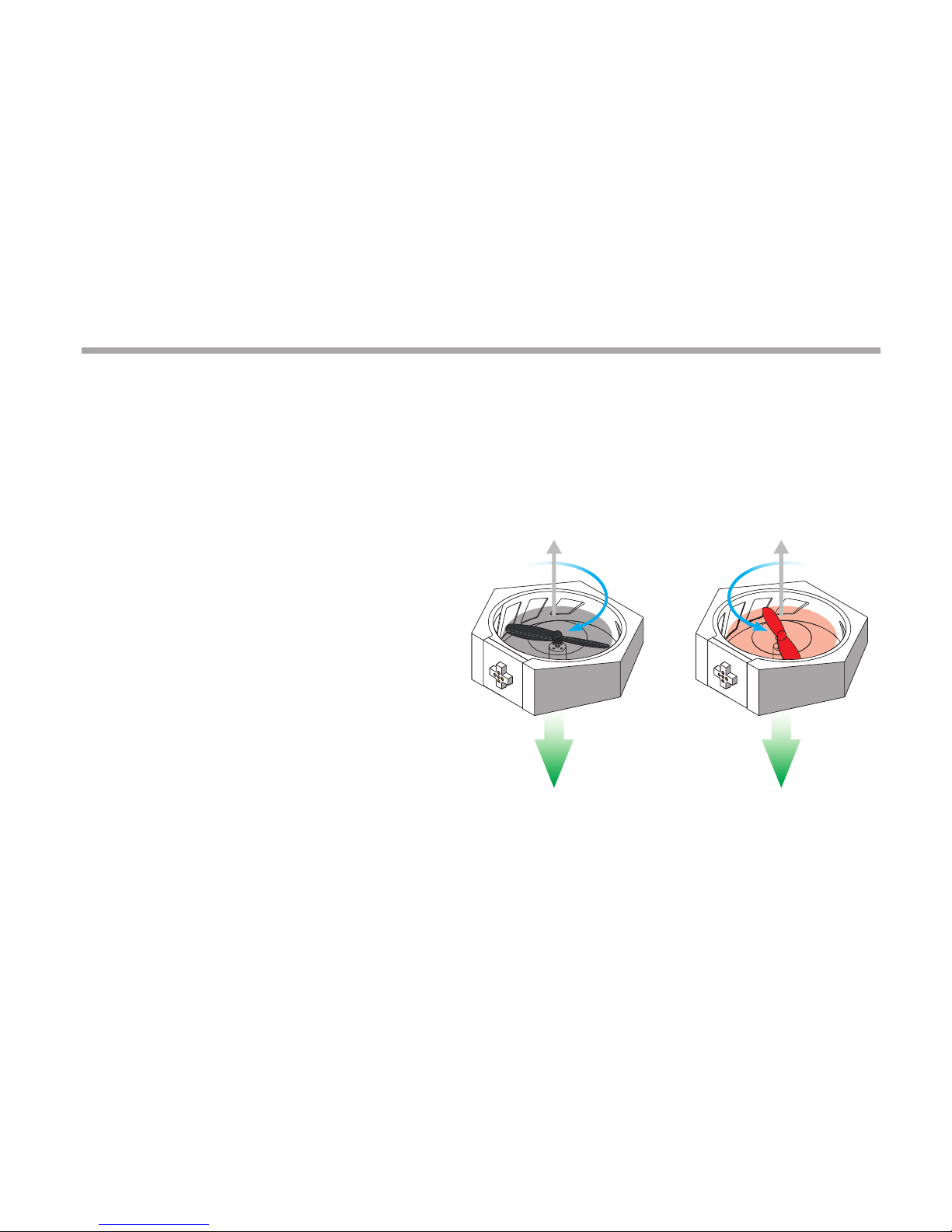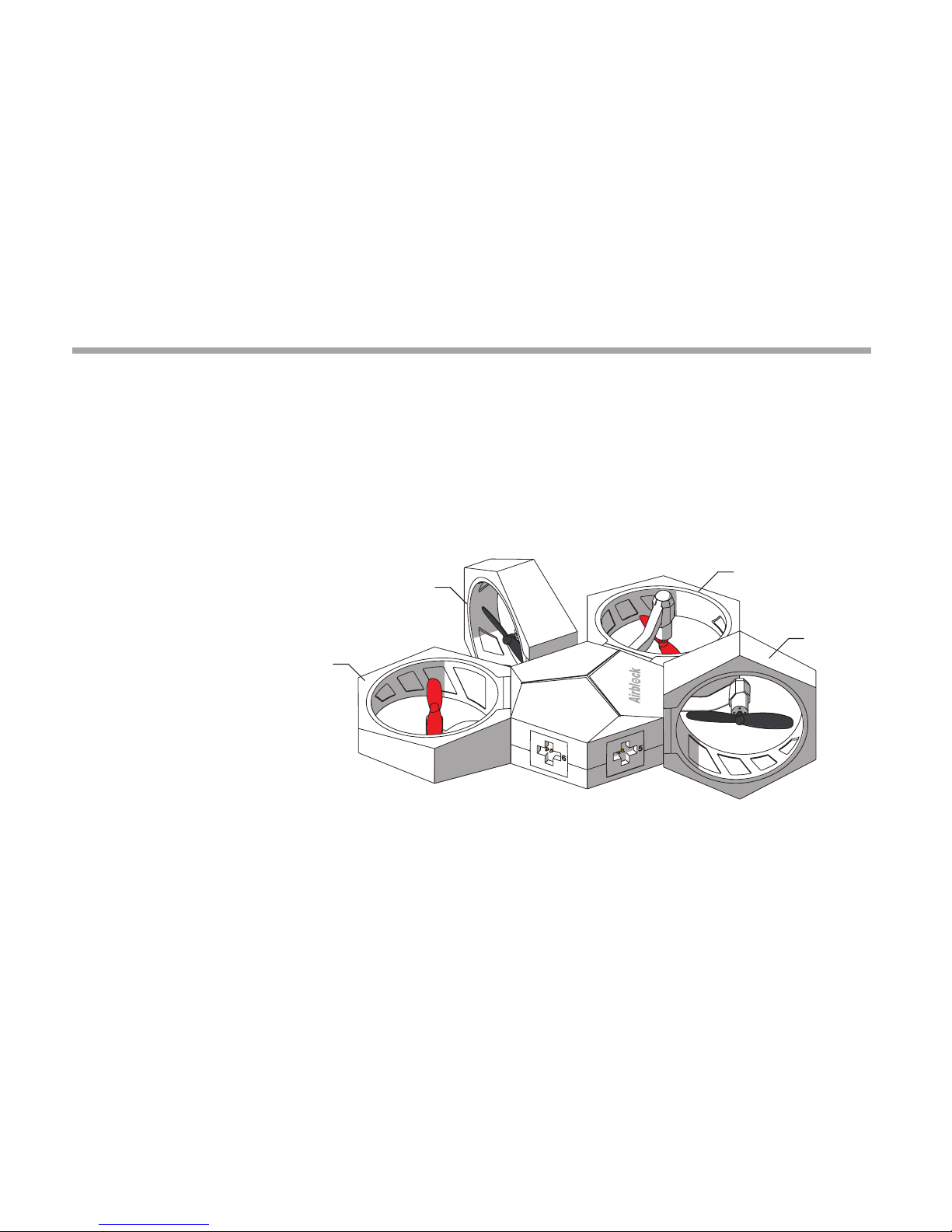05
Airblock does not have a power switch. When a fully charged
battery is inserted into the main controller, the controller
automatically enters standby mode.
When inserting battery into main control module or battery
charger, please ensure that the contact points are placed in the
correct direction.
A red light indicates that charging is ongoing. A green light
indicates that the battery is fully charged.
Warning:
USB Cable (5V input)
Battery
Battery Contact Points
LED
Charger
Battery
If unused for an extended period, battery should be removed from the main control module,
and charged for half an hour before safekeeping to prevent damage due to overdischarging.
Do not charge the battery for more than 12 hours.
Do not use battery in high temperature or high humidity environment. Battery failure and
explosion may be cause by battery impact.
Electric wires, plugs, cases and other assembly units must be checked regularly whether they
are damaged or not. Do not use it if there is any damage until it has been fully repaired.
Battery types which can be used: Airblock special rechargeable lithium battery.
a. Rechargeable battery must be used under adults' supervision.
b. Rechargeable battery should be removed from the product before charging.
c. The battery should be put in with the correct polarity.
d. Exhausted battery should be removed from the main control module.
Power terminal shall not short-circuit.