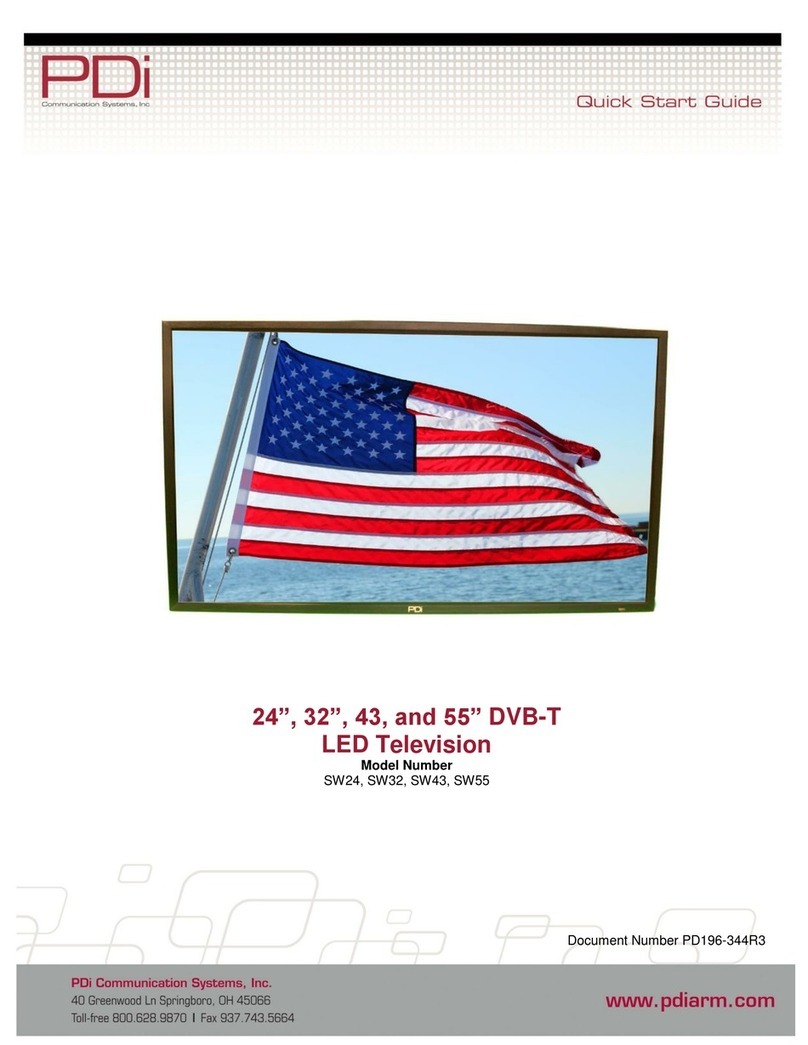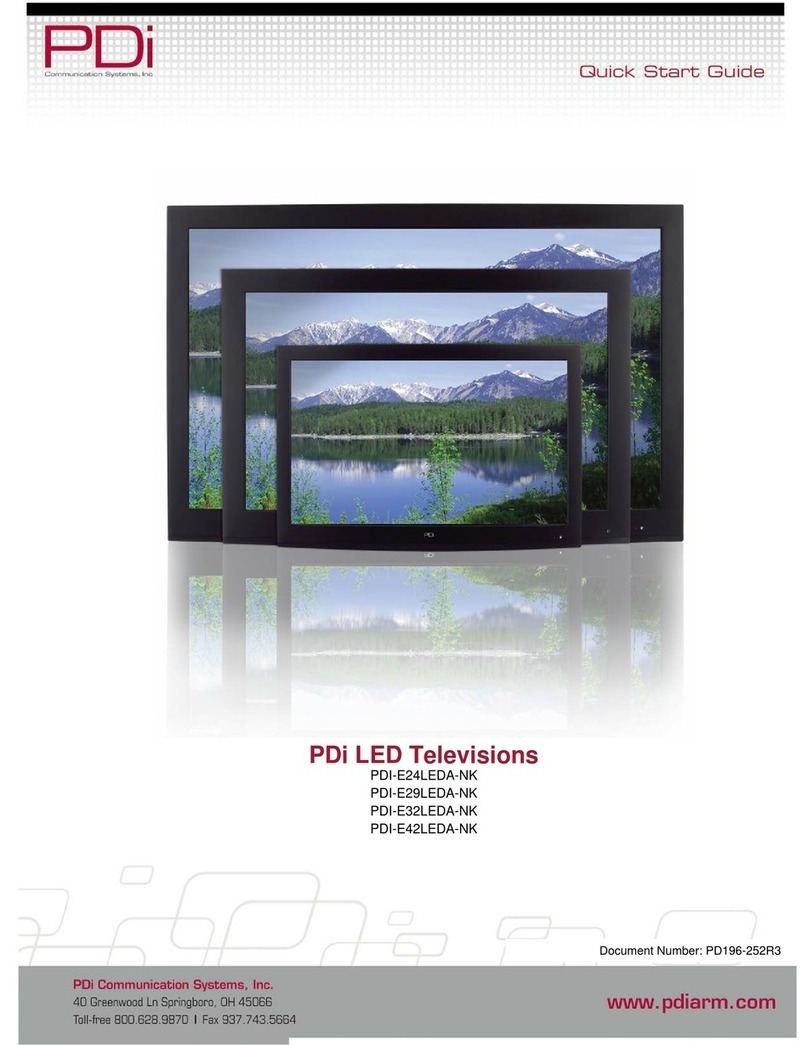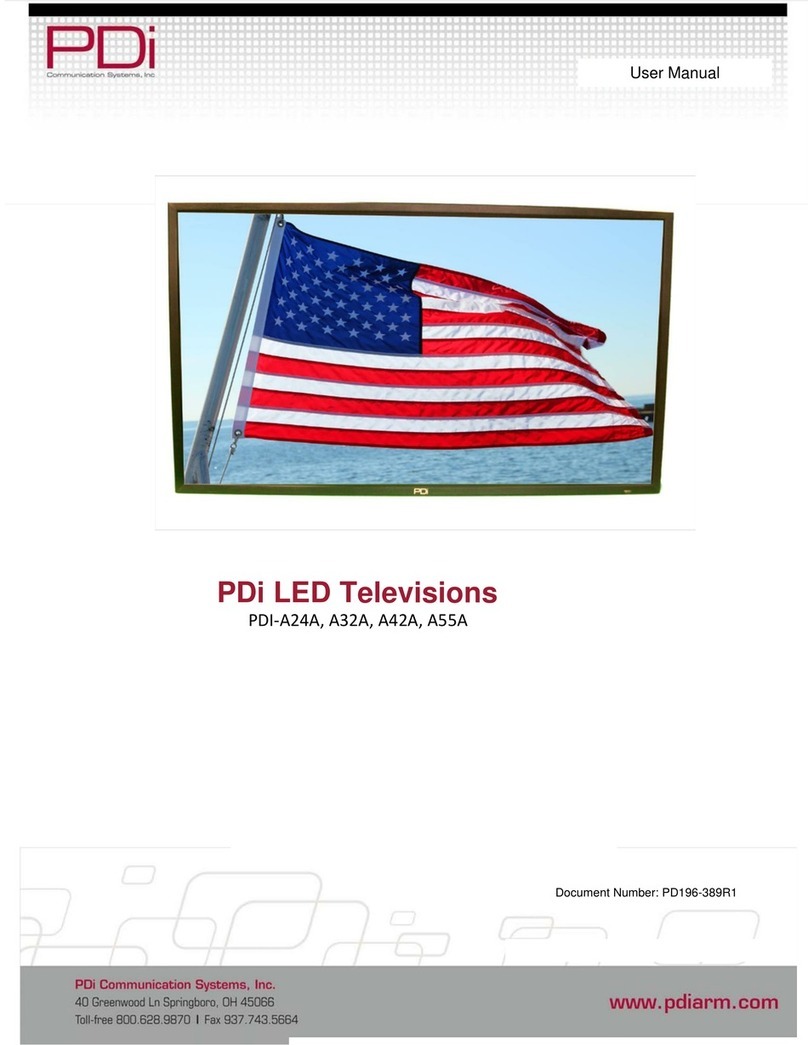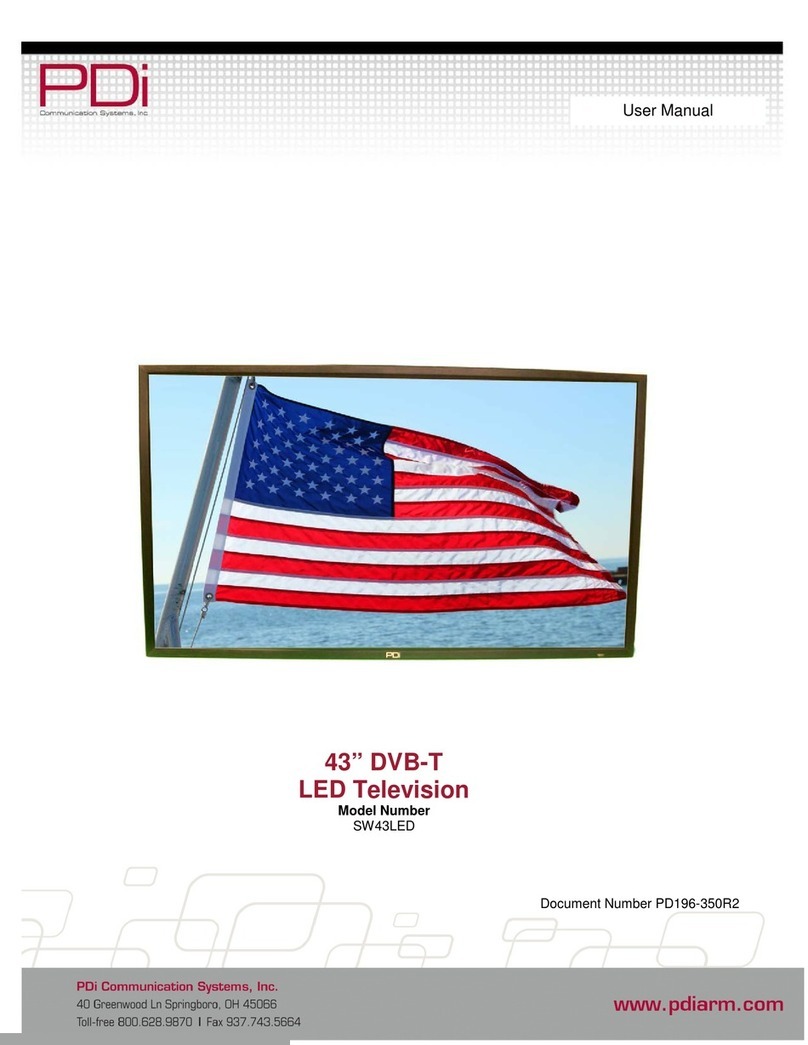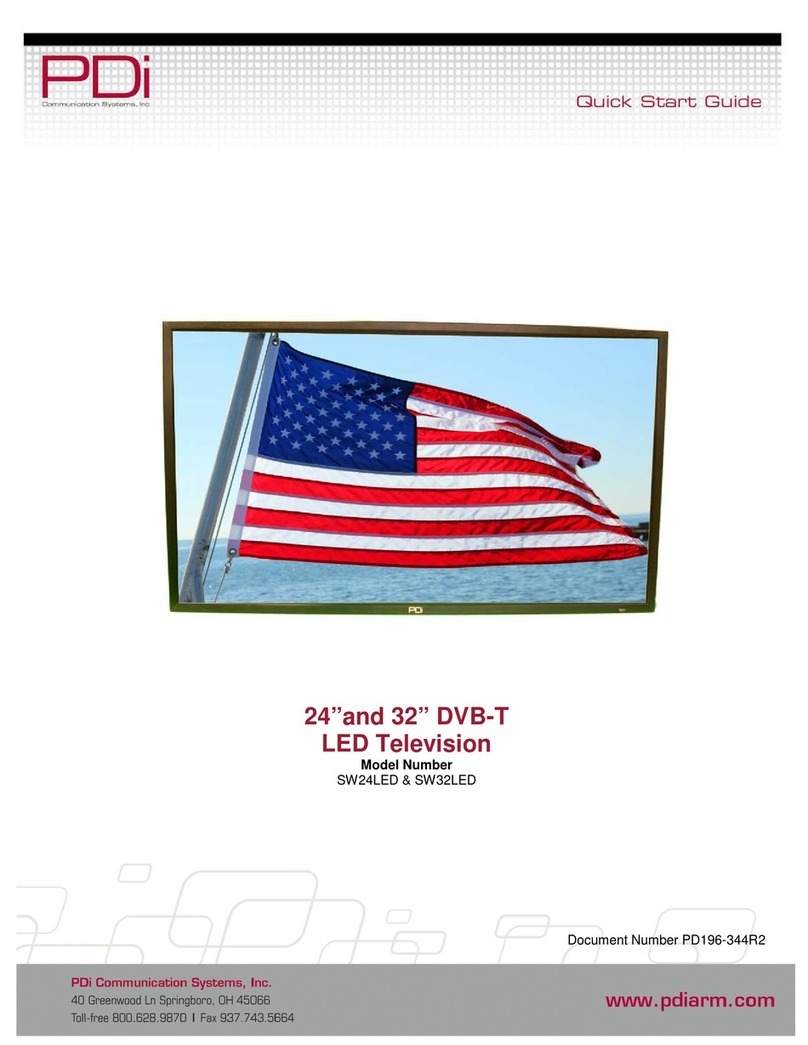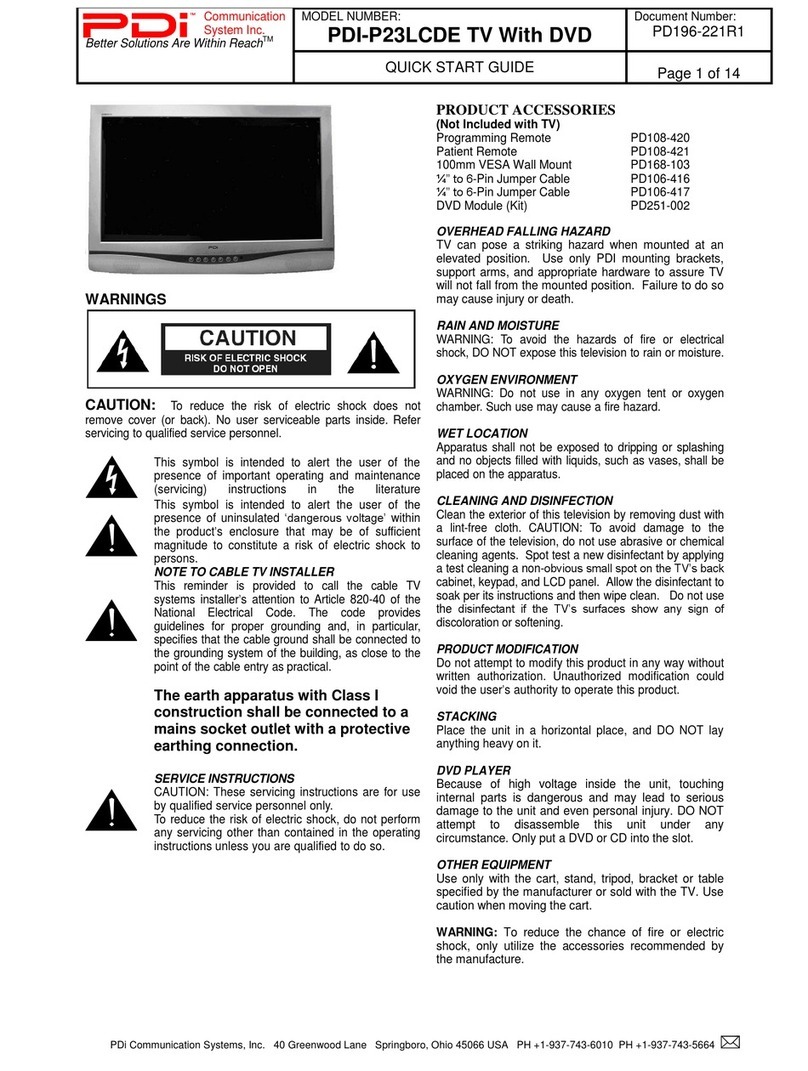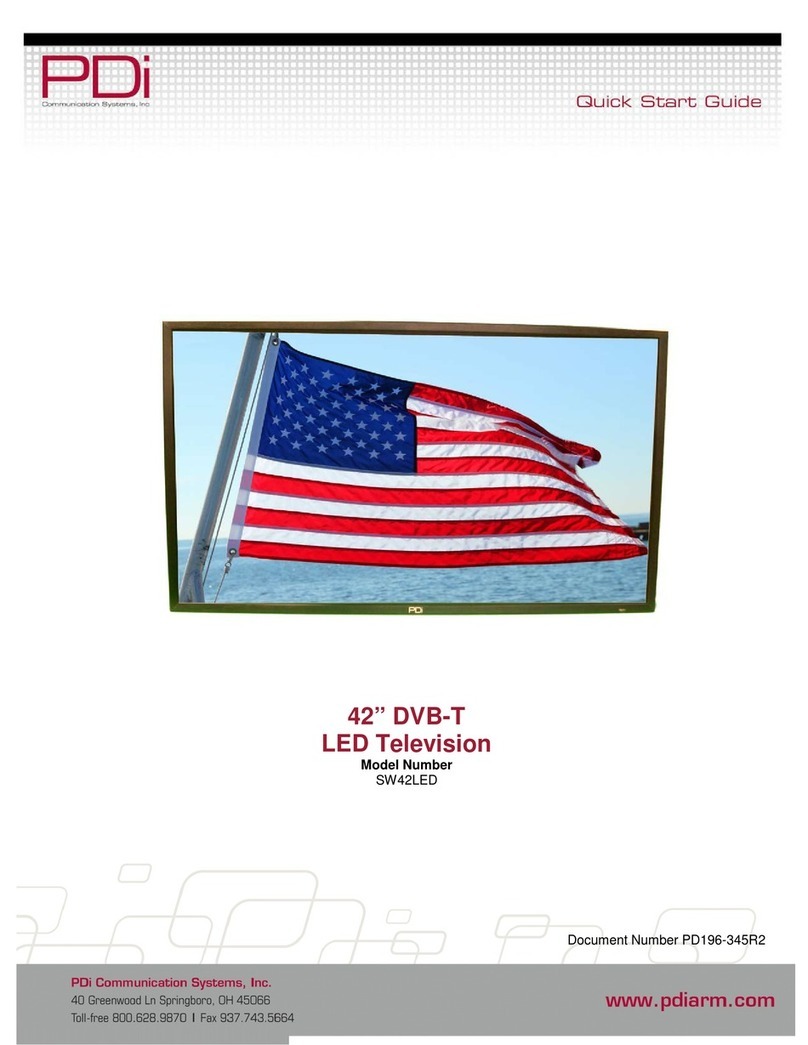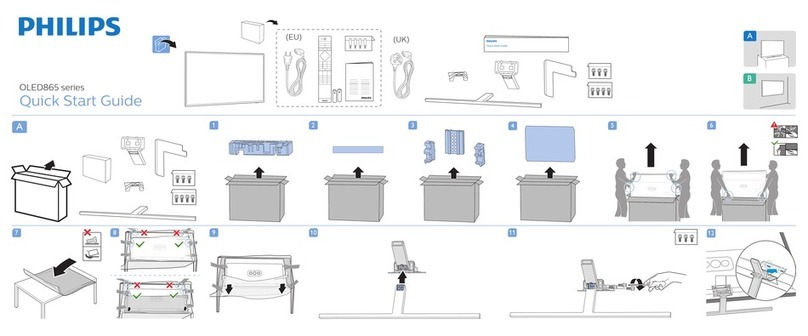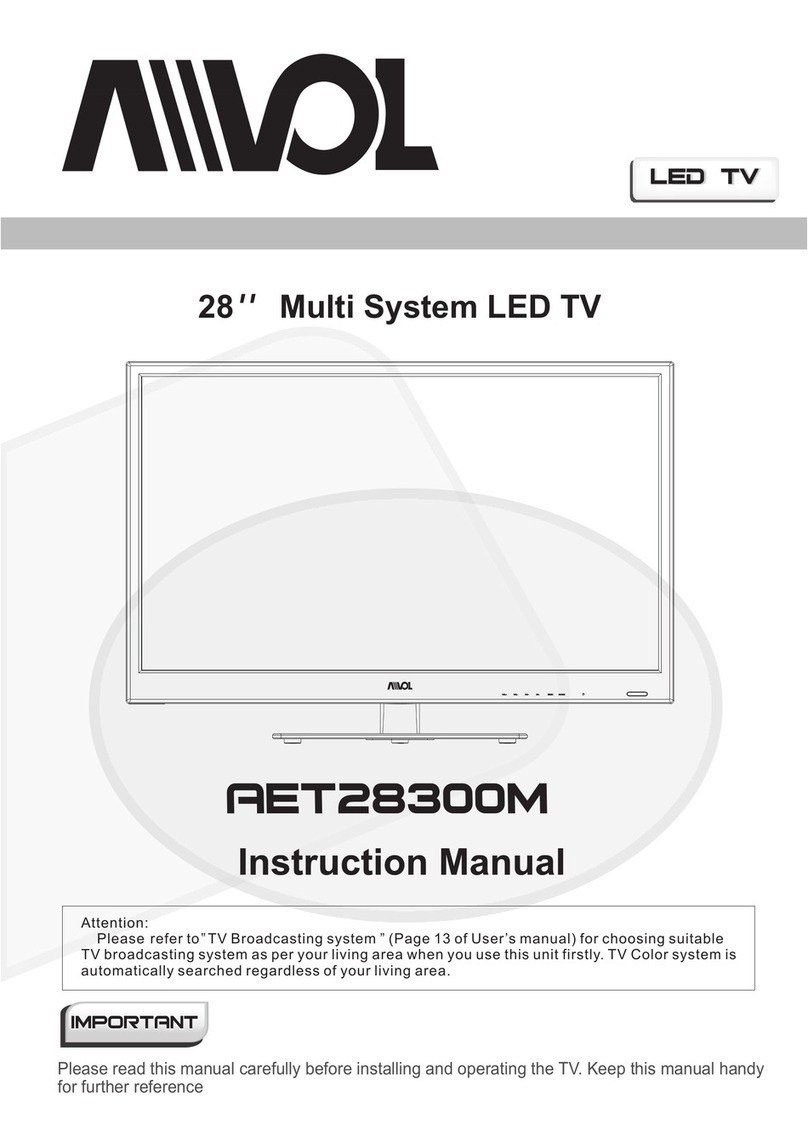PDi PDI-E24LEDA-NK User manual

PDi LED Televisions
PDI-E24LEDA-NK
Document Number: PD196-253R6
User Manual
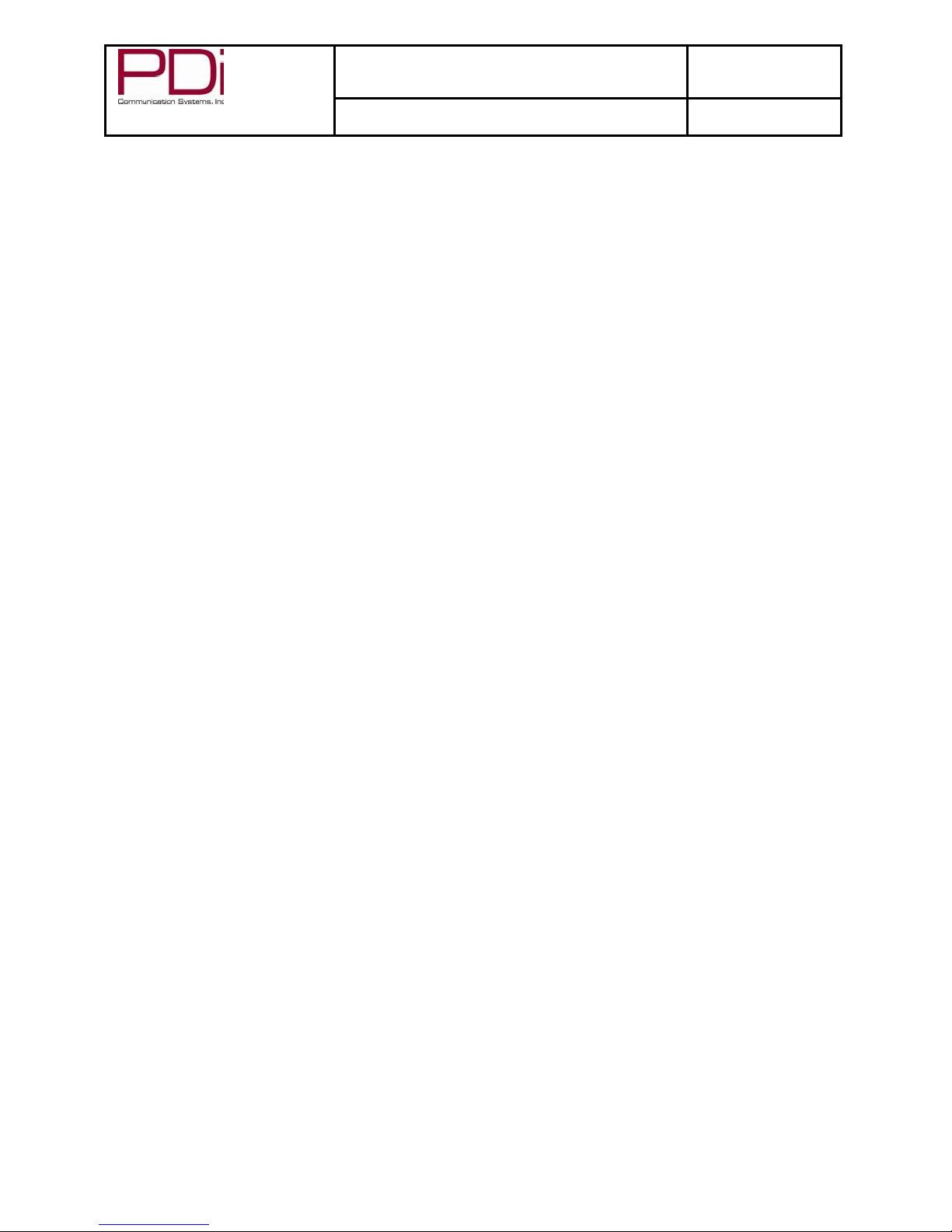
A Leader in Patient Communication Solutions™
MODEL NUMBER: PDI-E24”LED TV
Document Number:
PD196-253R6
User
Manual
Page 1 of 36
Table of Contents
CAUTIONS AND
WARNINGS....................................................................................................................................3
IMPORTANT SAFETY
INSTRUCTIONS ...................................................................................................................4
SAFETY INSTRUCTIONS
(FRENCH) .......................................................................................................................5
Mounting
.....................................................................................................................................................................6
Connections
................................................................................................................................................................6
Across-Room
Wiring...............................................................................................................................................6
Pillow Speaker
........................................................................................................................................................6
Antenna
Connections..............................................................................................................................................7
DVD Connection
.....................................................................................................................................................7
Side-Panel Buttons
.................................................................................................................................................7
Remote
Controls
.........................................................................................................................................................8
Programming........................................................................................................................................................... 10
Service
Levels
...................................................................................................................................................... 10
Picture.................................................................................................................................................................. 11
Brightness, Contrast, Color, Tint, and
Sharpness
............................................................................................ 11
Sound
................................................................................................................................................................... 12
Balance............................................................................................................................................................. 12
Minimum
Volume.............................................................................................................................................. 12
Maximum
Volume............................................................................................................................................. 12
Power on
Volume
............................................................................................................................................. 12
Internal Speaker
Enable
................................................................................................................................... 13
HDMI 1 and 2 Audio Port
................................................................................................................................. 13
Composite Sound
Mode
................................................................................................................................... 13
Volume
Leveling
............................................................................................................................................... 13
Pillow Speaker Boost
....................................................................................................................................... 13
Channels
.............................................................................................................................................................. 14
Signal................................................................................................................................................................ 14
Auto Program
................................................................................................................................................... 14
Channel Aliasing ……
....................................................................................................................................... 15
Clear Service Level
.......................................................................................................................................... 18
Copy Service Level
.......................................................................................................................................... 18
Parental
Control................................................................................................................................................ 19
TV
Rating
...................................................................................................................................................... 19
MPAA Rating
................................................................................................................................................ 20
Change Password
........................................................................................................................................ 20
Block Aux.
Sources....................................................................................................................................... 21
Parental Lock
Duration ................................................................................................................................. 21
Parental
Lock
................................................................................................................................................ 21
Power on
Channel
............................................................................................................................................ 21
Channel
Lock.................................................................................................................................................... 21
Channel Memory Override
............................................................................................................................... 22
Pro:Idiom.......................................................................................................................................................... 22
Features
............................................................................................................................................................... 23
Power on Caption
Mode
................................................................................................................................... 23
Auto Power On/Lock
........................................................................................................................................ 23
Inactive Power Off
(h:mm)................................................................................................................................ 23
Bed
A/B/C/D ..................................................................................................................................................... 23
Caption Text Modes
......................................................................................................................................... 23
Digital Captions
................................................................................................................................................ 24
Digital Mode Time
Setup
.................................................................................................................................. 24
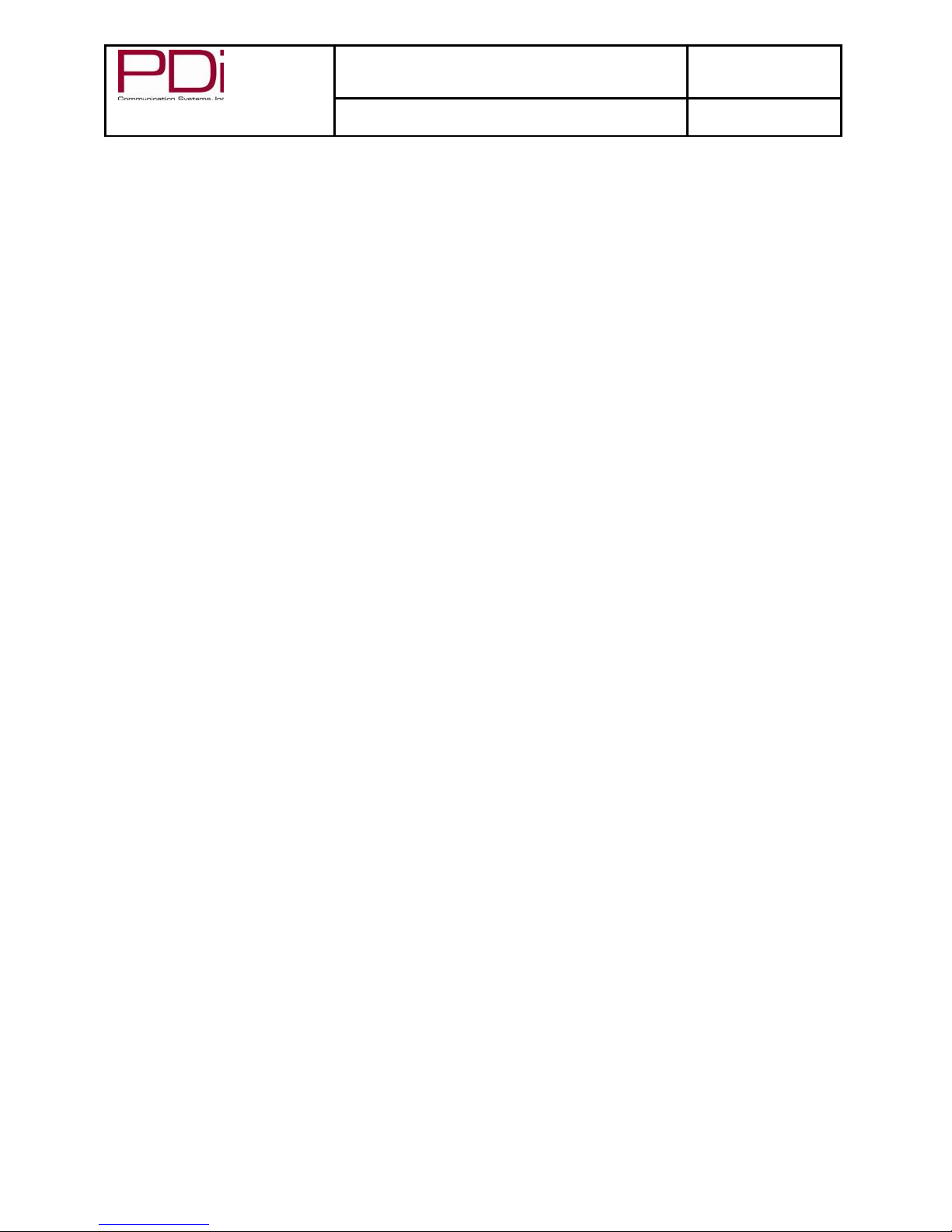
A Leader in Patient Communication Solutions™
MODEL NUMBER: PDI-E24”LED TV
Document Number:
PD196-253R6
User
Manual
Page 2 of 36
Channel up Power
Off
......................................................................................................................................
24
Channel to Other
Sources
................................................................................................................................
25
Power on ARC
Mode........................................................................................................................................
25
Wireless
............................................................................................................................................................
25
Analog Pillow Speaker
.....................................................................................................................................
25
UR3-SR3 Remote
............................................................................................................................................
25
Splash Image………………………………………………………………………………………………………… 25
OSD Language (On Screen
Display)
................................................................................................................... 26
Sources
................................................................................................................................................................ 27
Source
Enable
..................................................................................................................................................
27
Source
Name....................................................................................................................................................
27
Power on
Source
..............................................................................................................................................
27
FM Radio………………………………………………………………………………………………………………. 28
System
................................................................................................................................................................ 29
Diagnostics
.......................................................................................................................................................
29
Reset to Factory
Defaults
.................................................................................................................................
30
Standby
Power.................................................................................................................................................
30
USB Cloning and FW
Update...........................................................................................................................
30
See cloning section
below.
...............................................................................................................................
30
RF Cloning and FW
Update .............................................................................................................................
30
Support
.............................................................................................................................................................
30
Cloning..................................................................................................................................................................... 31
Restore Setting to
TV........................................................................................................................................... 31
Save Settings to USB Flash
Drive....................................................................................................................... 32
Upload Firmware to
TV........................................................................................................................................ 32
Upload Boot Code to
TV
...................................................................................................................................... 33
Upload Splash Image to
TV
................................................................................................................................. 33
Information ........................................................................................................................................................... 33
Operation
................................................................................................................................................................. 34
Accessing External Video
Sources
...................................................................................................................... 34
Wireless
Control
................................................................................................................................................... 34
Troubleshooting
Tips............................................................................................................................................... 35
Product
Accessories
................................................................................................................................................ 35
Limited
Warranty...................................................................................................................................................... 36

Document Number PD196-253R6
PDI-E24”LED TV User Manual
Page 3 of 36
PDi Communication Systems, Inc. 40 Greenwood Lane Springboro, Ohio 45066 USA PH 1-800-628-9870 FX 937-743-5664
CAUTIONS AND WARNINGS
Overhead Falling Hazard
TV can pose a striking hazard when mounted
at an elevated position. Use only PDi
mounting brackets, support arms, and
appropriate hardware to assure TV will not fall
from the mounted position. Failure to do so
may cause injury or death.
Rain and Moisture
WARNING: To avoid the hazards of fire or
electrical shock, DO NOT expose this
television to rain or moisture.
Oxygen Environment
WARNING: Do not use in any oxygen tent or
oxygen chamber. Such use may cause a fire
hazard.
Wet Location
Do not use this television near water.
Television shall not be exposed to dripping or
splashing and no objects filled with liquids,
such as vases, shall be placed on the television.
Note to Cable TV Installer
This reminder is provided to call the cable TV systems
installer’s attention to Article 820-40 of the National
reasonable protection against harmful interference when
the equipment is operated in residential or commercial
installation. If this equipment does cause harmful
interference to radio or television reception, which can be
determined by turning the equipment off and on, the user
is encouraged to try to correct the interference by one or
more of the following measures:
•
Reorient or relocate the receiving antenna.
•
Increase the separation between the equipment
and receiver.
•
Connect the equipment into an outlet on a circuit
different from that to which the receiver is
connected.
•
Consult the dealer or an experienced radio/TV
technician for help.
Cleaning and Disinfection
Clean the exterior of this television by removing dust with a lint-
free cloth. Suggested cleaning agent is 5% Bleach and Water
solution. CAUTION: To avoid damage to the surface of the
television, do not use abrasive or chemical cleaning agents. Spot
test a new disinfectant by test cleaning a non-obvious small spot
on the TV’s back cabinet, keypad, and LED panel. Allow the
disinfectant to soak per its instructions and then wipe clean. Do
not use the disinfectant if the TV’s surfaces show any sign of
discoloration or softening. Do not immerse this TV.
Electrical Code. The code provides guidelines for proper
grounding and, in particular, specifies that the cable
ground shall be connected to the grounding system of the
building, as close to the point of the cable entry as
practical. Canadian installations shall be properly
grounded in accordance with the Canadian Electrical
Code, Part 1.
FCC
This equipment has been tested and found to comply with
the limits for a Class A digital device, pursuant to part 15
of the FCC Rules. These limits are designed to provide
Trademarks
Manufactured under license from Dolby Laboratories, All
other brand names and product names used in this
manual are trademarks, registered trademarks, or trade
names of their respective holder. “PDi” is a registered
trademark of PDi Communication Systems, Inc. All rights
reserved.
Underwriters Laboratories
The model E24LED Hospital Grade TV is a specialized LED TV
and should be installed to National Electrical
Code specifications. This device is safety
tested and listed by the Underwriters
Laboratories as a product suitable for use in
health-care facilities in both the United States
and Canada.

Document Number PD196-253R6
PDI-E24”LED TV User Manual
Page 4 of 36
PDi Communication Systems, Inc. 40 Greenwood Lane Springboro, Ohio 45066 USA PH 1-800-628-9870 FX 937-743-5664
IMPORTANT SAFETY INSTRUCTIONS
THIS INSTALLATION SHOULD BE MADE BY A QUALIFIED SERVICE PERSON AND SHOULD
CONFORM
TO ALL LOCAL CODES. READ AND FOLLOW THE SAFETY INSTRUCTIONS BEFORE ATTEMPTING
THIS
INSTALLATION.
1. Read these Instructions –All the safety and
operating instructions should be read before
the product is operated.
2. Keep these Instructions –The safety and
operating instructions should be retained for
future reference.
3. Heed all warnings –All warnings on the
product and in the operating instructions
should be adhered to.
4. Follow all instructions –All warnings on the
product and in the operating instructions
should be followed.
5. Do not use this apparatus near water –for
example, near a bath tub, wash bowl, in a
wet basement; or near a swimming pool;
and the like.
6. Clean only with dry cloth. Do not use liquid
cleaners or aerosol cleaners.
7. Do not block any ventilation openings.
Install in accordance with the manufacturer’s
instructions. The openings should never be
blocked by placing the product on a bed,
sofa, rug, or other similar surface.
8. Do not install near any heat sources such as
radiators, heat registers, stoves, or other
apparatus (including amplifiers) that produce
heat.
9. DO NOT defeat the safety purpose of the
polarized or grounding-type plug. This
product is equipped with a three-wire
grounding-type plug, a plug having a third
(grounding) pin. This plug will only fit into a
grounding-type power outlet. This is a
safety feature. If you are unable to insert
the plug into the outlet, contact your
electrician to replace your obsolete outlet.
10. Protect the power cord from being walked
on or pinched particularly at plugs,
convenience receptacles, and the point
where they exit from the product.
11. Attachments –Only use
attachments/accessories specified by the
manufacturer.
12. Use only with the cart, stand, tripod, bracket,
or table specified by the manufacturer, or
sold with the apparatus.
When a cart is used, use
caution when moving the
cart/apparatus combination
to avoid injury from tip-over.
13. Unplug this apparatus during
lightning storms or when unused for long
periods of time.
14. Refer all servicing to qualified service
personnel. Servicing is required when the
apparatus has been damaged in any way,
such as power-supply cord or plug is
damaged, liquid has been spilled or objects
have fallen into the apparatus, the apparatus
has been exposed to rain or moisture, does
not operate normally, or has been dropped.
15. Power Sources –This product should be
operated only from the type of power source
indicated on the marking label. If you are
not sure of the type of power supply to your
home, consult your product dealer or local
power company. For products intended to
operate from battery power, or other
sources, refer to the operating instructions.
16. Oxygen Environment –Do not use in an
oxygen tent or oxygen chamber. Such use
maycause a fire hazard.
17. Lightning –For added protection for this
product during a lightning storm, or when it
is left unattended and unused for long
periods of time, unplug it from the wall outlet
and disconnect the antenna or cable
system. This will prevent damage to the
product due to lightning and power-line
surges.
18. Servicing –Do not attempt to service this
product yourself as opening or removing
covers may expose you to dangerous
voltage or other hazards. Refer all servicing
to qualified service personnel.

Document Number PD196-253R6
PDI-E24”LED TV User Manual
Page 5 of 36
PDi Communication Systems, Inc. 40 Greenwood Lane Springboro, Ohio 45066 USA PH 1-800-628-9870 FX 937-743-5664
SAFETY INSTRUCTIONS (FRENCH)
Danger chute d’objets
AVERTISSEMENT: Afin d’éviter toute blessure, cet
appareil doit être solidement fixé au sol/mur
conformément aux instructions d'installation. Les
télévisions peuvent présenter un risque de heurt
lorsqu’elles sont montées en position élevée. Utiliser uniquement
des supports de montage, des bras de support et le matériel
approprié de PDi afin d’assurer que la télévision ne tombe pas de
sa position de montage. Le non-respect de ces instructions peut
causer des blessures ou la mort.
Pluie et humidité
AVERTISSEMENT: Afin d’éviter les risques d'incendie ou
de choc électrique, NE PAS exposer cette télévision à la
pluie ou à l'humidité ou l’utiliser dans un endroit humide.
Environnement d'oxygène
AVERTISSEMENT: Ne pas utiliser dans une tente à
oxygène ou chambre à oxygène. Une telle utilisation peut
causer un risque d'incendie.
CONSIGNES DE SÉCURITÉ IMPORTANTES
CETTE INSTALLATION DOIT ÊTRE EFFECTUÉE PAR UN TECHNICIEN QUALIFIÉ ET DOIT ÊTRE CONFORME À TOUS LES CODES
LOCAUX. LIRE ET SUIVRE LES CONSIGNES DE SÉCURITÉ AVANT DE PROCÉDER ÀL’INSTALLATION.
1. Lire ces instructions. Toutes les consignes de
sécurité et d’utilisation doivent être lues avant
d'utiliser le produit.
2. Conserver ces instructions. Les consignes de
sécurité et d’utilisation doivent être conservées
pour référence future.
3. Respecter tous les avertissements. Tous les
avertissements sur le produit et dans les
consignes d'utilisation doivent être respectés.
4. Suivre toutes les instructions. Tous les
avertissements sur le produit et dans les
consignes d'utilisation doivent être suivis.
5. Ne pas utiliser cet appareil près de l'eau - par
exemple près d'une baignoire, d'un lavabo, dans
un sous-sol humide, ou près d'une piscine ou
similaire.
6. Nettoyer avec un chiffon sec. Ne pas utiliser de
nettoyants liquides ou en aérosol.
7. Ne pas obstruer les ouvertures de ventilation.
Installer conformément aux instructions du
fabricant. Les ouvertures ne doivent jamais être
obstruées en plaçant le produit sur un lit, un
canapé, un tapis ou toute autre surface similaire.
8. NE PAS installer près de sources de chaleur telles
que radiateurs, registres de chaleur, poêles ou
tout autre appareil (y compris les amplificateurs)
qui produit de la chaleur.
9. NE PAS neutraliser le dispositif de sécurité de la
fiche polarisée ou de terre. Ce produit est équipé
d'une prise de terre à trois fils, une fiche ayant une
troisième broche (mise à la terre). Cette fiche ne
peut s'insérer que dans une prise de courant avec
mise à la terre. Il s'agit d'une caractéristique de
sécurité. Si vous êtes incapable d’insérer la fiche
dans la prise, contacter votre électricien pour
remplacer votre prise obsolète.
10. Protéger le cordon d'alimentation pour qu’il ne soit
pas piétiné ni pincé, en particulier au niveau des
fiches, des prises de courant et au point de sortie
de l’appareil.
11. Accessoires - Utiliser uniquement les
attaches/accessoires recommandés par le
fabricant.
12. Utiliser uniquement avec un chariot, stand,
trépied, support ou table recommandé par le
fabricant ou vendu avec l'appareil. Lorsqu’un
chariot est utilisé, faire attention lors du
déplacement de l'ensemble chariot/appareil afin
d’éviter des blessures en cas de basculement.
13. Débrancher cet appareil en cas d'orages ou
lorsqu'il reste inutilisé pendant de longues
périodes.
14. Confier toute réparation à un personnel de service
qualifié. Des réparations sont nécessaires si
l'appareil est endommagé d'une façon
quelconque, par exemple : cordon ou prise
d'alimentation endommagé, liquide renversé ou
des objets sont tombés dans l'appareil, l'appareil a
été exposé à la pluie ou à l'humidité, ne fonctionne
pas normalement ou s'il est tombé.
15. Sources d'alimentation - Ce produit doit être utilisé
uniquement à partir du type de source
d'alimentation indiqué sur l'étiquette. Si vous
n'êtes pas sûr sur le type d'alimentation de votre
domicile, consultez le détaillant de votre produit ou
la compagnie d'électricité locale. Pour les produits
proposés de fonctionner par piles, ou autres
sources d’alimentation, reportez-vous aux
consignes d’utilisation.
16. Environnement d’oxygène - Ne pas utiliser sous
une tente à oxygène ou chambre à oxygène. Une
telle utilisation peut causer un risque d'incendie.
17. Foudre - Pour une protection supplémentaire pour
ce produit lors d’un orage, ou lorsqu'il est laissé
sans surveillance et inutilisé pendant de longues
périodes de temps, le débrancher de la prise
murale et déconnecter l'antenne ou le système de
câble. Cela permettra d’éviter tout dommage à
l'appareil causé par la foudre et par les
surtensions des lignes électriques.

Document Number PD196-253R6
PDI-E24”LED TV User Manual
Page 6 of 36
PDi Communication Systems, Inc. 40 Greenwood Lane Springboro, Ohio 45066 USA PH 1-800-628-9870 FX 937-743-5664
Mounting
PDi offers a wide range of wall, floor and ceiling mounting options. Contact PDi for more information.
Connections
Across-Room Wiring
NOTE: A jumper Cable (shown below) is NOT supplied with the TV and must be ordered separately.
Pillow Speaker
A ¼”stereo-style pillow speaker (pendant control) jack is located on the TV’s connector panel on the left side of
the TV. This TV is designed to work with either a digital pillow speaker that generates digital-style control codes
or a single-button analog (switch-style) pillow speaker. A side panel mounted switch allows use of different
brands of pillow speakers and supports the major brands: Zenith, Philips, and RCA.
CAUTION: Confirm the pillow speaker type and set the slide switch appropriately BEFORE
connecting the pillow speaker to the TV. Failure to follow this procedure could result in damage to
the pillow speaker and/or TV.

Document Number PD196-253R6
PDI-E24”LED TV User Manual
Page 7 of 36
PDi Communication Systems, Inc. 40 Greenwood Lane Springboro, Ohio 45066 USA PH 1-800-628-9870 FX 937-743-5664
Antenna Connections
CAUTION: Some hospital cable systems provide power voltage on the coaxial cable. This
TV is NOT designed to be powered via a coaxial cable. DO NOT connect to a powered
coaxial cable. Damage will result to the TV.
Pillow Speaker Switch
TV Cloning Port
HDMI, VGA,
Antenna
Connections
DVD Connection
The ELED series televisions are made to accept optional DVD module PD251-043. This mounts on the back of
the television with side access. Detailed installation instructions are available with the DVD.
Side-Panel Buttons
The buttons on the right side of the TV can be used to control a limited number of the television’s basic operating
functions.
•
INPUT
Press this button to cycle through all enabled sources. Press and hold for 5 seconds to
configure wireless connections. NOTE: Wifi must be enabled and standby power must
be set to normal.
•
CC
Caption OFF, CC1, CC2, CC3, CC4
•
VOL ▲
Press this button to increase volume.
•
VOL ▼
Press this button to decrease volume.
•
CH ▲
Press this button to go to the next highest channel.
•
CH ▼
Press this button to go to the next lowest channel.
•
POWER
Press this button to turn the TV on and off.

Document Number PD196-253R6
PDI-E24”LED TV User Manual
Page 8 of 36
PDi Communication Systems, Inc. 40 Greenwood Lane Springboro, Ohio 45066 USA PH 1-800-628-9870 FX 937-743-5664
Remote Controls
Programming Remote Control
A programming remote control PD108-420 is required to perform all setup operations for the television. The
programming remote is NOT packaged with the TV and must be ordered separately. Power, setup, and the
directional buttons will be the main buttons used on this remote.
1. POWER button
Turns the TV on or off
2. MUTE button
Turns the sound on or off
3. SETUP button
Access programmingmenus
4. TV/AV button
Selects enabled external inputs or TV
5. CH LIST button
Display list of channels programmed into TV
6. TV/FM button
Switch between TV and FM Radio sources
7. SLEEP button
Sets the sleep timer
8. LAST button
Return to previously viewed channel
9. VOL ◄► buttons
Raises or lowers volume. Also used to navigate programming
menus.
10. OK button
Confirms the current channel selection
11. CH ▲▼ buttons
Selects next channel. Also used to navigate programming
menus.
12. ARC button
Changes the aspect ratio.
13. CC button
Cycles through Closed caption choices
14. PSM button
Adjust sound setting for content type
15. SAP button
Adjust audio mode
16. SSM button
Adjust sound setting for content type
17. Number buttons
Use to directly enter channels
18. DASH button
Use to enter second part of a digital channel
19. Teletext buttons
Navigates teletext displays.
Teletext is not used in the USA

Document Number PD196-253R6
PDI-E24”LED TV User Manual
Page 9 of 36
PDi Communication Systems, Inc. 40 Greenwood Lane Springboro, Ohio 45066 USA PH 1-800-628-9870 FX 937-743-5664
Patient Remote Controls
The patient remotes, PD108-421 and PD108-210 are used for controlling the TV.
The optional DVD remote PD108-427 (sold with DVD Module) will control the compatible DVD and TV.
Patient remotes offer independent Bed A or Bed B selectable codes and independent control of a single TV in a
two TV room.
For remote PD108-421, insert a paperclip to depress the CODE button to select Bed A or Bed B.
For patient remote PD108-210, to set bed A, B, C, or D:
Press and hold the function button while simultaneouslypressing:
1 & 2 for bed A
2 & 3 for bed B
4 & 5 for bed C
5 & 6 for bed D
PD108-421
Basic Patient
Remote
PD108-210
Enhanced Patient
Remote
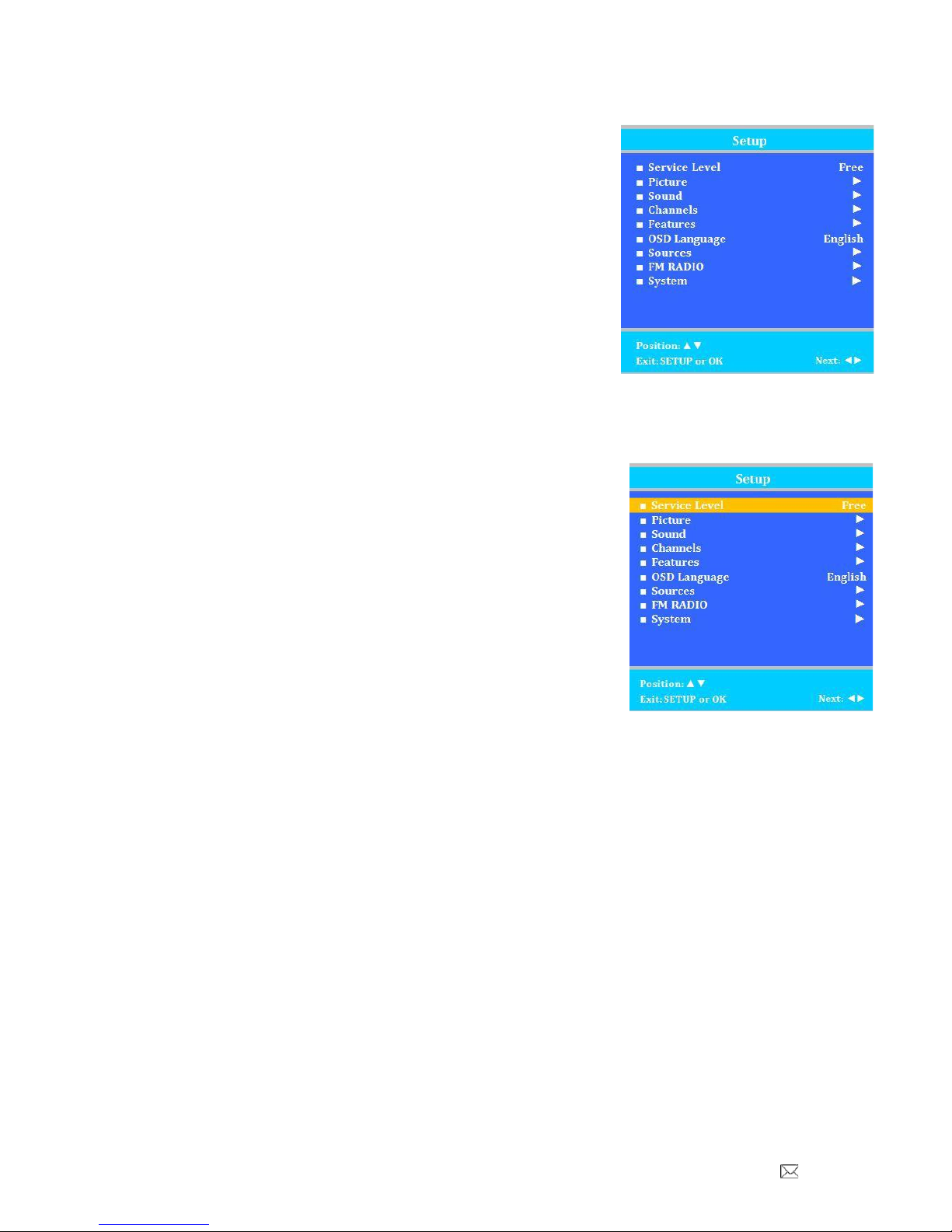
Document Number PD196-253R6
PDI-E24”LED TV User Manual
Page 10 of 36
PDi Communication Systems, Inc. 40 Greenwood Lane Springboro, Ohio 45066 USA PH 1-800-628-9870 FX 937-743-5664
Programming
The following instructions assume you have a programming remote, have
correctlymounted the TV, and connected power and RF signal.
Access the menus by pressing SETUP on the remote. These menus allow
you to add TV channels, adjust the picture and sound, setup external
components, and control settings.
The SETUP menu is the first menu that appears. All the other menus and
all the settings can be accessed through it. This manual explains and
shows how to setup the different features of the PDI-E24 ELED TV.
Service Levels
This TV contains four separate Service Levels, allowing the hospital to offer either basic or enhanced viewing.
The current Service Level can be quickly determined by accessing the SETUP menu using the remote control.
The Service Level can be changed to any of the 4 levels at any time by entering the SETUP menu and changing
the Service Level menu items.
DISABLED –This is like a mechanical key lock –when in Disabled Service
Level, the TV can be turned off and on, but it cannot be used for viewing. A
standard message appears on a black screen.
FREE –This lets patients watch hospital education and information
channels without renting the TV. The channels containing programming for
no charge are typically programmed into this level of service. This is the
factorydefault setting for Service Level.
BASIC –This service level typically allows additional channels beyond those
offered in the FREE level.
PREMIUM –This is the highest service level with typically the most
channels available for viewing.

Document Number PD196-253R6
PDI-E24”LED TV User Manual
Page 11 of 36
PDi Communication Systems, Inc. 40 Greenwood Lane Springboro, Ohio 45066 USA PH 1-800-628-9870 FX 937-743-5664
Picture
This menu allows you to make changes to settings that will change
the picture’s appearance.
1. Press the SETUP button on the remote control.
2. Press ▲or ▼to highlight Picture.
3. Press ►to enter the Picture sub-menu.
Brightness, Contrast, Color, Tint, and Sharpness
These settings have a range of 1-100. To change one of them,
change the number by following this process.
1. Enter the Picture menu
2. Press ▲or ▼to highlight the setting you want to change.
3. Press ◄or ►to the desired number.
4. Press SETUP to return to the previous menu. To exit, press SETUP until the programming menus
disappear.
Backlight
This setting allows you to make changes to the backlight from
bright, normal and low
1. Enter the Picture menu
2. Press ▲or ▼to highlight Backlight.
3. Press ►to change the settings from bright, normal, or low.
Color Temperature
Color Temperature adjusts the color balance of the picture. Standard,
Reddish, Greenish, and Bluish are preset adjustments. You can
customize the color temperature with the User setting.
1. Enter the Picture menu
2. Press ▲or ▼to highlight Color Temperature.
3. Access the menu by pressing ►.
4. Press ▲or ▼to highlight and select one of the five settings.
5. For User, press ◄and ►to select R, G, or B or to get out of
the customized
adjustments.
6. Press ▲or ▼to adjust R,G, or B
NOTE: When you select one of the three colors to adjust,
the other two turn
grey.
7. Press SETUP to return to the previous menu. To exit, press
SETUP until the programming menus disappear.
Noise Reduction
This setting enables impulse, spatial, and temporal video noise filtering.
1. Enter the Picture menu
2. Press ▲or ▼to highlight Noise Reduction.
3. Press ►to choose Enable or Disable
4. Press SETUP to return to the previous menu.
PC Analog/HDMI Picture
Adjustment of a computer’s picture can be made only when the TV is
in PC-Analog or HDMI mode.
1. Enter the Picture menu
2. Press ▲or ▼to highlight PC Analog/HDMI Picture.
3. Access the menu by pressing ►.
4. Press ▲or ▼to highlight and select one of the settings.
5. Press ◄and ►to adjust the setting.
6. Press SETUP to return to the previous menu. To exit, press
SETUP until the programming menus disappear.
Backlight
HDMI Over scan
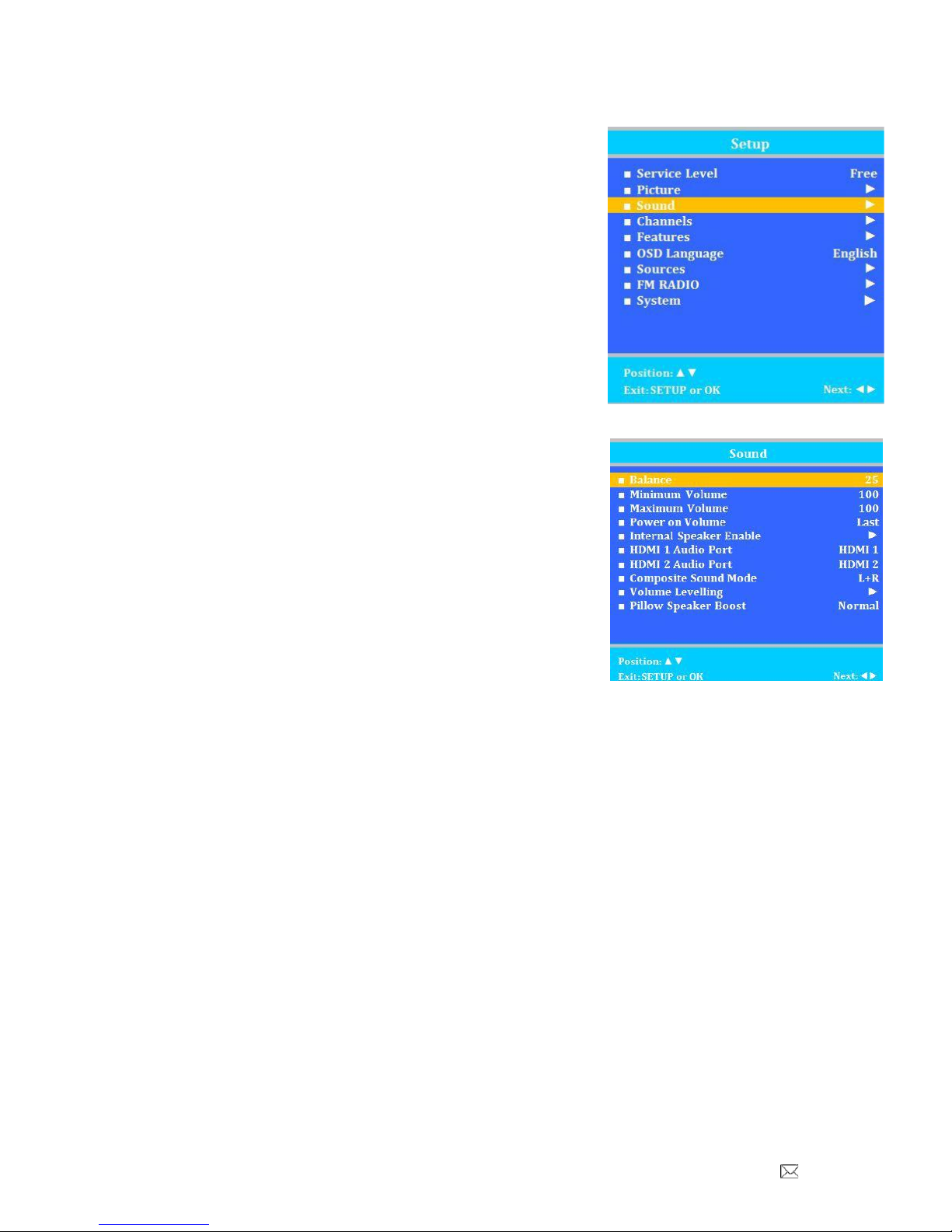
Document Number PD196-253R6
PDI-E24”LED TV User Manual
Page 12 of 36
PDi Communication Systems, Inc. 40 Greenwood Lane Springboro, Ohio 45066 USA PH 1-800-628-9870 FX 937-743-5664
Sound
The sound menu allows precise adjustment of several sound parameters.
1. Press the SETUP button on the remote control.
2. Press ▲or ▼on to highlight Sound.
3. Press ►to enter the Sound sub-menu.
Balance
This controls how the sound is distributed between the left and right
speakers.
1. Enter the Sound menu.
2. If Balance is not highlighted, press ▲or ▼to highlight it.
3. Press ◄or ►to select the desired number (0-100).
4. Press SETUP to return to the previous menu. To exit, press
SETUP until the programming menus
disappear.
Minimum Volume
Sets the minimum volume level the TV can reach. Setting this to any
value other than 0 guarantees that some level of sound will always be
heard when the TV is operating.
1. Enter the Sound menu.
2. Press ▲or ▼to highlight Minimum Volume.
3. Press ◄or ►to select the desired number (0-100).
4. Press SETUP to return to the previous menu. To exit, press SETUP until the programming menus
disappear.
Maximum Volume
Sets the maximum volume level the TV is allowed to reach.
1. Enter the Sound menu
2. Press ▲or ▼to highlight Maximum Volume.
3. Press ◄or ►to select the desired number (0-100).
4. Press SETUP to return to the previous menu. To exit, press SETUP until the programming menus
disappear.
Power on Volume
Sets the initial volume for when the TV is turned on. Last will cause the TV to be at the same volume setting
before it was turned off.
1. Enter the Sound menu
2. Press ▲or ▼to highlight Power on Volume.
3. Press ◄or ►to select the desired number (0-100) or Last.
4. Press SETUP to return to the previous menu. To exit, press SETUP until the programming menus
disappear.
NOTE: If Power on Volume is set to Last and the physical power is removed, the TV will power on with a
volume equal to the minimum volume setting.

Document Number PD196-253R6
PDI-E24”LED TV User Manual
Page 13 of 36
PDi Communication Systems, Inc. 40 Greenwood Lane Springboro, Ohio 45066 USA PH 1-800-628-9870 FX 937-743-5664
Internal Speaker Enable
This allows the TV’s speakers for each source to be enabled, disabled, or
controlled by the patient. Sound is always routed externally to the attached
pillow speaker, regardless of these settings.
1. Enter the Sound menu
2. Press ▲or ▼to highlight the component you want to change.
3. Press ◄or ►to select Enabled or Disabled.
4. Press SETUP to return to the previous menu. To exit, press SETUP
until the programmingmenus
disappear.
HDMI 1 and 2 Audio Port
Sound can be routed from various inputs when the TV is set to HDMI. The HDMI Audio Ports have two settings:
PC and HDMI 1 or 2.
1. Enter the Sound menu
2. Press ▲or ▼to highlight HDMI Audio Port.
3. Press ◄or ►to select PC or HDMI 1or 2.
4. Press SETUP to return to the previous menu. To exit, press SETUP until the programmingmenus
disappear.
Composite Sound Mode
These settings are L+R, L+L, and R+R to allow for stereo or mono audio sources.
1. In the Sound menu, press ▲or ▼to highlight Composite Sound Mode.
2. Press ◄or ►to choose between settings.
3. Press SETUP to return to previous menu.
Volume Leveling
Allows source inputs which sound louder to be scaled down to provide a
consistent volume when changing inputs.
The settings can be adjusted from 50% to 100%
1. Enter the Sound menu
2. Press ▲or ▼to highlight Volume Leveling.
3. Press ◄or ►to select the desired number (50%-100%).
4. Press SETUP to return to the previous menu. To exit, press SETUP
until the programmingmenus
disappear.
Pillow Speaker Boost
Pillow speaker audio level can be increased to compensate for the speaker’s impedance and efficiency. Choices
are Normal, Strong, and Disable
NOTE: Too much boost can cause audible distortion.
1. In the Sound menu, press ▲or ▼to highlight Pillow Speaker Boost menu.
2. Press ◄or ►to choose between settings.
3. Press SETUP to return to previous menu.
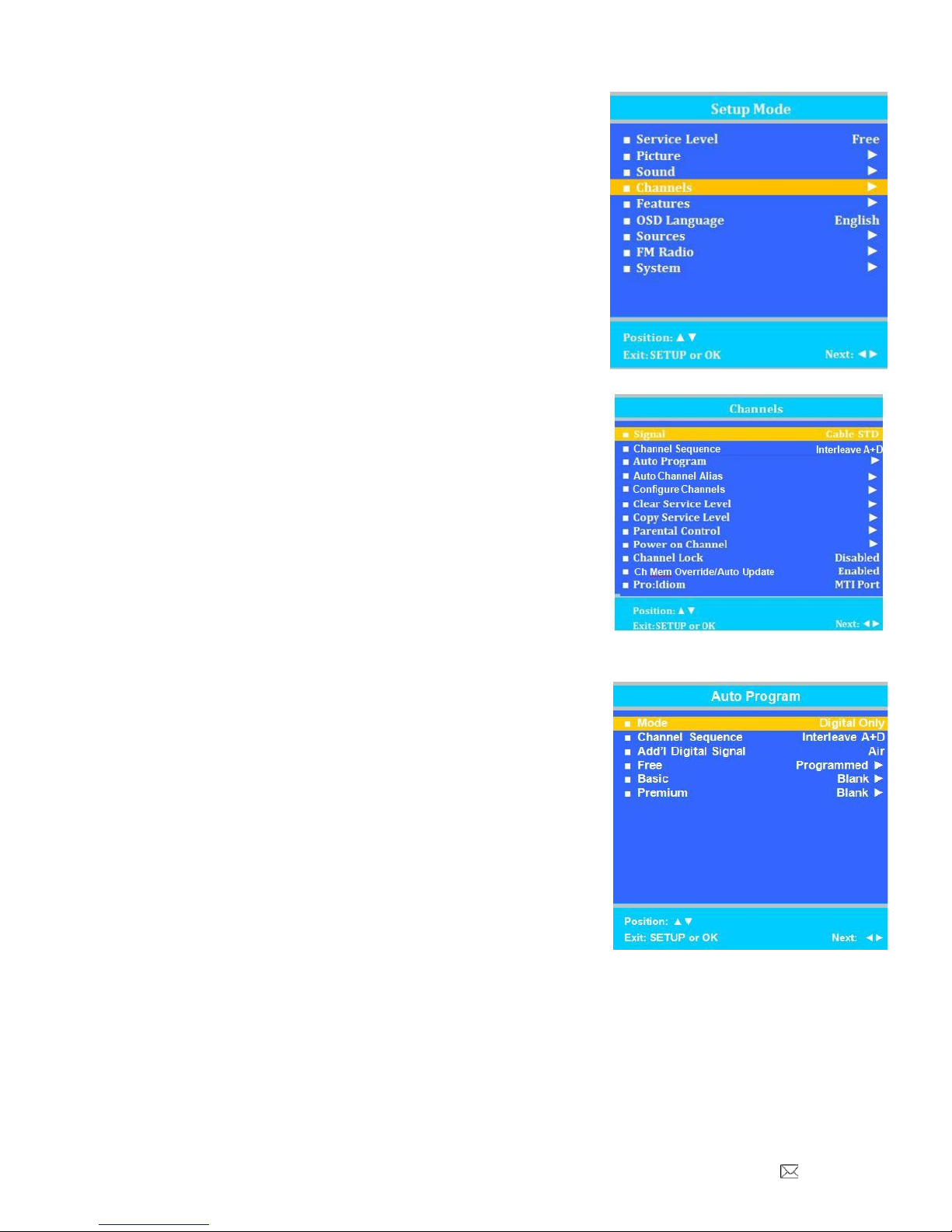
Document Number PD196-253R6
PDI-E24”LED TV User Manual
Page 14 of 36
PDi Communication Systems, Inc. 40 Greenwood Lane Springboro, Ohio 45066 USA PH 1-800-628-9870 FX 937-743-5664
Channels
The Channel Setup menu allows you to program different signal sources
into three Service Levels (Free, Basic, and Premium) and to add or delete
individual channels. It also allows you to block channels, TV programs,
movies, and auxiliary sources that can be input to the TV. Each Service
Level contains a different channel map.
1. Press the SETUP button on the remote control.
2. Press ▲or ▼to highlight Channel Setup.
3. Press ►to enter the Channels sub-menu.
Signal
Four different tuning types are available depending upon the healthcare
facility’s signal type. Selection of the correct signal type is required for the
TV to recognize all possible channels and before any channel
programming can begin.
NOTE: Most hospitals use the Cable STD signal style.
1. Enter the Channel Setup menu
2. Press ▲or ▼to highlight Signal.
3. Press ◄or ►to select Air, Cable STD, Cable IRC, or Cable
HRC.
4. Now perform Auto Program or Add/Delete Channels to adjust the
channels.
Auto Program
The TV scans each available channel for activity. Channels that display
activity are memorized into the selected Service Level.
NOTE: A programmed service level can also be reprogrammedif
desired. Digital channel auto programmingmay take longer than 10
minutes to complete.
1. After setting Signal, press ▲or ▼ to highlight Auto Program.
2. Press ►to select it.
3. On Mode, press ◄or ►to select the scope of channel scanning.
Analog Only: TV searches for analog channels only.
Digital Only: TV searches for digital channels only.
Analog and Digital: TV searches for both analog and
digital channels.
4. Press ▲or ▼to highlight Channel Sequence.
5. Press ◄or ►to select the Channel Sequence in which the
channels are displayed.
Interleave A+D: Channels are displayed in the order of channel number. (Analog + Digital)
All A then D: All digital channels are displayed after all analog channels.
6. Press ▲or ▼to highlight Add’l Digital Signal.
7. Press ▲or ▼to select a signal type to scan for digital channels in addition to the signal type selected on
the previous menu.
None: Only the primarysignal type will be scanned for digital channels
Air or Cable: This signal type will be scanned for digital channels after the primary type is
scanned.
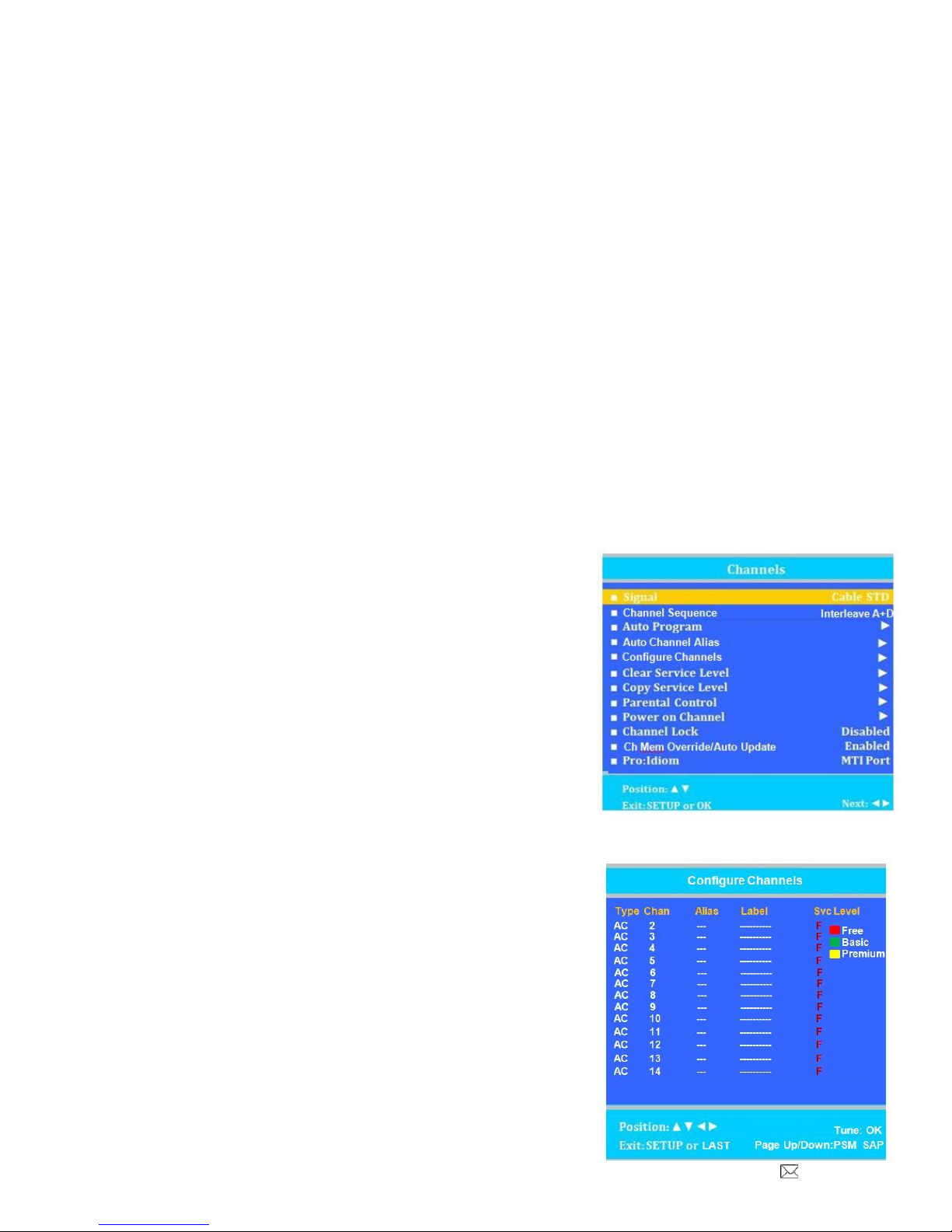
Document Number PD196-253R6
PDI-E24”LED TV User Manual
Page 15 of 36
PDi Communication Systems, Inc. 40 Greenwood Lane Springboro, Ohio 45066 USA PH 1-800-628-9870 FX 937-743-5664
8. Press ▲or ▼to highlight the Service Level (Free, Basic, or Premium) you wish to program. The menu
displays the current programming status of each level as either Programmed or Blank.
9. Press ►to start auto programming.
10. A confirmation menu will appear before proceeding. Press ▲to start auto programming. Press ▼to
cancel the operation. The TV now will search all available channels. Auto programming requires several
minutes to complete.
11. Press the SETUP button to return to normal TV viewing.
Auto Channel Alias
Digital channels contain both a major channel number as well as a minor sub-channel number. Channel Aliasing
(Channel Number Remapping) allows a digital channel containing major and minor numbers to be remapped or aliased
to a major channel number only. As an example, the following digital channel numbers contain both Major and Minor
numberings that are remapped (Aliased) to a Major channel number. 10-7 becomes channel 10
10-8 becomes channel 11 10-22 becomes channel 12
Channel Aliasing creates ready channel tuning, eliminating the requirement to enter a minor channel number. Channel
Aliasing also provides flexibility as many local channels may appear with unusual digital channel numbers on a
hospital’s cable system. For example, a local CBS TV affiliate always appeared on channel 5. Patients may be
accustomed to locating their favorite programs and news by tuning to channel 5. However, the cable system now
places this local CBS TV affiliate on channel 17-22. Channel aliasing is used to modify the channel numbering in the
TV, allowing channel 5 to be tuned directly as channel 5, and also appearing on the TV’s screen as channel 5, as
would be expected.
Channel Labels
A custom channel label may be created that appears on screen with the displayed channel number. For example, the
aliased channel 5 is labeled as “CBS” and appears on the TV’s screen as follows: 5 CBS
1. Enter the Channels menu.
2. Press ▲or ▼to highlight Auto Channel Alias.
(If the TV’s Channels menu lacks this item, the TV does
not support Channel Aliasing)
3. Press ►to select it.
NOTE: The remainder of the instructions assumes that the TV has
Already been Auto Programmed with channels.
Configure Channels
The Configure Channels item provides a manual technique to channel
setup. Once a TV is configured correctly, a clone file can be generated
to reproduce the original TV’s setup including the aliased channels on
additional televisions, greatly reducing the amount of time to program
televisions.
1. Enter the Channels menu.
2. Press ▲or ▼to highlight Configure Channels.
3. Press ►to select it.
4. The Configure Channels menu display provides a list of active
channels found after an auto channel search. NOTE: Your
display will appear different, since your channel lineup is likely
different.

Document Number PD196-253R6
PDI-E24”LED TV User Manual
Page 16 of 36
PDi Communication Systems, Inc. 40 Greenwood Lane Springboro, Ohio 45066 USA PH 1-800-628-9870 FX 937-743-5664
TYPE
The type of channel is listed on the far left with the following abbreviations.
AC Analog Cable
DC Digital Cable
AA Analog Air
DA Digital Air
CHAN
White channel numbers indicate the channel contains signal and is active in at least one Service Level.
Blue channel numbers are either empty without signal following an Auto Search, or were once active, but have
been excluded from all Service Levels –turned off for viewing. The example screen shows inactive analog
channels 5, 6 and 10 following an Auto Search.
ALIAS
The Alias channel number is manually entered and represents the channel the patient directly enters for desired
viewing.
LABEL
Labels are also manually entered to provide a description of the channel. Only the channel number appears if
the label field is blank.
SVC LEVEL
Channels may be in no Service Level (Disabled), one or multiple Service Levels. The Channel’s membership in
the Free, Basic, or Premium Service Levels is shown in the “SVC Level” column.
5. Use the TV’s remote control and highlight that Channel you wish
to Alias.
a. Press the VOL►to highlight the Alias entry field. The field
appears read when it is ready for editing.
b. Press OK. A three digit entry window will appear above the
dash placeholder.
Use VOL◄ ►to select the hundredths, tens, or ones place.
Use CH▲▼ to index the number to the desired value.
c. Press OK when complete.
6. Press the VOL►button an highlight the Label field. The field
appears red when highlighted.
a. Press the OK button. A label entry window appears above the
dash placeholders.
b. Use CH▲▼ to index to the desired alpha/numeric value. Use
the VOL◄ ►to select the position within the label.
c. Press OK to complete.
7. The use of Service Levels is optional. Only one active Service Level is required to make the channel available
for viewing.
a. Press the VOL►button and highlight the Svc Level field.
b. Press the OK button to alternately Add or Remove the channel from the Free Service Level.
c. Press the VOL►button again to advance to the next Service Level Basic. Press the OK button to Add or
remove the channel from the Service Level.
d. In link manner, press the VOL►button again, advance to the final Service Level Premium. Press the OK
button to alternately Add or Remove the channel from the Premium Service Level.
NOTE: A channel number without any indicated Service Level will not be viewable.
000
Q
QVC
B
P

Document Number PD196-253R6
PDI-E24”LED TV User Manual
Page 17 of 36
PDi Communication Systems, Inc. 40 Greenwood Lane Springboro, Ohio 45066 USA PH 1-800-628-9870 FX 937-743-5664
EXAMPLE
The example Channel Configuration display on the right
represents the enhancements possible.
Channels have been Aliased with several analog
channels using the same channel number. However, any
channel number may have been used.
Digital numbers with sub-channels have been Aliased to
major channel numbers with the following changes:
10-73 becomes 10
10-74 becomes 11
10-75 becomes 13
NOTE: Channel 4 was not Aliased and will not be
available for viewing. Only channels that have been
Aliased are available for viewing.
Several channels have been included in the Basic
service level, namely: 7,8,9,13 and 12.
NAVIGATION
To page through additional channel screens, press the PSM or SAP buttons on the TV’s remote control to change to
the previous or next channel listing screen.
PSM = Previous Channel Screen
SAP = Next Channel Screen
Automatic Channel Aliasing
This enhanced feature provides a means to alias channels automatically with minimal manual intervention.
1. Enter the Channels menu.
2. Press ▲or ▼to highlight Auto Channel Alias.
(If the TV’s Channels menu lacks this item, the TV does
not support Channel Aliasing)
3. Press ►to select it.
4. In the Auto Channel Alias menu, three different methods
are available to Alias channels. Each method is illustrated
below. Select the first menu item, Fill Analog Gaps with Digital
Channels.
If a previous channel alias exists, a confirmation window appears
“Remove existing aliases and renumber channels”.
Select Yes to continue.
Fill Analog Gaps with Digital Channels
As the menu title states, gaps between Analog Channels are
populated with Digital Channels.
Renumber only Enabled Channels
Active channels are renumbered. This Aliasing scheme usually results in each original channel number
changed to a different number.
Renumber all Channels
All active Analog channels and all Digital Channels (both Active and Disabled) are renumbered.
Remove All Aliases
Removes all present aliases and restores the channels to their original numbers.
Configure Channels
Type Chan Alias Label
Svc Level
AC 2 2 QVC
FFree
AC 3 3 HSN
F Basic
AC 4 --- --------
FPremium
AC 5 --- --------
AC 6 --- --------
AC 7 7 CBS
F B
AC 8 8 FOX
F B
AC 9 9 ABC
F B
AC 10 --- --------
DC 10-73 10 C-SPAN
F
DC 10-74 11 C-SPAN2
F
DC 10-75 13 EWTN
F B
AC 12 12 WKRC
F B
Position: ▲▼◄►
Tune: OK
Exit: SETUP or LAST
Page Up/Down: PSM SAP

Document Number PD196-253R6
PDI-E24”LED TV User Manual
Page 18 of 36
PDi Communication Systems, Inc. 40 Greenwood Lane Springboro, Ohio 45066 USA PH 1-800-628-9870 FX 937-743-5664
Source Numbering
Finally, the TV’s input sources appear on the last Configure Channels screen.
Each of the TV’s video input sources is assigned a channel
and can be selected by entering the Sources’ channel
number. Each source can be aliased to a different channel
number if desried.
However, unlike regular TV channels, Sources are Enabled,
Disabled and Labeled in the Sources menu. Please refer to
that section of this manual for additional information.
Clear Service Level
This empties a service level of all its programmed channels, leaving it
blank.
NOTE: After a Service Level is cleared, the TV returns to the Clear
Service Level menu. “Blank”will appear to the right of the Service Level.
1. Enter the Channels menu
2. Press ▲or ▼to highlight Clear Service Level.
3. Press ►to select it.
4. Press ▲or ▼to highlight the Service Level (Free, Basic, or
Premium).
5. Press ►to select the highlighted Service Level.
6. A confirmation page will appear. Press ▲to proceed. Press ▼or
SETUP to return to the previous menu.
7. Press SETUP to return to the previous menu. To exit, press SETUP until the programming menus
disappear.
Copy Service Level
This copies one Service Level’s channels to another.
NOTE: After a Service Level is copied, the TV returns to the Copy
Service Level menu. If the To Service Level has been set to active in the
Service Level setting (see Service Levels on page 16), TV programming
will appear.
1. Enter the Channels menu.
2. Press ▲or ▼to highlight Copy Service Level.
3. Press ►to select it.
4. Press ▲to set the From Service Level. Press ▼to set the To
Service Level.
5. Press ►to copy the Service Level.
6. A confirmation page will appear. Press ▲to proceed. Press ▼
or SETUP to return to the previous menu.
7. Press SETUP to return to the previous menu. To exit, press
SETUP until the programming menus disappear.
Configure Channels
Type Chan Alias Label
Svc Level
S 141 --- Composite
Free
S 146 --- HDMI 1
Basic
S 150 --- HDMI 2
Premium
S147 --- PC-ANALOG
S149 --- FM RADIO
S 151 --- Module
S 152 --- USB Media
Position: ▲▼◄►
Tune: OK
Exit: SETUP or LAST
Page Up/Down: PSM SAP
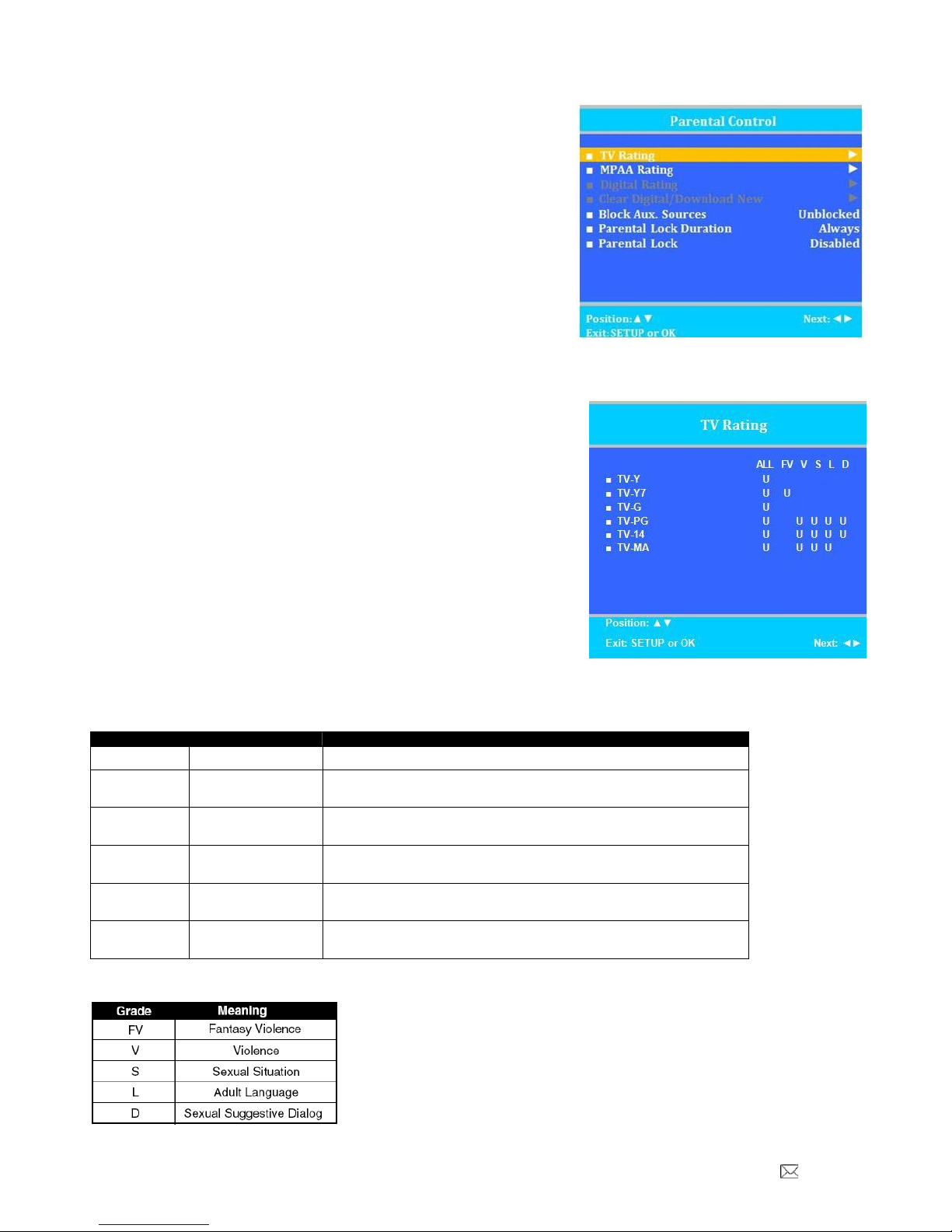
Document Number PD196-253R6
PDI-E24”LED TV User Manual
Page 19 of 36
PDi Communication Systems, Inc. 40 Greenwood Lane Springboro, Ohio 45066 USA PH 1-800-628-9870 FX 937-743-5664
Parental Control
Parental Control allows you to block channels, TV shows, movies,
and devices that are connected to the TV.
1. Enter the Channels menu.
2. Press ▲or ▼to highlight Parental Control.
3. Press ►to select it.
TV Rating
Most TV programs are now rated. TV Rating allows the TV to
selectively present only programming content that is unblocked per its
preset level. A program that is blocked, displays a black screen only.
NOTE: The U or B (unblocked or blocked) will turn red when it is
highlighted. Categories that are rated for older audiences will be
automatically blocked. If you block TV-Y category, then TV-Y7 will be
blocked automatically. Similarly, if you block TV-G category, then TV-
PG, TV-14 and TV-MA will also be blocked.
1. From the Parental Control menu, enter the TV Rating menu.
2. Press ▲or ▼to move to one of the six age-based categories.
3. Press ◄or ►to cycle through the sub-ratings (ALL, FV, V, S,
L or D) or exit out of the sub-categories in that category.
4. Press ▲or ▼to change the sub-rating.
5. Press the SETUP button to return to the previous menu. Or press ◄to get out of the sub-category.
TV Parental Guideline Rating System
Guide
Meaning
TV-Y
Young Children
Content not offensive to most viewers.
TV-Y7
Children 7 and
over
Considered suitable for children over 7, may contain Fantasy
Violence Scenes.
TV-G
General Audience
Considered suitable for all audiences; children may watch
unattended.
TV-PG
Parental Guidance
Suggested Unsuitable for younger children, may contain:
Suggestive Dialog, Bad Language, Sex, and Violence Scenes
TV-14
Parents Strongly
Cautioned
Unsuitable for children under 14, may contain: Strong Dialog, Bad
Language, Sex, and Violence Scenes.
TV-MA
Mature Audience
Only
Adults only, may contain: Strong Dialog, Bad Language, Sex, and
Violence Scenes.
The sub-rating of TV rating
Other manuals for PDI-E24LEDA-NK
1
Table of contents
Other PDi LED TV manuals