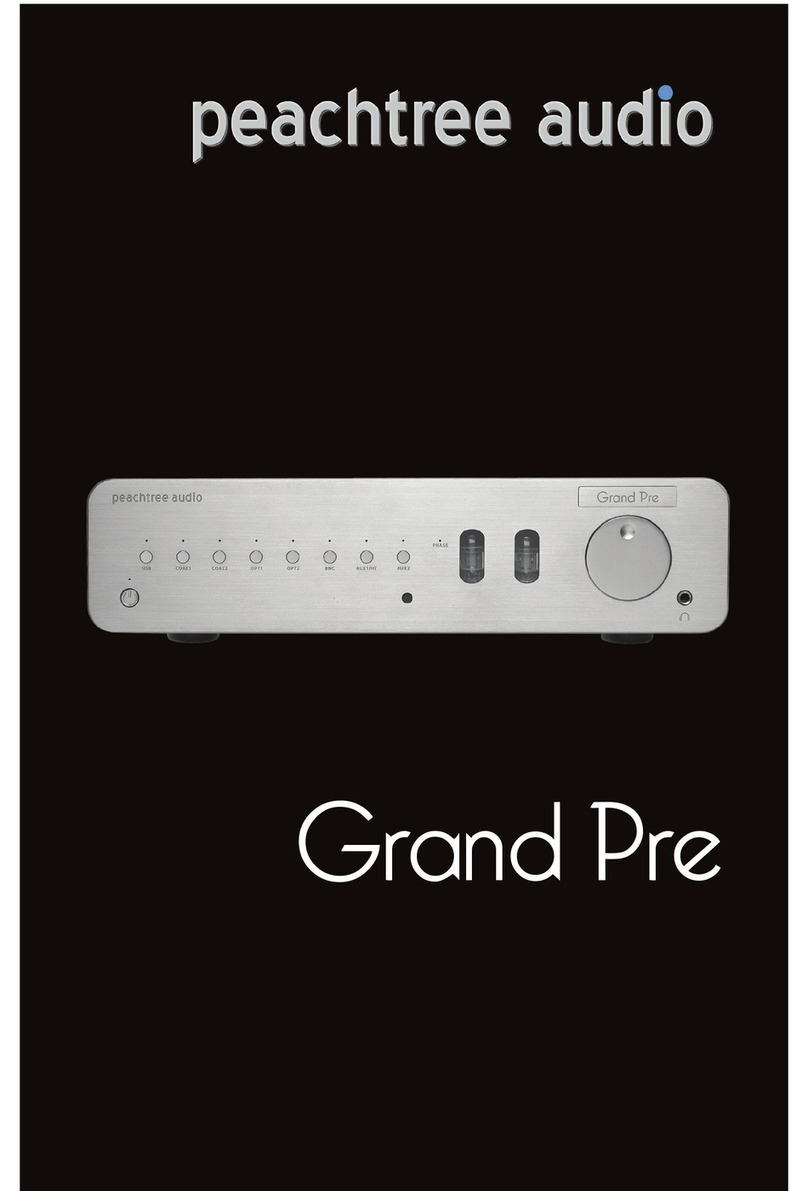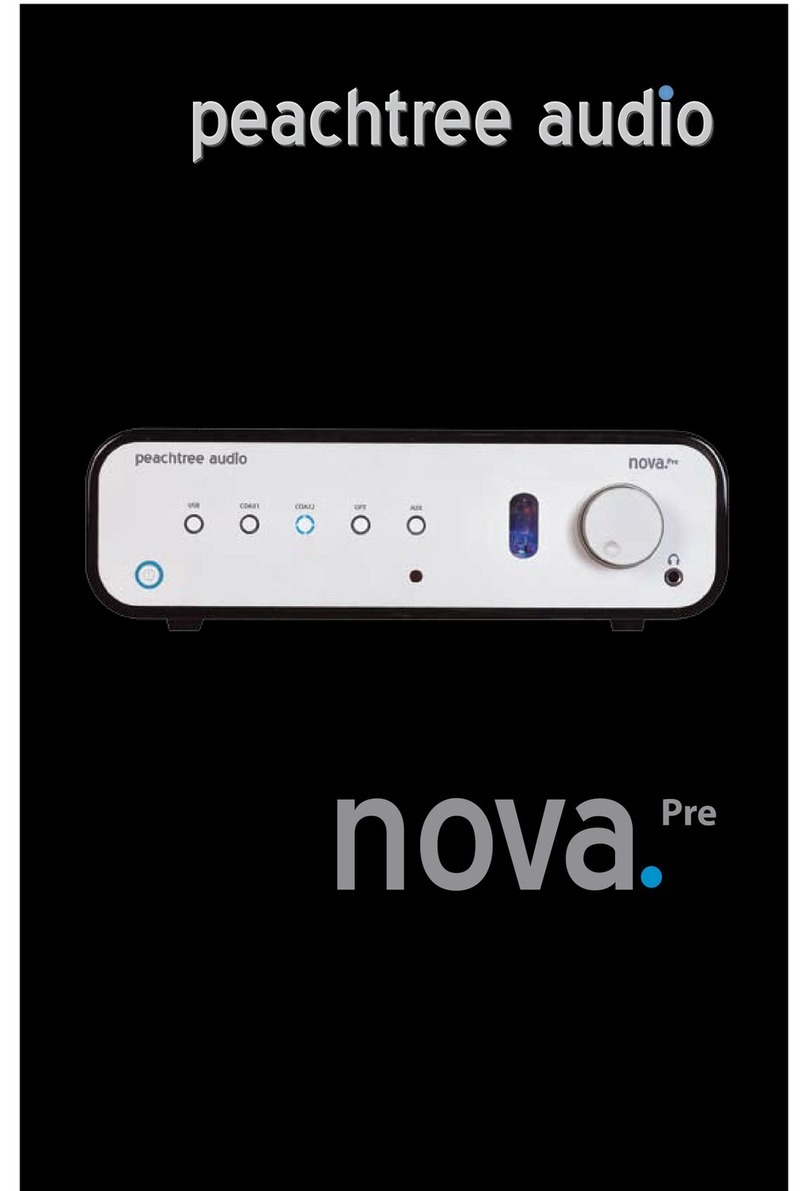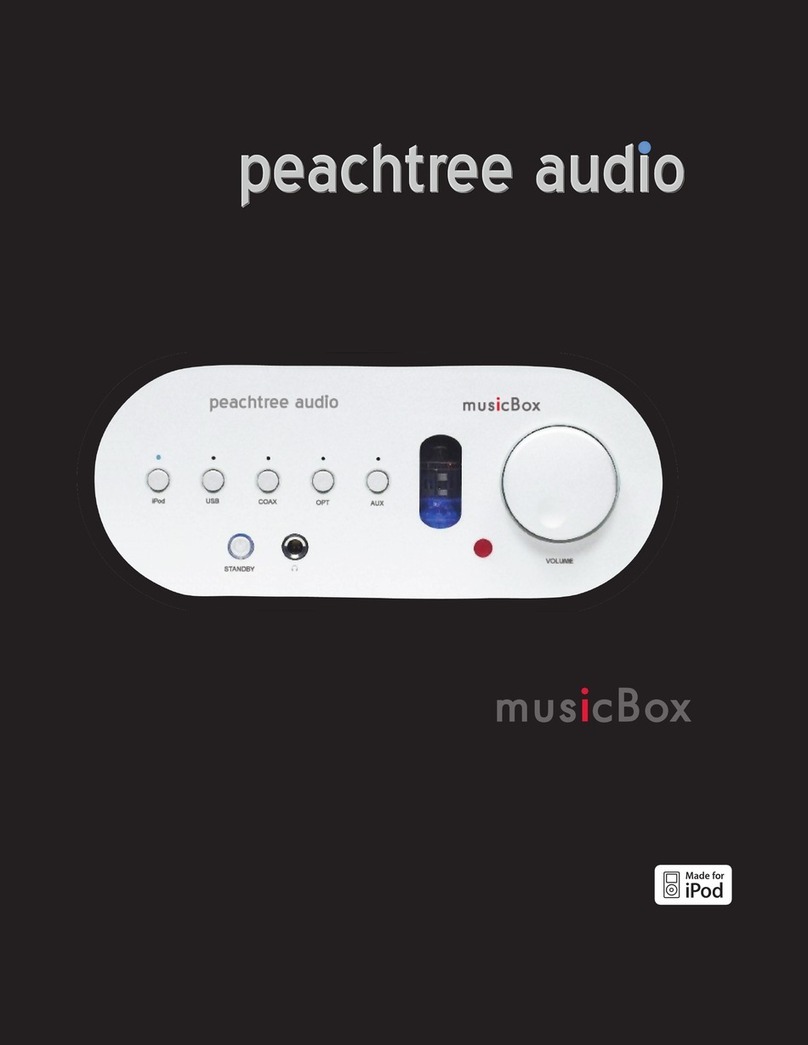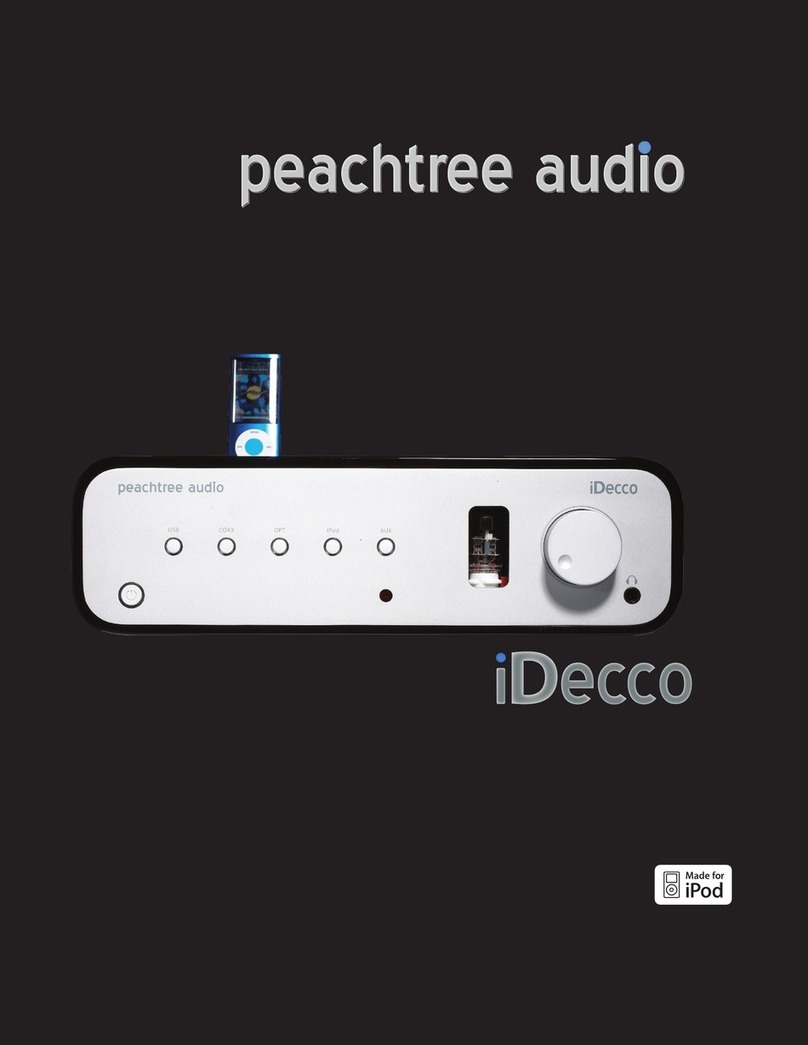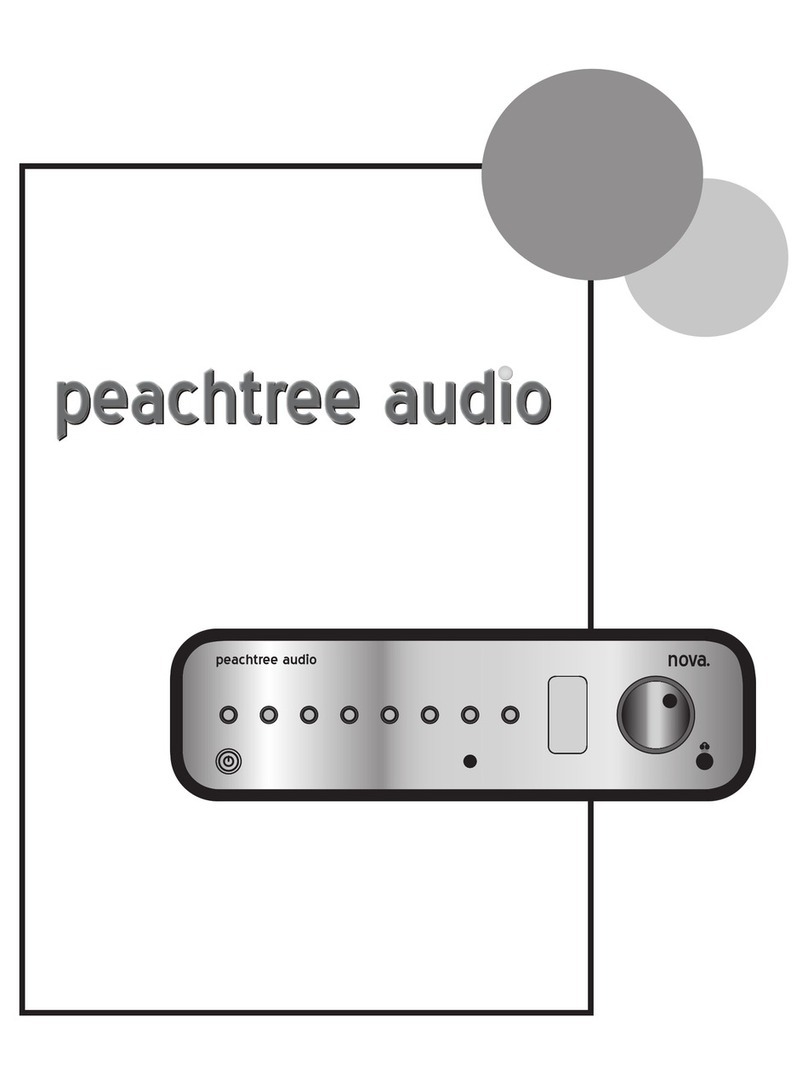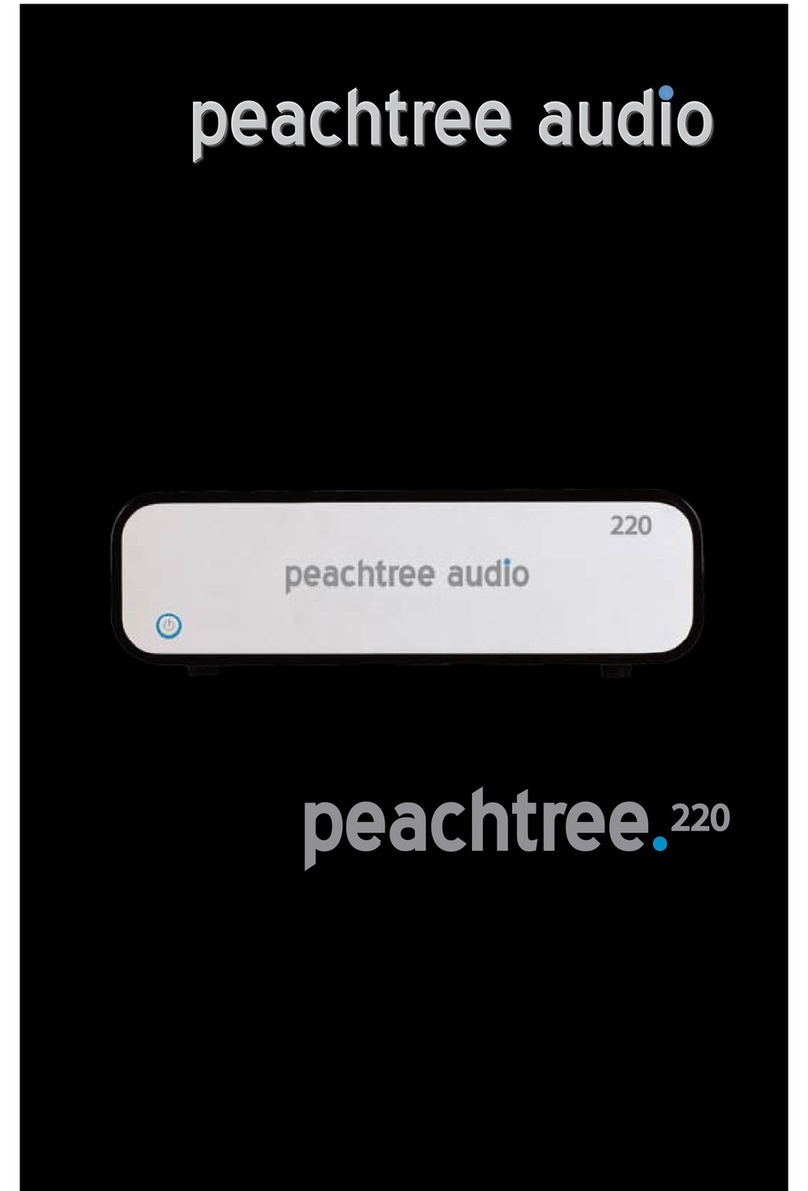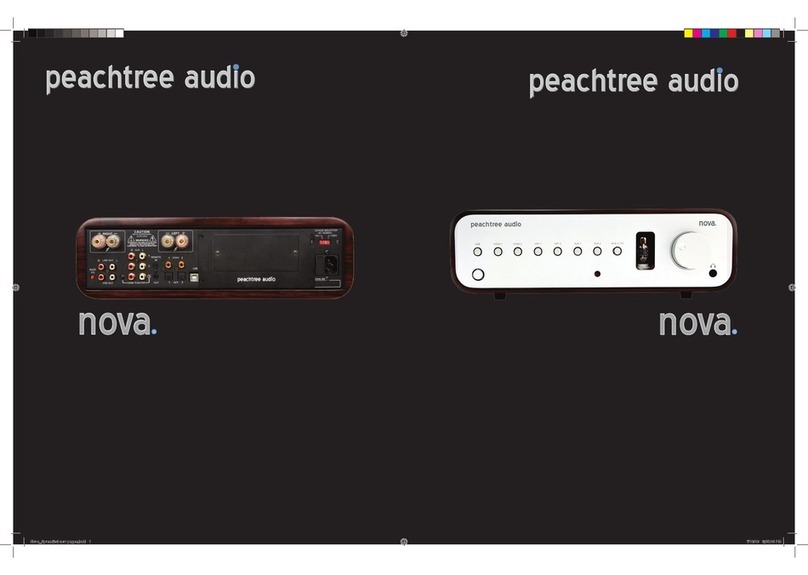Important Safety Instructions
1)
Read
these instructions -
All
the
safety
and
operating instruc-
tions should
be
read
before
this
product
is
operated.
2)
Keep
these instructions -
The
safety
and
operating instruc-
tions should
be
retained for future reference.
3)
Heed
all
warnings -
All
warnings
on
the
appliance
and
in
the
operating instructions should
be
adhered to.
4)
Do
not use this apparatus near water -The appliance
should not
be
used near water or moisture -for example,
in
awet basement or near aswimming pool, and the like.
5)
Clean only with dry cloth.
6)
Do
not block any ventilation openings. Install
in
accordance with the manufacture's
instructions.
7)
Do
not install near any heat sources such as radiators, heat registers, stoves, or other
apparatus (including amplifiers) that produce heat.
8)
Do
not defeat the safety purpose
of
the polarized or grounding plug. Apolarized plug
has two blades with one wider than the other. Agrounding plug has two blades and a
third grounding prong. The wide blade or the third prong
is
provided for your safety. If
the provided plug does not fit into your outlet, consult
an
electrician for replacement
of the obsolete outlet.
9)
Protect the power cord from being walked
on
or pinched particularly at the plugs,
convenience receptacles, and at the point where they exit from the apparatus.
10)
Only use attachments/accessories specified by the manufacturer.
11)
Unplug the apparatus during lightning storms or when unused for long periods of
time.
12)
Refer all servicing to qualified personnel. Servicing
is
required when the apparatus
has been damaged
in
any
way,
such as power supply cord or plug is damaged, liquid
has been spilled or objects have fallen into the apparatus has been exposed to rain
or moisture, does not operate normally, or has been dropped.
13)
Please keep the unit
in
agood ventilation environment.
14)
CAUTION: These servicing instructions are for use by qualified service personnel
only.
To
reduce the risk
of
electric shock,
do
not perform any servicing other than that con-
tained
in
the operating instructions unless you are qualified to do so.
15)WARNING:To reduce the risk of fire or electric shock, do not expose this apparatus
to rain or moisture. The apparatus shall not
be
exposed to dripping or splashing and
that no objects filled with liquids, such
as
vases, shall not
be
placed
on
apparatus.
16) WARNING: The mains plug/appliance coupler
is
used as disconnect device, the dis-
connect device shall remain readily operable.
17)
-The lightning flash with arrowhead symbol within
an
equilateral triangle
is
intended
to alert the user to the presence of non-insulated "dangerous voltage" within the
product's enclosure that may be of sufficient magnitude to constitute arisk of electric
shock.
-Warning:
To
reduce the risk of electric shock, do not remove cover (or back)
as
there are no user-serviceable parts inside. Refer servicing to qualified personnel.
-The exclamation point within
an
equilateral triangle
is
intended to alert the user to
the presence
of
important operating and maintenance instructions
in
the literature
ac-
companying the appliance.
18)
WARNING:For
the
terminals marked with symbol
of""
may
be
of
sufficient magnitude to
constitute arisk of electric shock. The external wiring connected to the terminals
re-
quires installation by
an
instructed person or the used of ready-made leads or cords
according to manufacturer's instruction.
Unpacking and Warranty
1)
Keep all packing materials for future shipments. (service)
2)
Keep arecord of your bill
of
sale and acopy
of
the serial number for warranty and
insurance purposes.
3)
You
may register your unit
on
the Signal Path website. www.signalpathint.com
••••