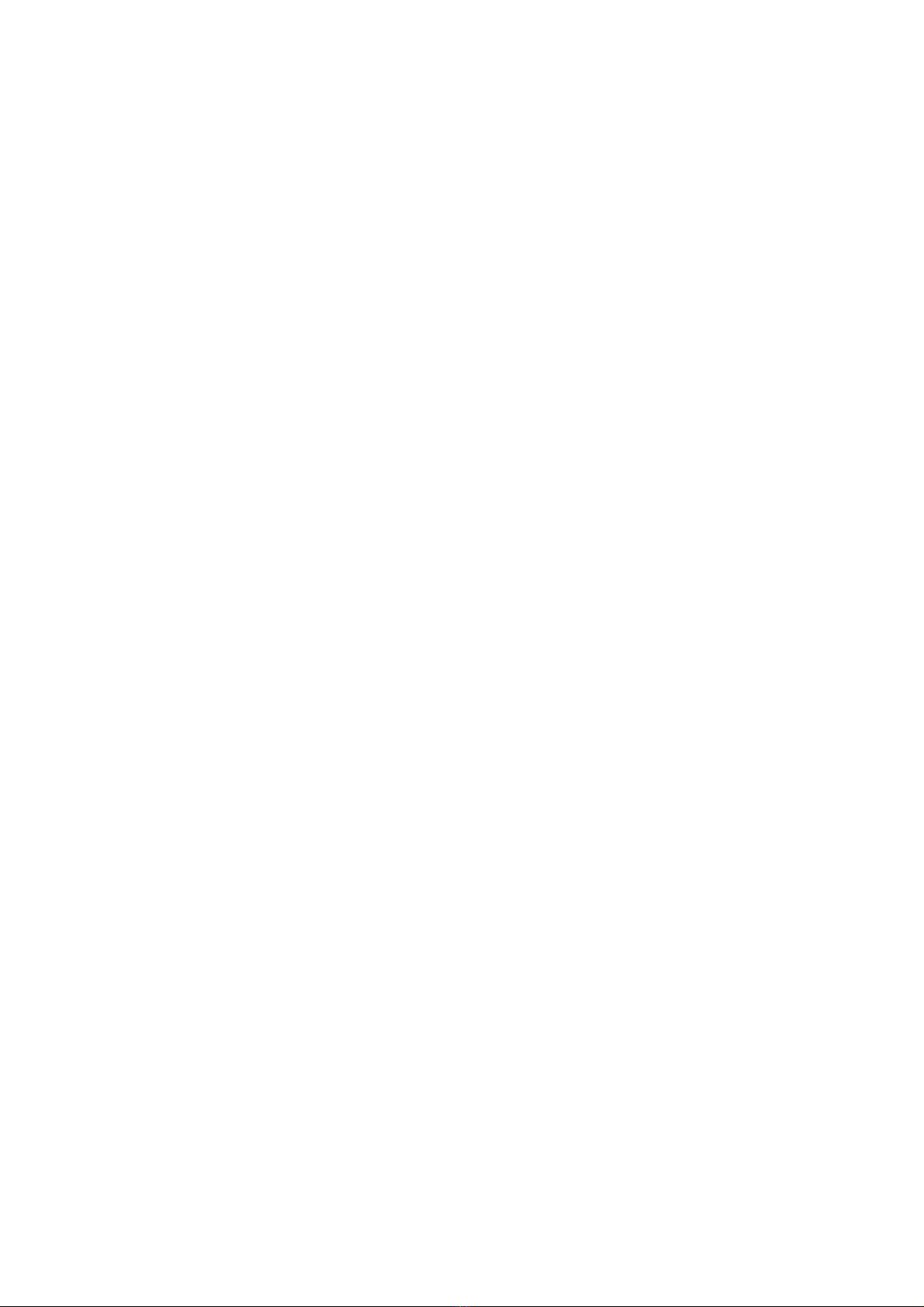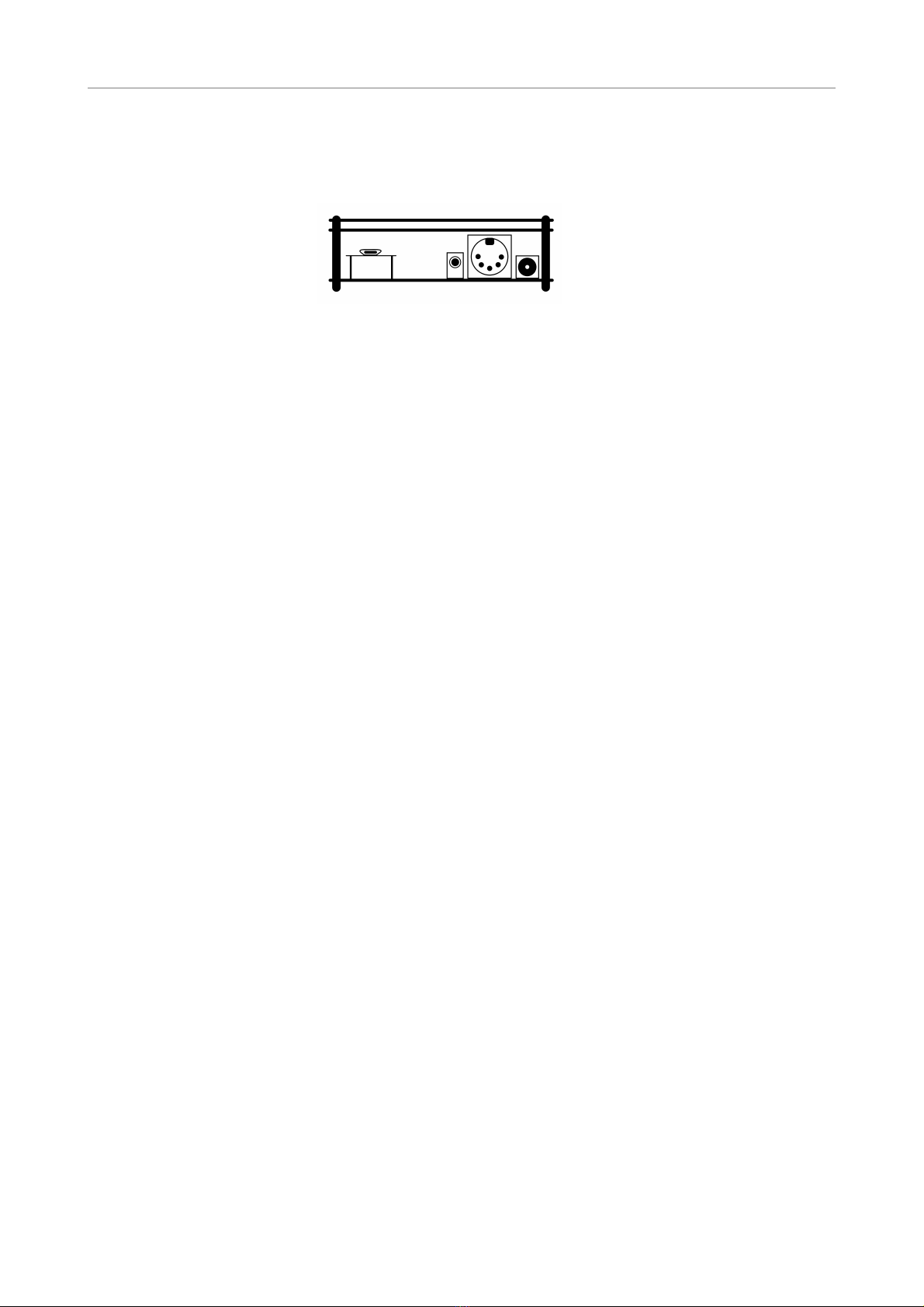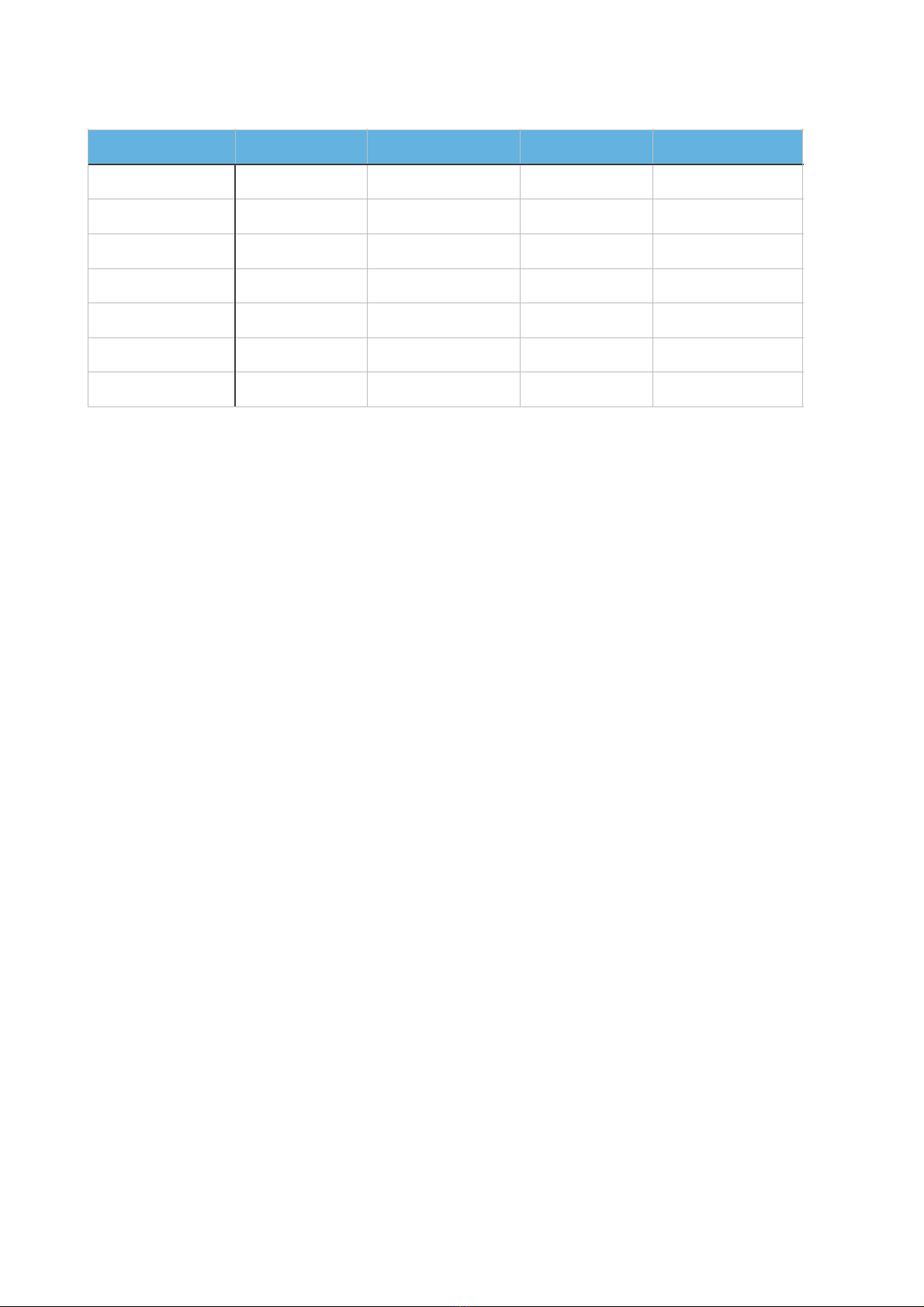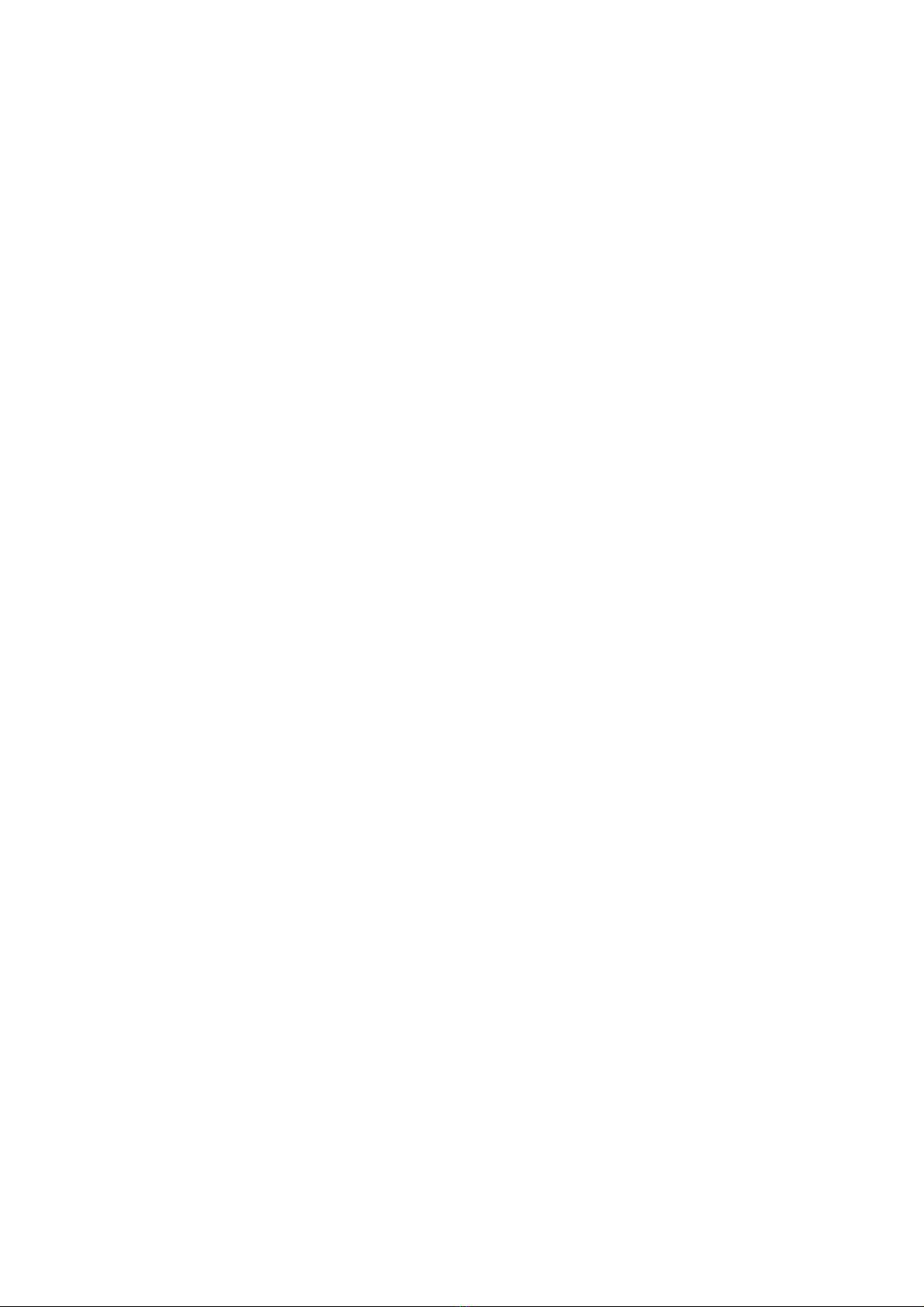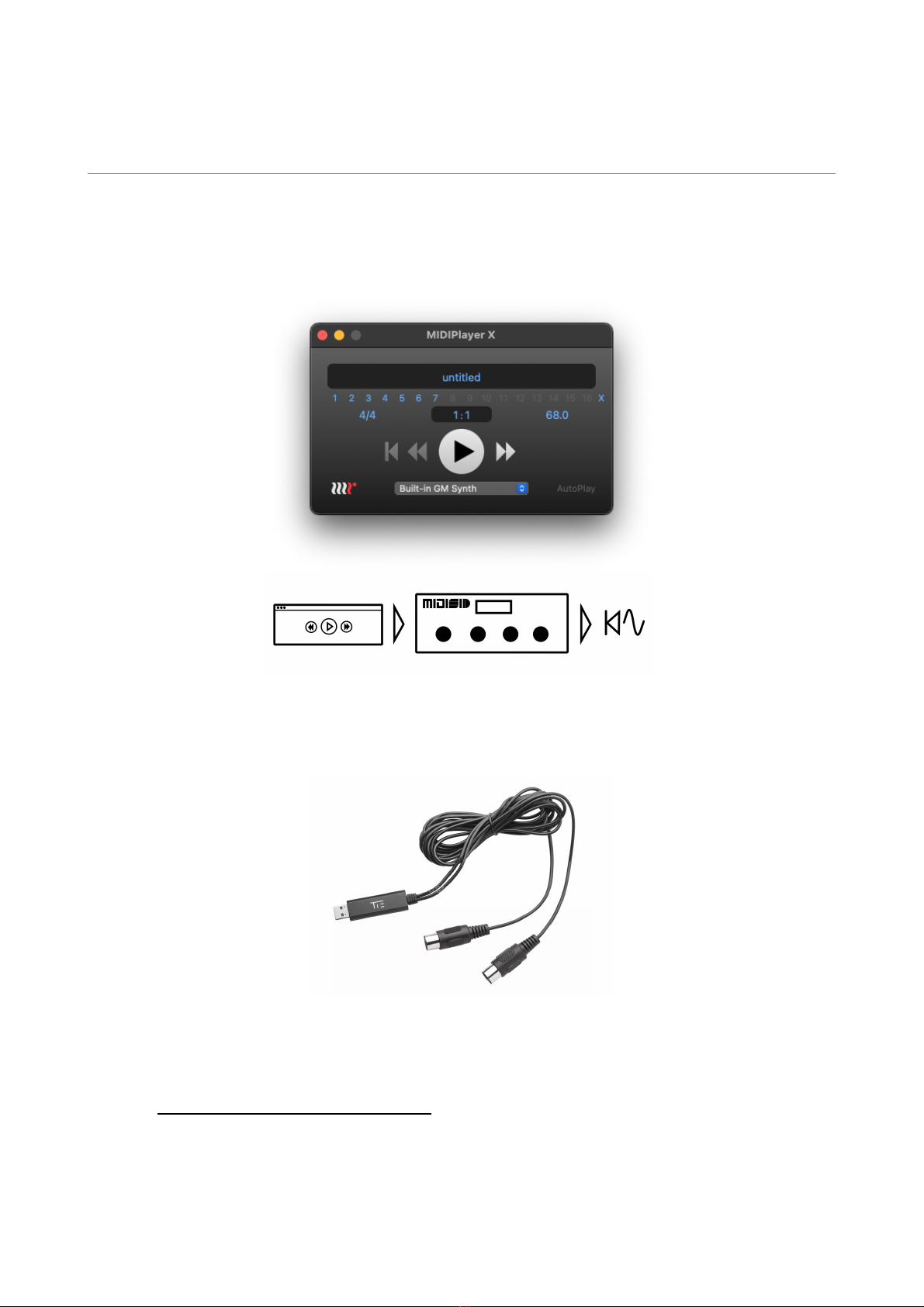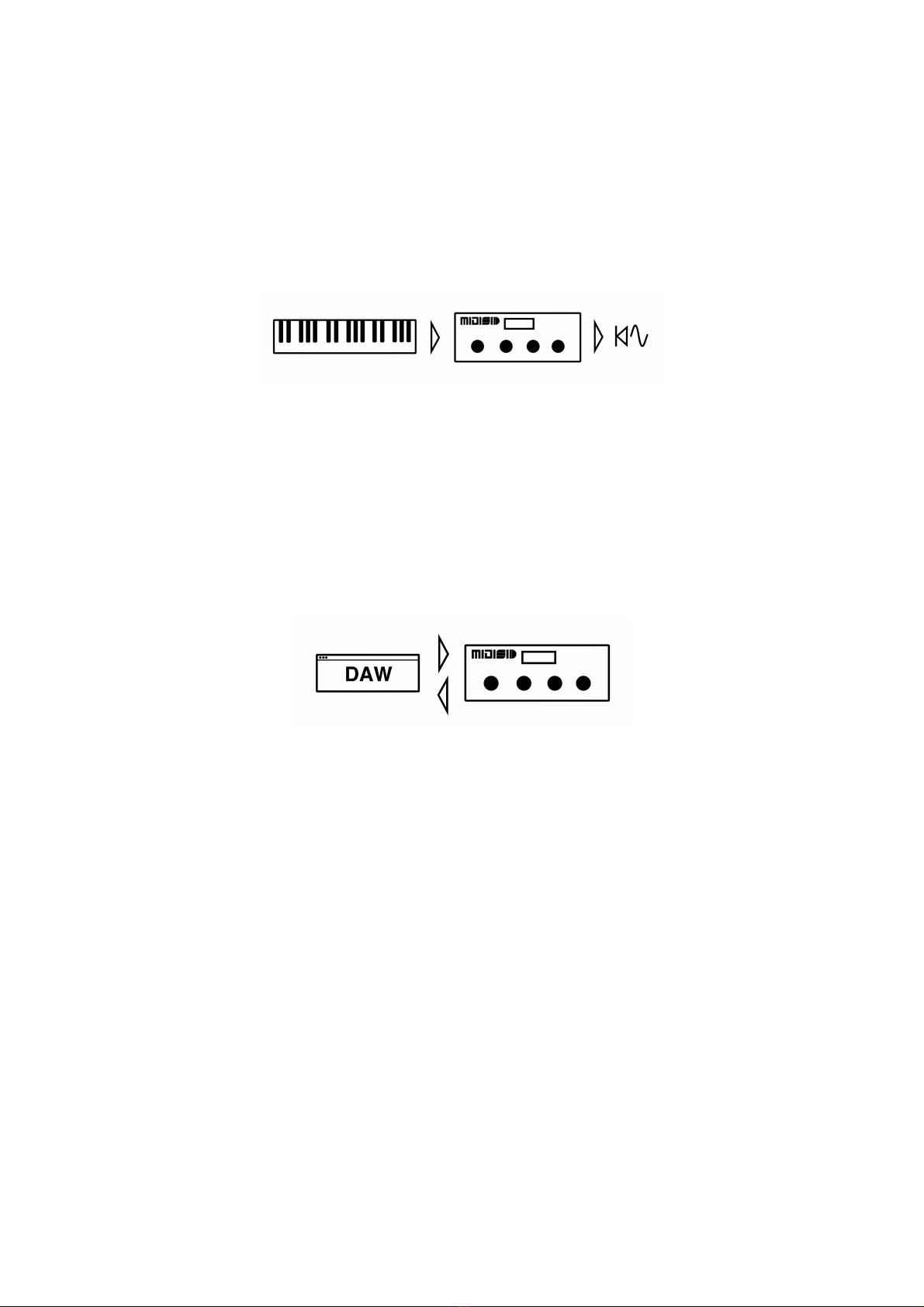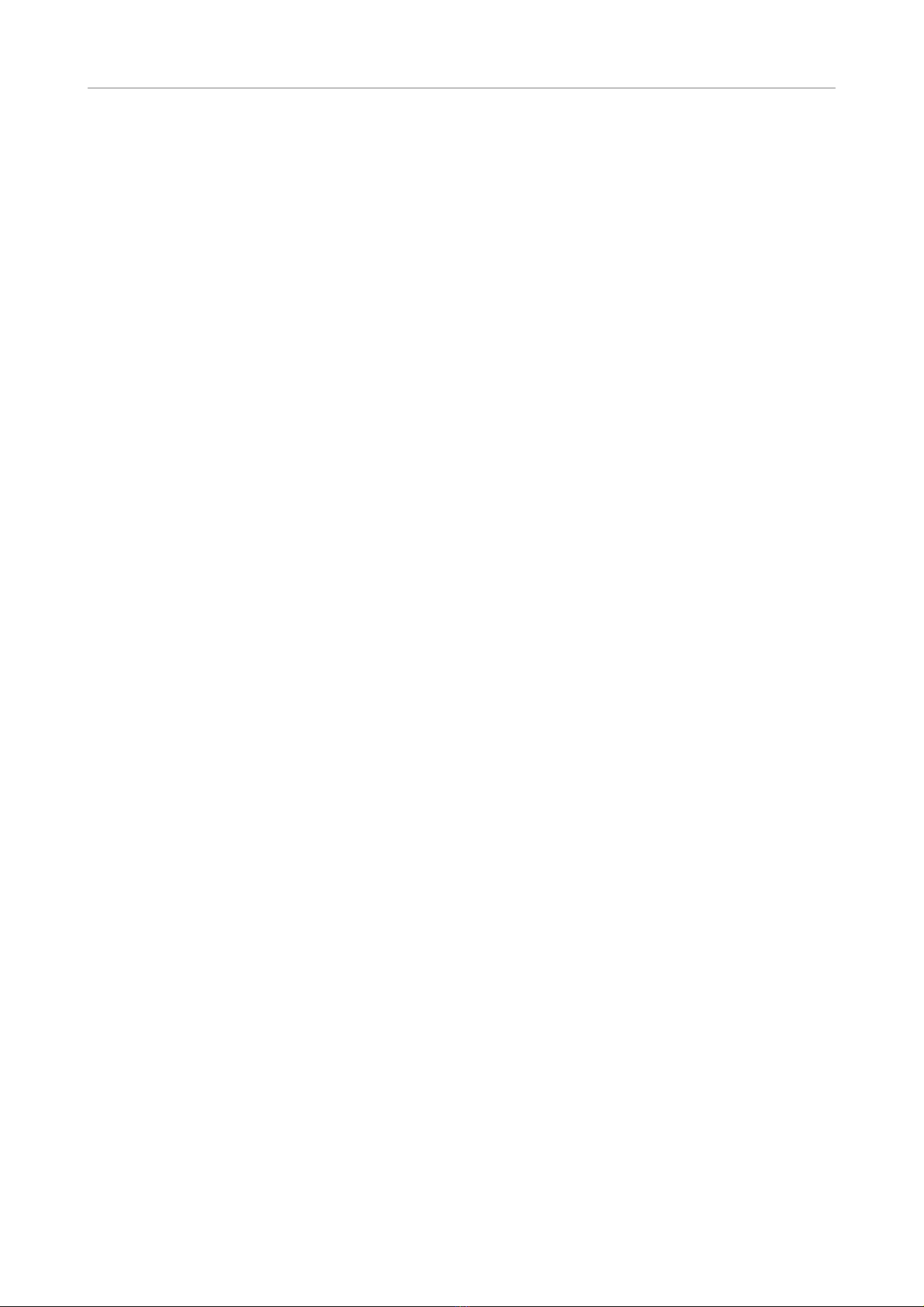!"#$%&'()%"*
Thank you for your interest in MIDISID. As its name suggests, it contains two modern SID
replacements and responds to MIDI.
I have long dreamed of multiple SIDs in a small device which can be driven by any MIDI input, or
play a .mid file, and have multiple rotational controls for the SID's parameters - ADSR, filter PWM
and so on.
The SID is the "Sound Interface Device" originally designed for the 1982 Commodore 64 home
computer. It has a distinctive sound and was clearly designed to stand alone as a 'synthesizer on a
chip'.
If you don't know or care for the history of the C64 or SID, then MIDISID is a MIDI-based 6-
oscillator synthesizer with a choice of 4 waveforms (plus combinations) per voice, ADSR envelope
per voice, one filter with resonance control per chip, modulations such as PWM, filter sweeps,
vibrato and advanced features such as waveform sync and ring modulation.
If you don't find the information you're looking for in this manual, I'll be very glad to discuss any
aspect. Find the contact form or register for email updates at https://peacockmedia.software/
midisid/
~ Shiela
+%,-$."/*0!1!2!1*
Power MIDISID with 9vDC via the barrel socket using a 5/2.1mm barrel jack. This needs to be
centre-negative as per the symbol above which may be marked on your supply. MIDISID will draw
around 100mA when fitted with two SwinSIDs, so make sure that your supply can safely deliver at
least that.
A lot of guitar pedals use this type of supply, so if you need to shop for a power supply then a
search for "guitar pedal power supply" may be a good starting point.
!
A 9v battery with the supplied battery clip -> barrel plug adaptor will work. (Rechargeable is good.)
This will get you started quickly and may be useful in situations where you aren't close to a mains
supply or don't have enough sockets. That may not be ideal for regular long-term use because
battery life is relatively short (your mileage may vary, but a typical 175mAH battery may last just
under 2 hours of continuous use) and the audio output will become noisier as the battery is used
and the voltage falls.
Because of possible ground-level differences, please connect the audio and MIDI cables first, and
the power last.