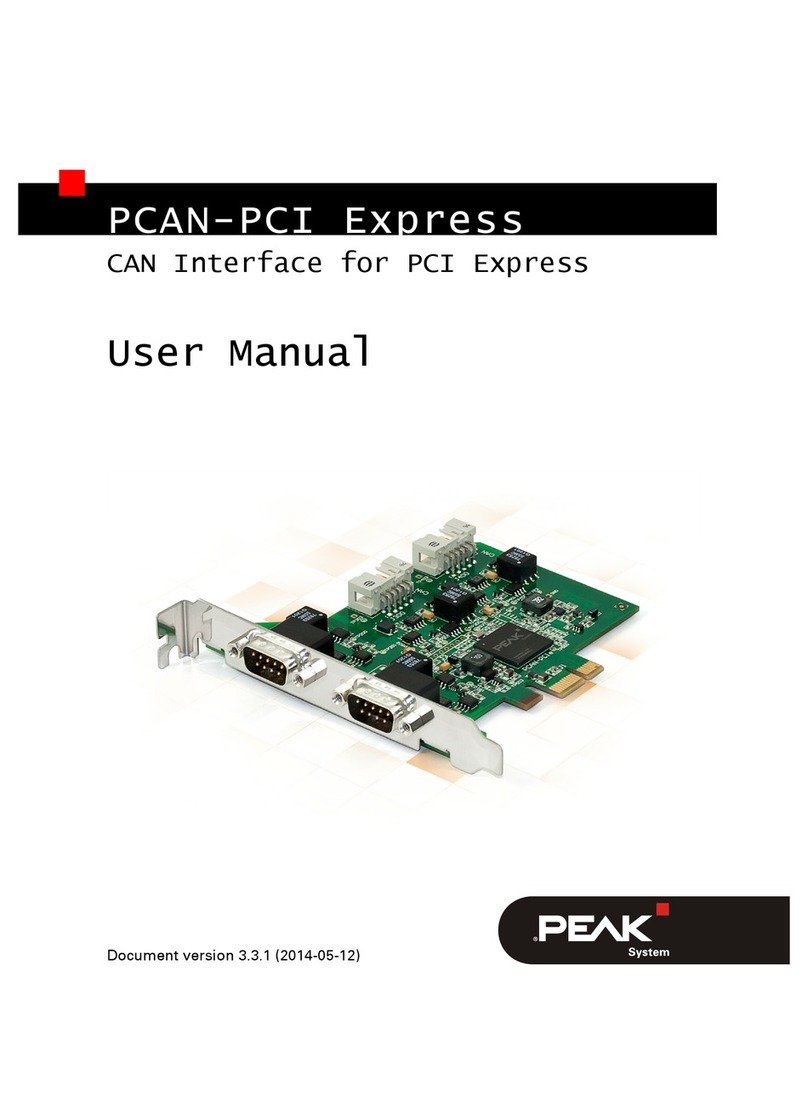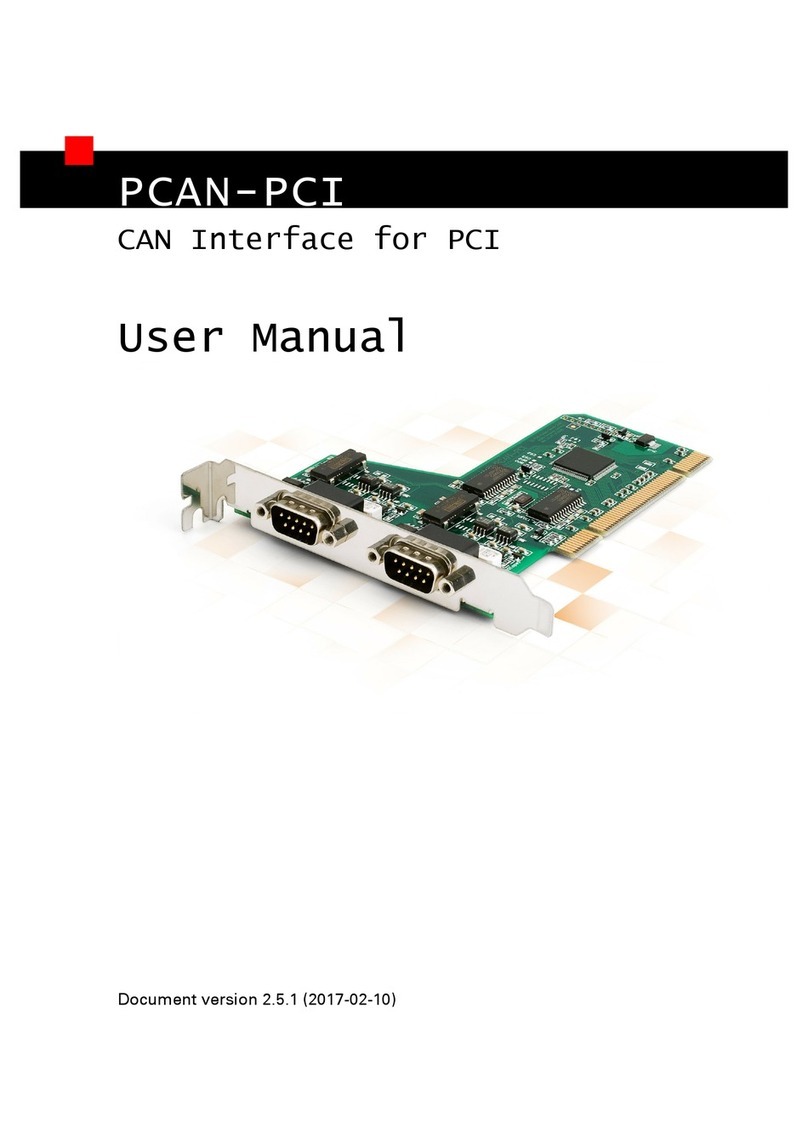1.1 Properties at a Glance
■PC plug-in card (PCIe x1) for PCI Express slots
■1, 2, or 4 High-speed CAN channels (ISO 11898-2)
■Complies with CAN specifications 2.0 and FD
■CAN FD support for ISO and Non-ISO standards switchable
■CAN FD bit rates for the data field (64 bytes max.) from 25 kbit/s up to 12 Mbit/s
■CAN nominal bit rates from 25 kbit/s up to 1 Mbit/s
■CAN bus connection via D-Sub, 9-pin (in accordance with CiA® 303-1)
■FPGA implementation of the CAN FD controller
■NXP TJA1044GT CAN transceiver
■Galvanic isolation up to 500 V per CAN connection
■CAN termination can be activated through a solder jumper, separately for each
CAN channel
■PCIe data transfer via bus master DMA
■DMA memory access operations with 32- and 64-bit addresses
■Measurement of bus load including error frames and overload frames on the
physical bus
■Induced error generation for incoming and outgoing CAN messages
■Power supply for external devices via CAN connection can be connected through a
solder jumper
■Extended operating temperature range from -40 to +85 °C (-40 to +185 °F)
1 Introduction PCAN-PCI Express FD
User Manual 2.0.0 © 2022 PEAK-System Technik GmbH
5