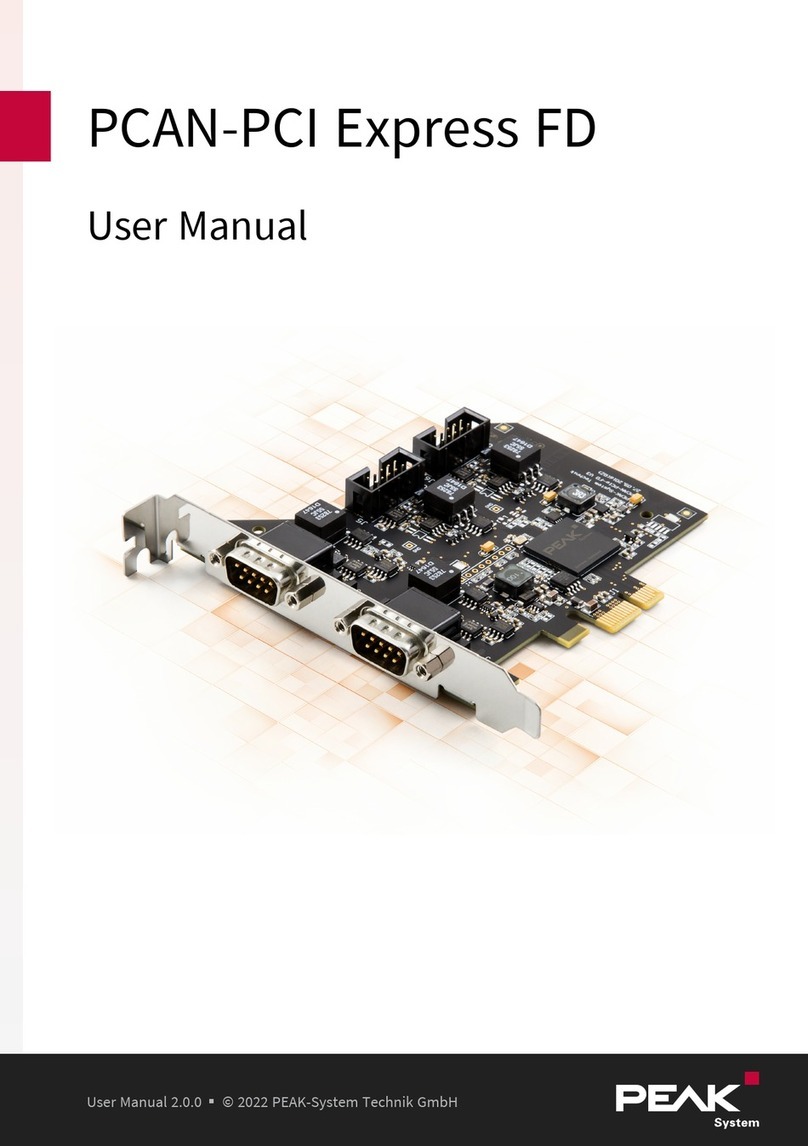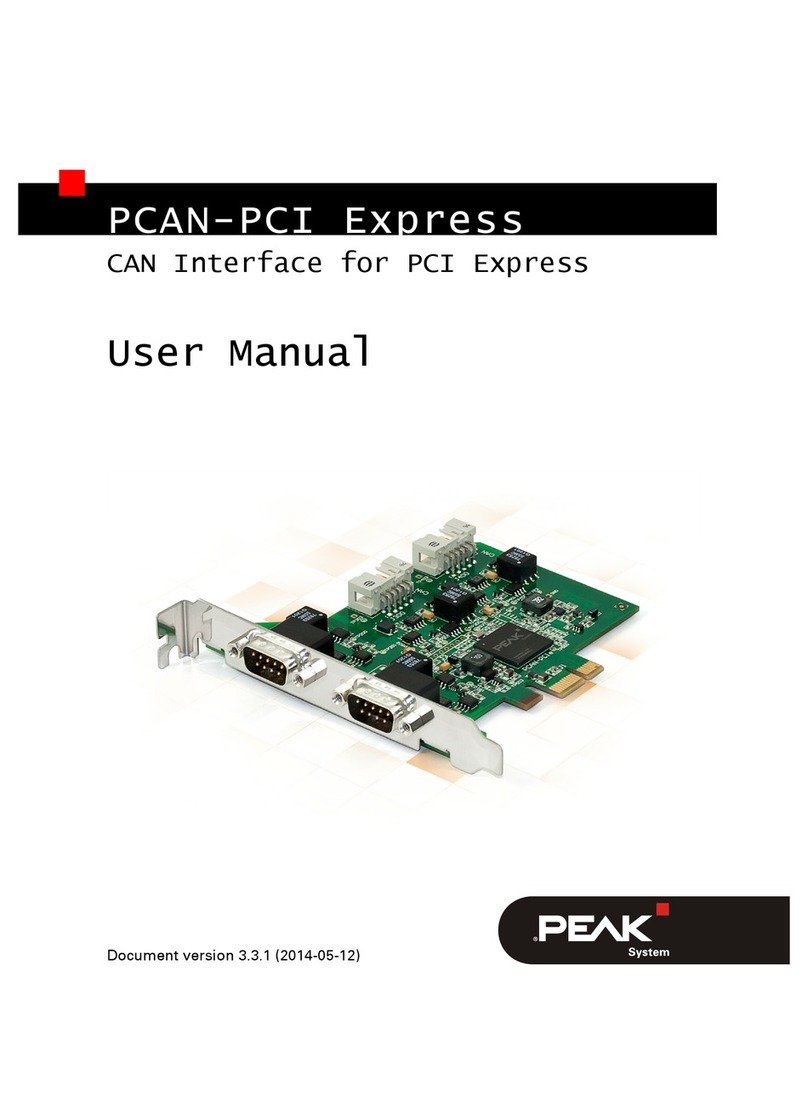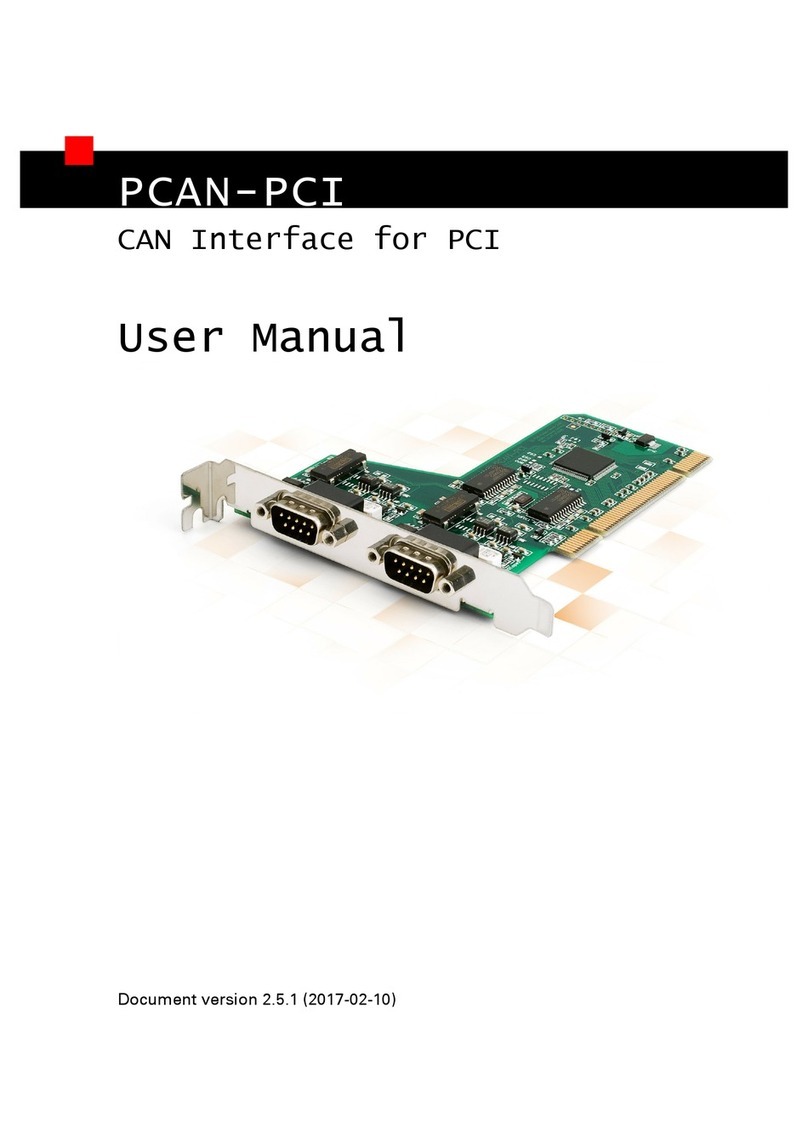PCAN-miniPCI – User Manual
4
1Introduction
The PCAN-miniPCI card provides one or two CAN channels in com-
puters with Mini PCI slots (e.g. in the embedded domain). Device
drivers and programming interfaces exist for different operating
systems, so programs can easily access a connected CAN bus.
Tip: At the end of this manual (Appendix C) you can find a
Quick Reference with brief information about the installation
and operation of the PCAN-miniPCI card.
1.1 Properties at a Glance
CAN interface for the Mini PCI slot
1 or 2 High-speed CAN channels (ISO 11898-2)
Bit rates up to 1 Mbit/s
Compliant with CAN specifications 2.0A (11-bit-ID)
and 2.0B (29-bit-ID)
CAN bus connection via connection cable and D-Sub,
9-pin (in accordance with CiA® 102)
NXP SJA1000 CAN controller, 16 MHz clock frequency
TJA1040 CAN transceiver
Space-saving dimension thanks to SMD technology
Galvanic isolation on the CAN connection up to 300 V, separate
for each CAN channel
5-Volts supply to the CAN connection can be connected through
a solder jumper, e.g. for external bus converter
Operating temperature range from 0 to 70 °C (32 to 158 °F)