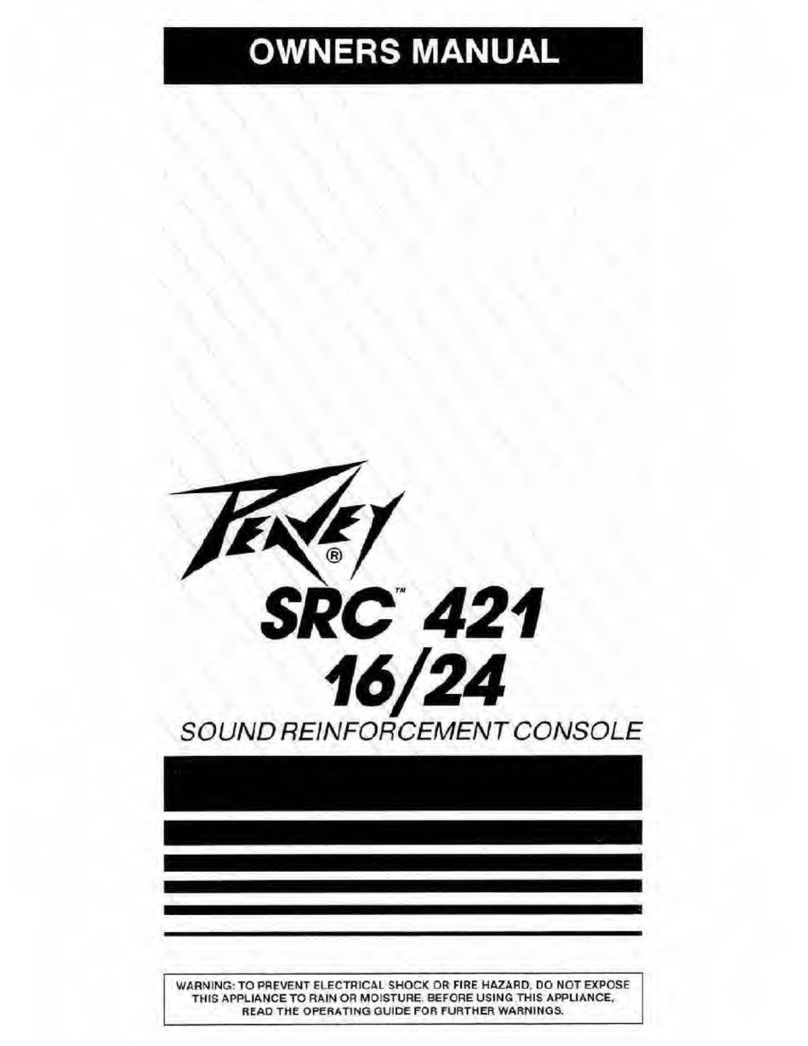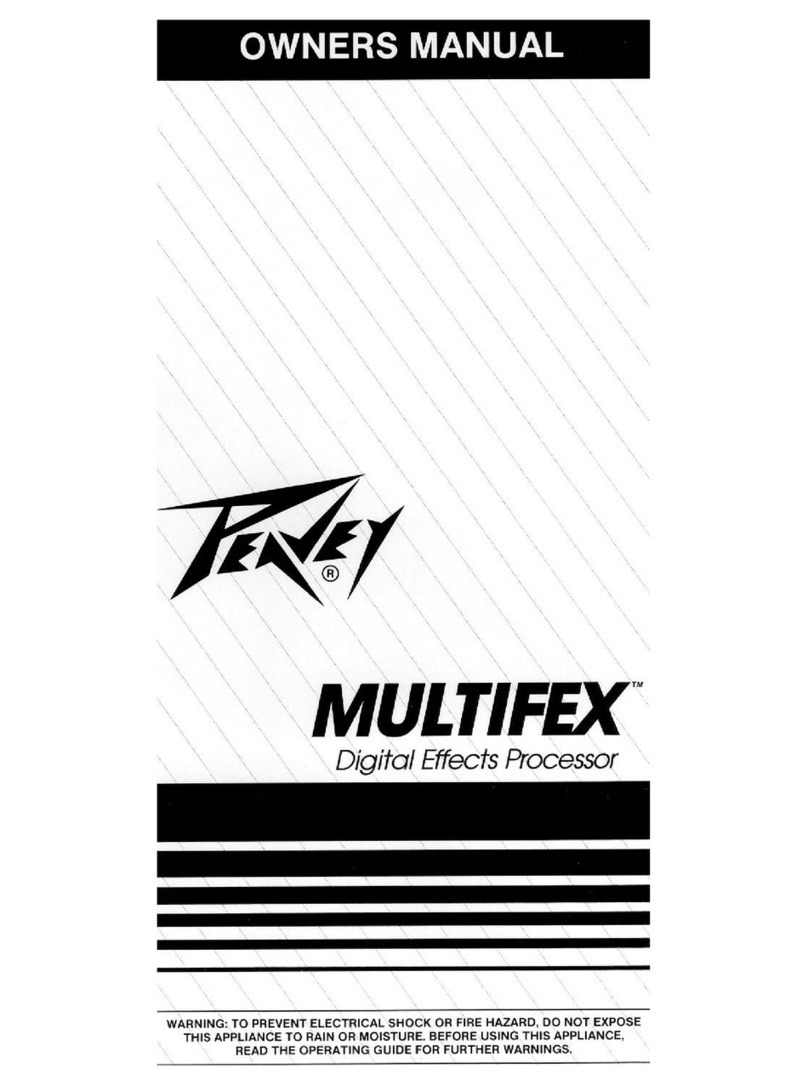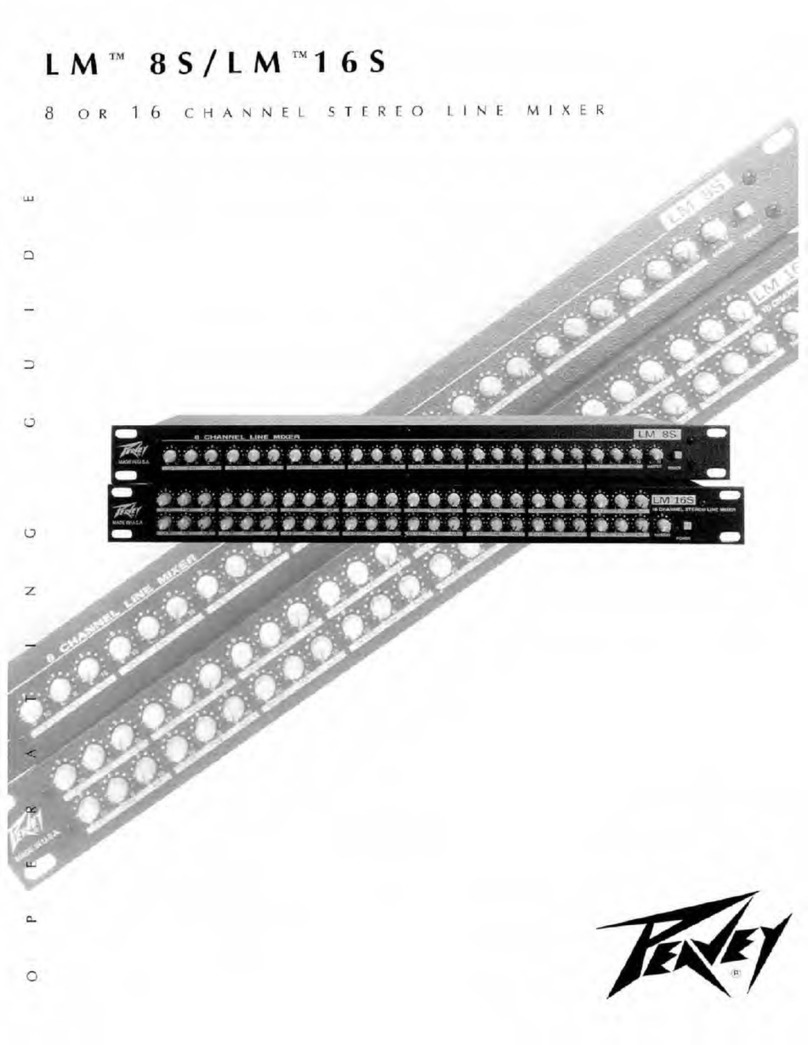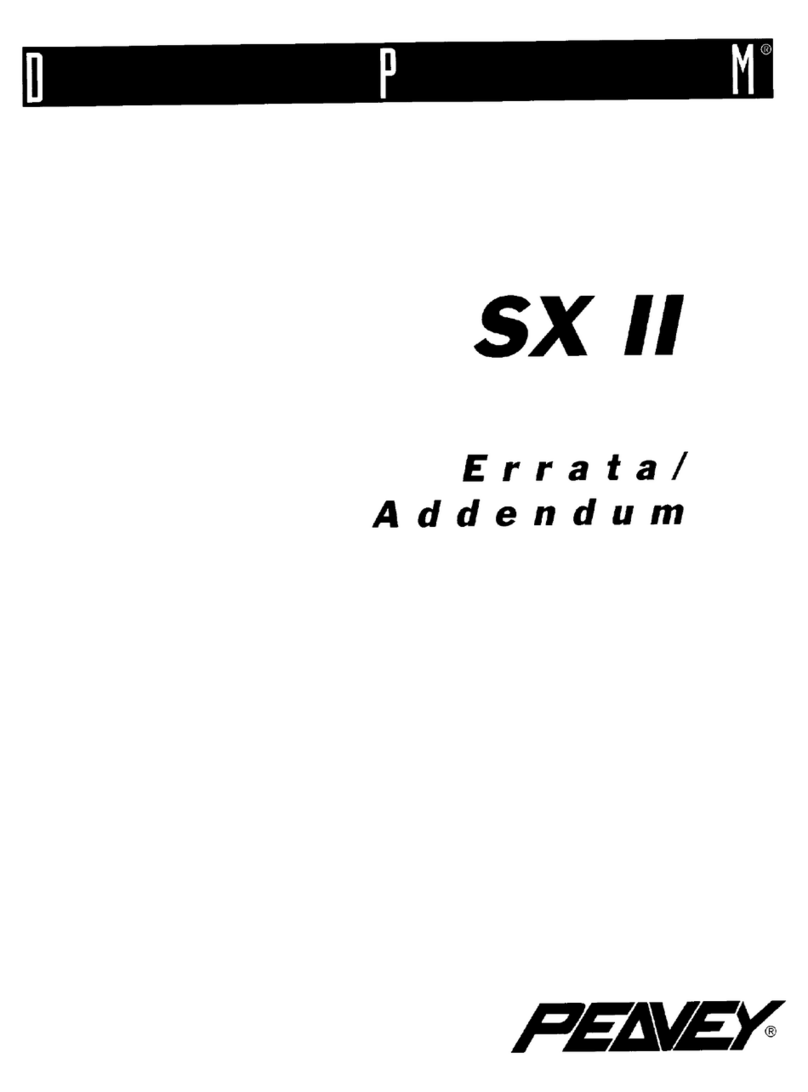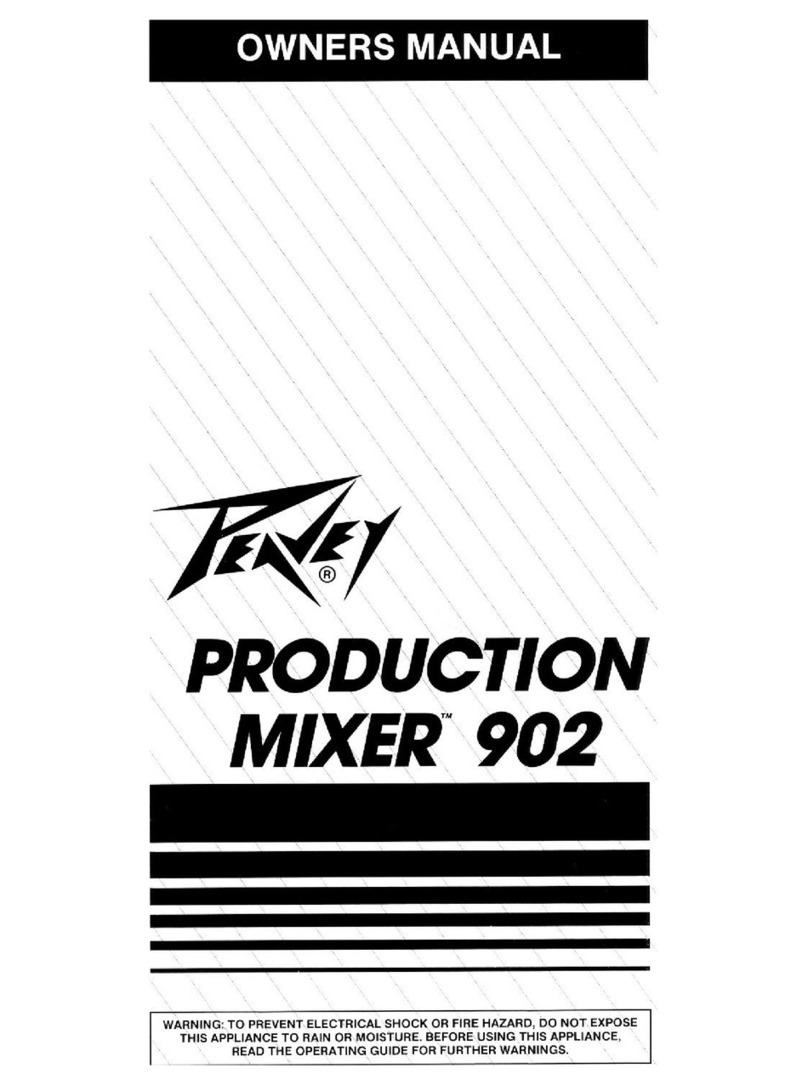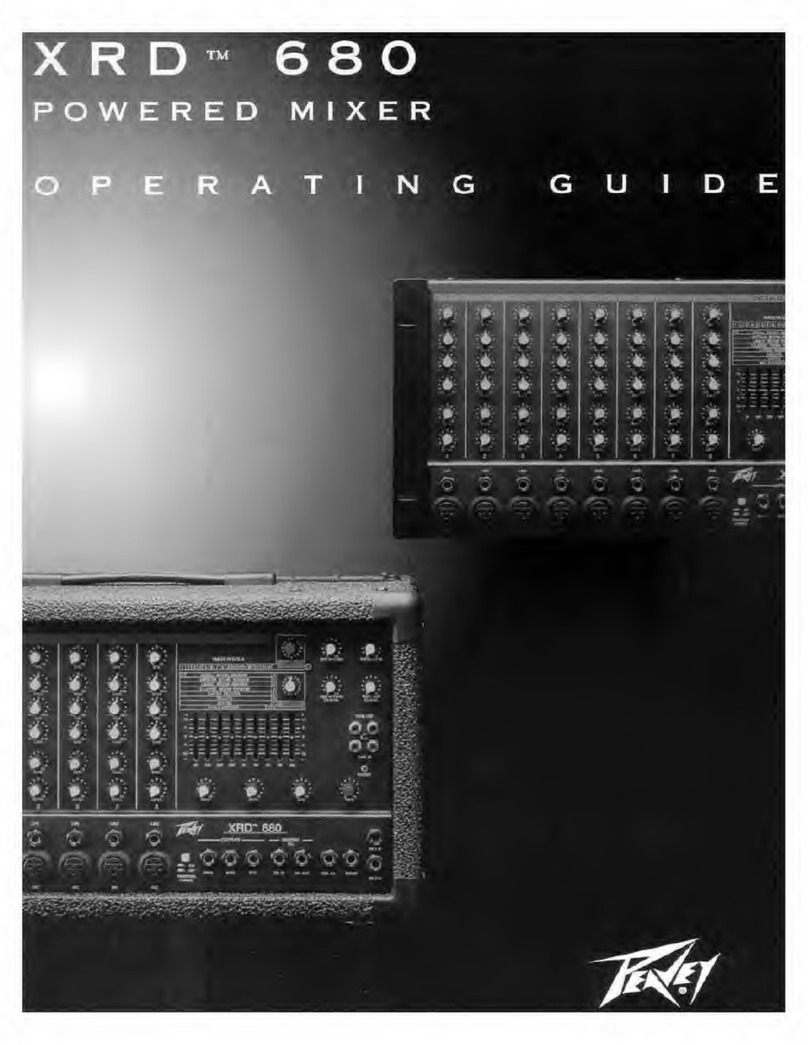Scroll through the parameters with the left knob and adjust the values with the right knob. Rotate the left
encoder knob to view the entire list of parameters available as there may be more than those shown on
the screen. Press “back” when completed.
Press “save” to save the preset. Press “back” to return to the main menu.
If you make a mistake editing a parameter for an effect, you do not have to start over. The “undo” button
will revert the last change to its original setting, much like the undo command in a word processor. To
make further renements to any user-dened preset, you have two choices: press the "back" button
and start completely over, or simply use the soft knobs (45-46) to return to the individual effect within
a preset. Remember, factory presets cannot be altered by the user. If you choose to adjust or build on a
factory preset (which we encourage you to do), your saved settings will be automatically directed to the
next, unused, customized preset.
WARNING: When user-dened, customizable presets are saved, they will automatically replace the
current settings for that preset UNLESS you assign a new preset number. If you overwrite the originally
saved preset settings, the old settings are no longer retrievable.
User Tip: You can select up to two (2) of the internal
effects and arrange them in series in any order using
one instance of any effect in the chain. Since they
are in series, the order will affect the sound quality.
Adjustments to the Wet/Dry proportions can also
make a big difference to the sound of the effect.
IMPORTANT: When a signal passes through a digital
effects processor, a short delay results. When this
same signal returns to the mixer and combines with
the main output, the small delay difference results in
a comb lter. (Short changing delays are the basis of wah-wah effects.) To prevent the comb-lter effect,
increase the delay time simply by including an effect block such as reverb or delay.
Note that many effects like compressor, limiter, gate, chorus, etc., do not work well when used alone on
an effects send. Fortunately, the EFX 2 Patch Jack (56) can be patched directly into an Insert (48) on any
channel or subgroup (Group Inserts (54)). Simply connect the EFX 2 Patch jack (56) to the desired insert
jack with a stereo cable. Then, press the EFX 2 Patch Switch (33) to activate the patch. In this congura-
tion, comb ltering is eliminated because the only signal path is through the processor.
QUICK TIP: From anywhere within the digital arena, you can return to the main effects screen simply by
pressing the Effects Button.
OUTPUT PROCESSING:
The Peavey FX series mixers are equipped with Digital output processing on the Left and Right mains
outputs. The processing may not be switched to the aux busses.
Modes: The FX mixers can operate in any of three (3)
output modes.
Stereo: This is the normal output mode. In this mode,
the output processors are tied together so that what
you edit is applied equally to both channels at the
same time.
Dual Mono: This mode sums the left and right busses
together after the Feedback Ferret into a single mono
output. The L & R outputs get the same mono signal
but are capable of processing each output separately
OUTPUT PROCESSING
EDIT TYPE MODE
FB EQ DLY LIM
DIGITAL PROCESSING ARENA