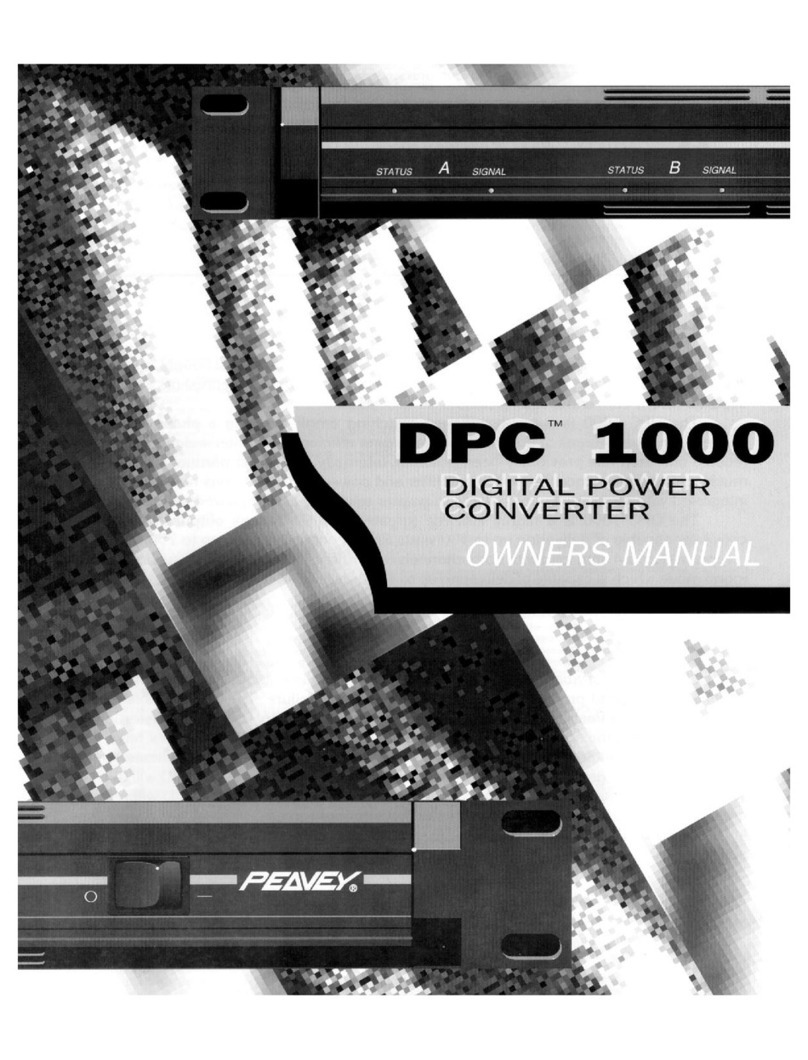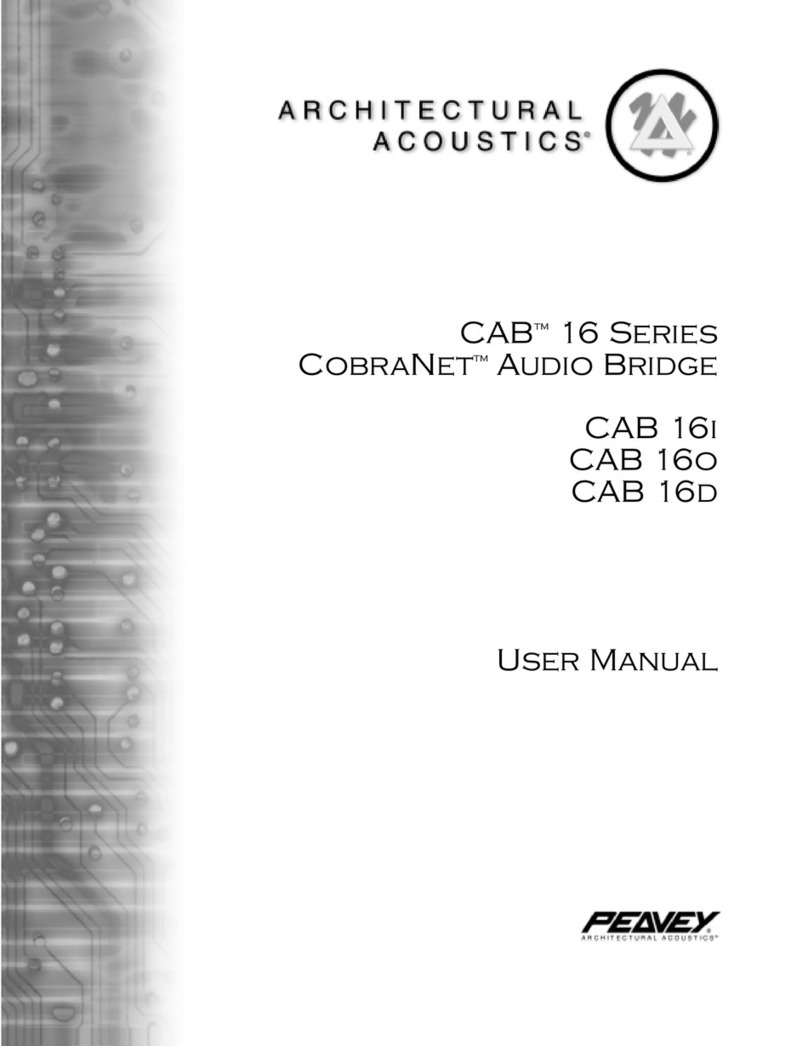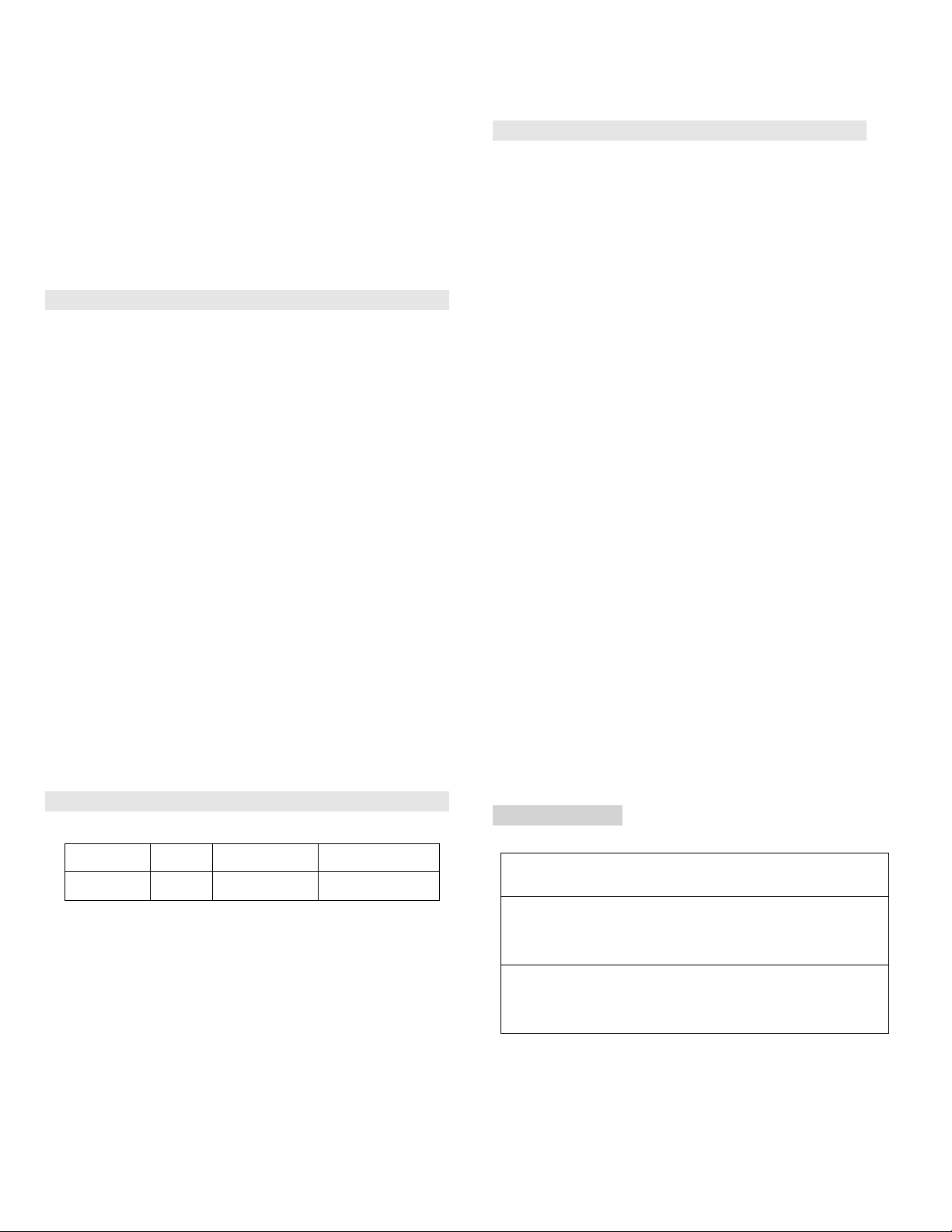MediaMatrix sWALLTM 2x2
QUICK GUIDE
Thank you for purchasing the MediaMatrix sWALL 2x2, this quick
guide will take you through the products features, installation.
The sWALL 2x2 provides analog to digital input/output
conversion utilizing the Dante® or AES67 steaming audio
protocol and standards and requires to be powered via a PoE IEEE
802.3af/at capable network switch or optional PoE injector, not
included.
1. INTRODUCTION
The sWALL 2x2 supports a pair (2) of balanced microphone or
line level input channels via XLR(f) 3 Pin (mic level) or ¼” TRS
jack (line level) combo connectors.
Microphone level attenuation is auto switched upon inserting
an XLR(m) connector. 48v phantom line power can be
individually applied to the microphone by depressing the
associated micro switch at each channel. A further 20dB of
gain is available via an adjustable micro pot as may be
required.
Removal of the XLR connector by pressing the “Push” to
release latch button automatically attenuates the combo
socket to line level supporting a ¼” TRS jack when connecting
line level devices.
A pair (2) of independent output channels, via XLR(m) 3 Pin
sockets, supply analog line level signal output.
An RJ45 network interface port is provided at the rear of the
unit for connecting to a PoE powered network switch or
injector allowing audio streams to be transmitted and
received over an Ethernet network.
2. FUNCTION
l For converting analog signals to/from Dante or AES67
streams over Ethernet data networks.
l Supports 2 channels mic/line analog inputs and 2
channels of analog output.
l Supports 2 independent audio channels transmitted and
2 channels of received audio via optionally selectable
Dante or AES67 streams.
l Input channels have selectable phantom power via micro
switch with a manual gain adjustment micro pot.
l Requires PoE power supply; 802.3af, 802.3at standard
PoE switch or injector. (Not included)
3. INSTALLATION
Suggestion: We recommend that you use the standard type
wall box provide for your installation.
3.1 Remove the appropriate knockout from electrical back
box with a screwdriver in support of the conduit/cable.
Insert and fix the back box into a previously prepared wall
recess, pull conduit/network cable to box and secure.
3.2 Use micro driver to remove the two screws in the middle
of the sWALL 2x2 front panel, carefully detach the face plate.
3.3 Connect network cable and insert the sWALL 2x2 device
into the back box, ensuring network cable required bend
radius is maintained. Secure to the back box with screws
provided at each of the 4 positions.
3.4 Replace the face plate cover panel and tighten the
screws.
3.5 PWR indicator illuminates confirming the power supply
status.