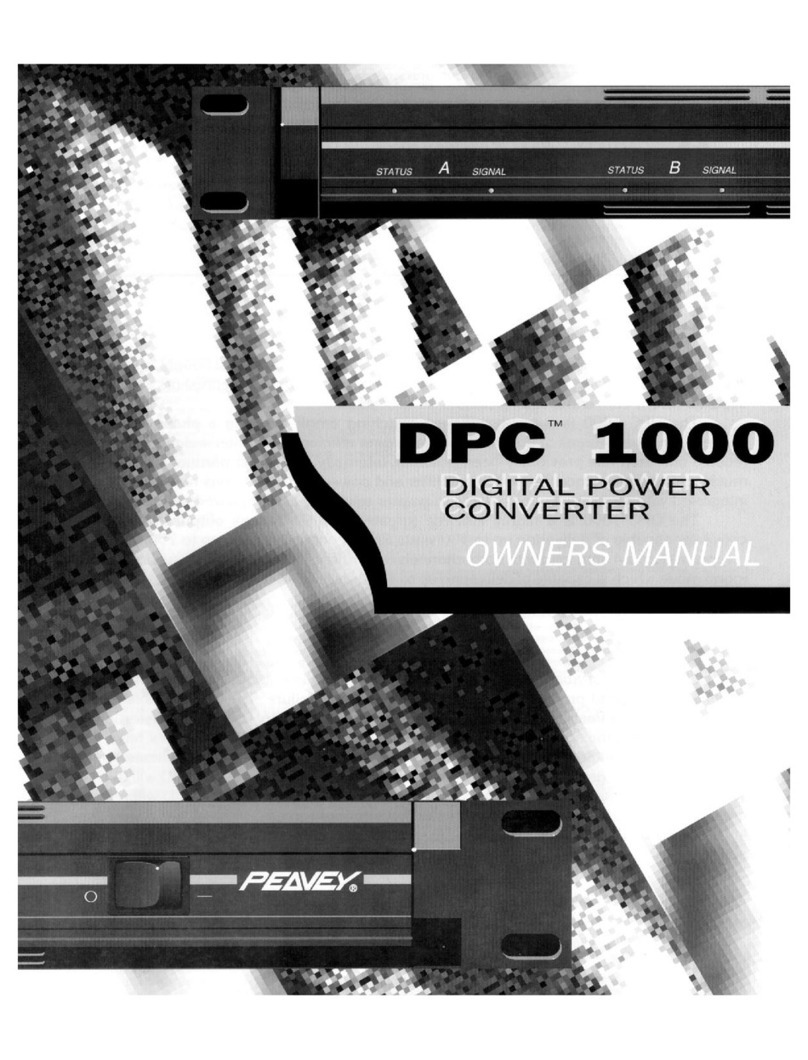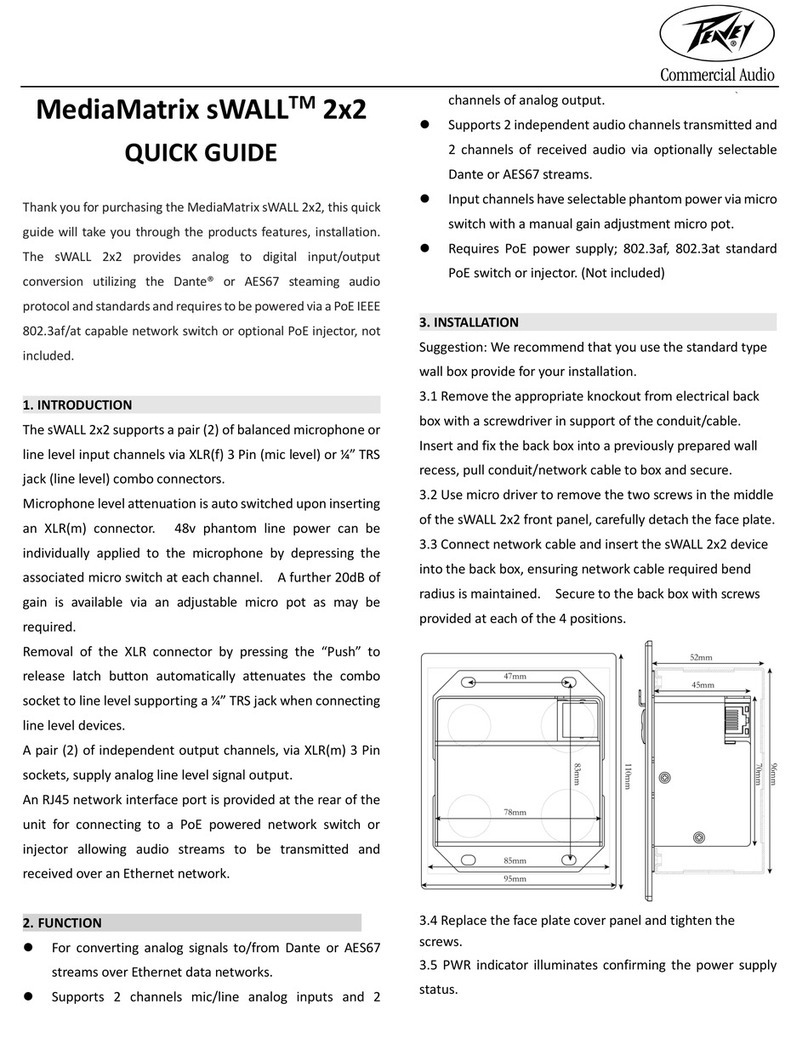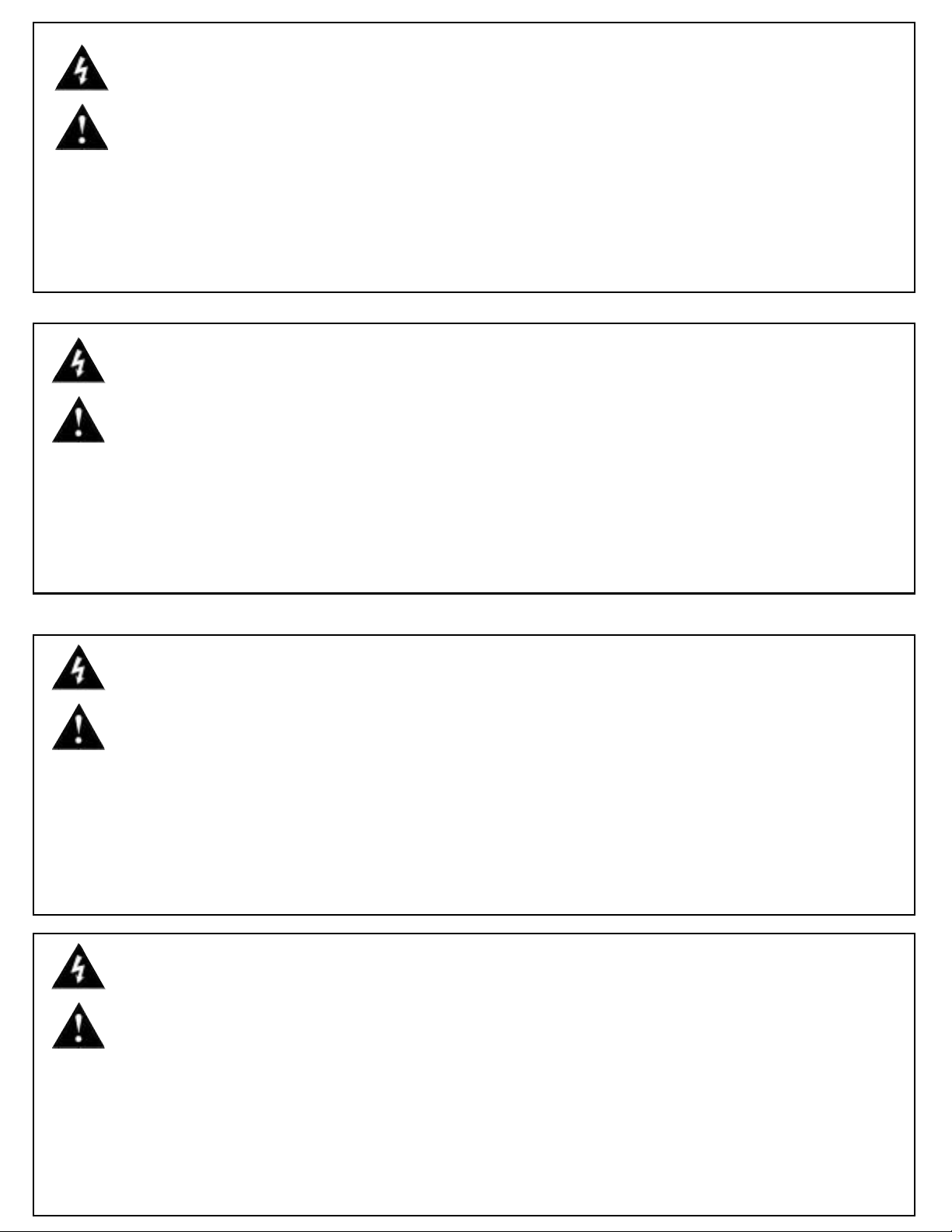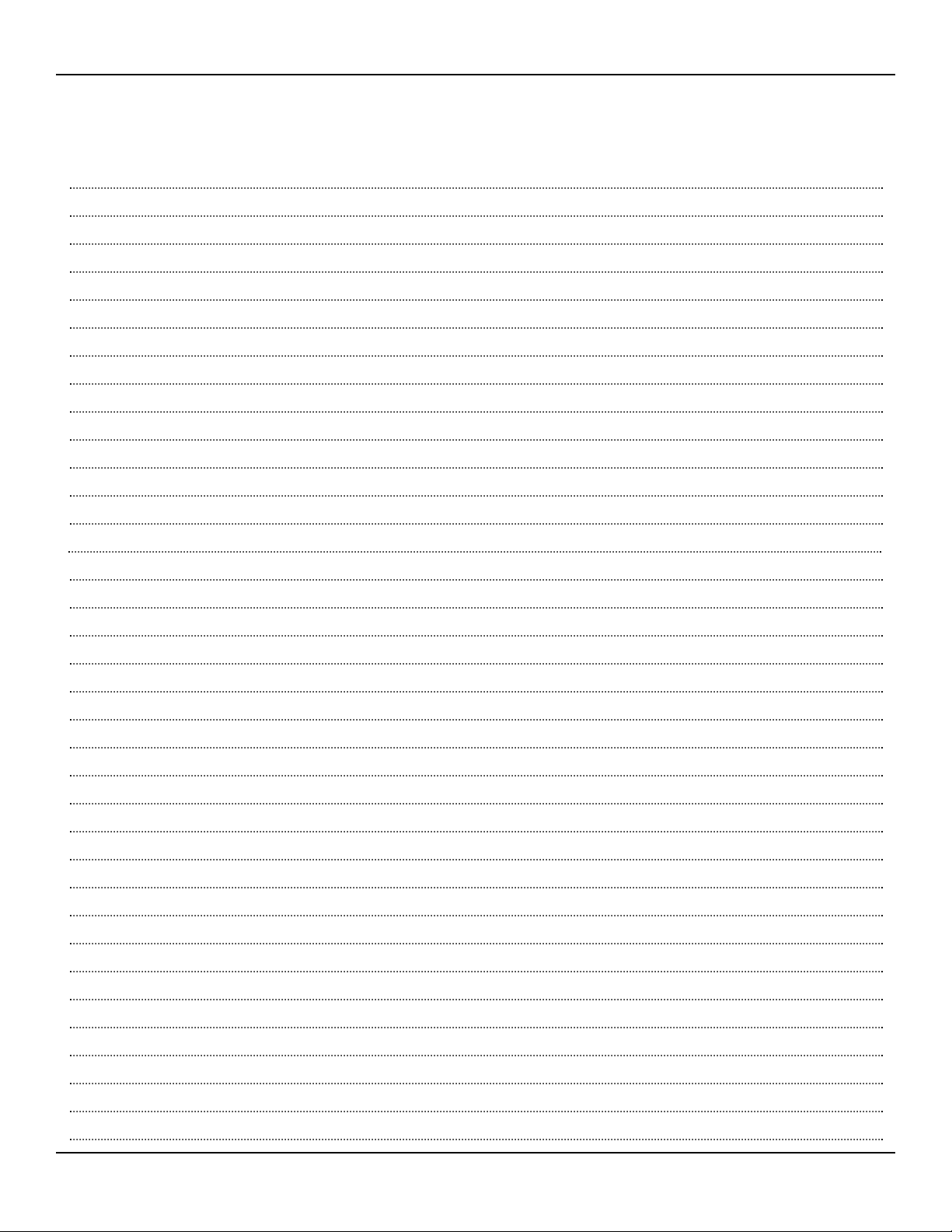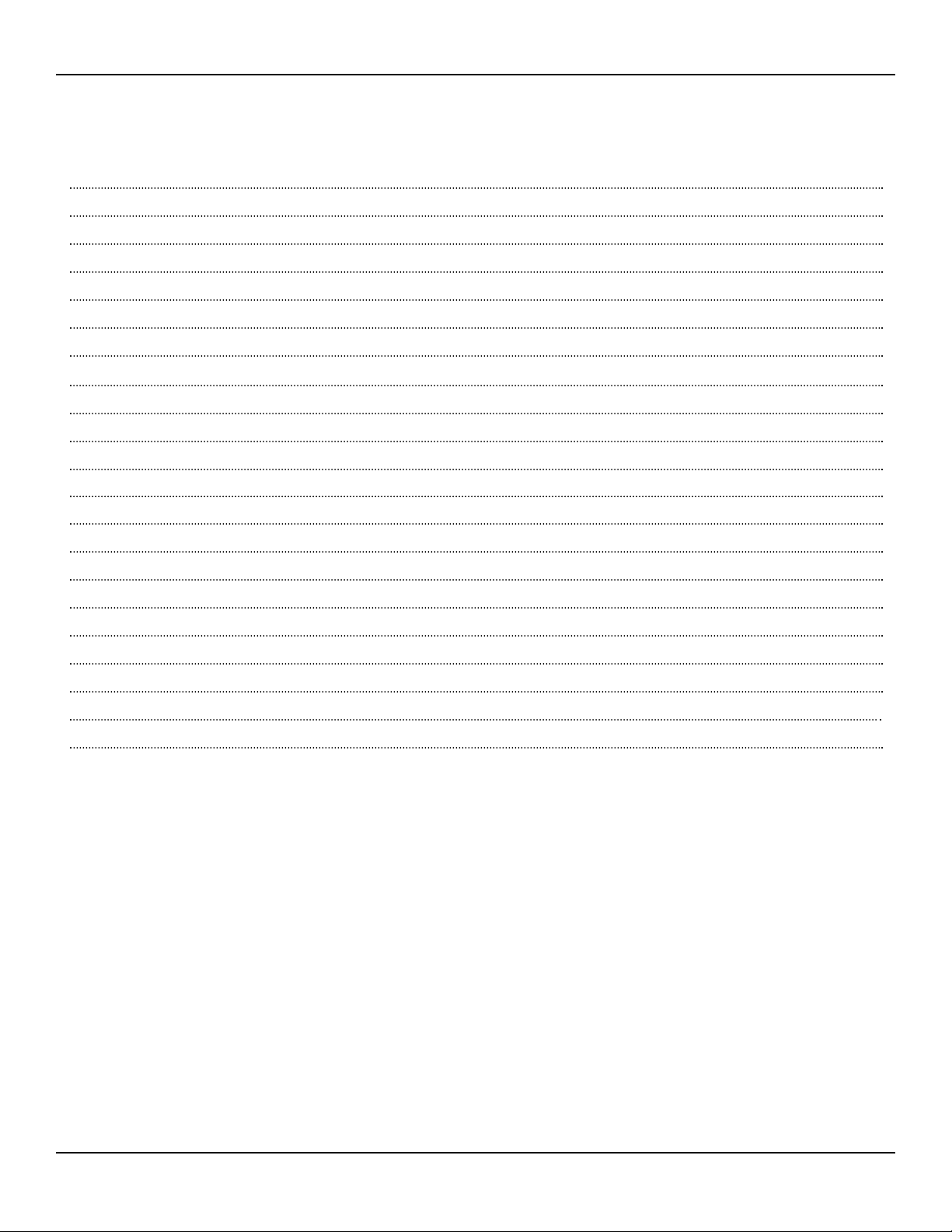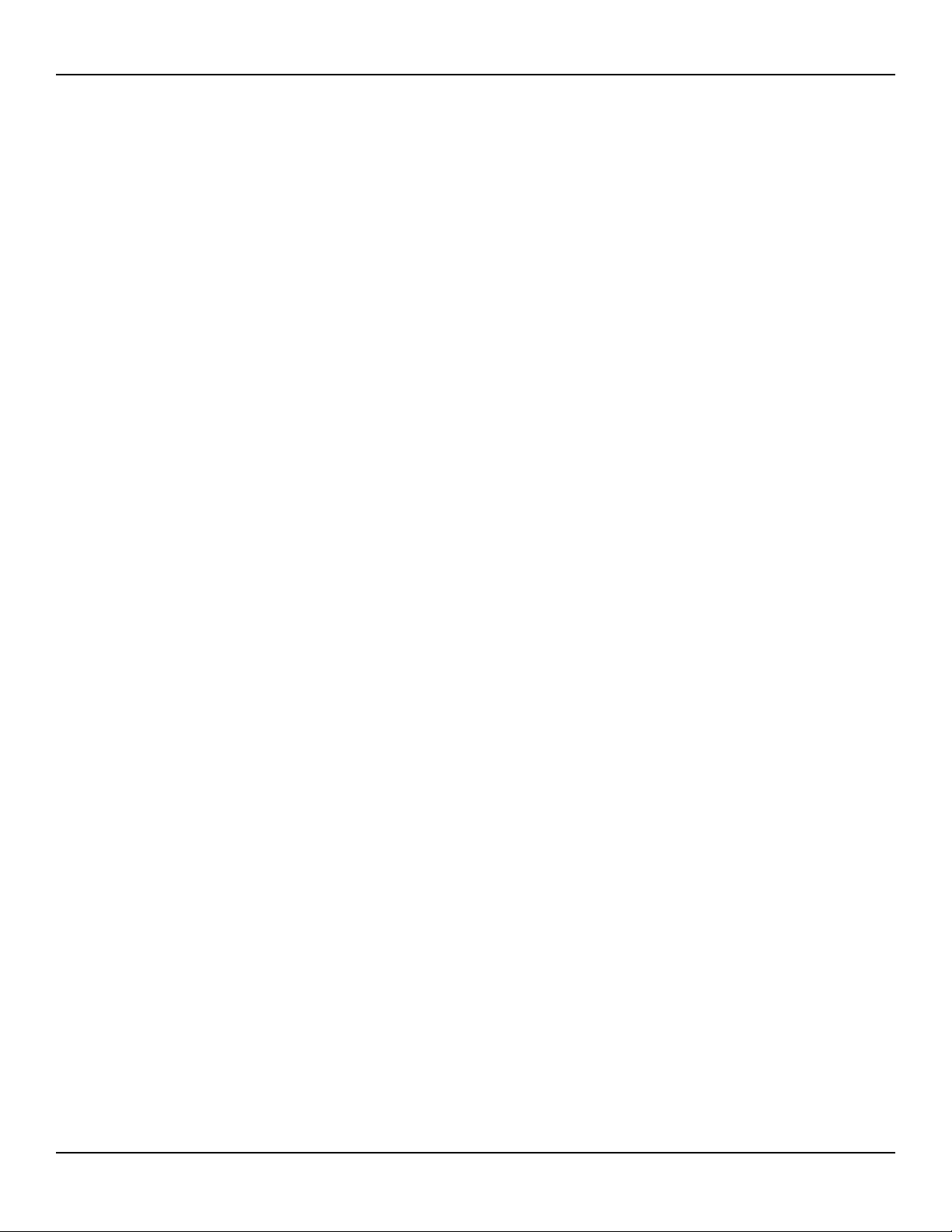Welcome
Page 7Pea ey Electronics Corp
Thank You! Thank you for purchasing the CAB™16 Series Co raNet™Audio Bridge. This
product is designed to provide years of trou le-free operation, and high qual-
ity audio performance. We sincerely hope that you enjoy your new CAB 16
Series product, and will find other products in the Peavey Architectural
Acoustics product line to supplement your system. We are confident that
you will find the CAB 16 Series products, as well as other Architectural
Acoustics products to e of the highest quality availa le.
This manual was written to provide as much information as possi le for
your new Peavey Architectural Acoustics product. It is our sincere desire
that you enjoy your purchase. We feel that the est way to fully enjoy any
purchase is to have an in-depth understanding of the product’s features,
functionality and performance characteristics. We hope that this manual,
along with the manuals of our other products, will provide this. If you
require additional information that this manual does not provide, please let
us know. We are always looking for etter ways to provide information
a out our products, and your input is always appreciated. If you have a
comment a out this manual, or would like to make a suggestion, please
write to: Peavey Electronics Corp., Architectural Acoustics Division, 711 A
St., Meridian, MS 39301. Thank you again for using Peavey!
What’s In The Box? The CAB 16 Series products are packaged in a single container. This contain-
er includes the following items:
1- CAB 16i, CAB 16o or CAB 16d Co raNet Audio Bridge
1- IEC remova le power supply line cord
(120VAC Domestic, 230VAC Export)
18- 3-screw Euro connectors*
1- User Manual/Literature Package
* Asterisk indicates that these items are shipped installed on the CAB 16
Series product.
If any of these items are missing, please contact your Authorized Peavey
Architectural Acoustics contractor/dealer.
Covered Products This User Manual covers the following CAB 16 Series products:
CAB 16i Co raNet Audio Bridge and matching software devices for
MediaMatrix. (16 line inputs)
CAB 16o Co raNet Audio Bridge and matching software devices for
MediaMatrix (16 line outputs)
CAB 16d Co raNet Audio Bridge and matching software devices for
MediaMatrix (8 digital audio (AES3 or S/PDIF) channels in and out)
All of these products have similar feature sets and audio performance charac-
teristics. This manual provides information on all products, and the differ-
ences are notated within the context of the su ject matter. When the topic
is common to oth units, no differentiation is noted, nor required.