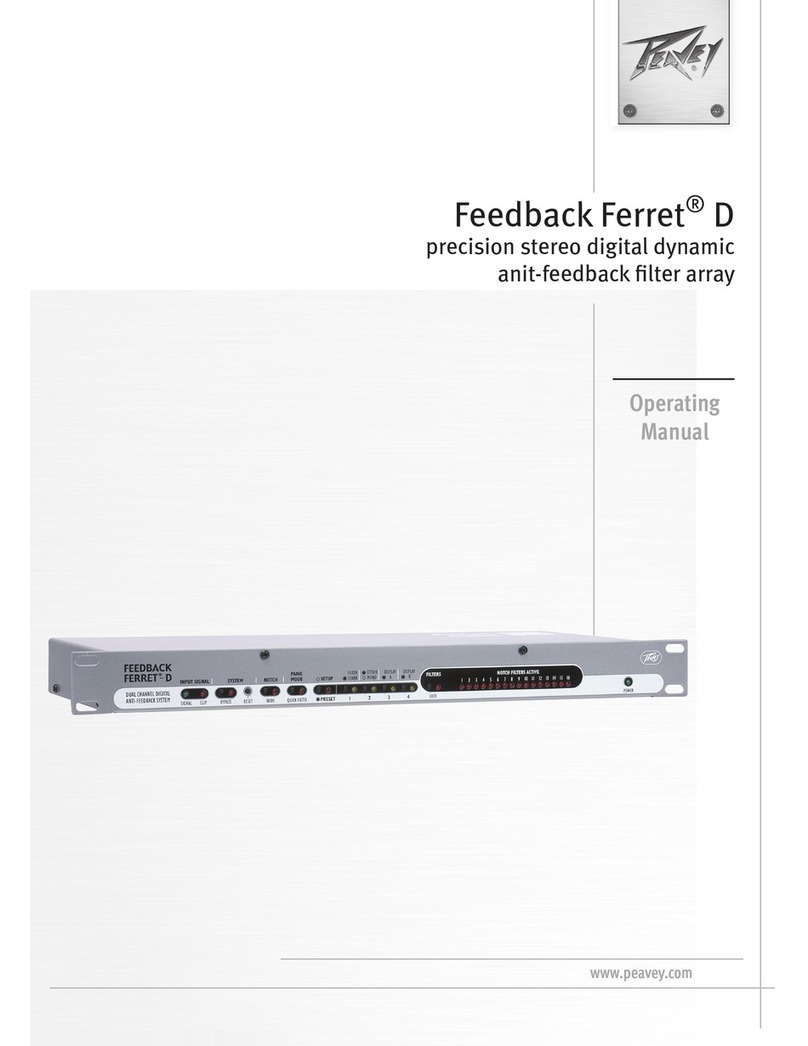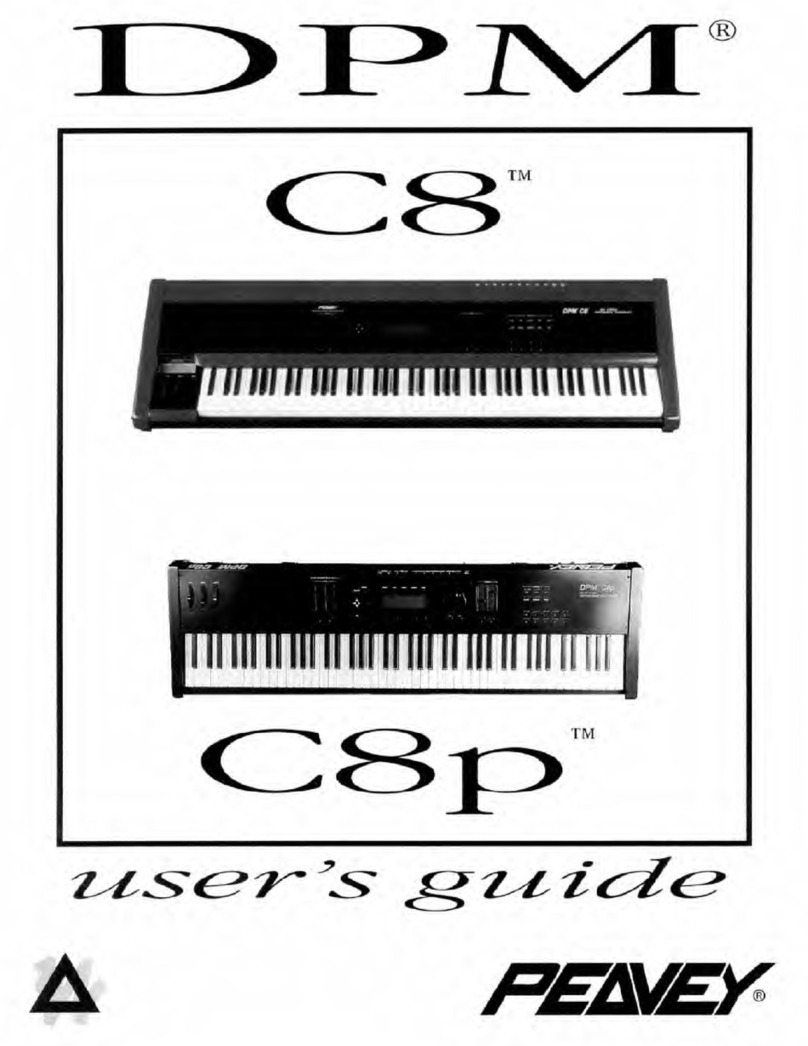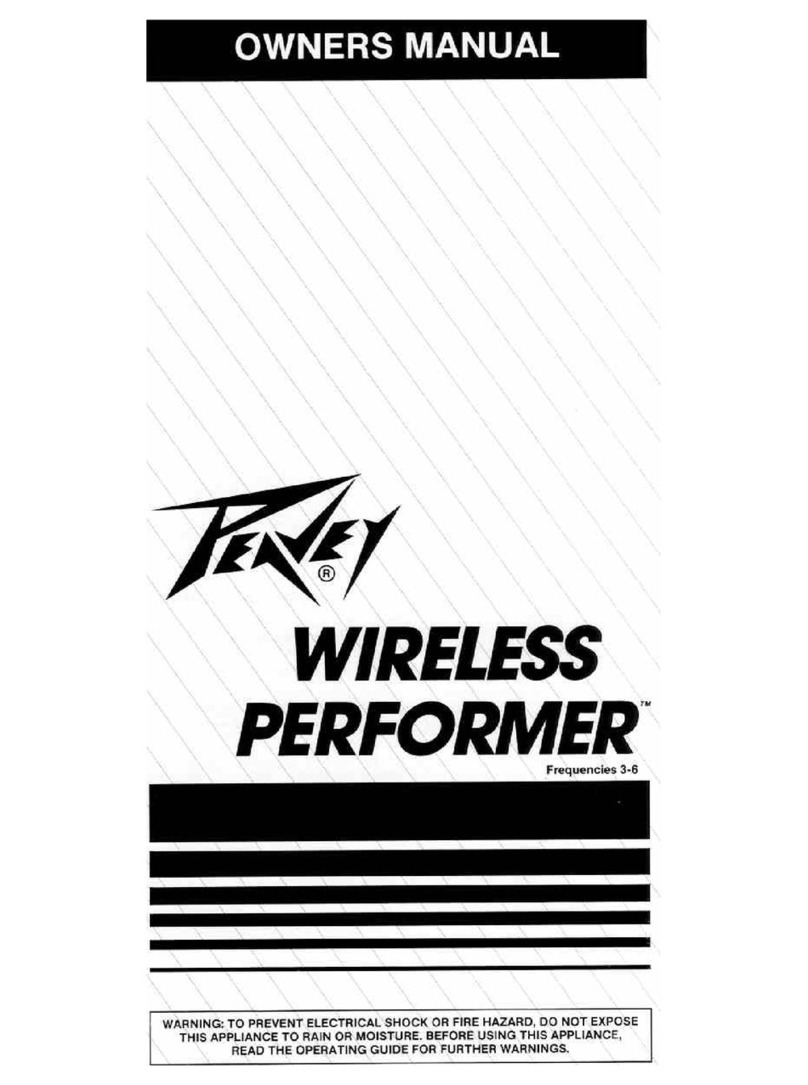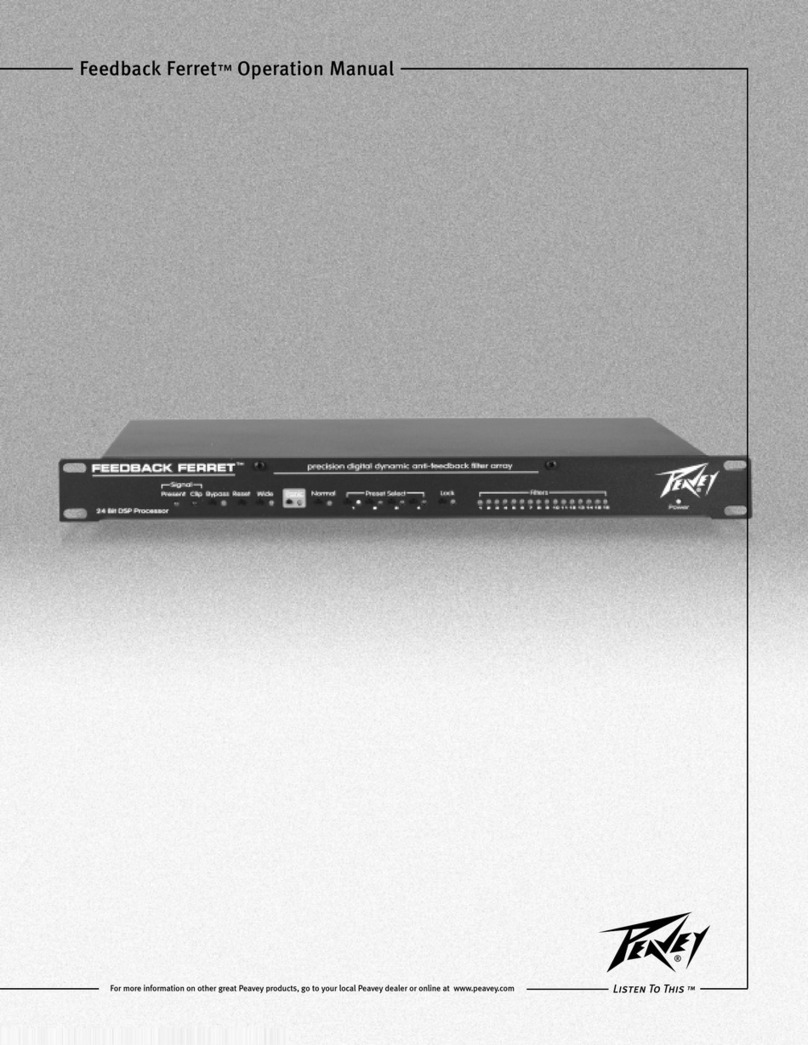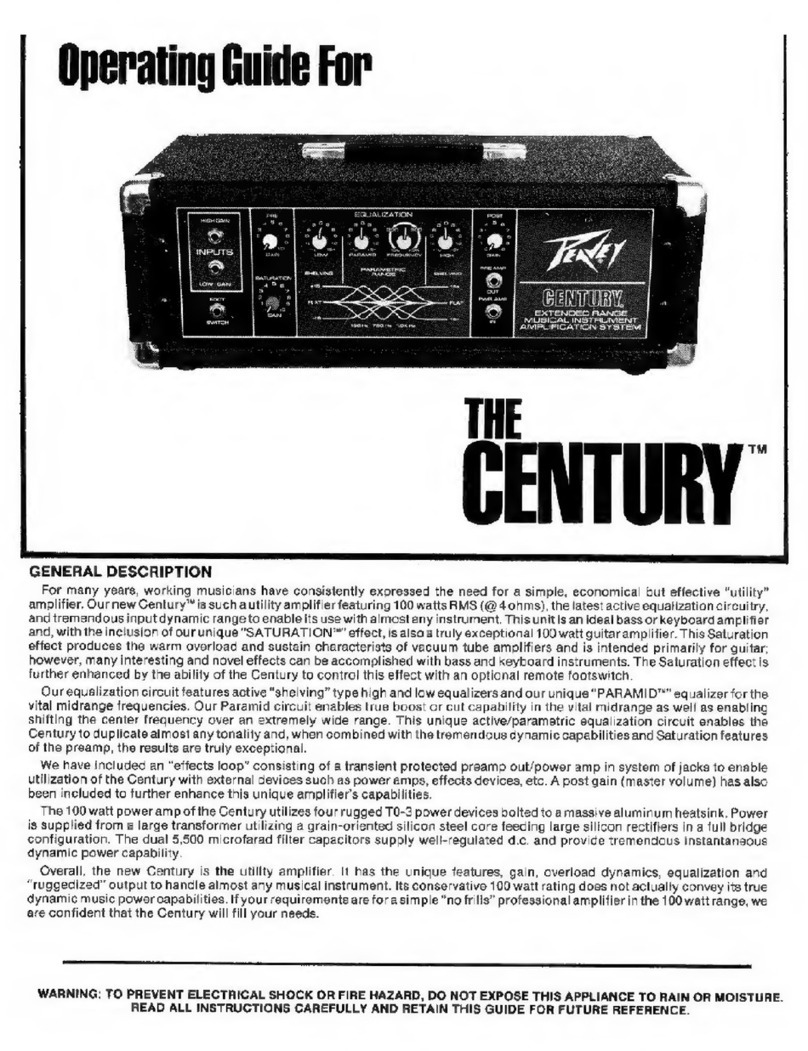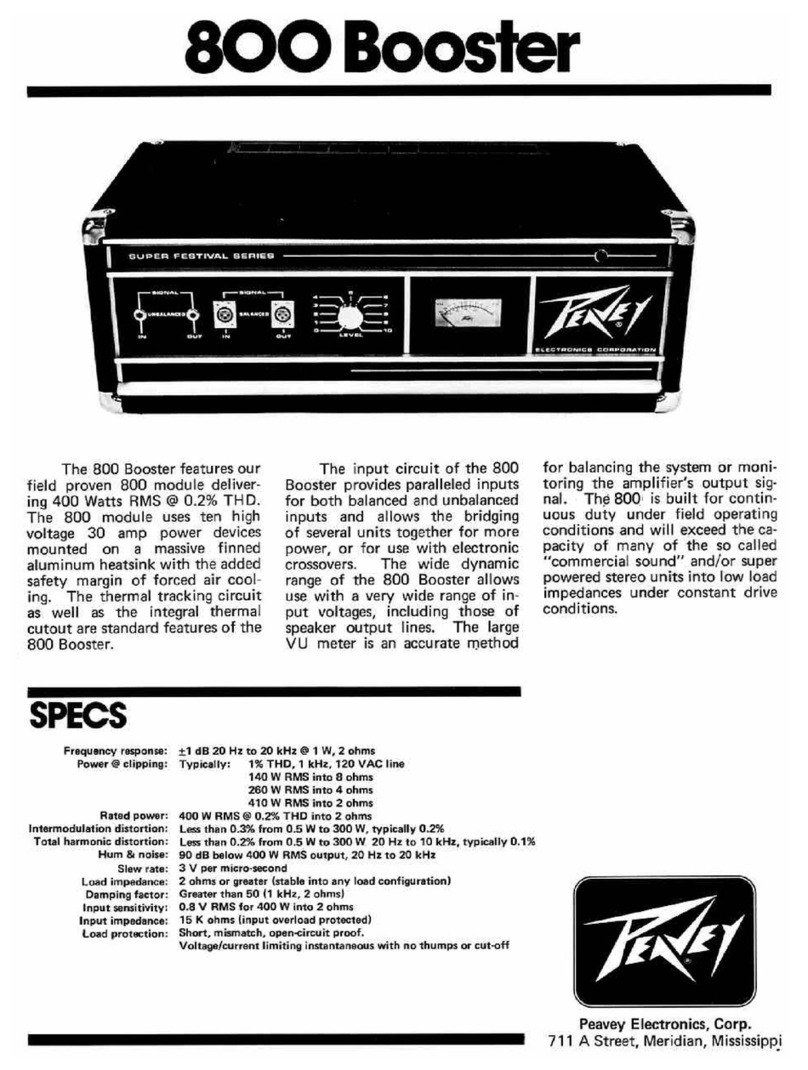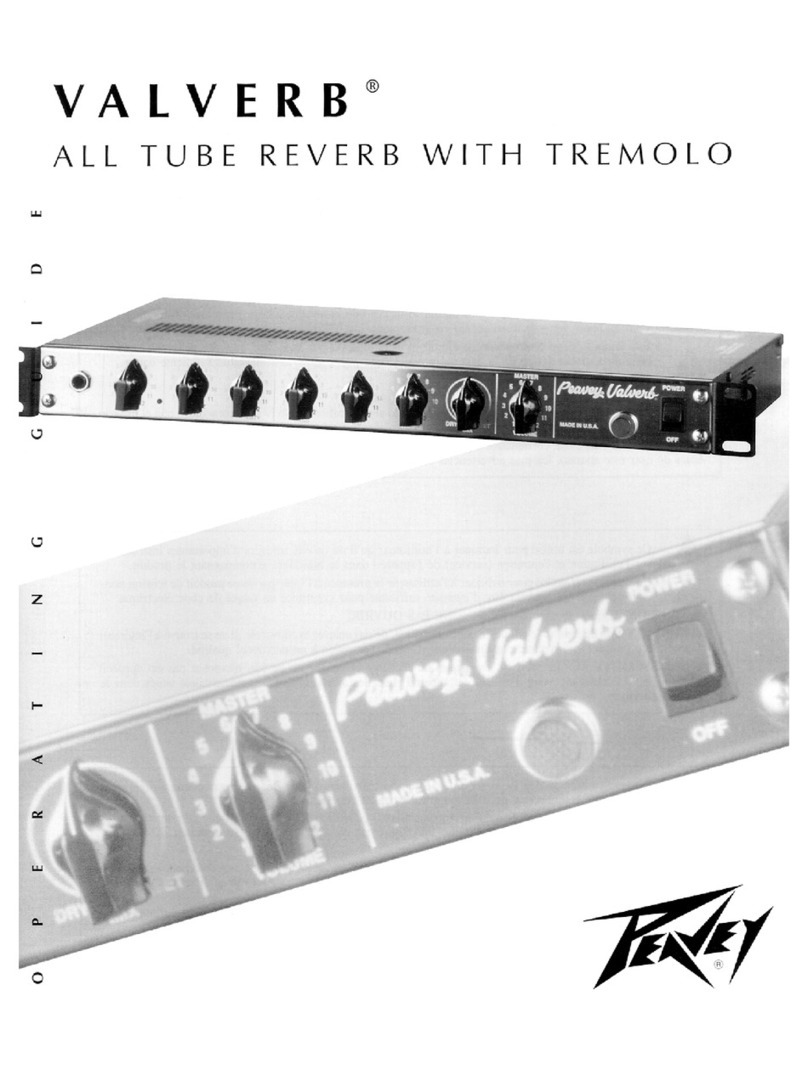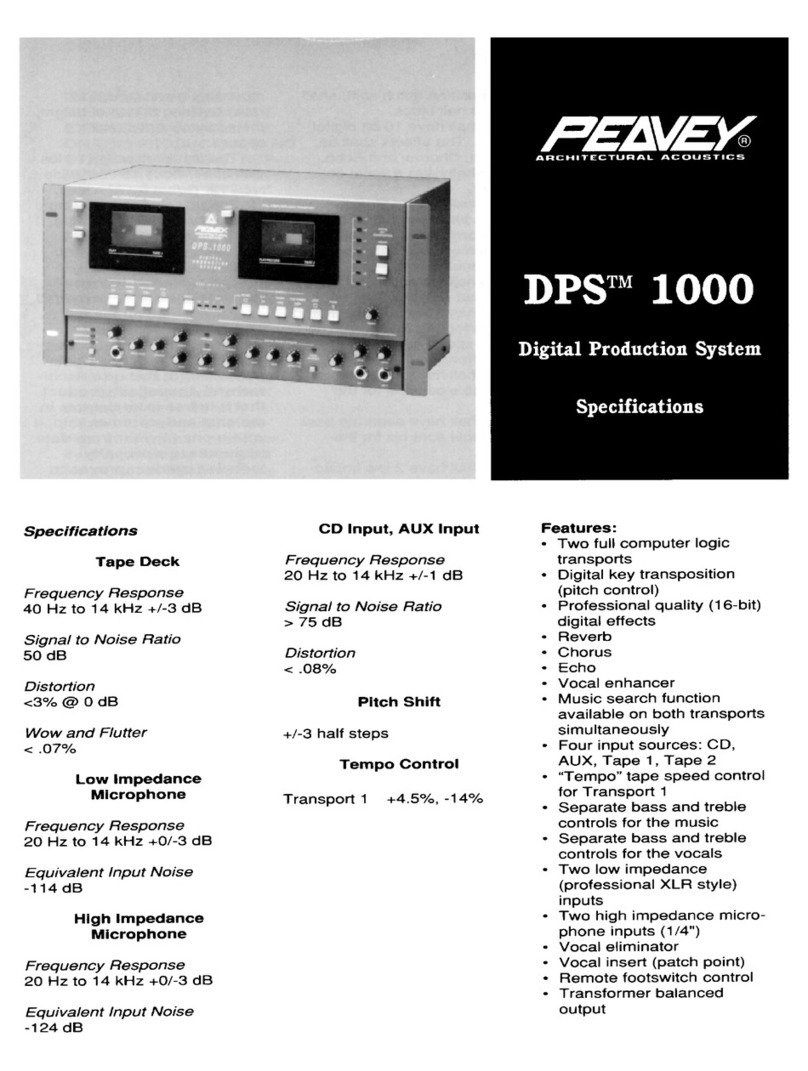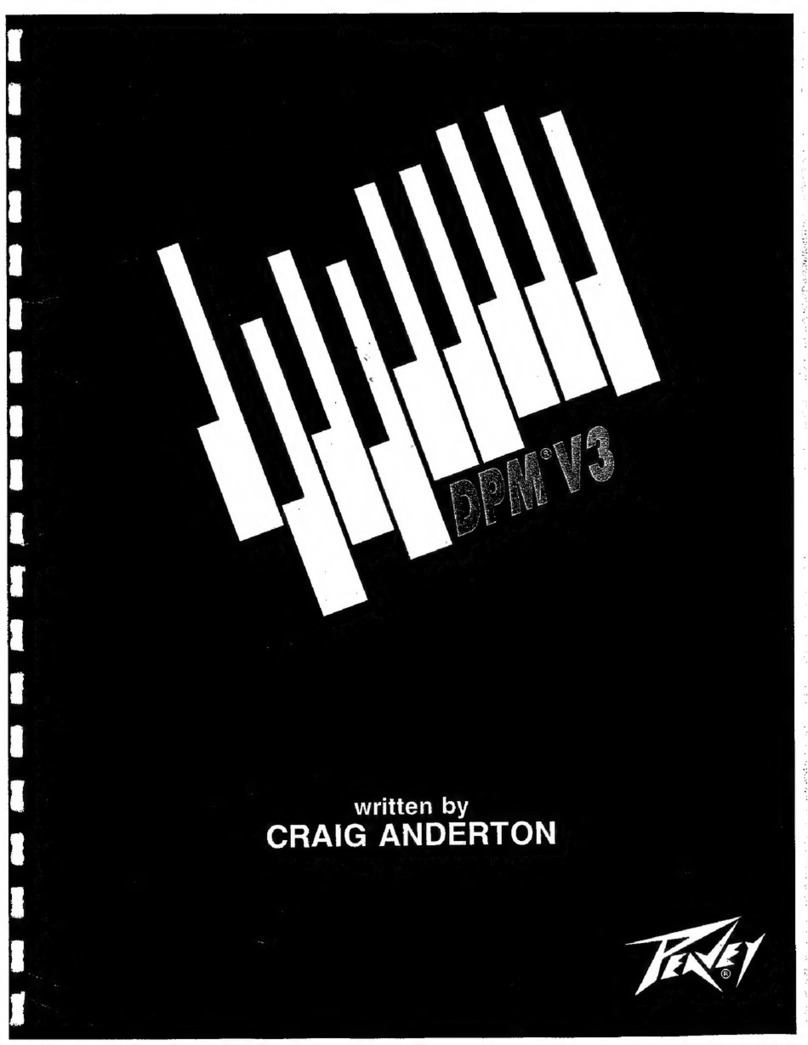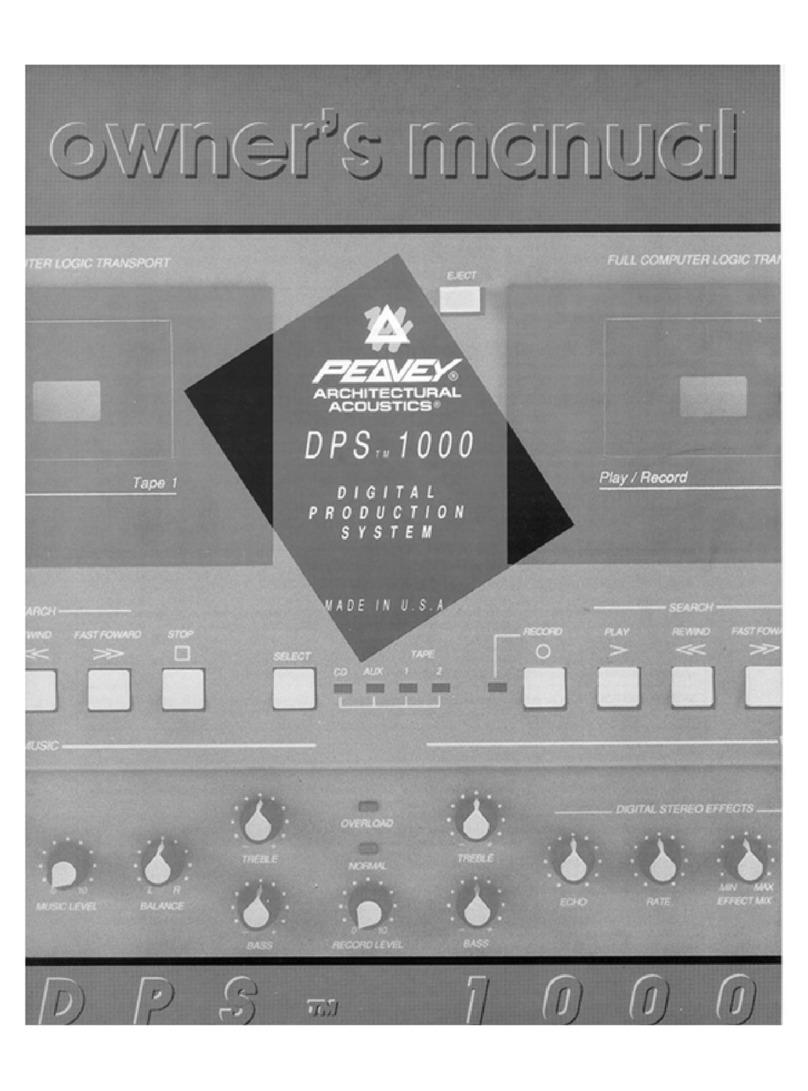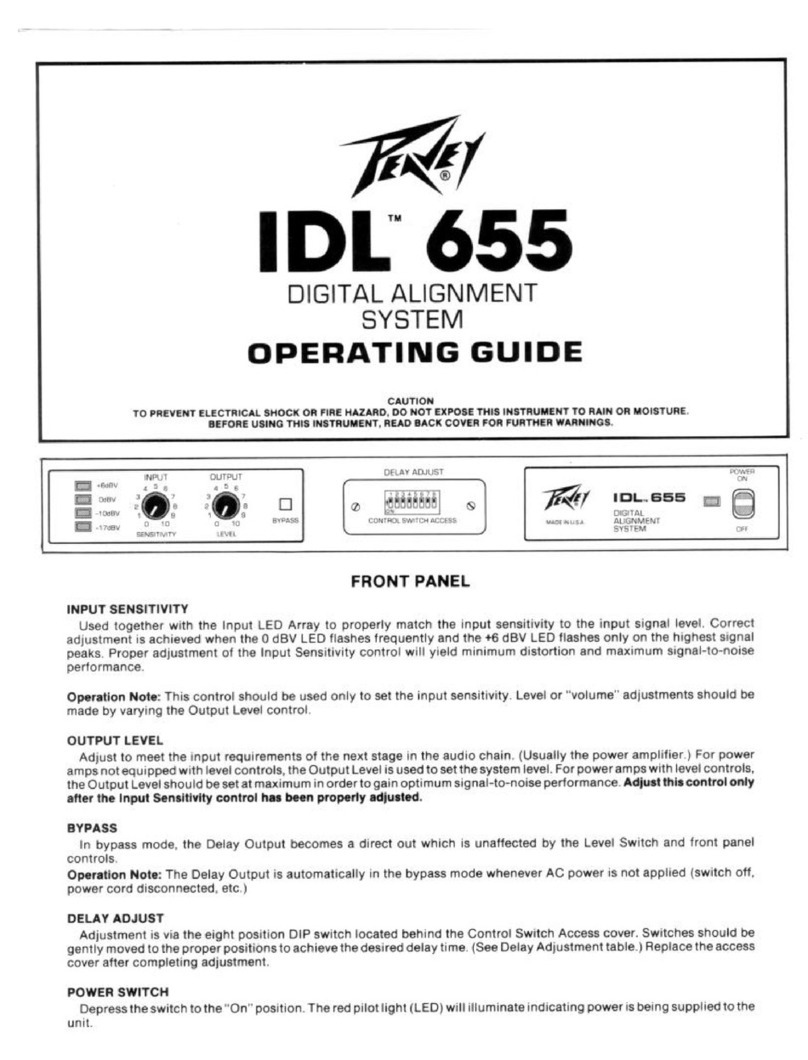ENGLISH
ENGLISH
VIP 1VIP 1
• Variable Instrument Performance Amplier• Variable Instrument Performance Amplier
• 20 Watts RMS• 20 Watts RMS
• Acoustic Guitar Simulation• Acoustic Guitar Simulation
• Bass Guitar Simulation• Bass Guitar Simulation
• Acoustically Optimized Semi-Closed Back• Acoustically Optimized Semi-Closed Back
• Patented TRANSTUBE• Patented TRANSTUBE
®®
TechnologyTechnology
• 22 Amp Accessible Effects• 22 Amp Accessible Effects
• 36 On Board Amp Models (Includes 6 Bass Amp• 36 On Board Amp Models (Includes 6 Bass Amp
and 6 Acoustic Amp Models)and 6 Acoustic Amp Models)
• Enhanced Chromatic Tuner• Enhanced Chromatic Tuner
• On Board Looper*• On Board Looper*
• WYSIWYG LED Indicator Controls• WYSIWYG LED Indicator Controls
• Amp Accessible Real-Time Dual Parameter• Amp Accessible Real-Time Dual Parameter
ControlsControls
• Amp Accessible Global Reverb and Delay• Amp Accessible Global Reverb and Delay
• Bi-Directional USB (Data-MIDI-Audio Record Out)• Bi-Directional USB (Data-MIDI-Audio Record Out)
• AUX/MP3/CD Input• AUX/MP3/CD Input
• Studio Quality Headphone Out• Studio Quality Headphone Out
• Up to 4 Effects Simultaneously*• Up to 4 Effects Simultaneously*
• Tap Tempo• Tap Tempo
VIP 2VIP 2
• Variable Instrument Performance Amplier• Variable Instrument Performance Amplier
• 40 Watts RMS• 40 Watts RMS
• 12" Custom Voiced Heavy Duty Speaker• 12" Custom Voiced Heavy Duty Speaker
• Patented TRANSTUBE• Patented TRANSTUBE®®TechnologyTechnology
• Acoustically Optimized Semi-Closed Back• Acoustically Optimized Semi-Closed Back
• 10 Instrument Models• 10 Instrument Models
• Enhanced Chromatic Tuner• Enhanced Chromatic Tuner
• 12 Amp Accessible Stompbox Models• 12 Amp Accessible Stompbox Models
• 36 On Board Amp Models• 36 On Board Amp Models
• 6 Bass Amp Models• 6 Bass Amp Models
• 6 Acoustic Amp Models• 6 Acoustic Amp Models
• 25 Total On Board Amp Accessible Effects• 25 Total On Board Amp Accessible Effects
• On Board Looper*• On Board Looper*
• WYSIWYG LED Indicator Controls• WYSIWYG LED Indicator Controls
• Amp Accessible Real-Time Parameter Controls• Amp Accessible Real-Time Parameter Controls
• Amp Accessible Global Reverb and Delay• Amp Accessible Global Reverb and Delay
• Tap Tempo• Tap Tempo
• Bi-Directional USB (Data-MIDI-Audio Record Out)• Bi-Directional USB (Data-MIDI-Audio Record Out)
• Studio Quality Headphone Out• Studio Quality Headphone Out
• AUX/MP3/CD Input• AUX/MP3/CD Input
• Up to 5 Effects Simultaneously*• Up to 5 Effects Simultaneously*
VIP 3VIP 3
• Variable Instrument Performance Amplier• Variable Instrument Performance Amplier
• 100 Watts RMS• 100 Watts RMS
• 12" Custom Voiced Heavy Duty Speaker• 12" Custom Voiced Heavy Duty Speaker
• Power Sponge• Power Sponge®®100 Watts to 1 Watt100 Watts to 1 Watt
• Acoustically Optimized Semi-Closed Back• Acoustically Optimized Semi-Closed Back
• Over 400 Amp Accessible Presets• Over 400 Amp Accessible Presets
• LCD Display for Quick Preset, Model, and Effect• LCD Display for Quick Preset, Model, and Effect
SelectionSelection
• 10 Instrument Models• 10 Instrument Models
• Enhanced Chromatic Tuner• Enhanced Chromatic Tuner
• 12 Amp Accessible Stompbox Models• 12 Amp Accessible Stompbox Models
• 36 On Board Amp Models• 36 On Board Amp Models
• 6 Bass Amp Models• 6 Bass Amp Models
• 6 Acoustic Amp Models• 6 Acoustic Amp Models
• 25 Total On Board Amp Accessible Effects• 25 Total On Board Amp Accessible Effects
• On Board Looper*• On Board Looper*
• WYSIWYG LED Indicator Controls• WYSIWYG LED Indicator Controls
• Amp Accessible Real-Time Parameter Controls• Amp Accessible Real-Time Parameter Controls
• Amp Accessible Global Reverb and Delay• Amp Accessible Global Reverb and Delay
• Tap Tempo• Tap Tempo
• Bi-Directional USB (Data-MIDI-Audio Record Out)• Bi-Directional USB (Data-MIDI-Audio Record Out)
• Studio Quality Headphone Out• Studio Quality Headphone Out
• AUX/MP3/CD Input• AUX/MP3/CD Input
• Up to 5 Effects Simultaneously*• Up to 5 Effects Simultaneously*
Once again Peavey Electronics revolutionizes the modelingOnce again Peavey Electronics revolutionizes the modeling
amp industry. Introducing the world’s first Variable Instrumentamp industry. Introducing the world’s first Variable Instrument
Performance amplifier, the VYPYRPerformance amplifier, the VYPYR®®VIP — the world’s first ampVIP — the world’s first amp
that contains Bass guitar, Acoustic guitar and Electric guitarthat contains Bass guitar, Acoustic guitar and Electric guitar
amplifier models. Now for the first time ever using our Variableamplifier models. Now for the first time ever using our Variable
Instrument Input, a single amp can provide amplification for aInstrument Input, a single amp can provide amplification for a
variety of instrument types.variety of instrument types.
Not only does the amplifier morph from a bass amp to an acousticNot only does the amplifier morph from a bass amp to an acoustic
amp, to an electric amp, it also, for the first time ever in anamp, to an electric amp, it also, for the first time ever in an
amplifier in this category, allows the electric guitar player access toamplifier in this category, allows the electric guitar player access to
instrument models as well.instrument models as well.
Using appropriate technology, Peavey uses a combination of aUsing appropriate technology, Peavey uses a combination of a
powerful 32-bit, floating point SHARC processor and patentedpowerful 32-bit, floating point SHARC processor and patented
TransTubeTransTube®®analog circuitry to create the best sounding modelinganalog circuitry to create the best sounding modeling
amplifiers available. Nothing sounds as good as a VYPYR.amplifiers available. Nothing sounds as good as a VYPYR.
All VYPYR effects, amp models and parameter controls can beAll VYPYR effects, amp models and parameter controls can be
accessed via the amp itself, with no need to hook the amplifieraccessed via the amp itself, with no need to hook the amplifier
to a to a computercomputer. Peavey’s WYSIW. Peavey’s WYSIWYG control surface YG control surface quickly allowsquickly allows
the user the ability to see and adjust the control position — nothe user the ability to see and adjust the control position — no
guessing where the control is supposed to be or having toguessing where the control is supposed to be or having to
manually move it to where it should be from preset to preset.manually move it to where it should be from preset to preset.
VYPYR’s new USB bi-directional data and audio port provides anVYPYR’s new USB bi-directional data and audio port provides an
easy way to record, and/or connect to our VYPYR software andeasy way to record, and/or connect to our VYPYR software and
store presets, get lessons, and practice to backing tracks whilestore presets, get lessons, and practice to backing tracks while
connected to your connected to your computercomputer..
All of the revolutionary features from the original VYPYR series,All of the revolutionary features from the original VYPYR series,
now even better. More power, more effects, more amp now even better. More power, more effects, more amp models,models,
Variable Instrument Input, instrument models, and more make thisVariable Instrument Input, instrument models, and more make this
the ultimate the ultimate amplifieramplifier..
Electric • Acoustic • BassElectric • Acoustic • Bass
Morphing from a bass amp, to an electric amp, to an acoustic amp, the VYPYRMorphing from a bass amp, to an electric amp, to an acoustic amp, the VYPYR®®
VIVIP P is is ththe e inindusdustrtry’y’s s fifirsrst t VaVaririabable le InInststrurumement nt PePerfrforormamancncee
™™
amplifier.amplifier.
*With optional Sanpera*With optional Sanpera®®
1 (Peavey part number 03017540) or Sanpera1 (Peavey part number 03017540) or Sanpera®®
II (Peavey part number 03017550) footcontroller.II (Peavey part number 03017550) footcontroller.