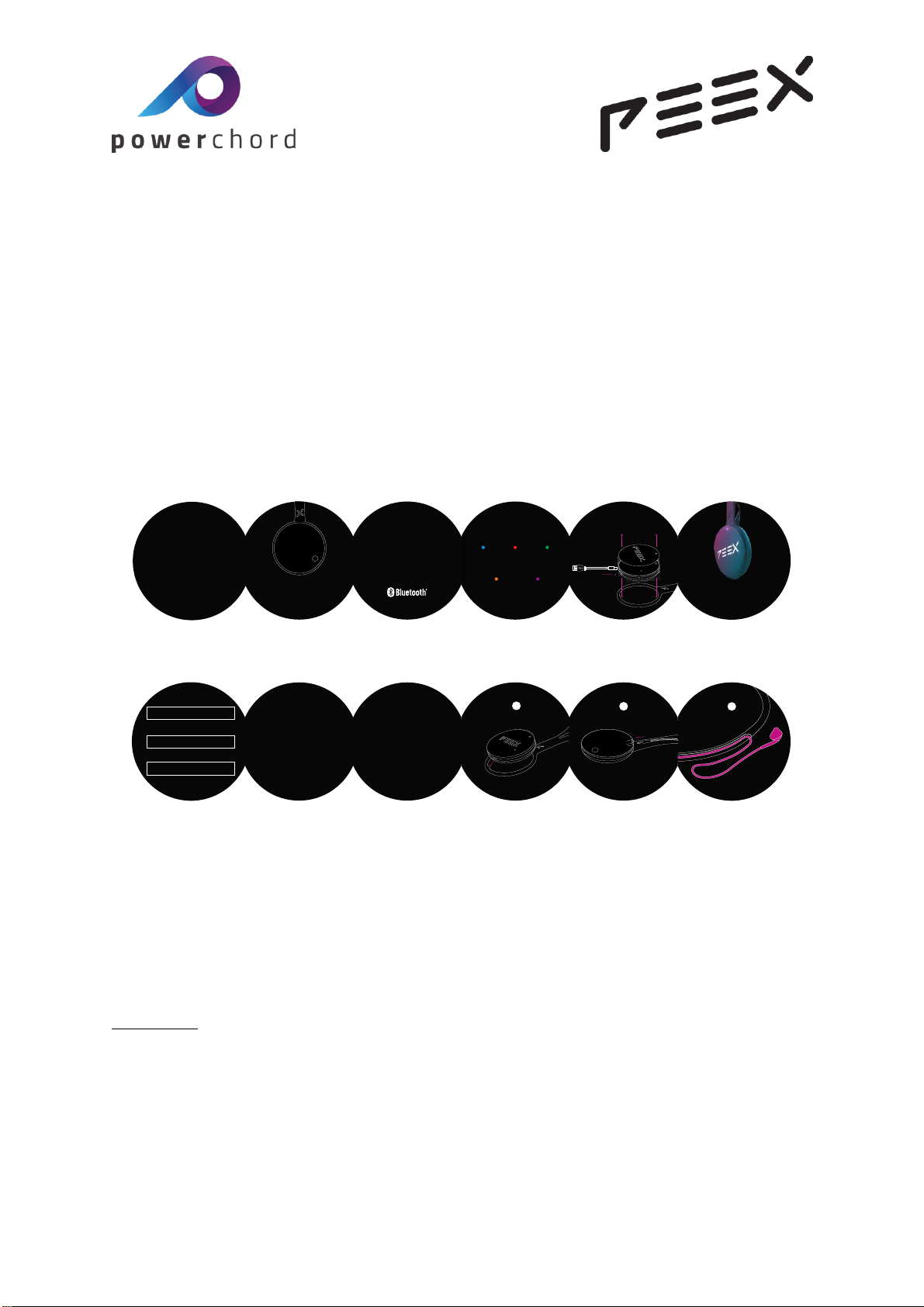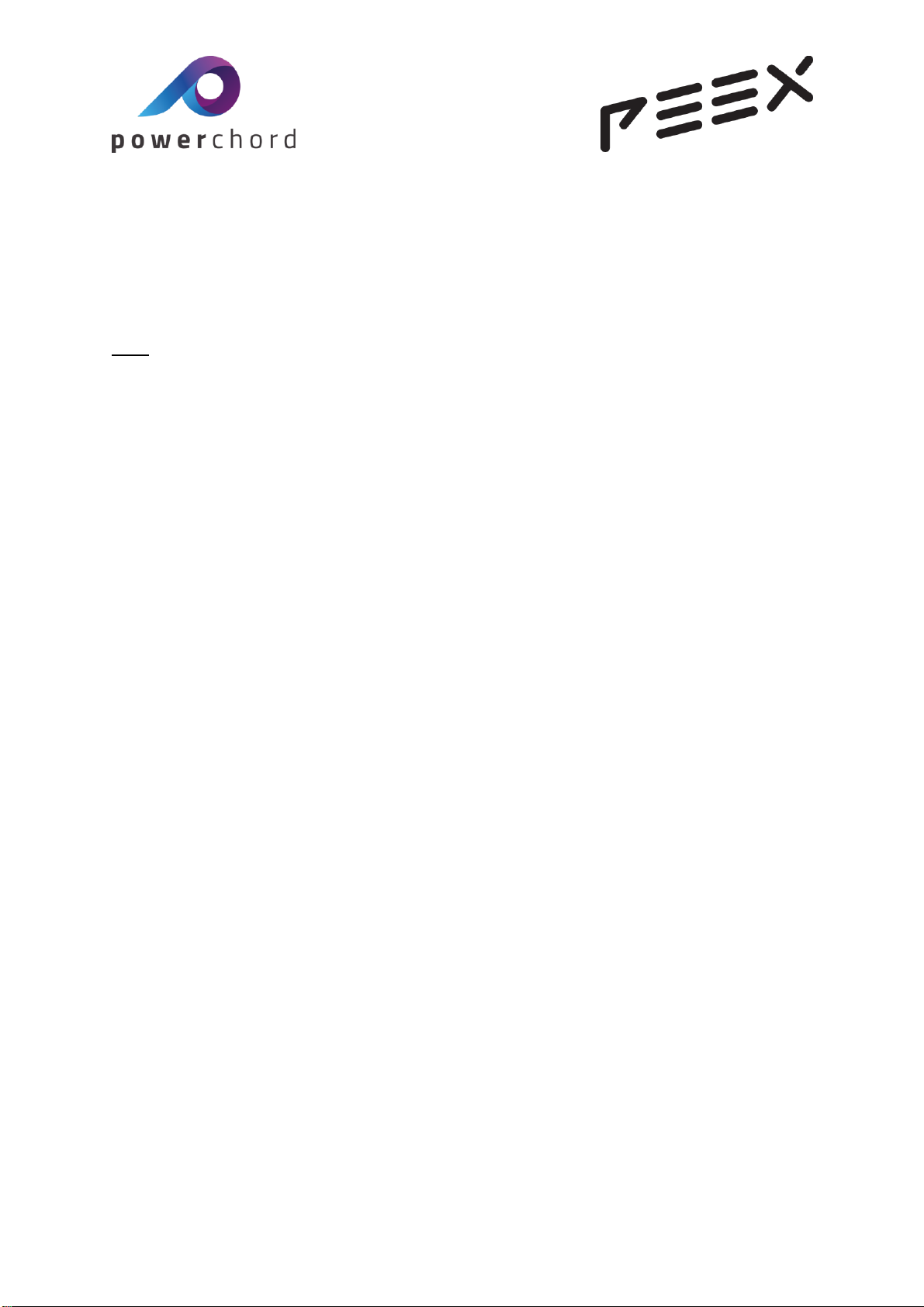PowerChord Group Limited
Registered in England & Wales No. 9303518
Registered Office: 1 Blythe Road, London W14 0HG
4) Next the earphones can be connected to the rX receiver and fitted to the lanyard.
5) Start by inserting the 3.5mm audio jack in the socket at the top of the rX receiver.
6) Next orientate the cables to ensure that the left and right earpieces are correctly
positioned. The cables can be retained in the special grooves on the rear of the lanyard.
7) Finally, try the lanyard on for comfort. The magnetic clasp is easily pulled open and snaps
back together.
Use:
8) On the rear of your rX is the power button. To power the device on and off hold for
approximately 3 seconds until the LED on the front goes green followed by flashing red. See
LED status information later in this guide.
9) To enter Bluetooth pairing mode, first make sure the device is switched off. Then press
and hold the power button for approximately 5 seconds until the LED on the front flashes
blue.
10) You can now discover and pair your device using the ID pairing code found under the
front cover and in the packaging.
11) In the PEEX App go to your Account page and select BT Pairing and select the device
PEEXControl-xxxxxx, where the x’s represent the unique device ID.
12) Follow the dialogue to enter your unique BT Pairing code and wait for confirmation that
this has been successful.
13) BT Classic pairing is also necessary using the normal BT pairing procedure for your
phone. Select PEEXPlayer--xxxxxx, where the x’s represent the unique device ID.
Status:
14) The PEEX rX provides status information via the LED at the top of the front cover.
Different colours and flash speeds indicate different operating modes:
BLUE: BT Pairing Required. Fast flash = both modes need pairing, slow flash = only one
mode needs pairing.
RED: Slow flash = incorrect Concert ID (see app for details) and solid = low battery power.
ORANGE:Slow flash = charging and solid = fully charged.
Green: no PEEX signal available.
PURPLE: Slow flash = PEEX signal available and solid = live audio on.
This information may be supported by an animation or video to better demonstrate the
different LED flash speeds, colours and modes.
Care:
16) To charge your PEEX rX, remove the lanyard and insert the USB cable supplied. This can
then be connected to a standard USB charger or USB port on a computer.
17) To remove or replace the front cover, use either your finger nail or one of the guitar
picks include with your PEEX rX. You will find three small recesses at 11, 3 and 7 o’clock to
help with removal.
18) To keep your rX clean, use a damp cloth to remove any marks and then dry
thoroughly. Do not immerse in water.