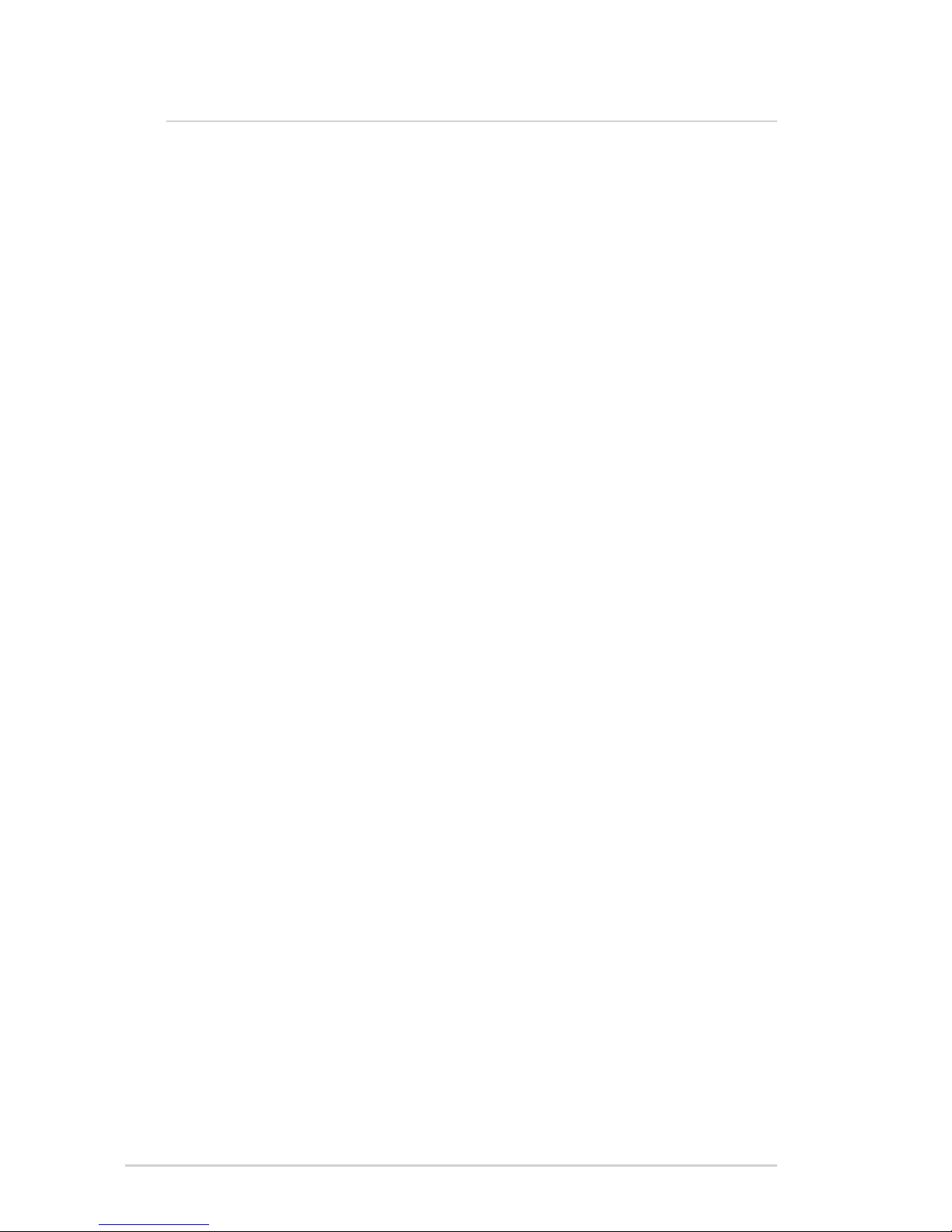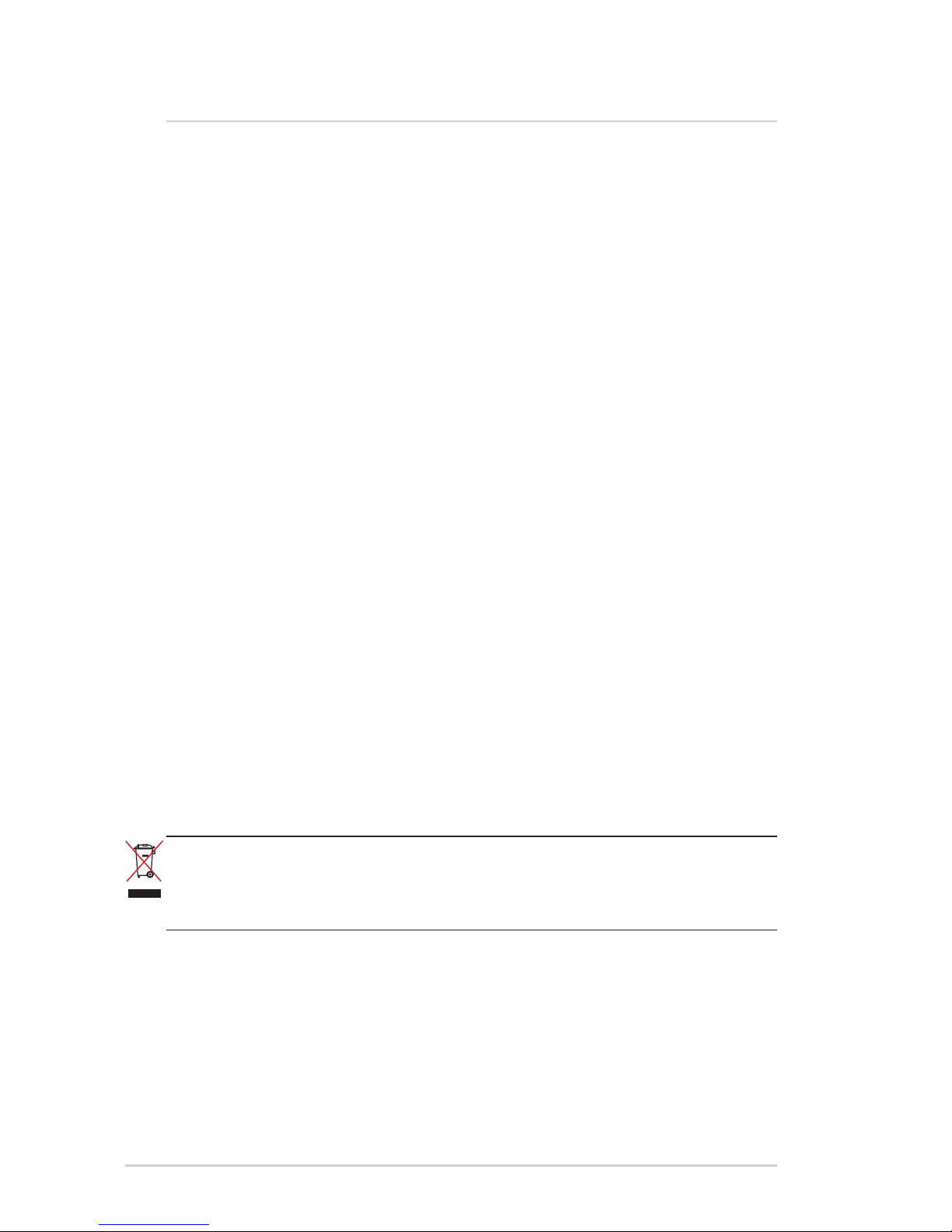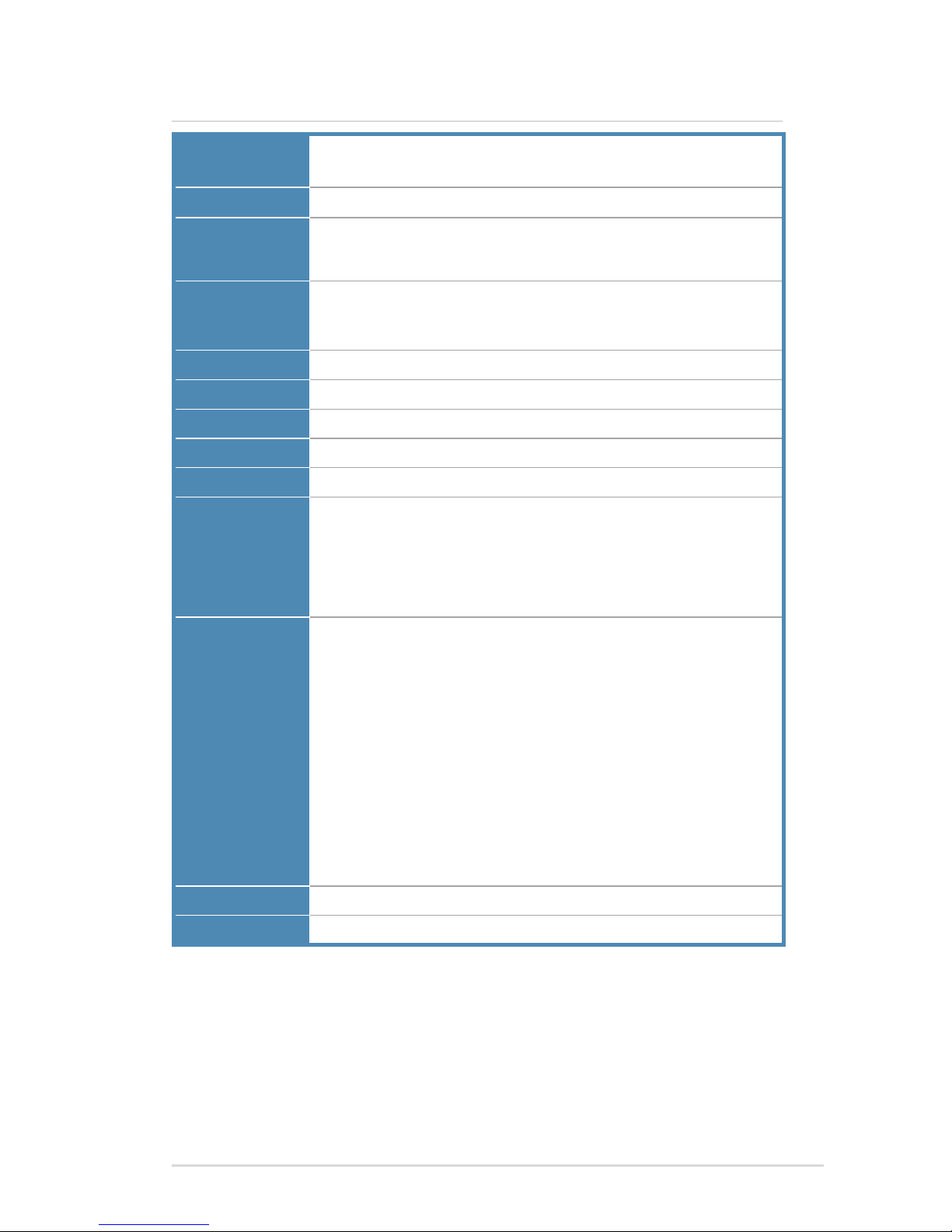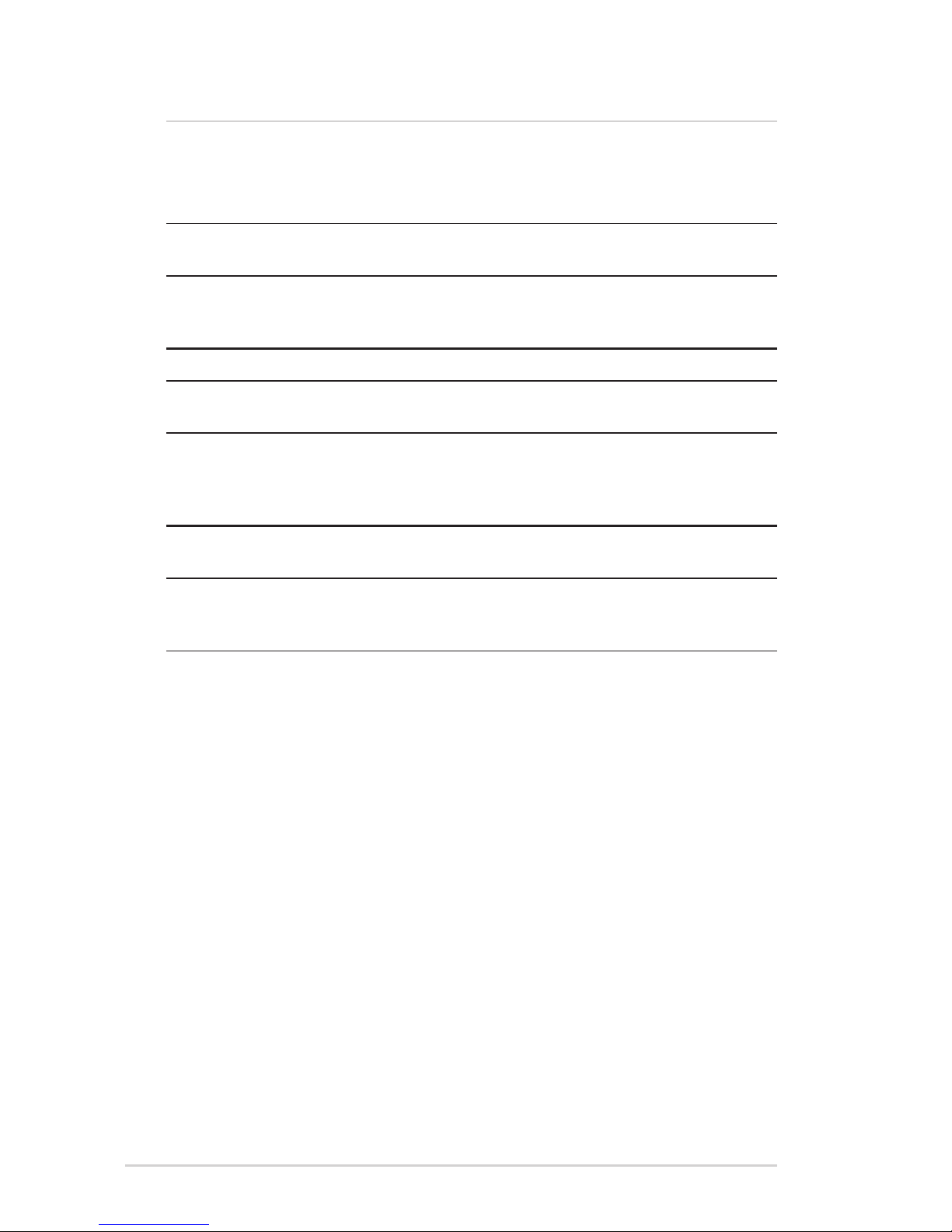2IPMIP Motherboard Reference Guide
Contents
Contents....................................................................................2
Notices.......................................................................................3
Safety information....................................................................4
Specications summary ..........................................................5
Hardware Installation
1 Before you proceed............................................................................... 6
Package contents.................................................................................... 6
2 Motherboard layout ............................................................................... 7
Top view .................................................................................................. 7
Rear panel connectors ............................................................................ 7
3 Central Processing Unit (CPU) ............................................................. 8
Installling the CPU................................................................................... 8
Installling the CPU heatsink and fan ....................................................... 9
Uninstalling the CPU heatsink and fan.................................................. 10
4 System memory....................................................................................11
Memory types.........................................................................................11
Installing a DIMM................................................................................... 12
Removing a DIMM................................................................................. 12
5 Expansion slots ................................................................................... 13
Installing an expansion card.................................................................. 13
6 Selectors............................................................................................... 14
7 Connectors........................................................................................... 15
8 BIOS Setup reference.......................................................................... 22
Main BIOS Screen................................................................................. 22
Standard BIOS Features....................................................................... 23
Advanced BIOS Features...................................................................... 24
Advanced Chipset Features.................................................................. 27
Boot Conguration Features ................................................................. 28
Power Management Features............................................................... 30
PnP/PCI Congurations ........................................................................ 32
PC Health Status................................................................................... 33
Exiting.................................................................................................... 36