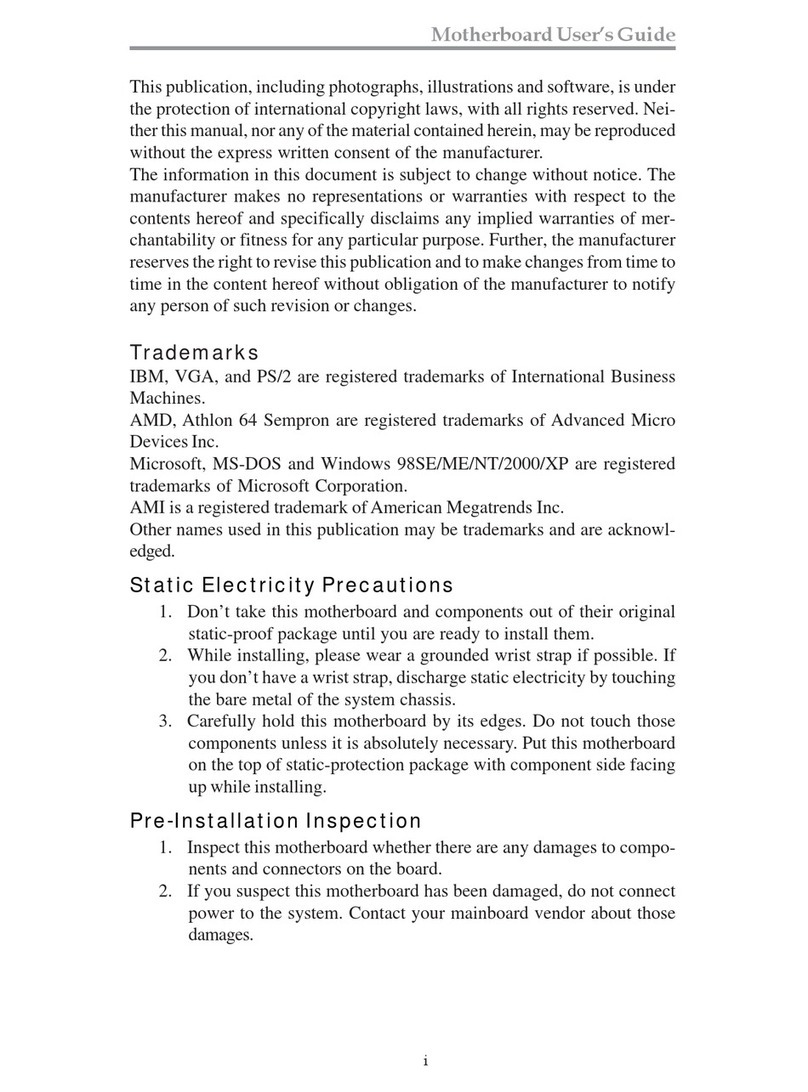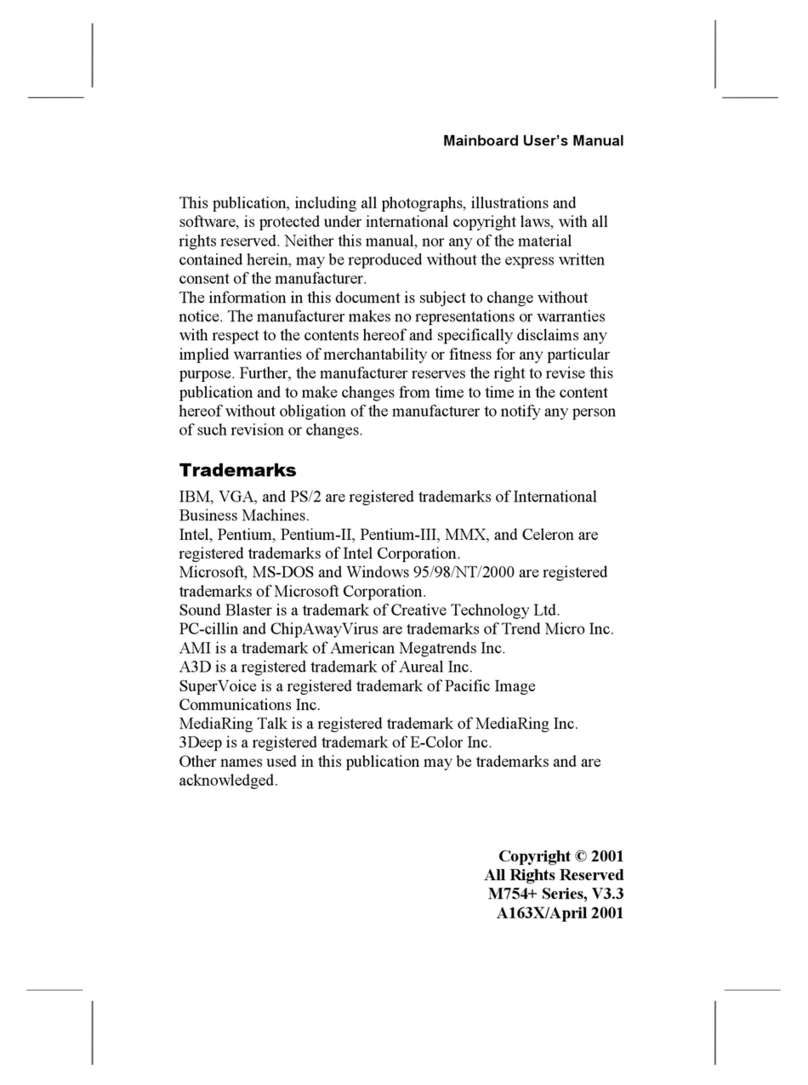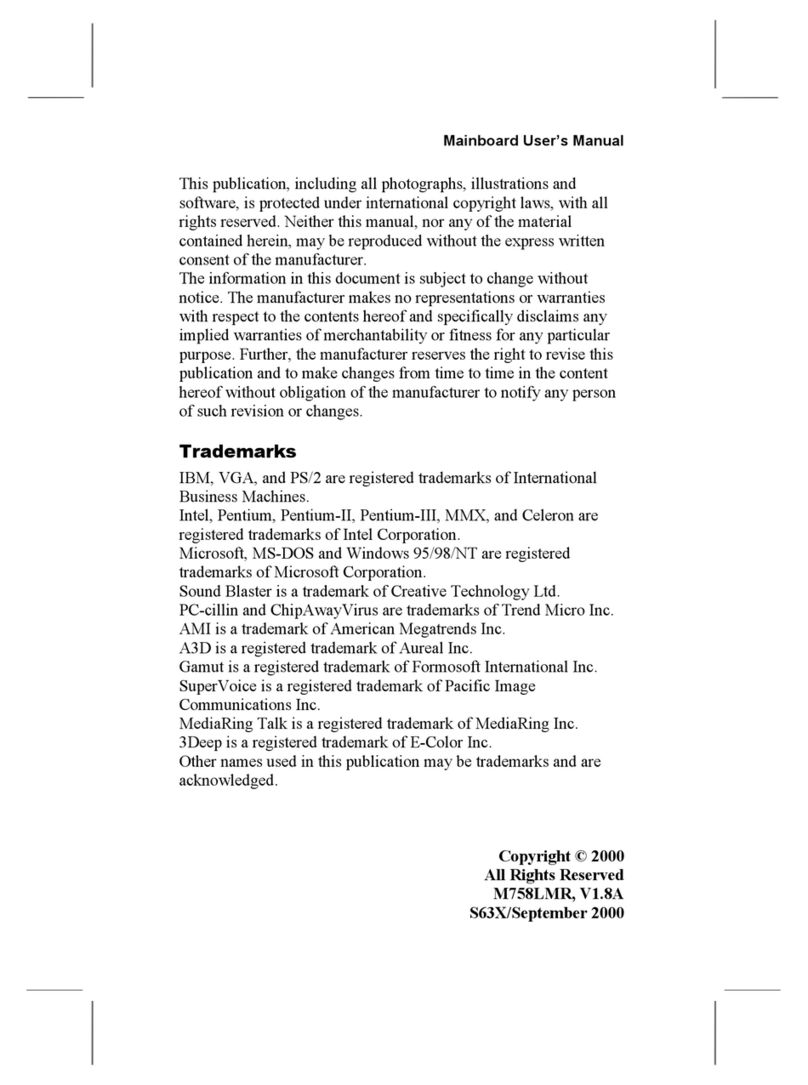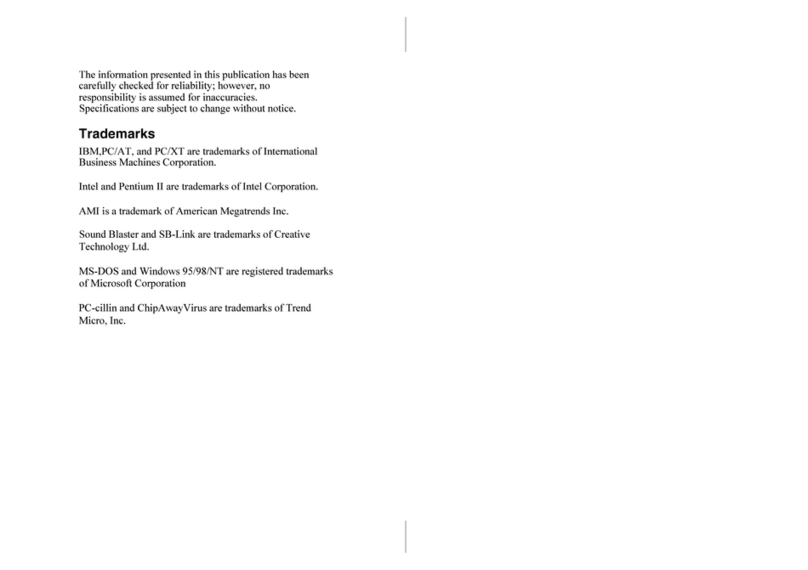ii
MotherboardUser’sGuide
Table of Contents
Trademark ...................................................................................I
Static Electricity Precautions............................................................ III
Pre-Installation Inspection ................................................................ III
Chapter 1: Introduction............................................................ 1
Key Features ........................................................................................2
Package Contents ................................................................................6
Chapter 2: Mainboard Installation.......................................... 7
Mainboard Components ......................................................................8
I/O Ports ...............................................................................................9
Installing the Processor .....................................................................10
Installing Memory Modules ............................................................... 11
Jumper Settings ..................................................................................13
Install the Mainboard ........................................................................14
Connecting Optional Devices............................................................16
Install Other Devices..........................................................................18
Expansion Slots..................................................................................21
Chapter 3: BIOS Setup Utility............................................... 23
Introduction .......................................................................................23
Running the Setup Utility ........................... …………………………...24
Standard CMOS Setup Page .............................................................25
Advanced Setup Page ........................................................................26
Power Management Setup Page........................................................28
PCI/Plug and Play Setup Page..........................................................29
Load Optimal Settings .......................................................................30
Load Best Performance Settings ........................................................30
Features Setup Page ..........................................................................31
CPU PnP Setup Page .........................................................................32
Hardware Monitor Page....................................................................34
Change Password ..............................................................................34
Exit .....................................................................................................35
Chapter 4: Software & Applications ..................................... 36
Introduction .......................................................................................36
Installing Support Software...............................................................37
Bundled Software Installation...........................................................39