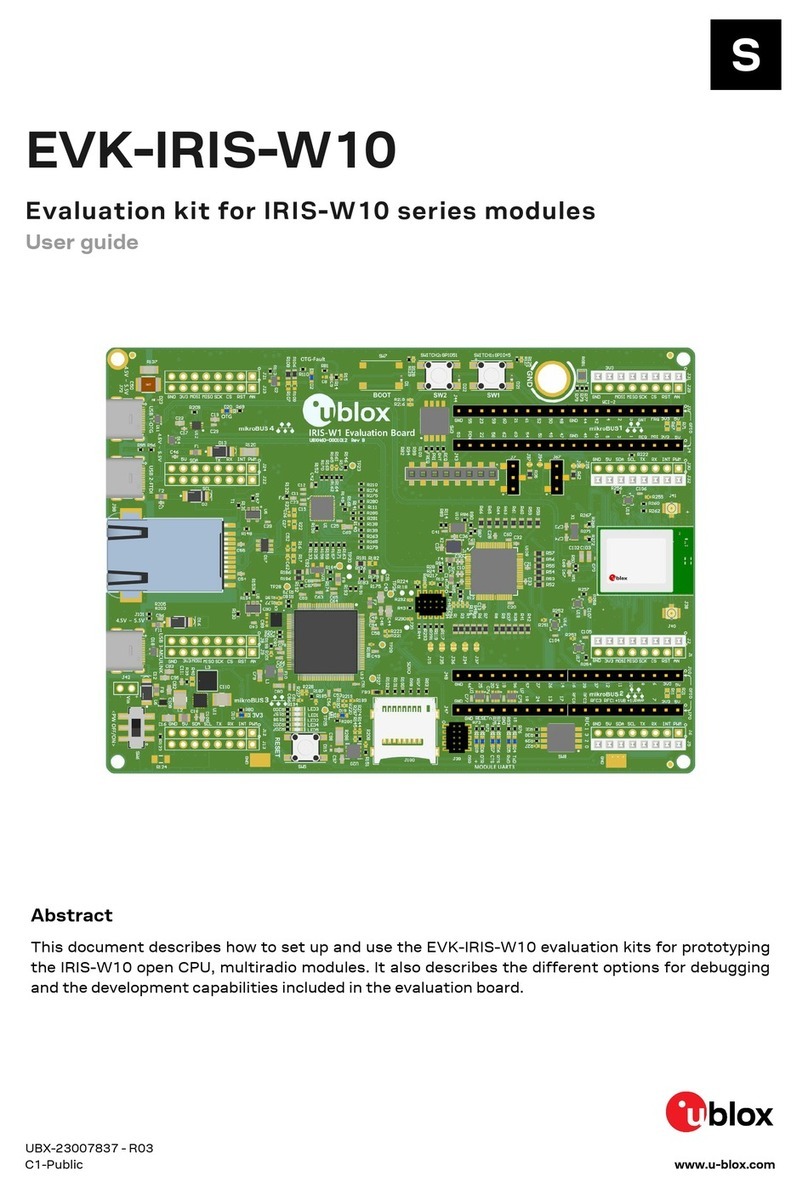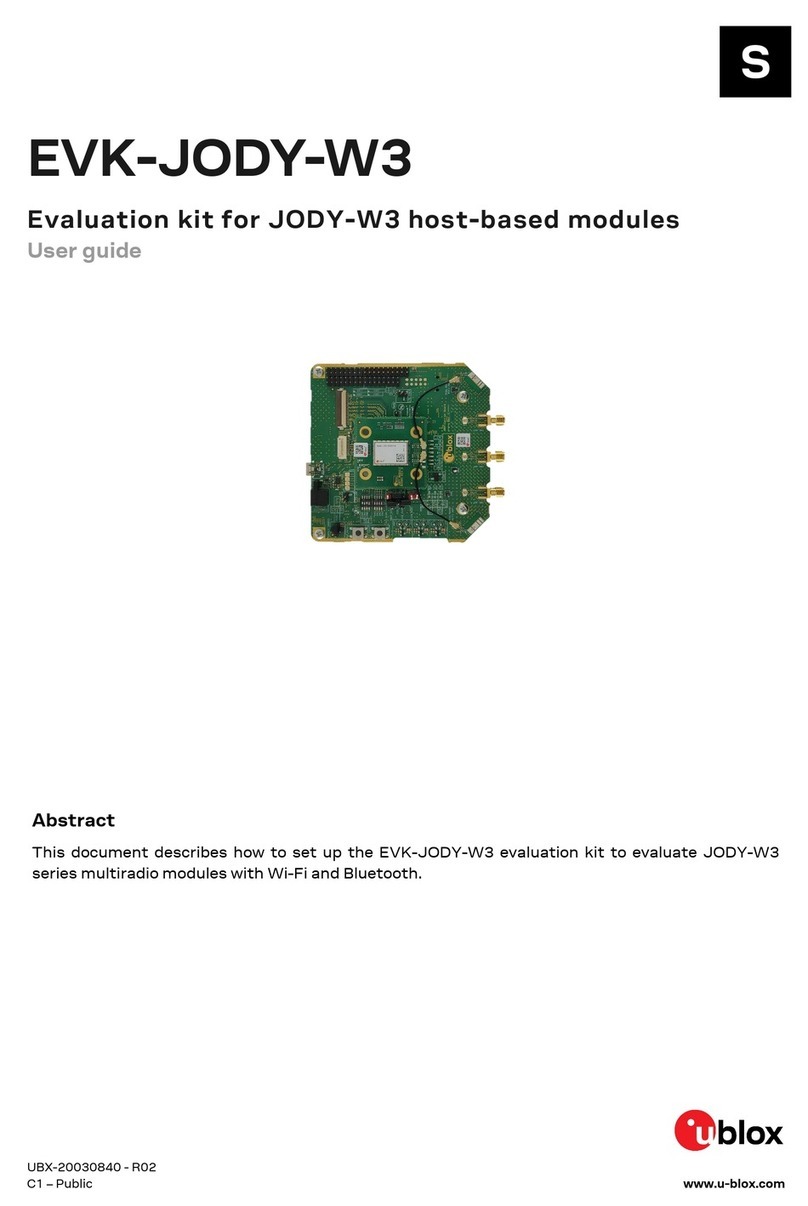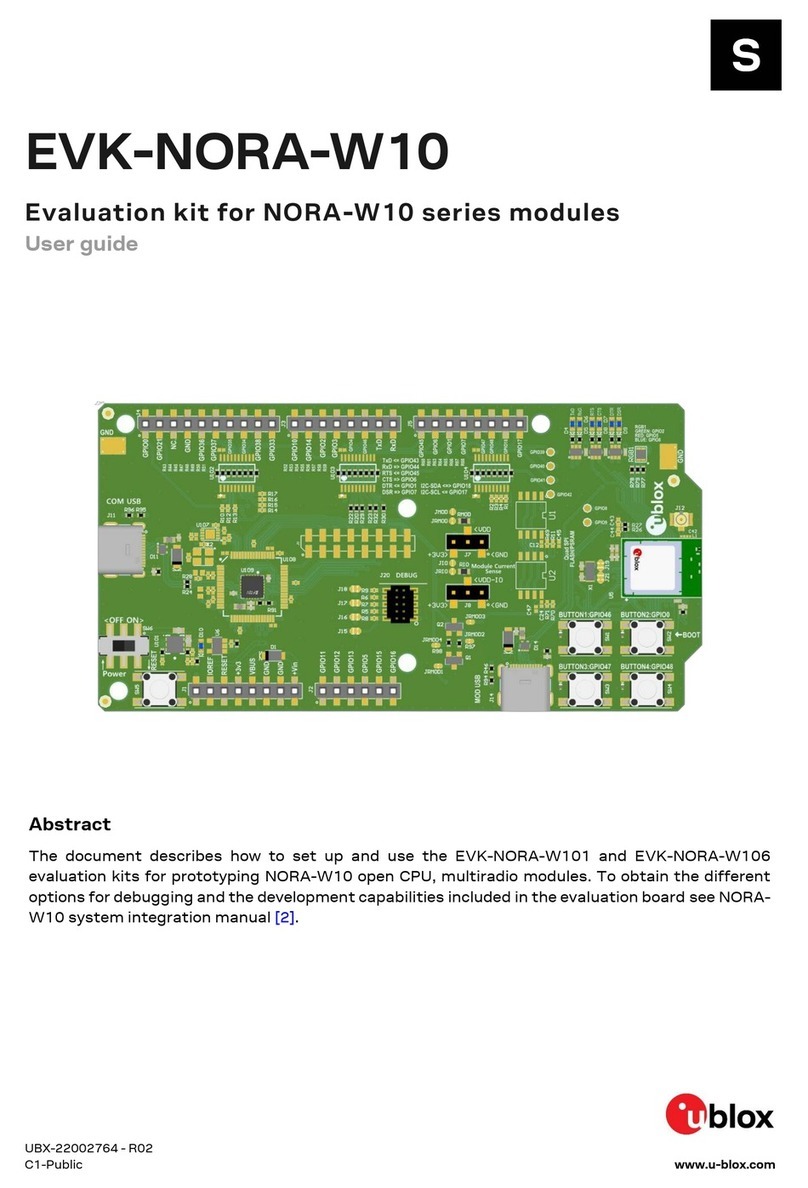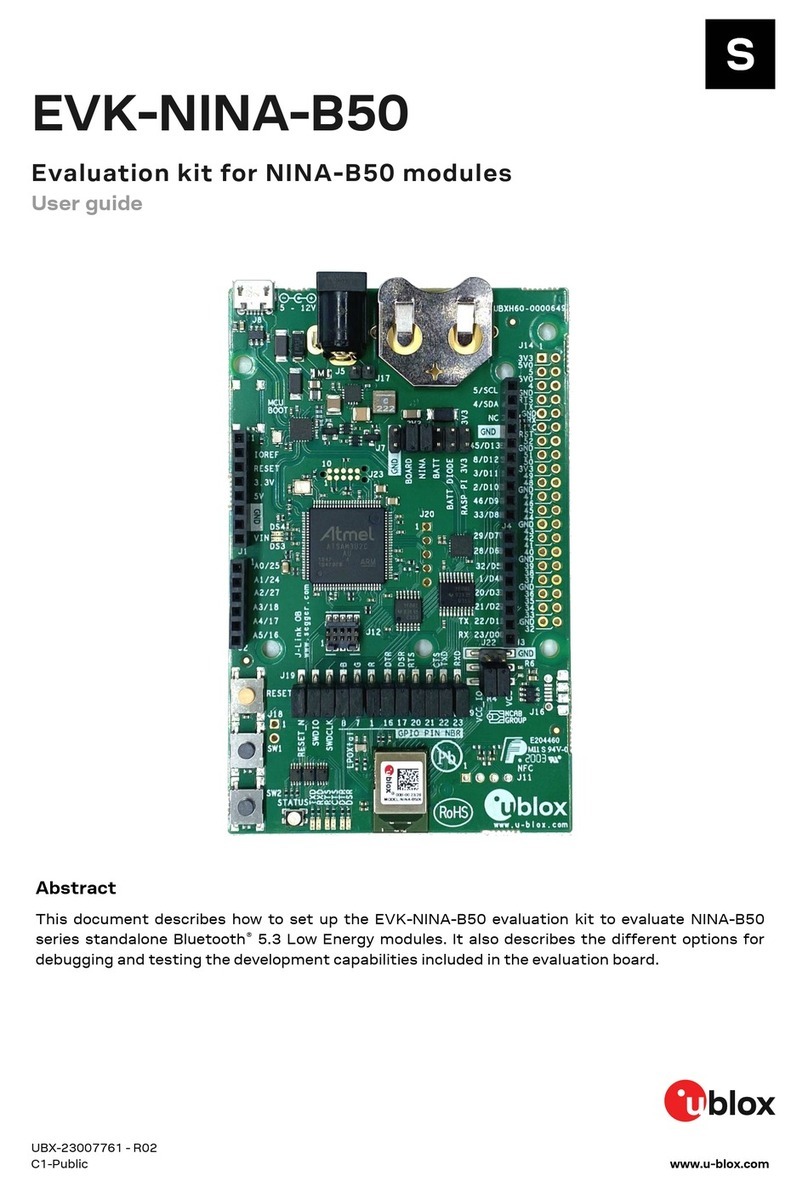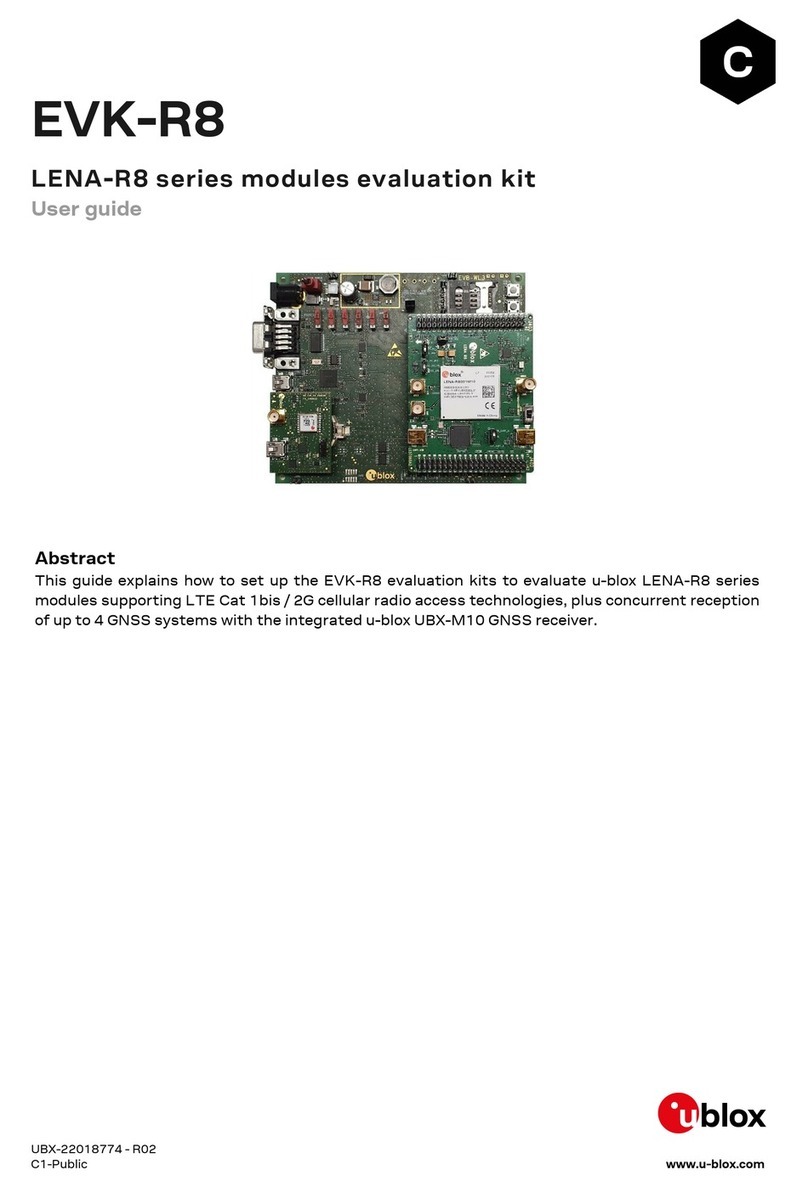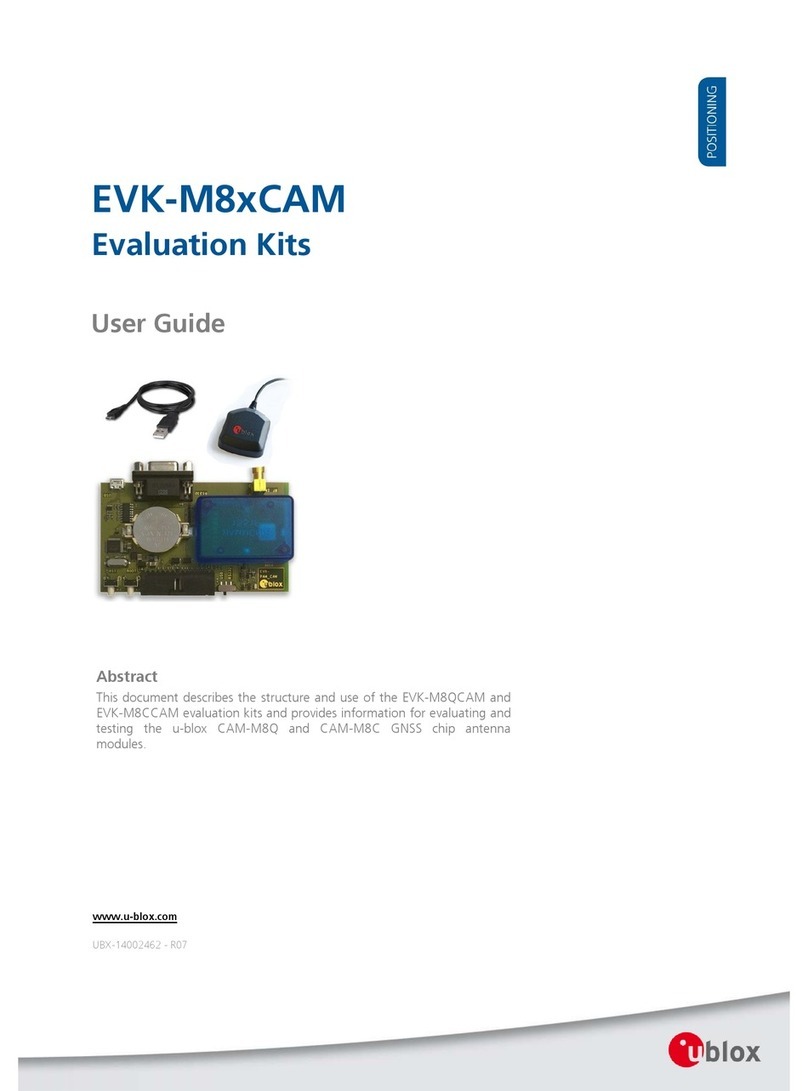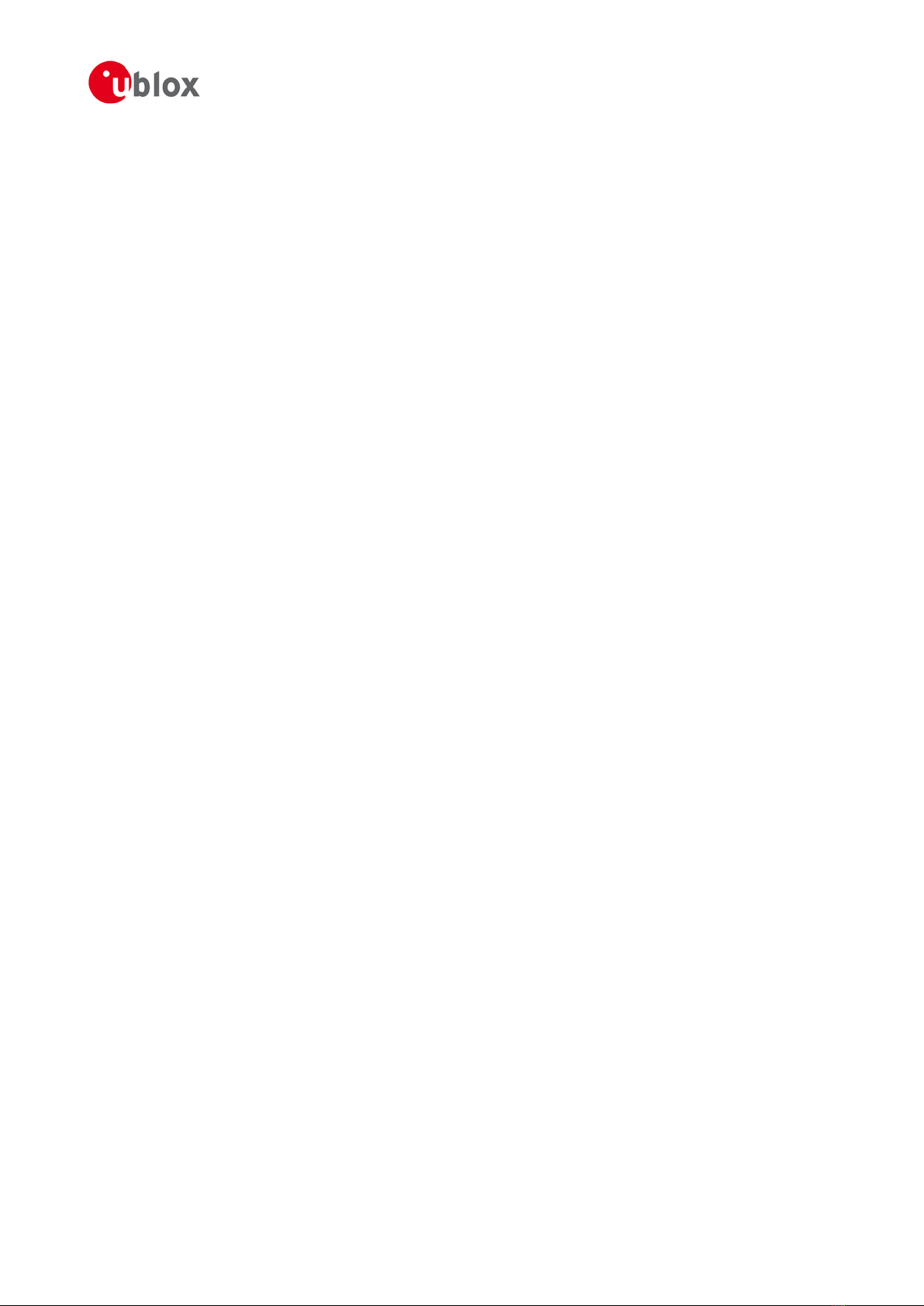EVK-M8BZOE User Guide
UBX-17053592 - R03 Early Production Information Contents
Page 4 of 33
Contents
Preface ................................................................................................................................3
Using this guide............................................................................................................................................... 3
Warnings and certifications ............................................................................................................................. 3
Contents..............................................................................................................................4
1Product description ......................................................................................................6
1.1 Overview .............................................................................................................................................. 6
1.1.1 Evaluation kit versions ................................................................................................................... 6
1.1.2 Features ........................................................................................................................................ 6
1.2 Kit includes........................................................................................................................................... 6
1.3 Software and documentation ............................................................................................................... 7
1.4 u-center GNSS evaluation software....................................................................................................... 7
1.5 System requirements ............................................................................................................................ 7
2Specifications................................................................................................................8
2.1 Safety precautions ................................................................................................................................ 8
3Getting Started.............................................................................................................9
3.1 Software installation ............................................................................................................................. 9
3.2 Hardware installation............................................................................................................................ 9
3.3 Interface default configuration ........................................................................................................... 10
4Device description......................................................................................................11
4.1 Power supply ...................................................................................................................................... 11
4.1.1 5V main power supply................................................................................................................. 11
4.1.2 Backup power supply .................................................................................................................. 11
4.2 Interfaces............................................................................................................................................ 11
4.2.1 Interface Switch........................................................................................................................... 11
4.2.2 USB 2.0 micro connector............................................................................................................. 11
4.2.3 RS-232 connector........................................................................................................................ 12
4.2.4 UART........................................................................................................................................... 12
4.2.5 SPI............................................................................................................................................... 12
4.2.6 DDC (I²C) .................................................................................................................................... 12
4.3 GNSS signal inputs.............................................................................................................................. 12
4.3.1 Active antenna input ................................................................................................................... 14
4.3.1 Simulator input............................................................................................................................ 14
4.4 Digital Connector ............................................................................................................................... 14
4.5 Flash................................................................................................................................................... 15
4.6 RESET_N and SAFEBOOT_N ................................................................................................................ 15
4.7EXTINT................................................................................................................................................ 15
5Testing Super-E mode ................................................................................................16