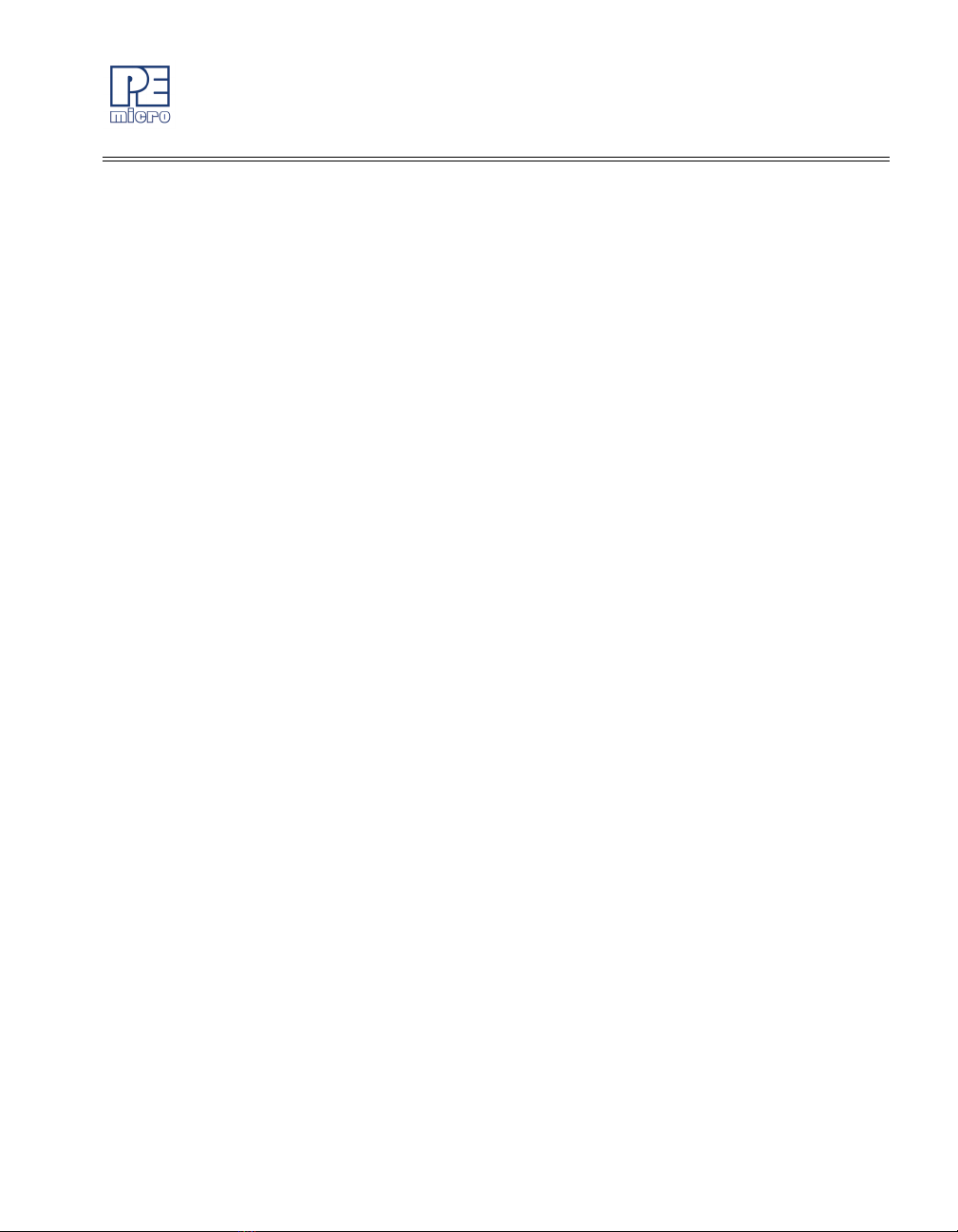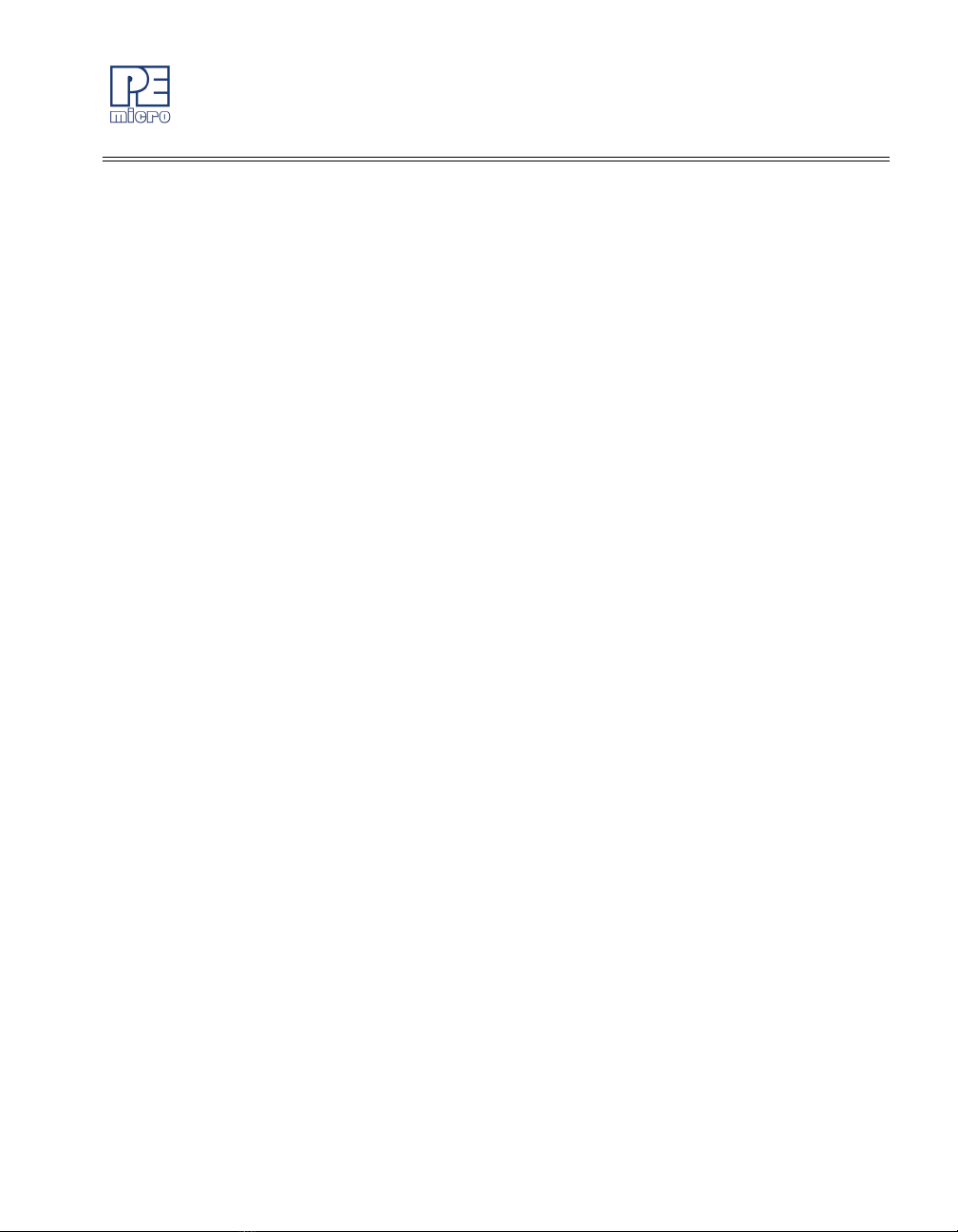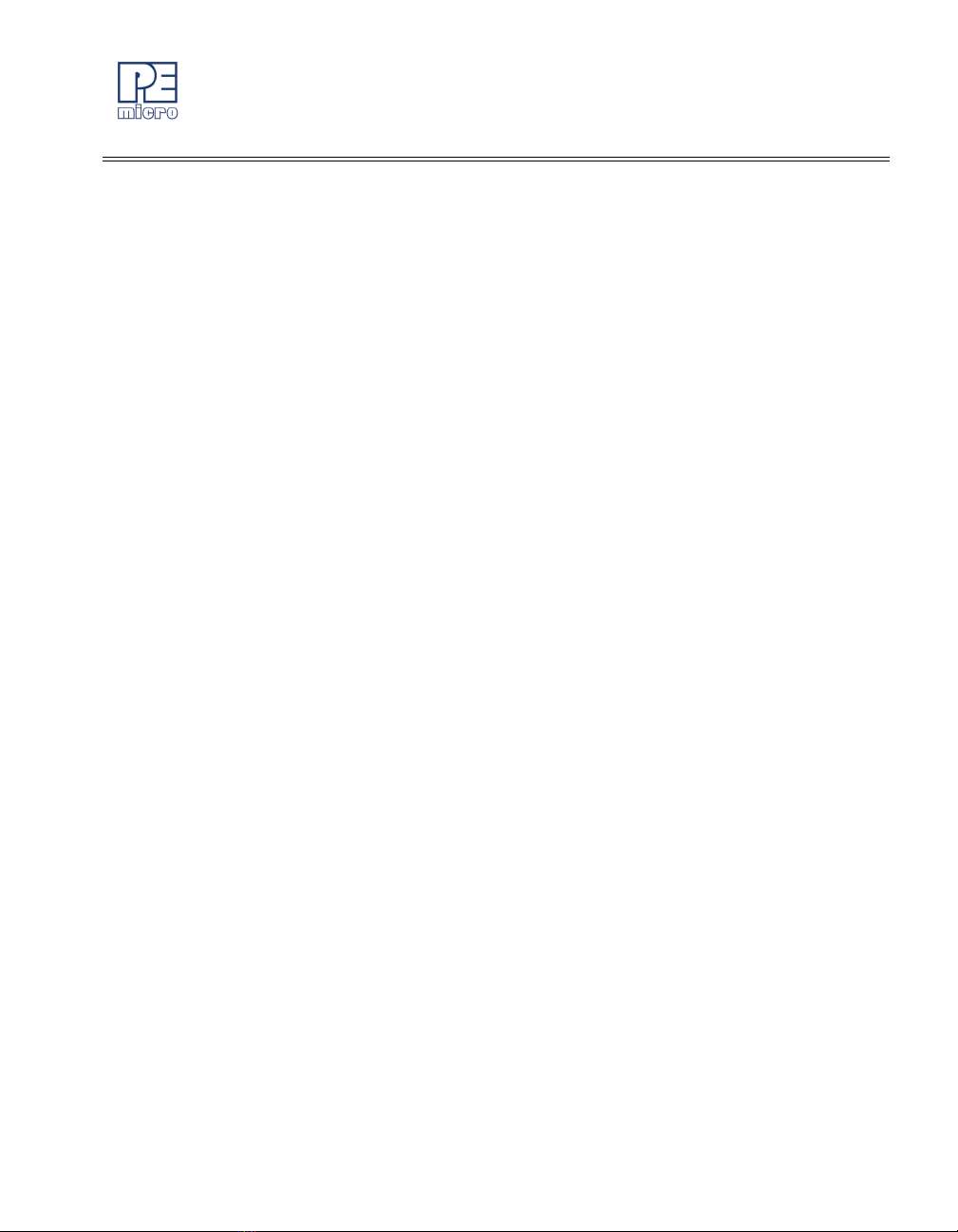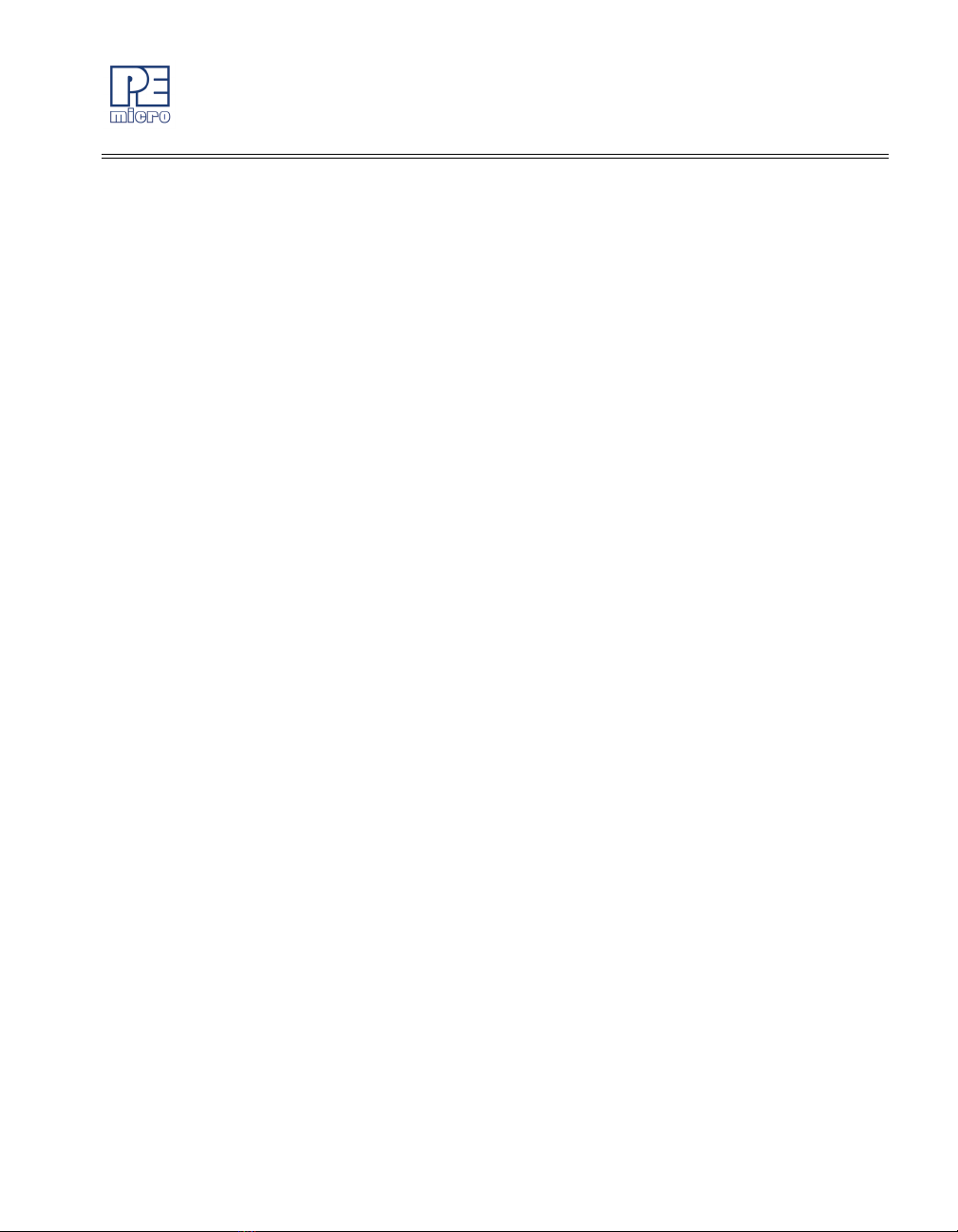ii Cyclone for STMicro - User Manual
CYCLONE FOR STMICRO
7.1 Cyclone Automated Control Package - Overview.........................................53
7.2 Cyclone Automated Control Package - Details.............................................54
8 ETHERNET CONFIGURATION ................................................................... 56
8.1 Network Architectures...................................................................................56
8.2 Network Parameters .....................................................................................57
8.3 Internet Protocol ...........................................................................................58
8.4 Connecting The Cyclone Device ..................................................................58
8.5 Cyclone IP Setup Via LCD Menu..................................................................60
8.6 Cyclone IP Setup Utility User Interface (ConfigureIP) ..................................60
8.7 Using ConfigureIP.exe To Configure The Cyclone for STMicro ...................63
9 SERIAL PORT CONFIGURATION............................................................... 65
10 USB PORT CONFIGURATION .................................................................... 66
11 AUTOMATIC SERIAL NUMBER MECHANISM ........................................... 67
11.1 Understanding Serialization..........................................................................67
11.2 Serialize Utility ..............................................................................................68
11.3 Serialize Utility Example ...............................................................................71
11.4 Using Serial Number File..............................................................................71
11.5 Serial Number Handling in Cyclone for STMicro ..........................................72
12 CYCLONE ERROR CODES......................................................................... 74
12.1 Debug Mode Communication Errors ............................................................74
12.2 SAP Image Handling Errors..........................................................................74
12.3 SAP Communication Handling Errors...........................................................75
12.4 SAP Algorithm Header Operation Handling Errors.......................................75
12.5 SAP Operation Errors ...................................................................................75
12.6 SAP Blank Check Range and Module Errors ...............................................75
12.7 SAP Erase Range and Module Errors ..........................................................75
12.8 SAP Program Byte, Word, and Module Errors..............................................76
12.9 SAP Verify Checksum Errors........................................................................76
12.10 SAP Verify Range and Module Errors ..........................................................76
12.11 SAP User Function Errors ............................................................................76
12.12 SAP Trim Errors............................................................................................77