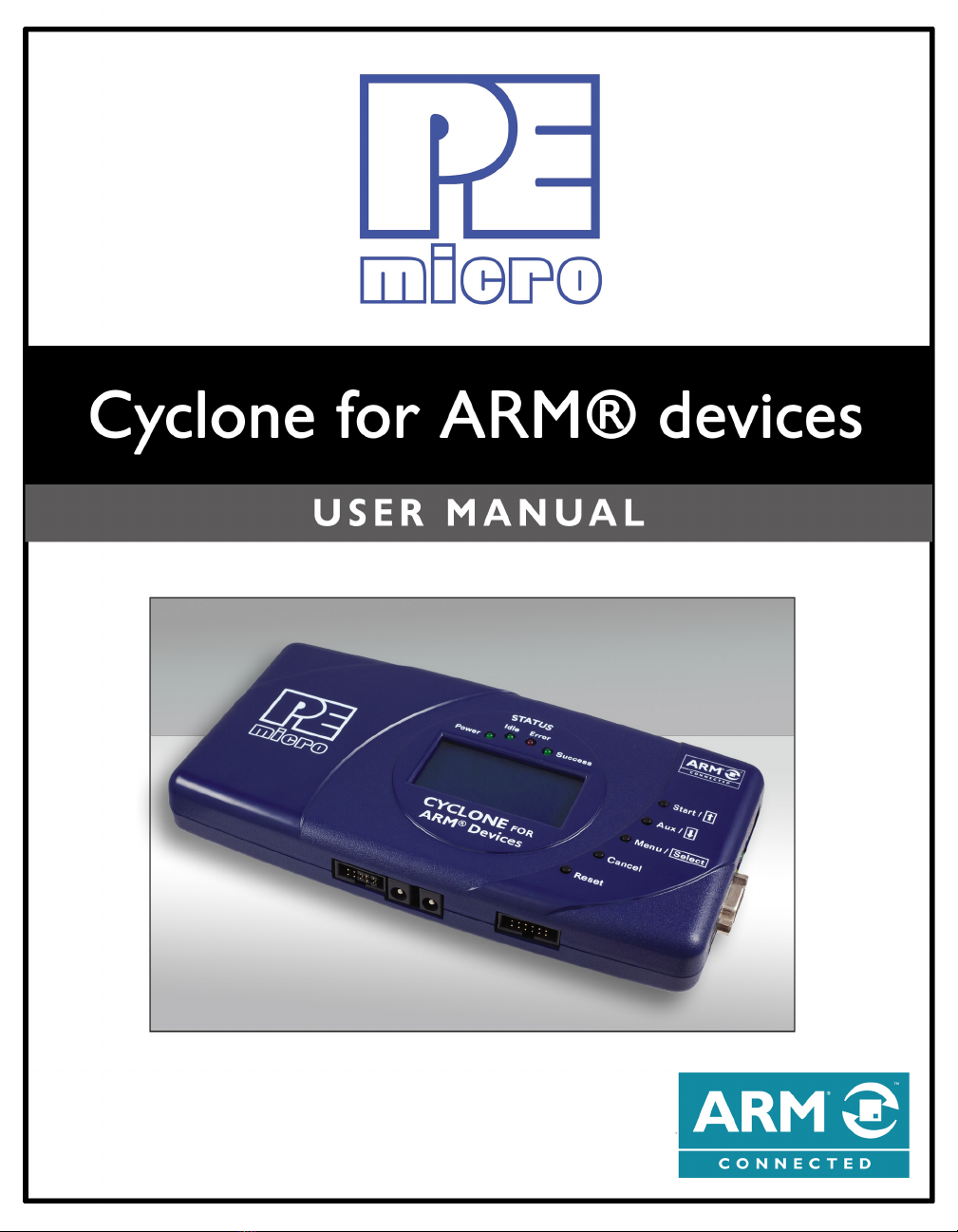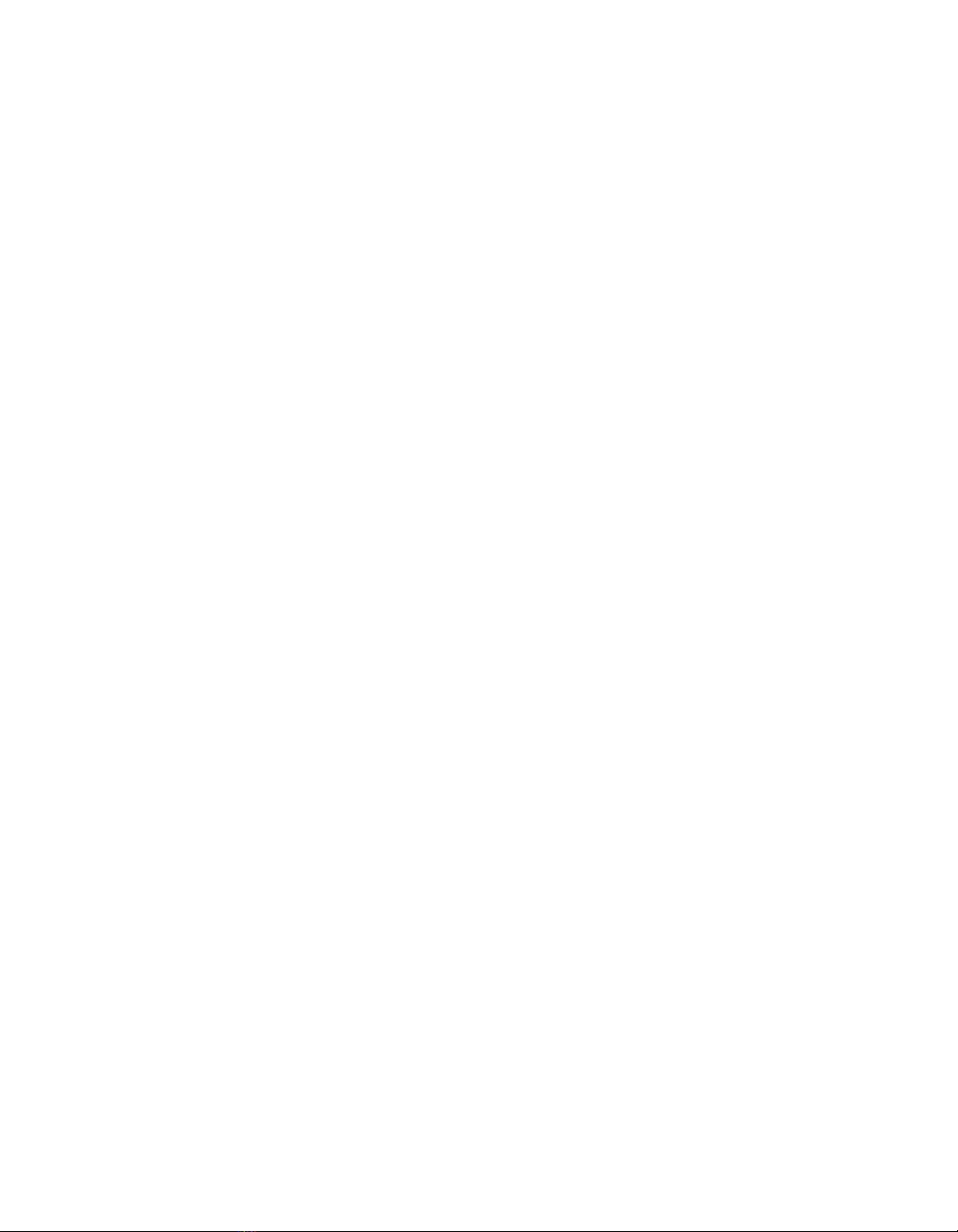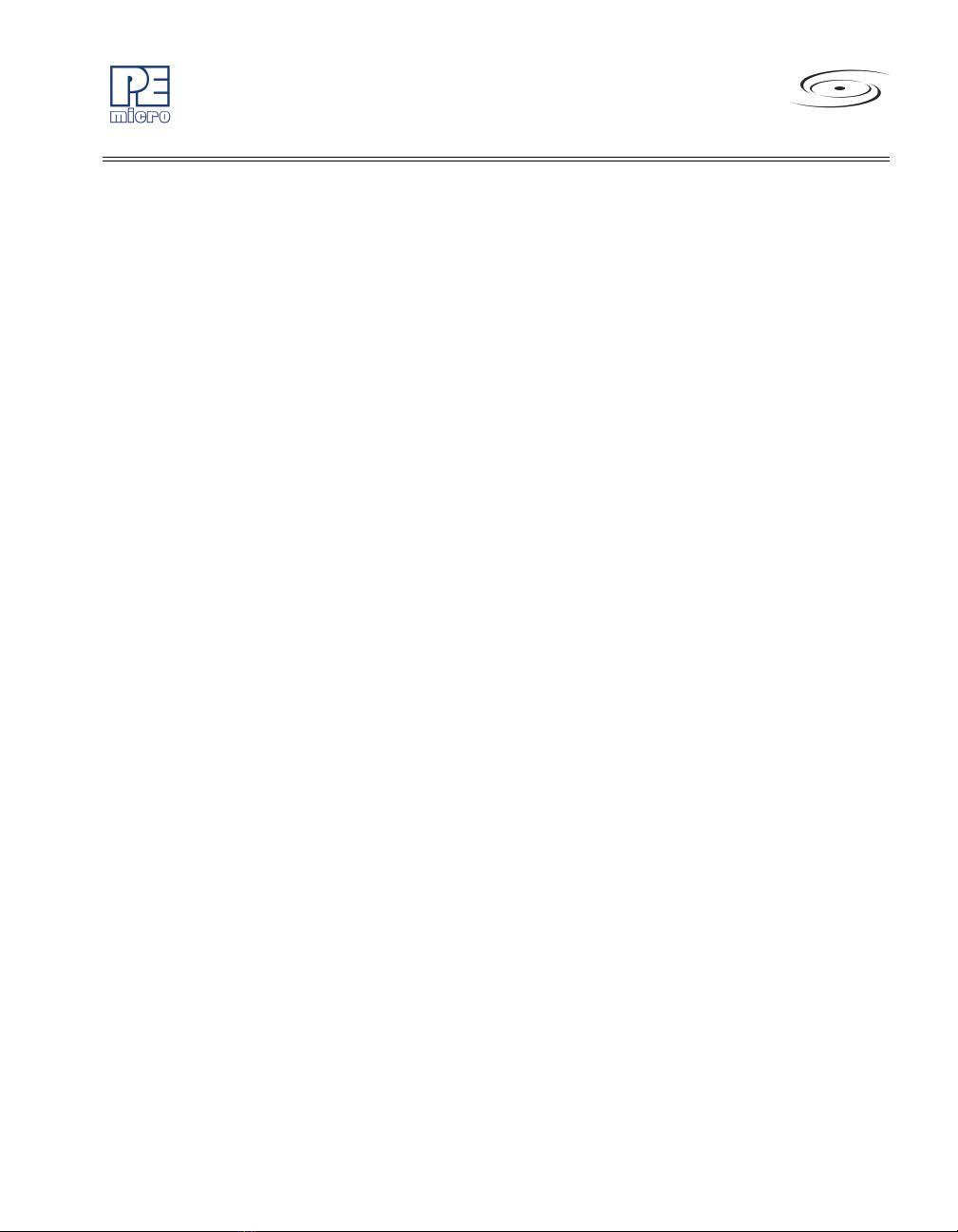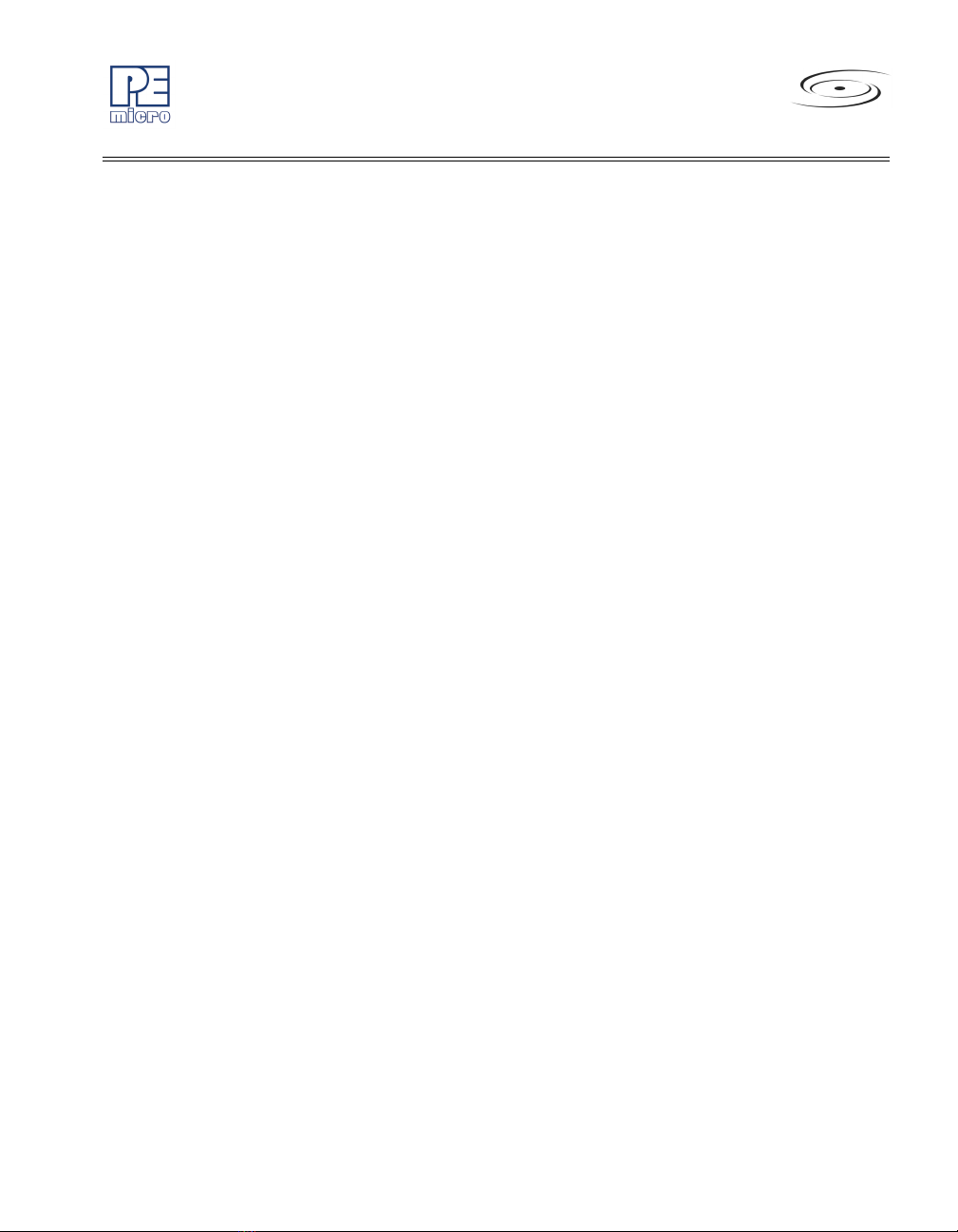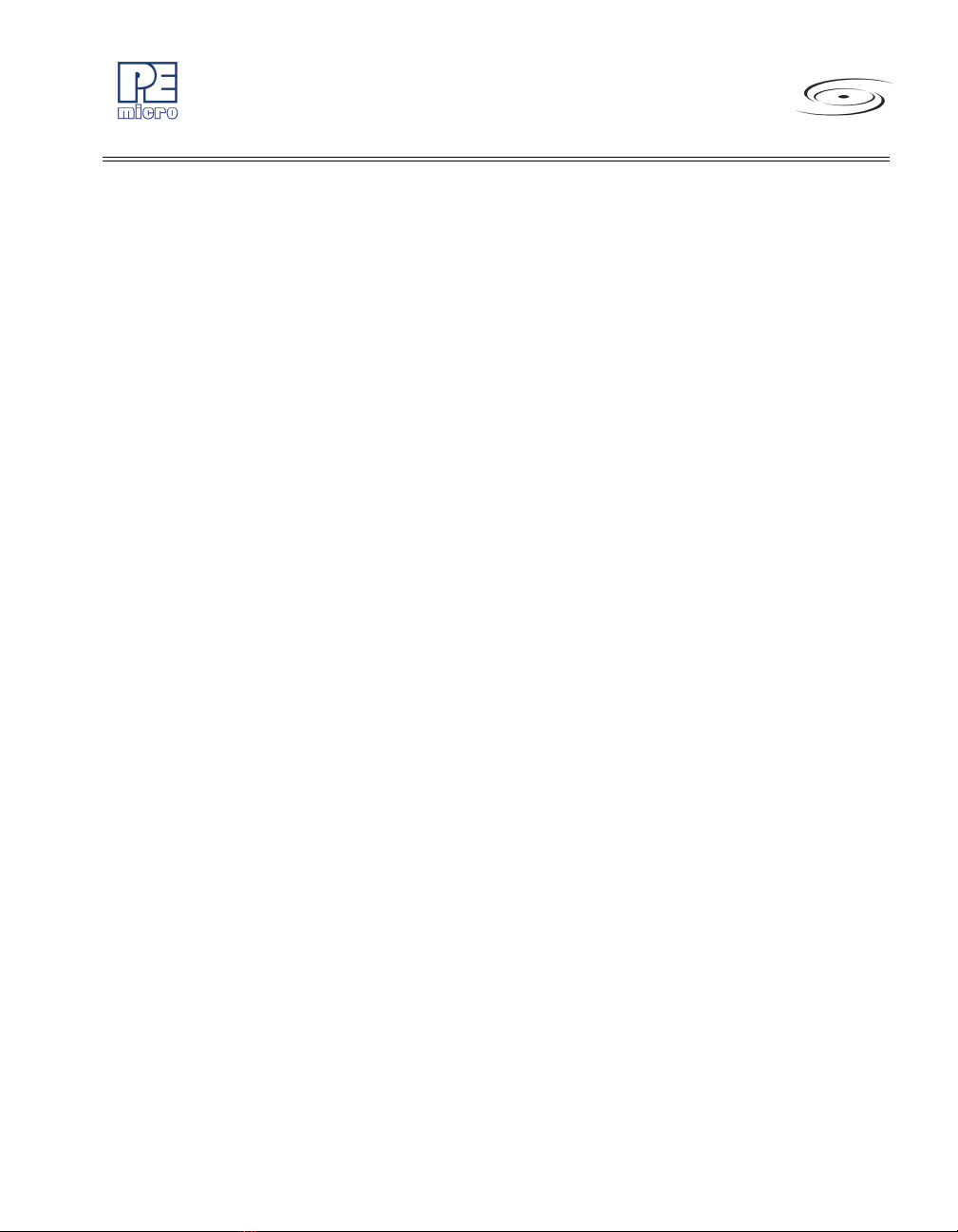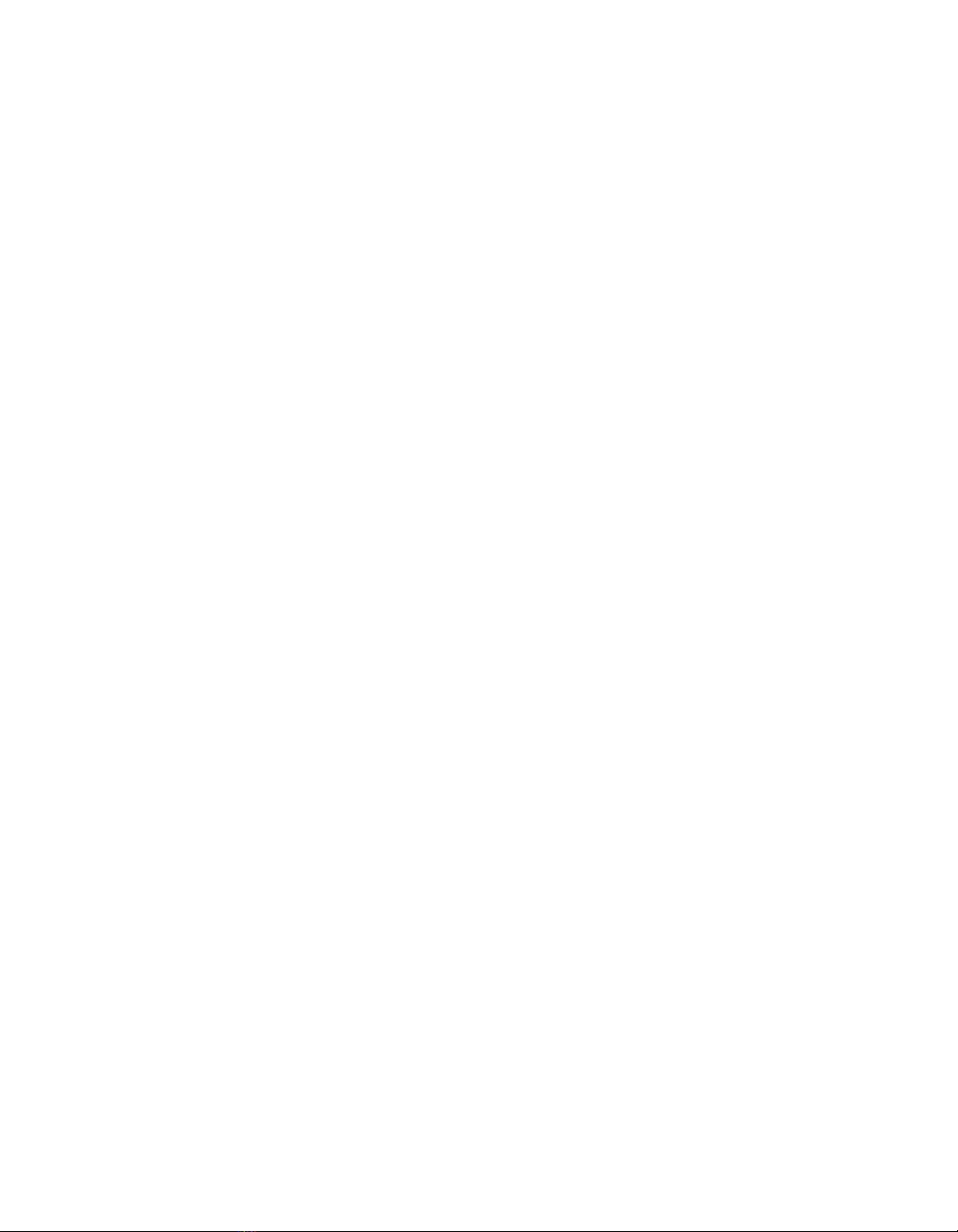
Purchase Agreement
P&E Microcomputer Systems, Inc. reserves the right to make changes without further notice to any products herein to
improve reliability, function, or design. P&E Microcomputer Systems, Inc. does not assume any liability arising out of the
application or use of any product or circuit described herein.
This software and accompanying documentation are protected by United States Copyright law and also by International
Treaty provisions. Any use of this software in violation of copyright law or the terms of this agreement will be prosecuted.
All the software described in this document is copyrighted by P&E Microcomputer Systems, Inc. Copyright notices have
been included in the software.
P&E Microcomputer Systems authorizes you to make archival copies of the software and documentation for the sole
purpose of back-up and protecting your investment from loss. Under no circumstances may you copy this software or
documentation for the purpose of distribution to others. Under no conditions may you remove the copyright notices from
this software or documentation.
This software may be used by one person on as many computers as that person uses, provided that the software is never
used on two computers at the same time. P&E expects that group programming projects making use of this software will
purchase a copy of the software and documentation for each user in the group. Contact P&E for volume discounts and site
licensing agreements.
P&E Microcomputer Systems does not assume any liability for the use of this software beyond the original purchase price
of the software. In no event will P&E Microcomputer Systems be liable for additional damages, including any lost profits,
lost savings or other incidental or consequential damages arising out of the use or inability to use these programs, even if
P&E Microcomputer Systems has been advised of the possibility of such damage.
By using this software, you accept the terms of this agreement.
©2014, 2015 P&E Microcomputer Systems, Inc.
ARM is a registered trademark and Cortex is a trademark of ARM Ltd. or its subsidiaries.
Kinetis is a registered trademark of Freescale Semiconductor, Inc.
Freescale and the Freescale logo are trademarks of Freescale Semiconductor, Inc.
Texas Instruments, TI, and Stellaris are registered trademarks of Texas Instruments Incorporated.
NXP is a registered trademark of NXP Semiconductors.
STMicroelectronics is a registered trademark of STMicroelectronics, Inc.
Atmel is a registered trademark and SMART is a trademark of Atmel Corporation.
Infineon is a registered trademark of Infineon Technologies AG.
Silicon Laboratories is a registered trademark of Silicon Laboratories Inc.
All other product or service names are the property of their respective owners.
P&E Microcomputer Systems, Inc.
98 Galen St.
Watertown, MA 02472
617-923-0053
http://www.pemicro.com
Manual version 1.04
May 2015