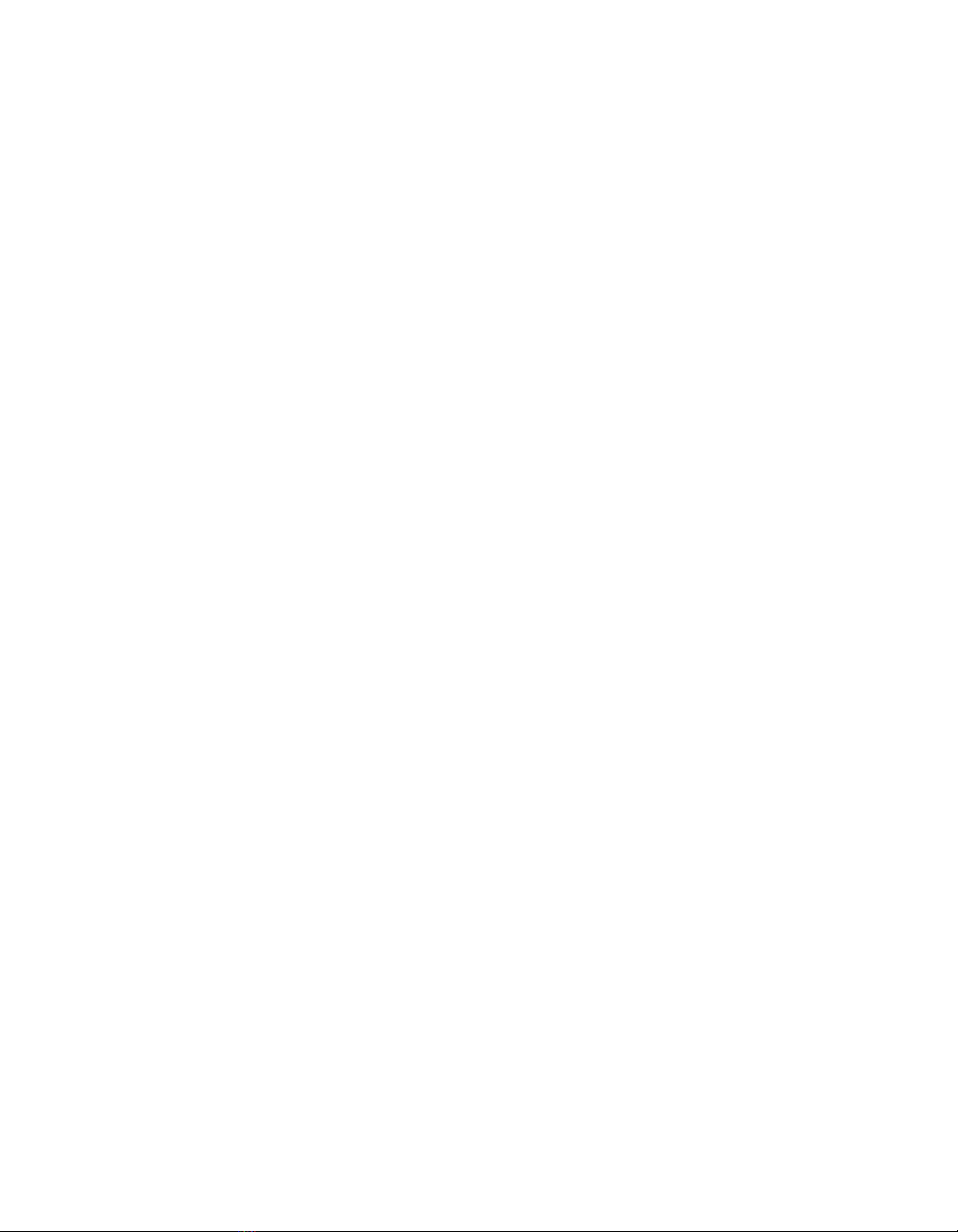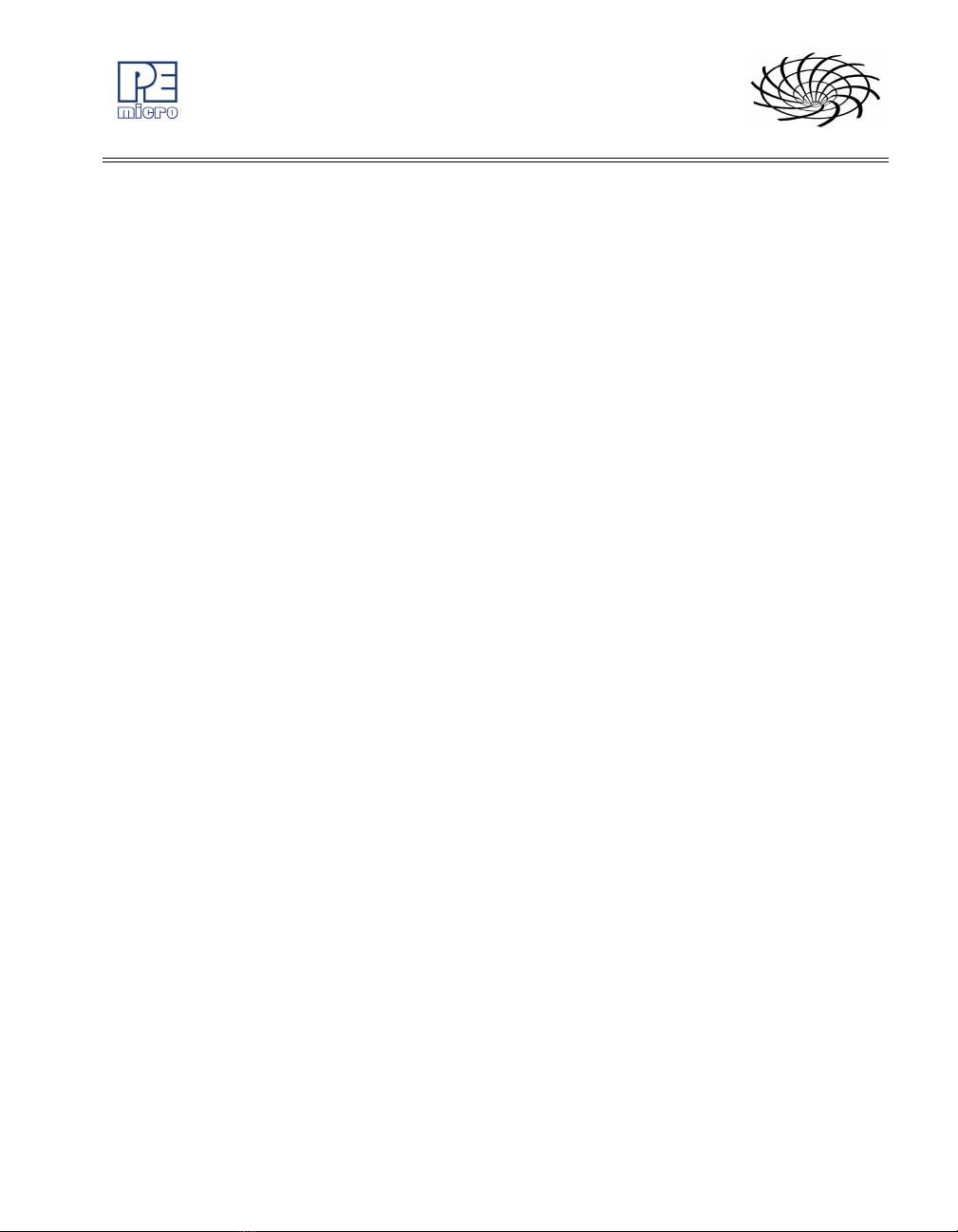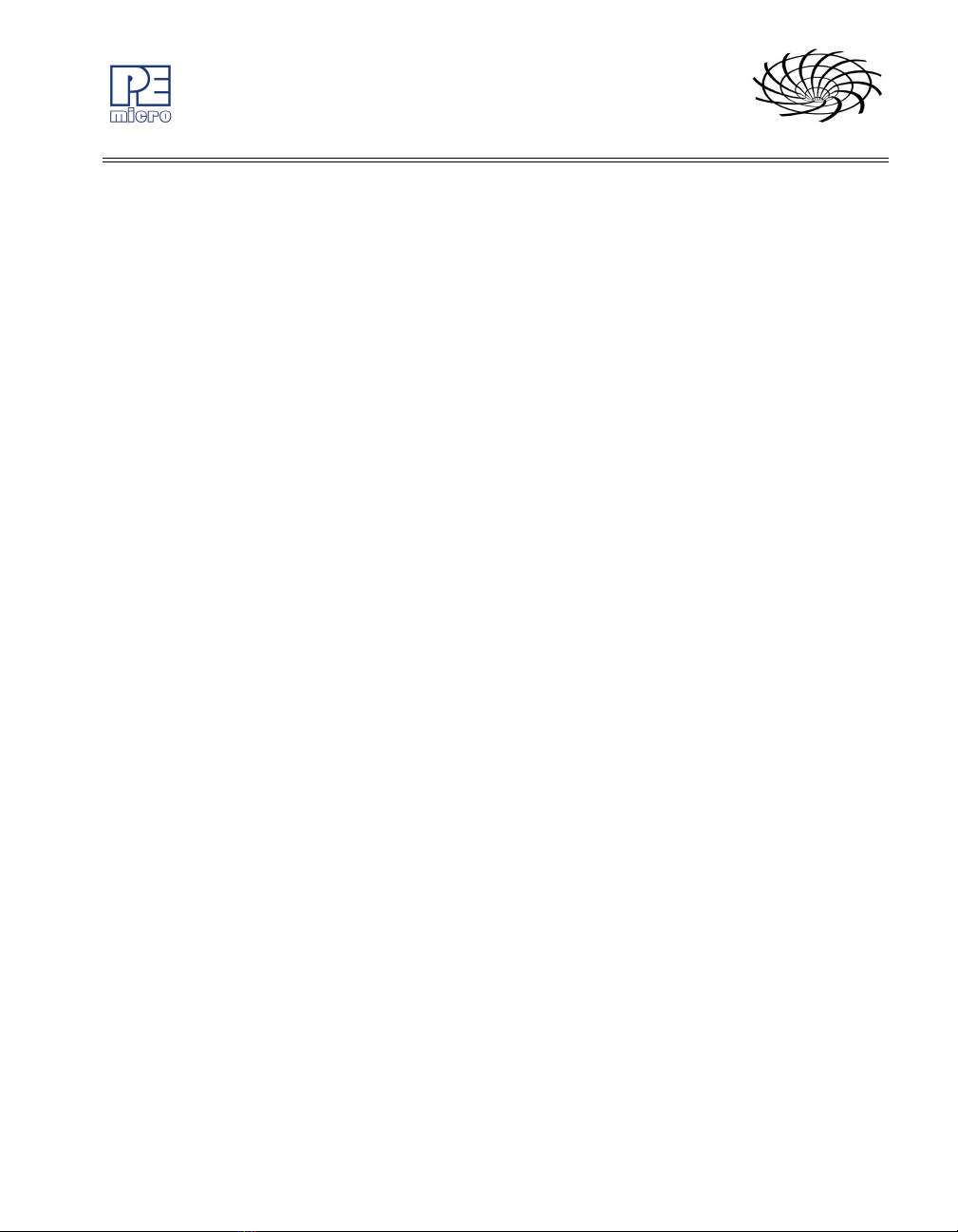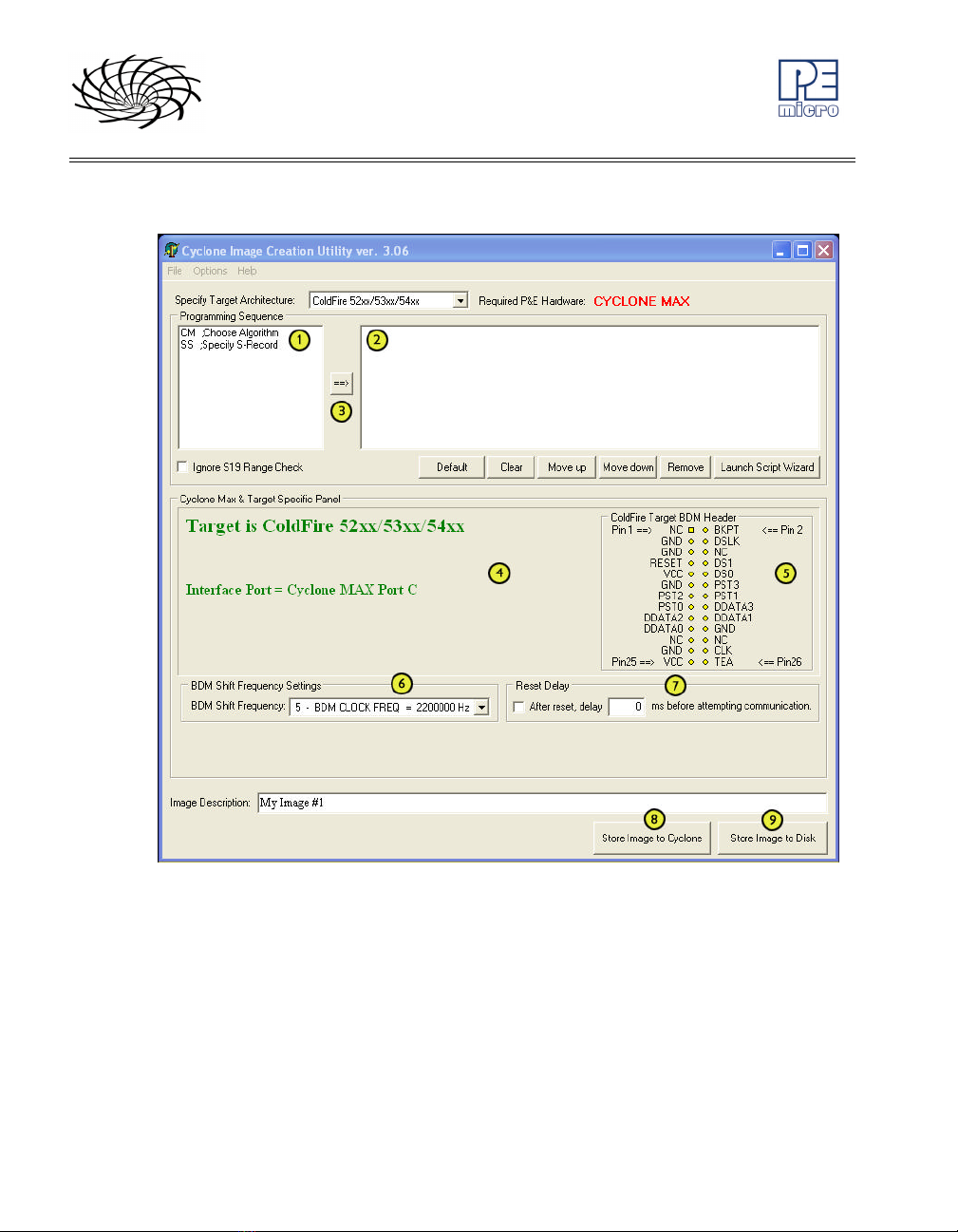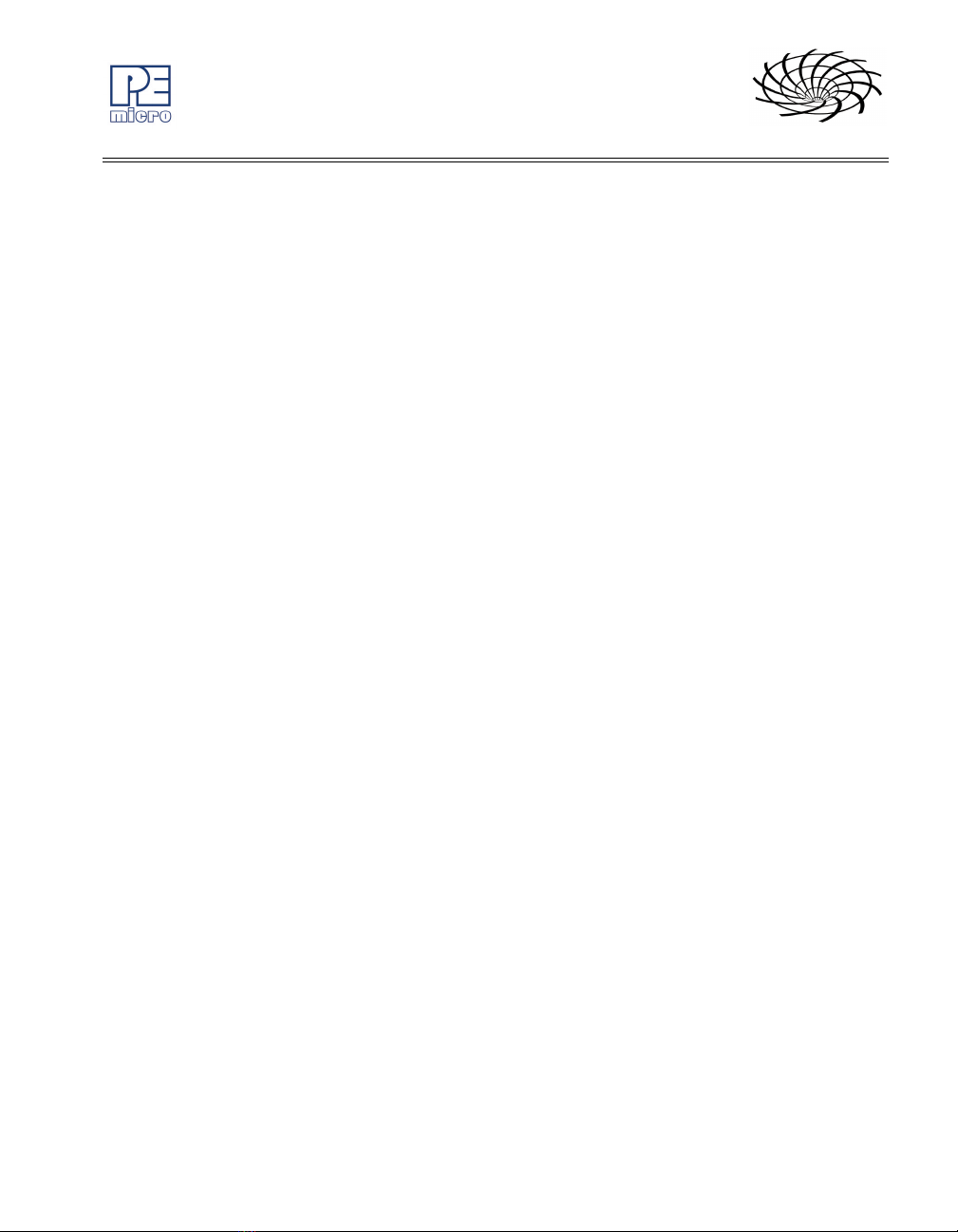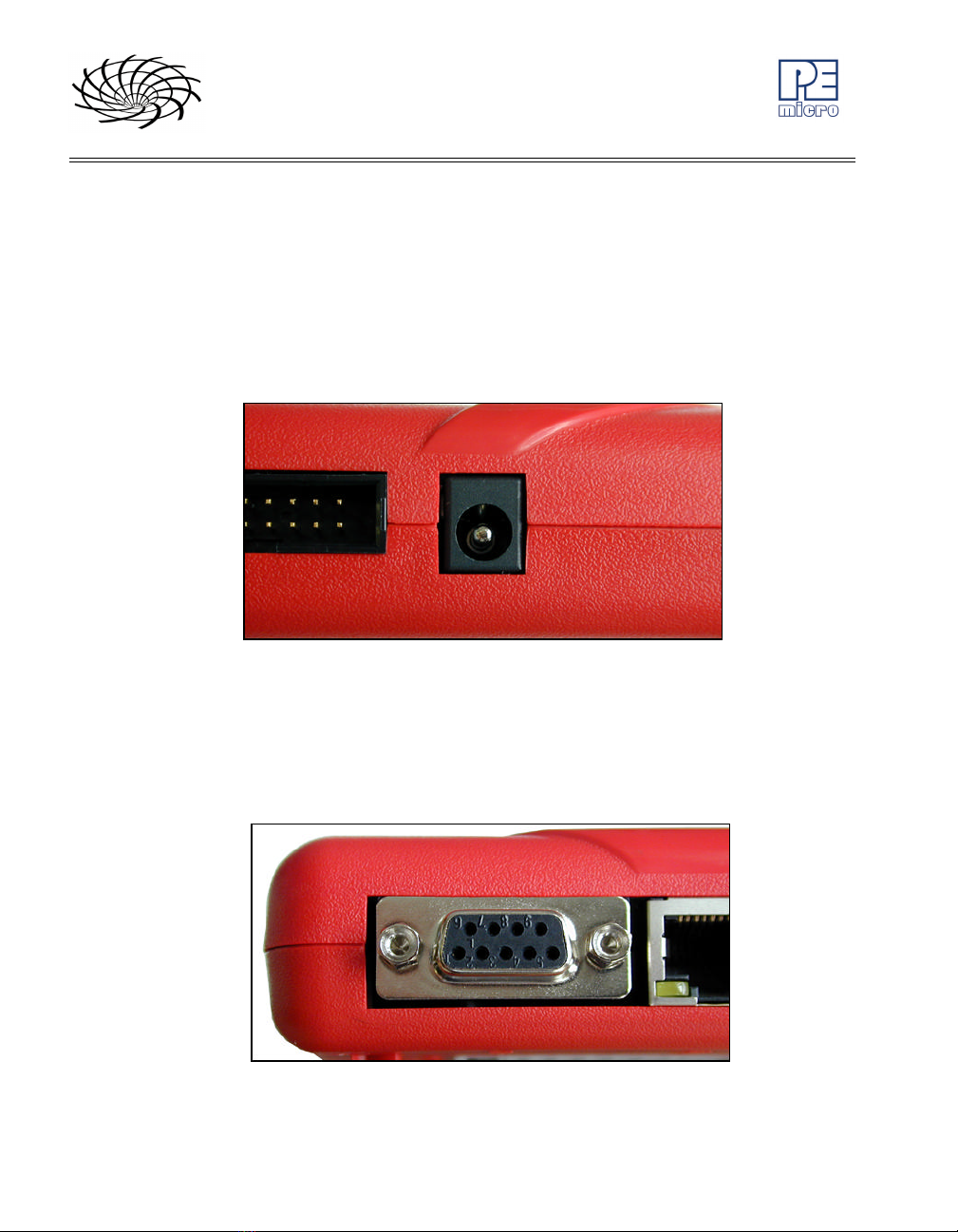Cyclone PRO User Manual i
CYCLONE PRO
1INTRODUCTION ............................................................................................ 1
2GETTING STARTED ...................................................................................... 3
2.1 Software Installation .......................................................................................3
2.2 Overview Of Cyclone MAX Configuration Utility.............................................3
3CYCLONE MAX HARDWARE........................................................................ 6
3.1 Power Source.................................................................................................6
3.2 Serial (RS232) Communications Port ............................................................6
3.3 USB 1.1 Communications Port.......................................................................7
3.4 Ethernet Communications Port ......................................................................7
3.5 PORT A – ColdFire V1 Core ..........................................................................8
3.6 PORT B – PowerPC Nexus Interface.............................................................9
3.7 PORT C – ColdFire Interface & ColdFire Extension Cable..........................11
3.8 PORT D – PowerPC Interface......................................................................14
3.9 PORT E – ARM Nexus.................................................................................15
3.10 PORT F – Reserved.....................................................................................16
3.11 Expansion Port (CompactFlash) ..................................................................16
3.12 Cyclone MAX Buttons ..................................................................................17
3.13 LEDs.............................................................................................................17
3.14 Ribbon Cable with IDC Socket.....................................................................17
4STAND-ALONE PROGRAMMER CONFIGURATION.................................. 20
4.1 Target Architectures.....................................................................................21
4.2 BDM Shift Clock Delay Constant..................................................................26
4.3 Specify Programming Algorithm and S-Record............................................26
4.4 Base Address...............................................................................................26
4.5 Script Wizard................................................................................................26
4.6 Programming Operations.............................................................................29
4.7 Store Image To Cyclone...............................................................................30
4.8 Save Image/Cyclone Configuration..............................................................31
4.9 Configuration Via LCD Menu........................................................................31
5STAND-ALONE PROGRAMMER MANUAL CONTROL ..............................39
5.1 Via Cyclone MAX Buttons ............................................................................39