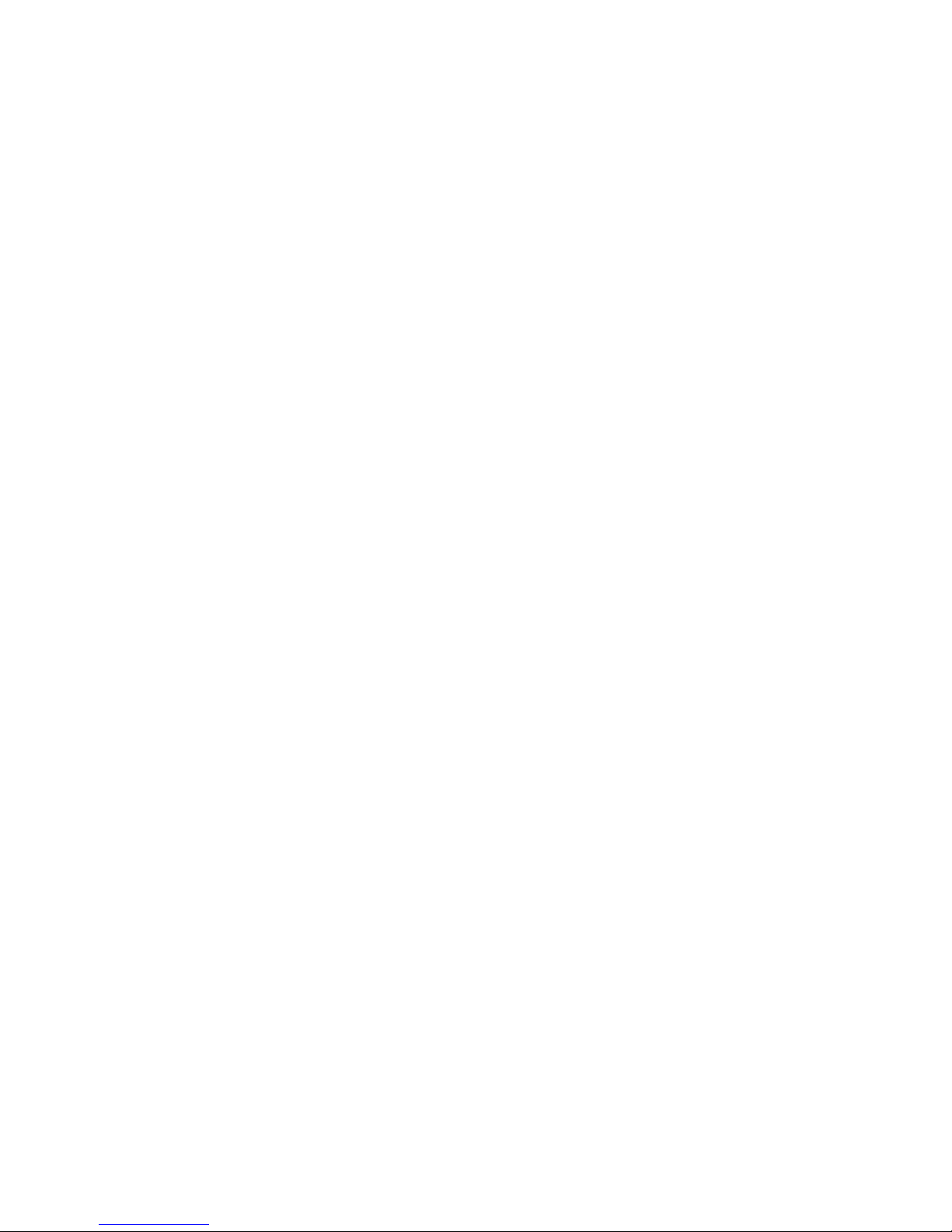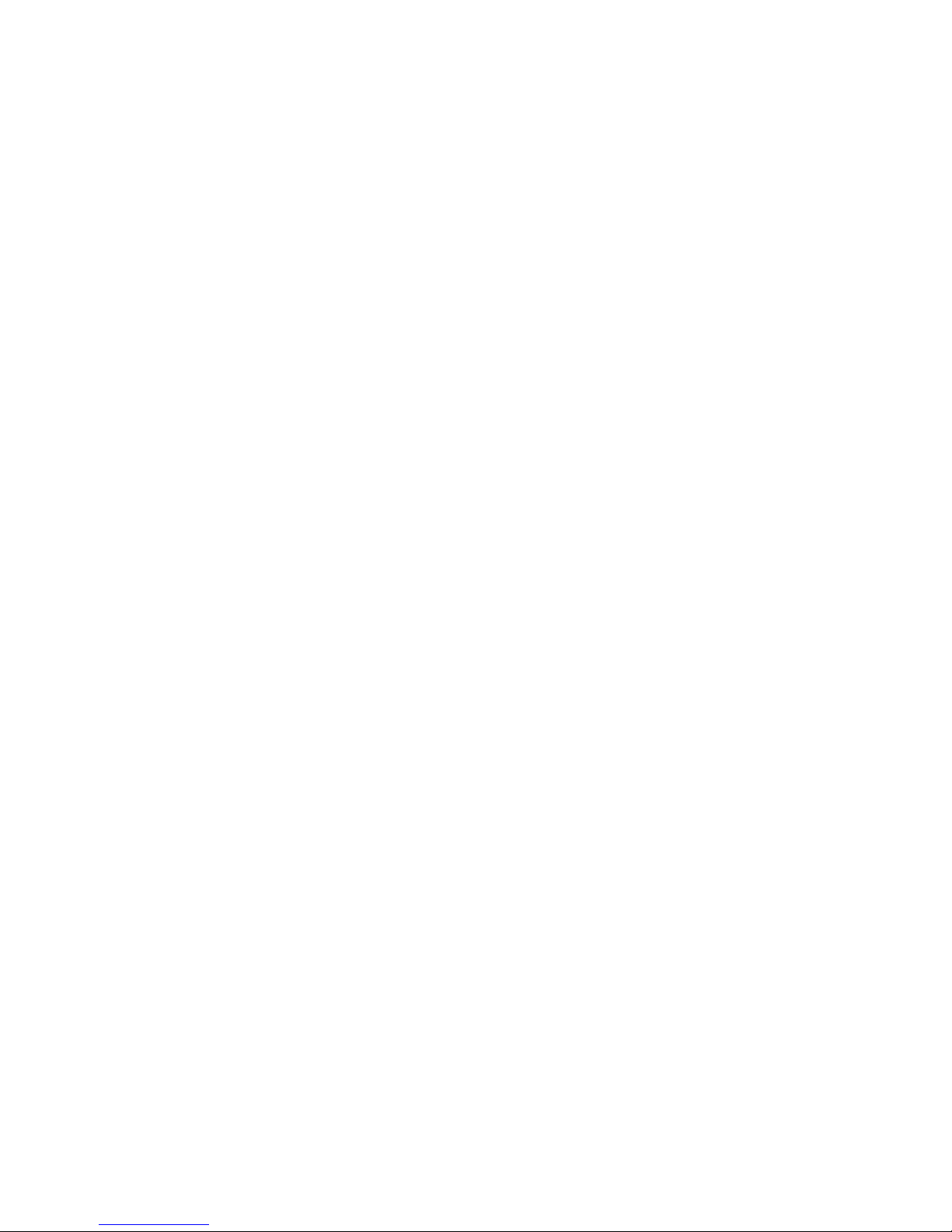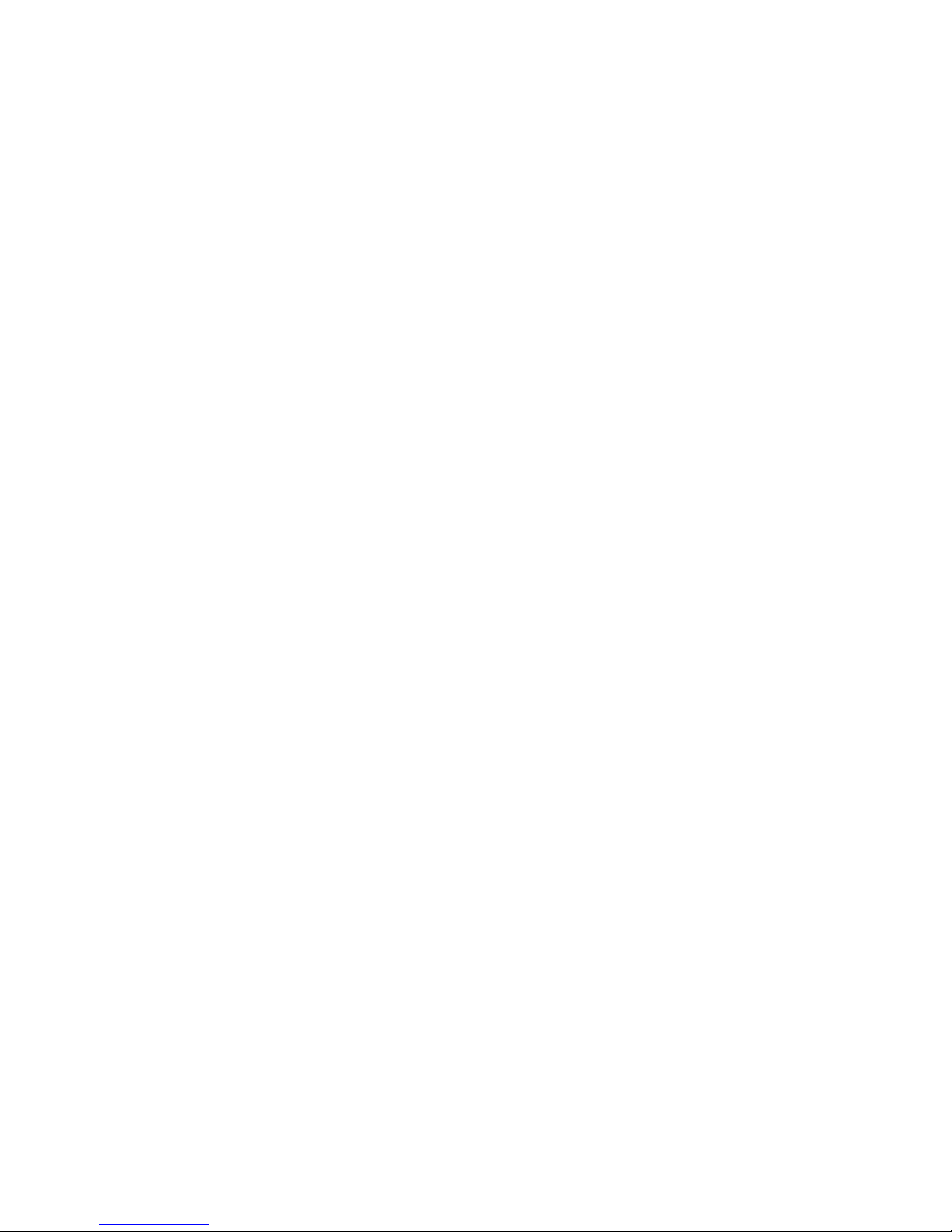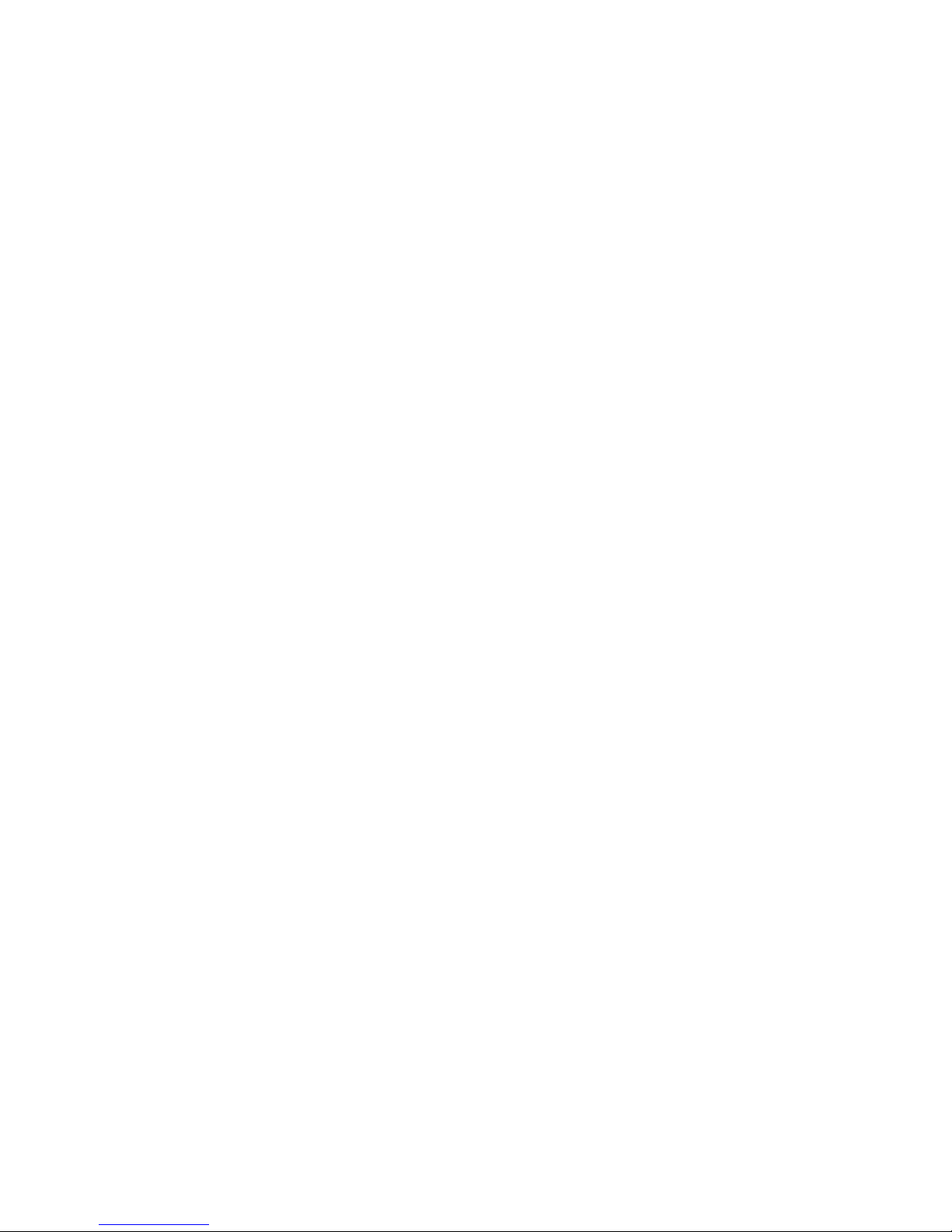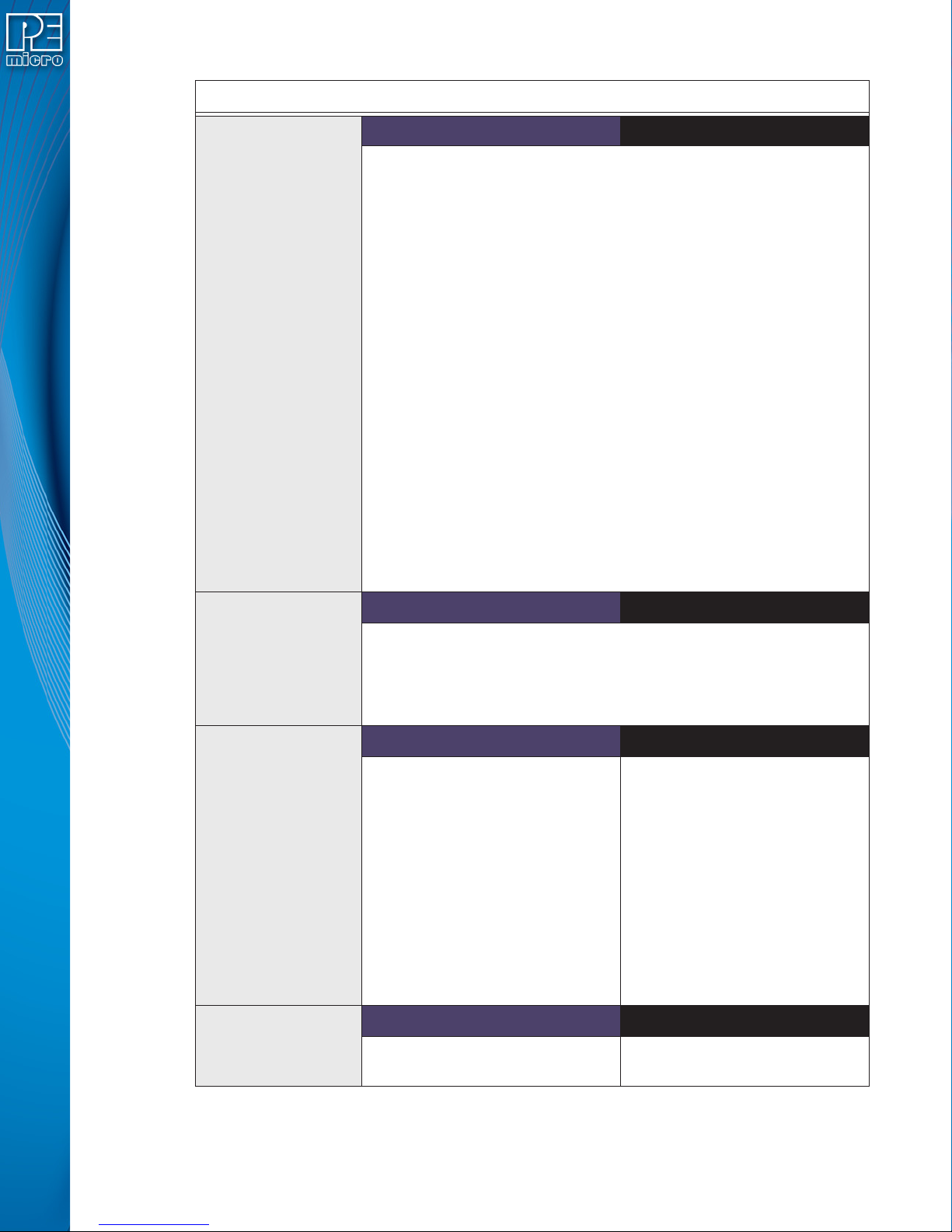1 INTRODUCTION.........................................................................................................................................1
1.1 Feature Overview ............................................................................................................................................1
2 QUICK START GUIDE FOR SAP OPERATION.........................................................................................5
3 CYCLONE HARDWARE .............................................................................................................................7
3.1 Touchscreen LCD ...........................................................................................................................................7
3.2 LED Indicators.................................................................................................................................................7
3.3 Start Button .....................................................................................................................................................7
3.4 Access Panel...................................................................................................................................................7
3.5 Cyclone System Power ...................................................................................................................................8
3.6 RS232 Communication (Serial Port) ...............................................................................................................8
3.7 Ethernet Communication.................................................................................................................................8
3.8 USB Communications .....................................................................................................................................8
3.9 Electromechanical Relays ...............................................................................................................................8
3.10 Power Connectors...........................................................................................................................................9
3.11 Reset Button....................................................................................................................................................9
3.12 SDHC Port (Active On Cyclone Universal FX Only) .....................................................................................9
3.13 USB Expansion Port (Active On Cyclone Universal FX Only) ......................................................................9
3.14 Control Expansion Port (Active On Cyclone Universal FX Only) ................................................................10
3.15 Optional Oscillator (MON08 Only).................................................................................................................10
3.16 Cyclone Time / Real Time Clock ...................................................................................................................10
3.17 Power Jumper Settings .................................................................................................................................10
3.18 Debug Connectors ........................................................................................................................................10
3.19 PORT A: 10-Pin Keyed Mini Connector (Kinetis, S32 (ARM), other P&E-Supported ARM devices)............12
3.20 PORT B: 20-Pin Keyed Mini Connector (Kinetis, S32 (ARM), other P&E-Supported ARM devices)............13
3.21 PORT C: 14-Pin Debug Connector (Qorivva, SPC5, DSC, S32 (Power)) ....................................................14
3.22 PORT D: 26-Pin Debug Connector (ColdFire V2/3/4)...................................................................................15
3.23 PORT E: 16-Pin Debug Connector (MON08)................................................................................................16
3.24 PORT F: 6-Pin Debug Connector (RS08, HCS08, HC(S)12(X), S12Z, ColdFire +/V1) ................................16
3.25 PORT G: 10-Pin Debug Connector (Power MPC5xx/8xx) ............................................................................17
3.26 PORT H: 20-Pin Debug Connector (Kinetis, S32 (ARM), other P&E-Supported ARM devices)...................17
3.27 Ribbon Cable.................................................................................................................................................18
3.28 Target Power Management...........................................................................................................................18
4 TOUCHSCREEN LCD MENU...................................................................................................................22
4.1 Home Screen ................................................................................................................................................22
4.2 Main Menu.....................................................................................................................................................23
5 STAND-ALONE PROGRAMMER CONFIGURATION ..............................................................................29
5.1 Create A Stand-Alone Programming (SAP) Image .......................................................................................29
5.2 Manage Multiple SAP Images .......................................................................................................................37
6 STAND-ALONE PROGRAMMER MANUAL CONTROL...........................................................................39
6.1 Operation Via Start Button ............................................................................................................................39