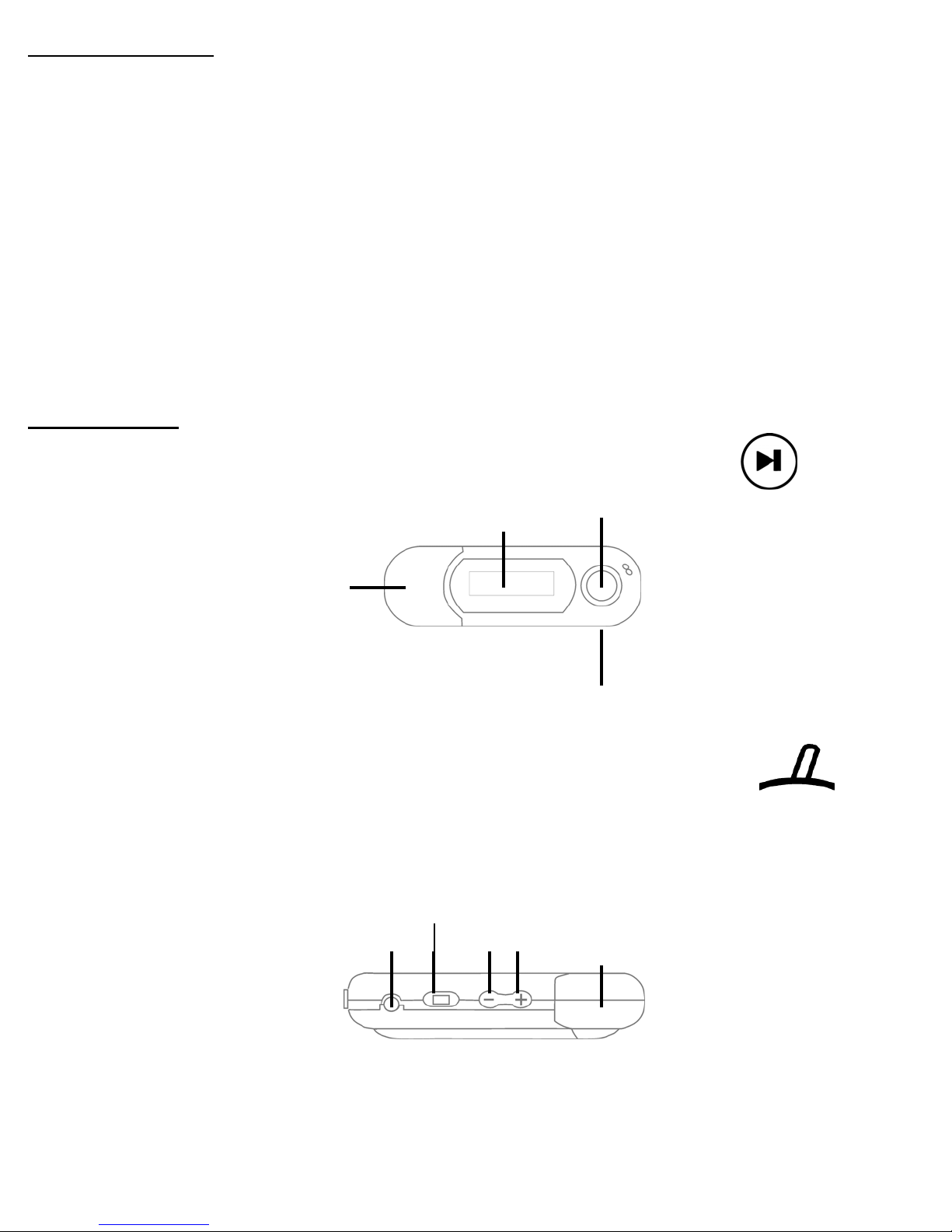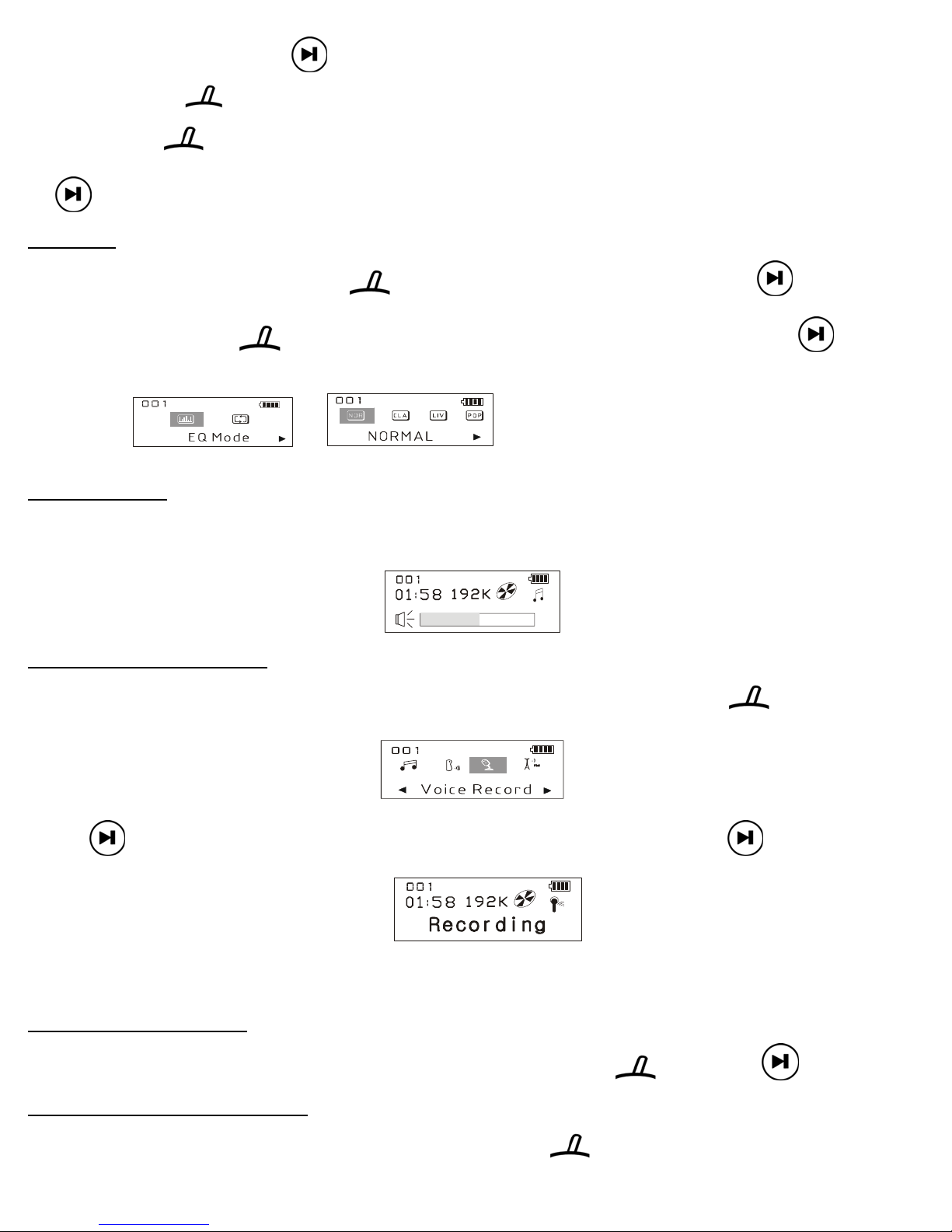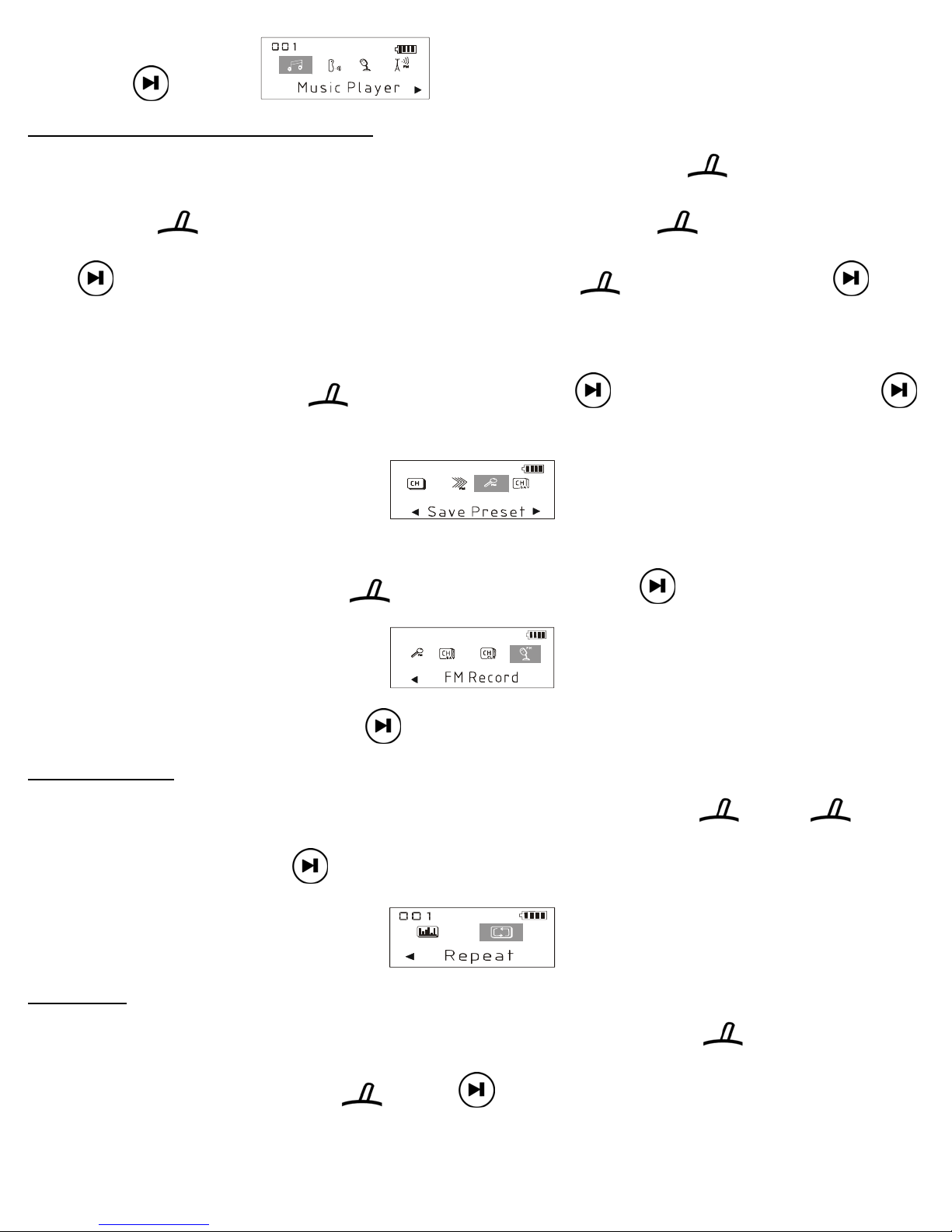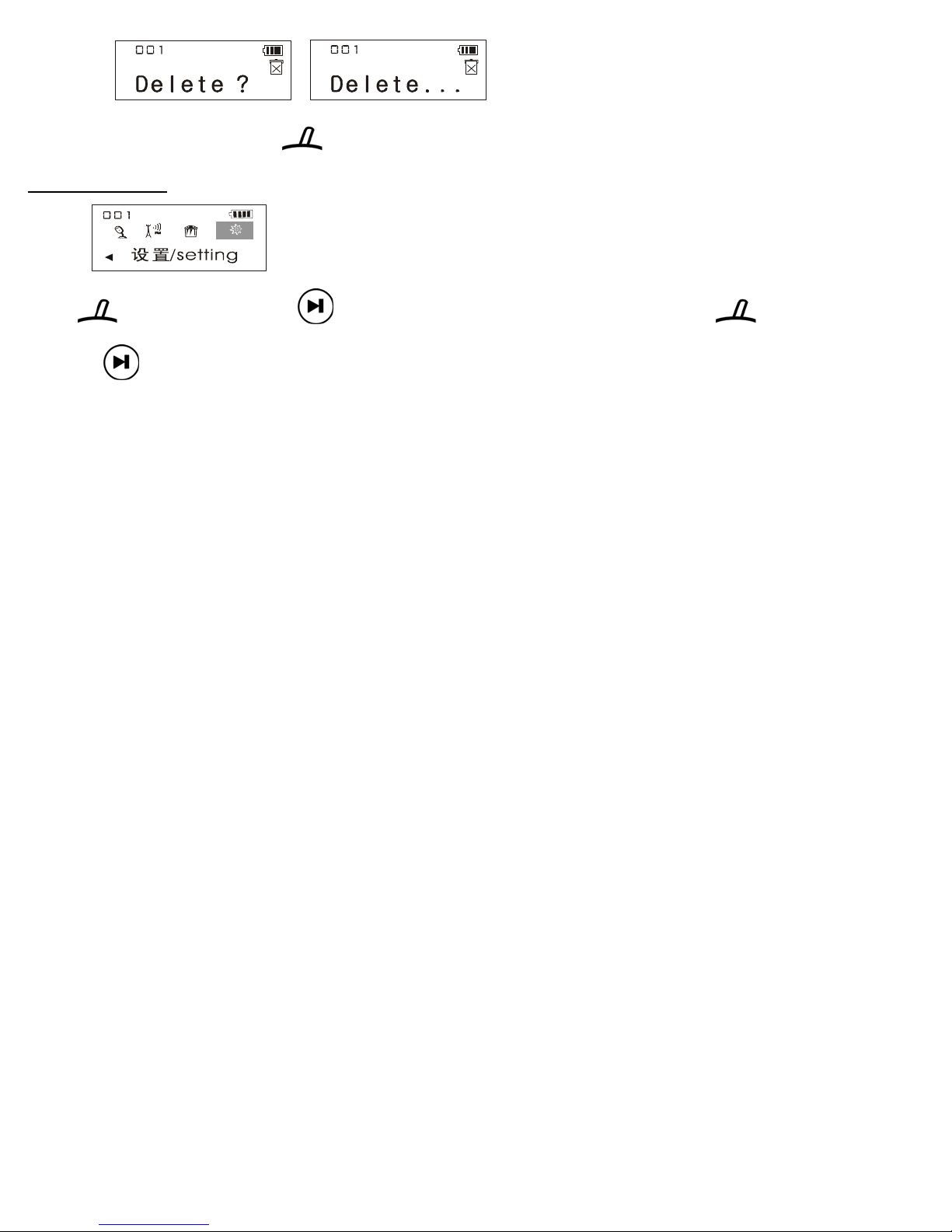8
Troubleshoot
1、Power on and no display
Check and exchange the battery
2、Power on and no sound
Check the Hold witch is on or not
3、Playing music but no sound
Check the volume level is too low
4、Can not play the music
Please the MP3 and WMA file is out of the requirement of the operation specification (please refer to the operation specification
pages of this manual)
5、VBR MP3 Music File
Due to the timer counter of the VBR MP3 Music has a different from the fixed compression rate file.
The timer display of the VBR file will vary with different compression rate.
6、Some Music File can’t play
Please check the following:
1.MP3 file should be in MPEG 1 Layer 3.
2.MP3 files playback with multiple bit-rates and sample rates supported (32Kbps ~ 320Kbps)
3.WMA files playback with multiple bit-rates and sample rates supported (64Kbps ~ 192Kbp)
7、Bad Song Problem
Bad Song definition:
1. The songs are not completed down load from PC (sudden disconnection the USB cable).
2. The MP3 songs are not in MPEG1 Layer3.
3. The WMA songs are not in the sample rate range 64kbps- 192kbps
If the play detect the bad song and it will auto skip to next.
8、USB Connection Problem
Please check the following:
1) The cable connection between the PC and player is loose and bad contact.
2)Never disconnect the cable in progress of the files downloading between PC and player (it will cause the some bad
songs/files and the player may be halt).
9、Sudden stop of the player when the music is playing
Please check the following:
1) Please the reset switch is used to on or not.
2) Please the battery is finishing or not.
There are too many bad songs in the download file
Safety and Caution:
1.Never listen the music in the highest sound level in long time and it will bad for health in listening.
2.Never disassemble the player by user.
3.Never operation or listen the player in driving car or motorcycle.
Support:
For
tech
support
or
RMA
request,
please
write
your
email
to
[email protected] or
call
1-888-PENGO99
www.pengo.com