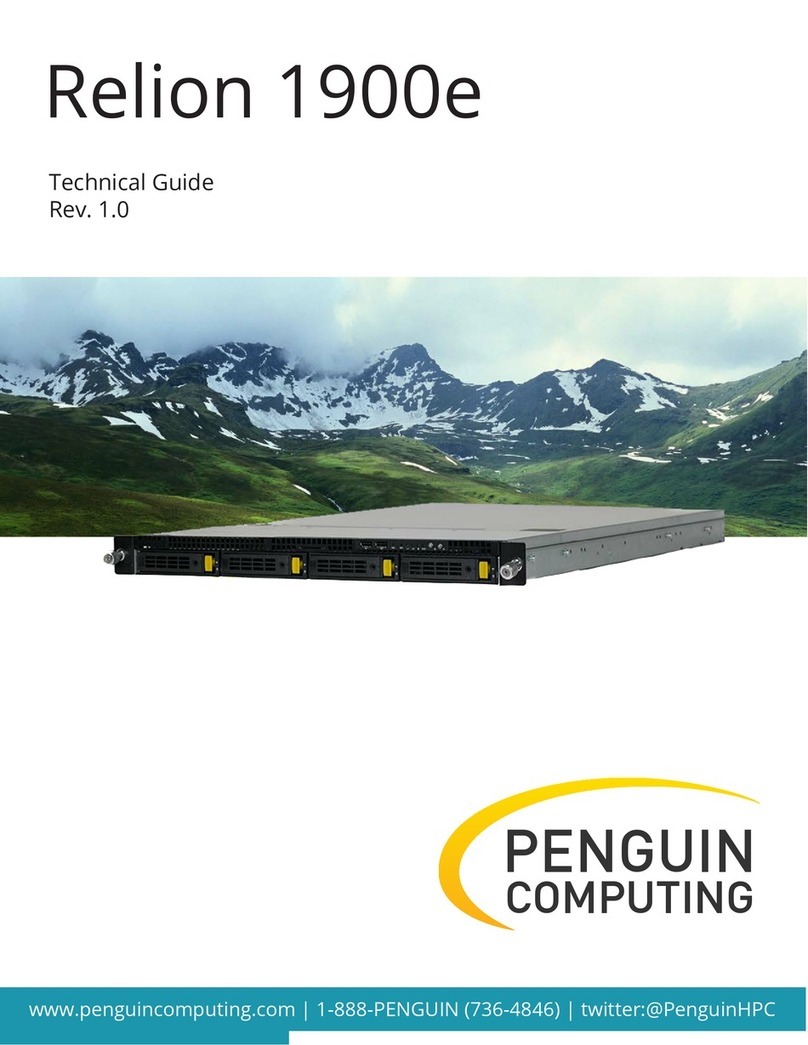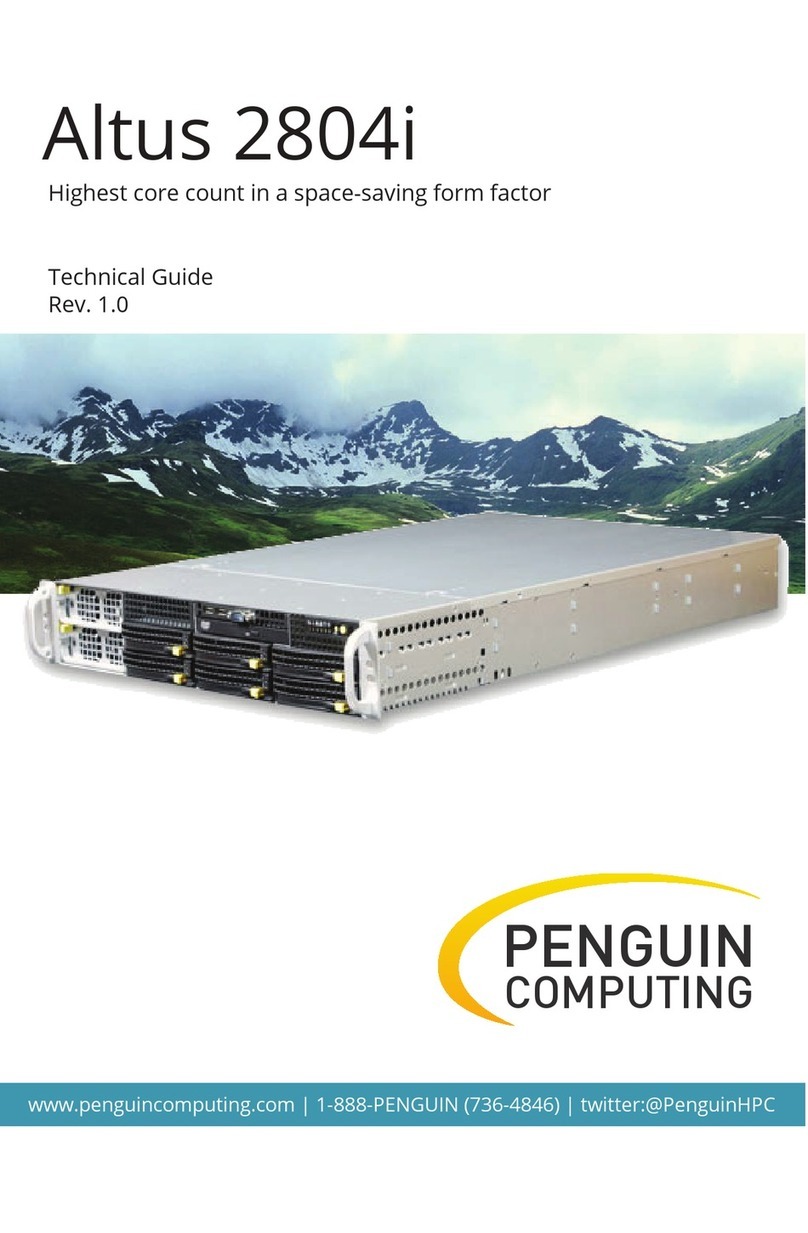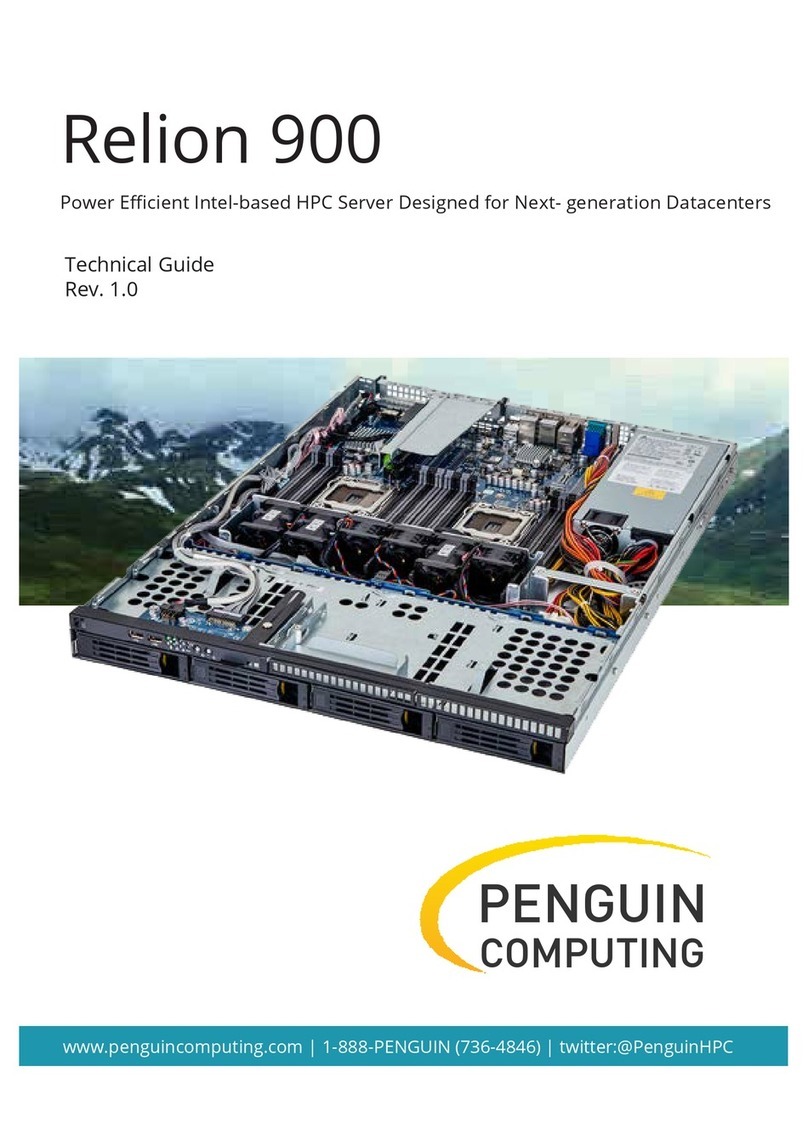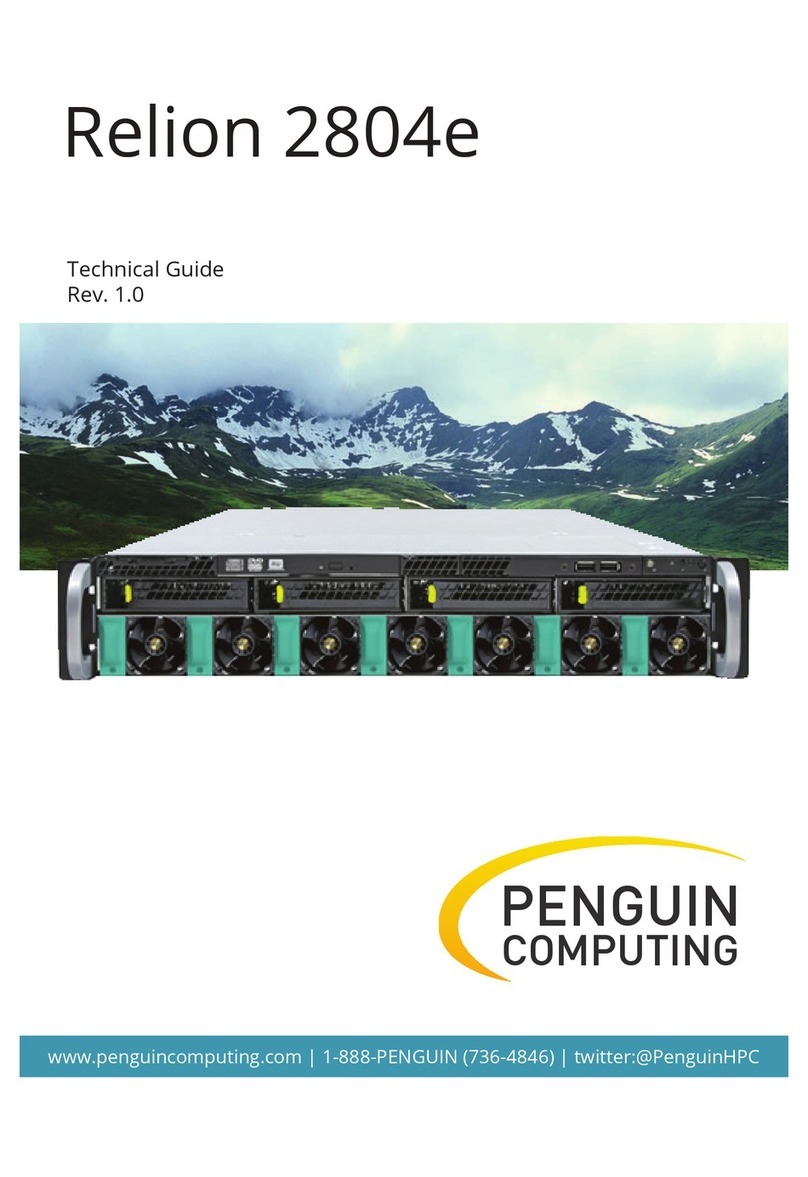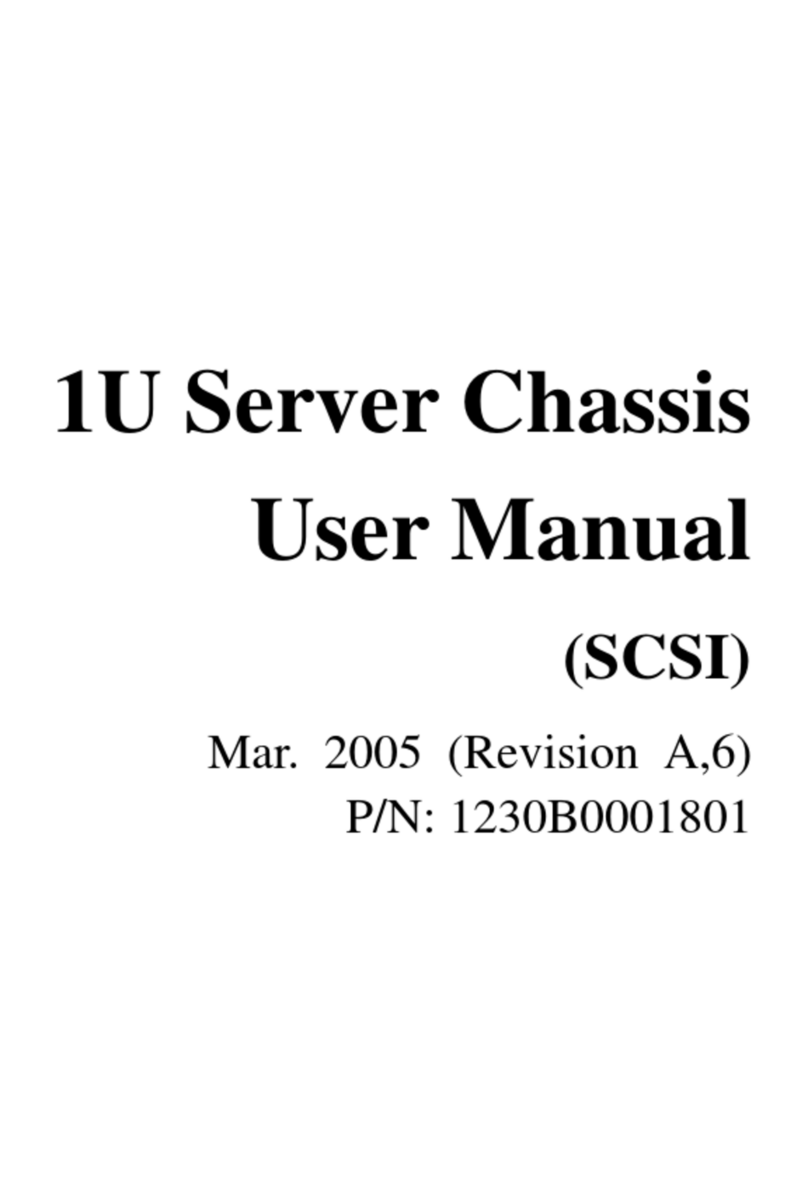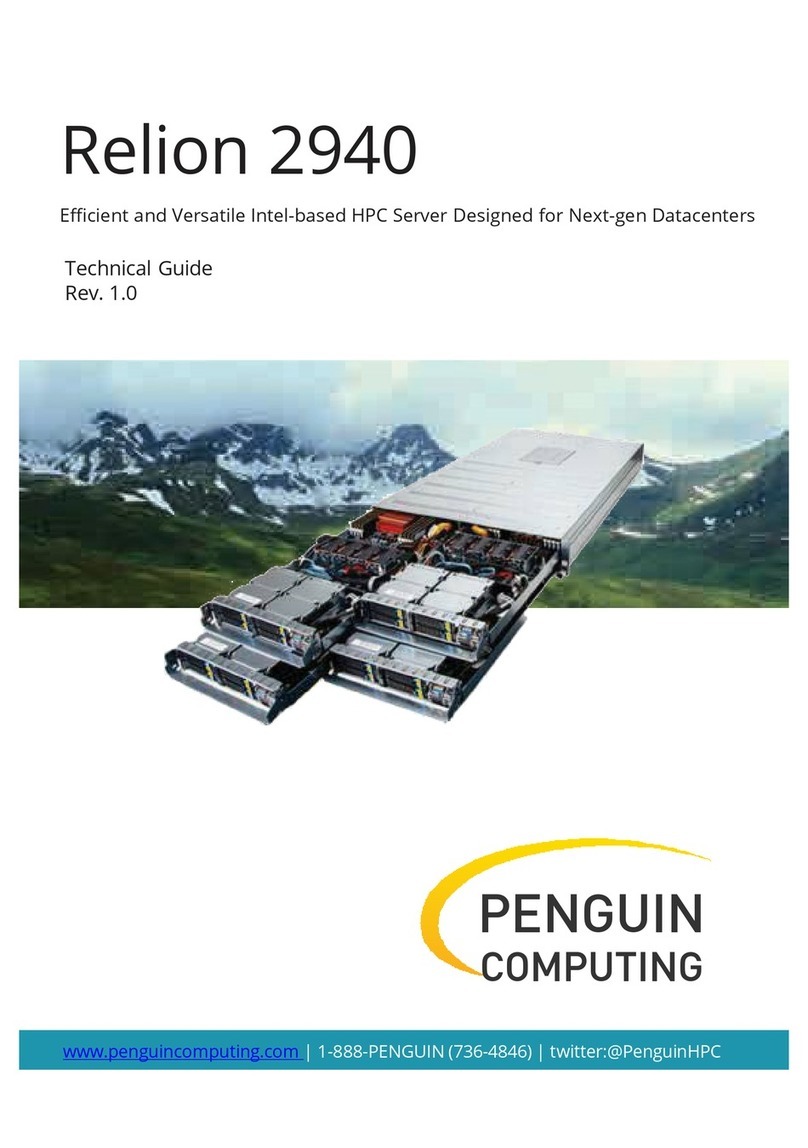Relion 2908GT Chassis Manual
Federal Communications Commission (FCC) Statement
Warning
This is a class A product. In a domestic environment this product may cause radiointerfer-
enceIn which case the user may be required to take adequate measures.
This equipment has been tested and found to comply with the limits for a Class A digital device,pursuant to
Part 15 of the FCC Rules. These limits are designed to provide reasonable protection againstharmful interfer-
ence when the equipment is operated in a commercial environment. This equipmentgenerates, uses, and can
radiate radio frequency energy and, if not installed and used in accordance withthe instruction manual, may
cause harmful interference to radio communications. Operation of thisequipment in a residential area is likely
to cause harmful interference in which case the user will berequired to correct the interference at his own ex-
pense.Properly shielded and grounded cables and connectors must be used in order to meet FCC emission-
limits. Neither the provider nor the manufacturer are responsible for any radio or television interferencecaused
by using other than recommended cables and connectors or by unauthorized changes ormodifications to this
equipment. Unauthorized changes or modifications could void the user's authority tooperate the equipment.
This devicecomplies with Part 15 of the FCC Rules. Operation is subject to the following two conditions:
(1)this device may not cause harmful interference, and
(2)this device must accept any interference received, including interference that may cause undesired opera-
tion.
Canadian Department of Communications Compliance Statement
This digital apparatus does not exceed the Class A limits for radio noise emissions from digitalapparatus as
set out in the radio interference regulations of Industry Canada.Le present appareil numerique n'emet pas
de bruits radioelectriques depassant les limites applicables auxappareils numeriques de Classe A prescrites
dans le reglement sur le brouillage radioelectrique edicte parIndustrie Canada.
Class Aequipment
This device has been tested and found to comply with the limits for a class A digital device pursuantPart 15 of
the FCC Rules. These limits are designed to provide reasonable protection againstharmful interference when
the equipment is operated in a commercial environment. This equipmentgenerate, uses, and can radiate
radio frequency energy, and if not installed and used in accordancewith the instructions, may cause harmful
interference to radio communication. Operation of thisequipment in a residential area is likely to cause harm-
ful interference, in which case the user will berequired to correct the interference at personal expence.
However, there is no guarantee that interference will not occur in a particular installation. If thisdevice does
cause harmful interference to radio or television reception, which can be determined bytuning the device off
and on, the user is encouraged to try to correct the interference by on or more ofthe following measures:
•Reorient or relocate the receiving antenna
•Increasethe separation between the device and receiver
•Connect the device into an outlet on a circuit different from that to which the receiver isconnected'Consult
the dealer or an experienced radio/television technician for help.
- 9 -