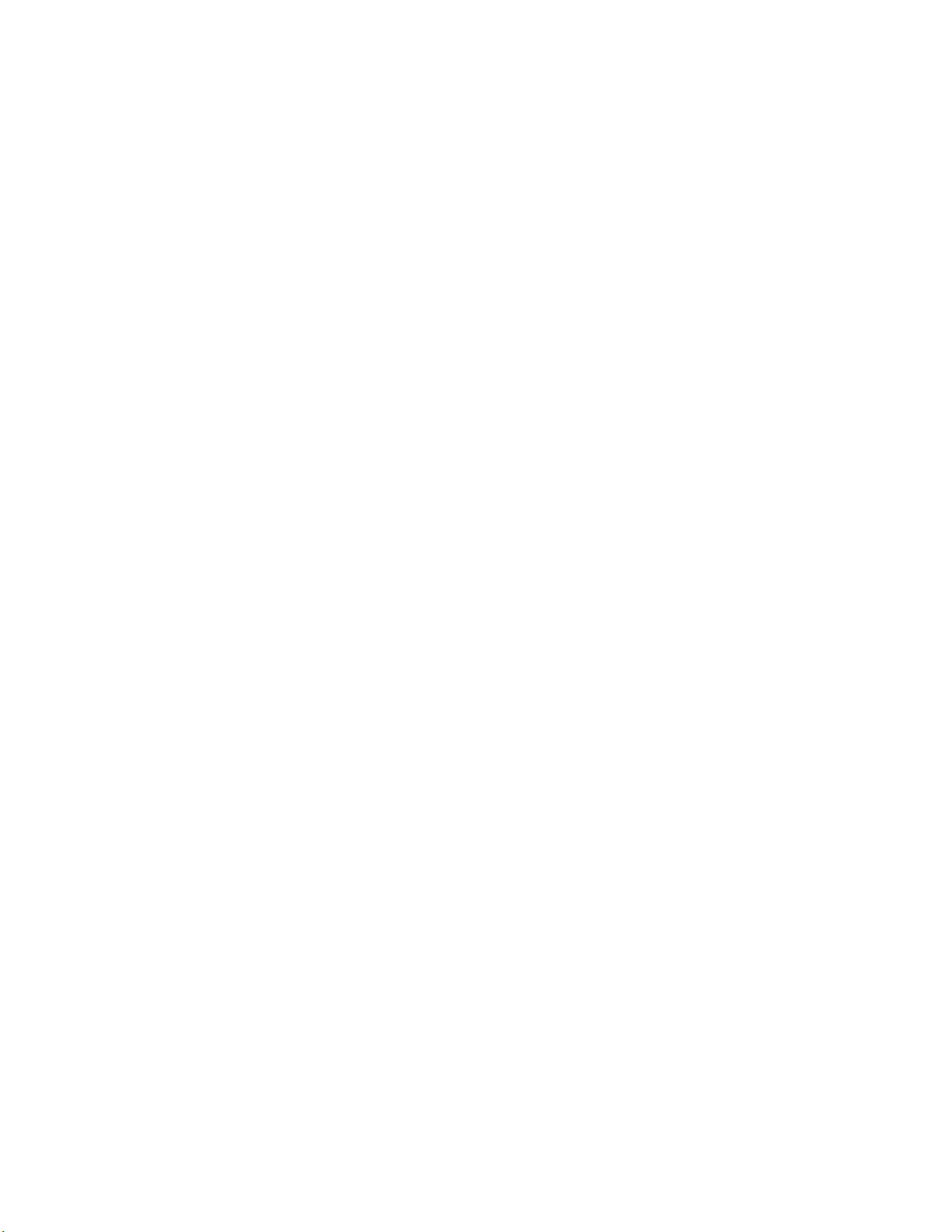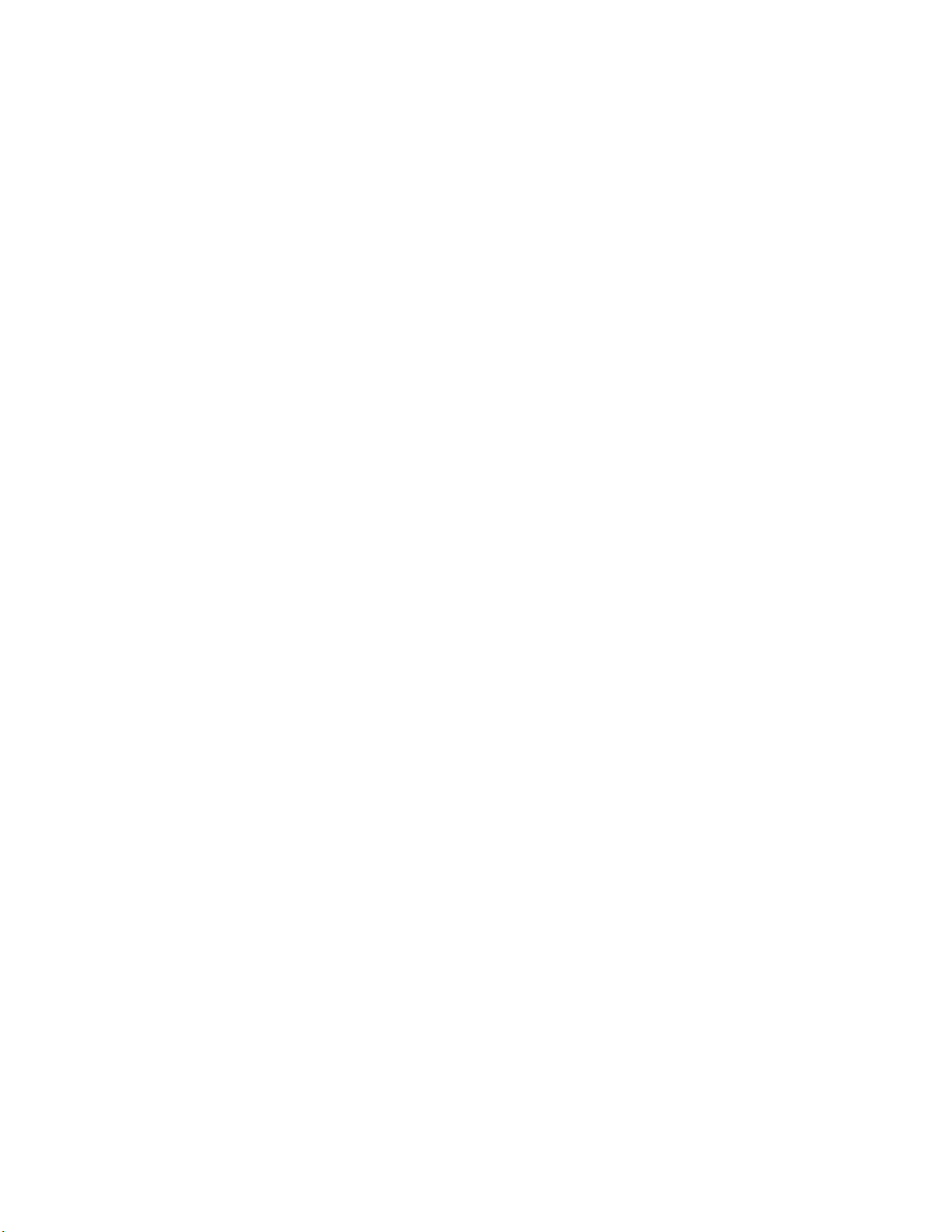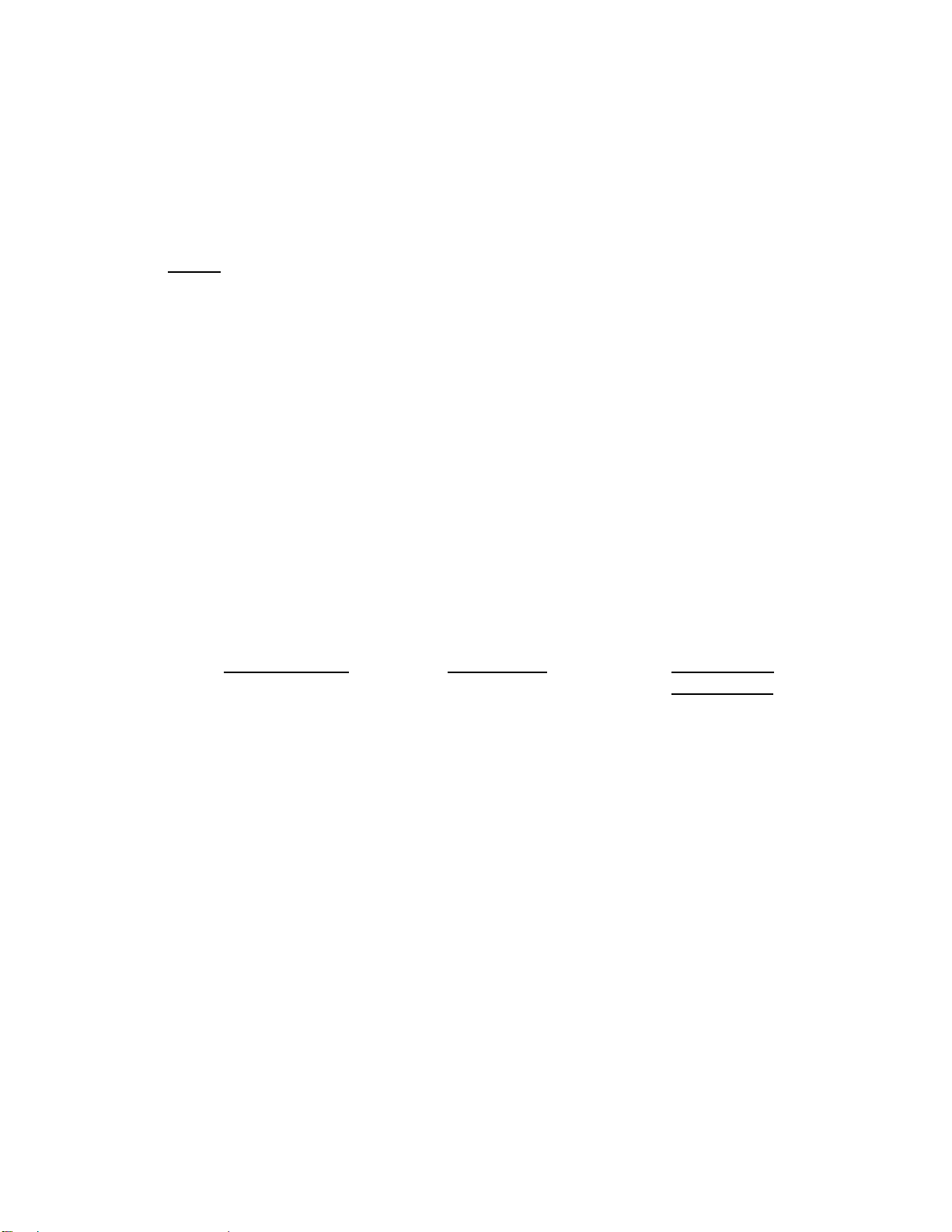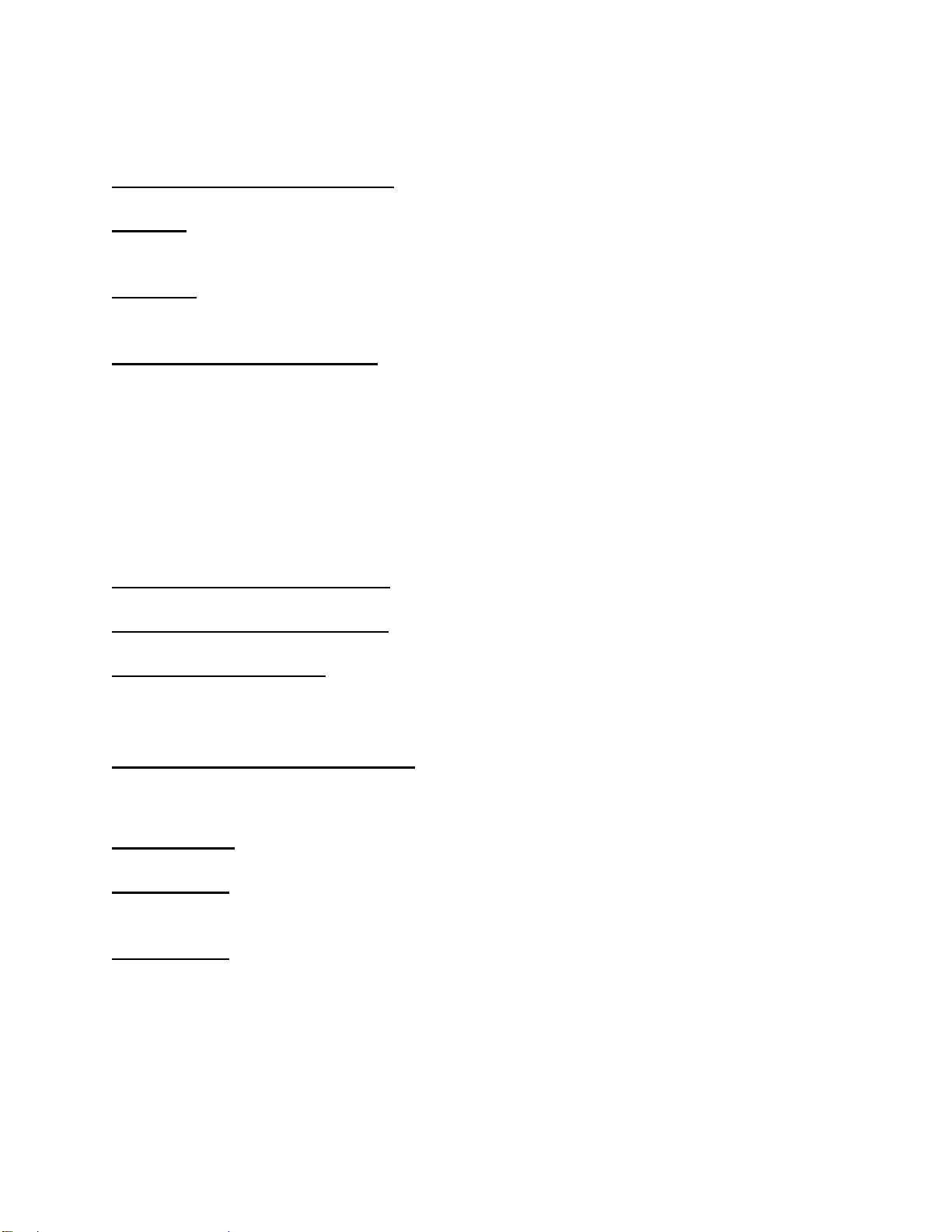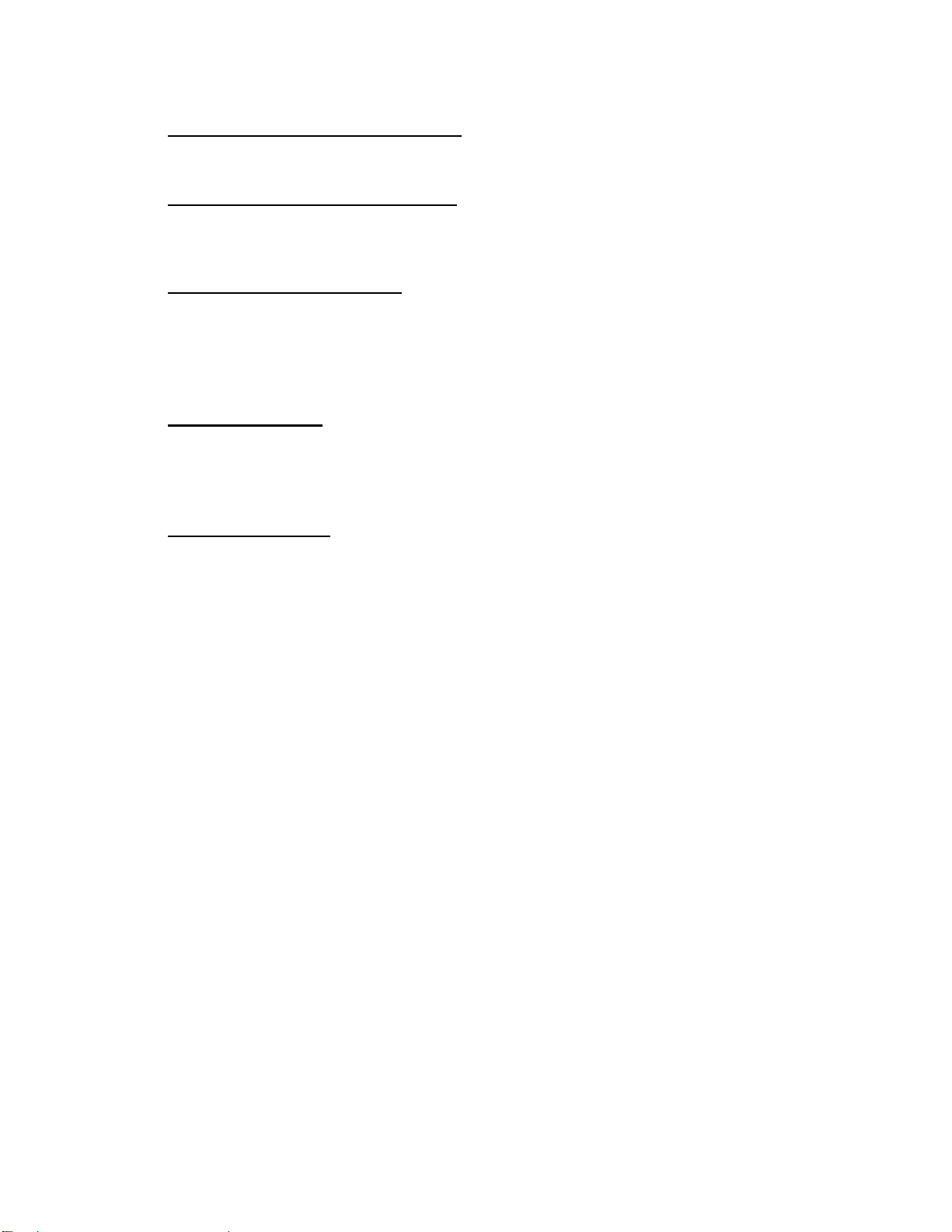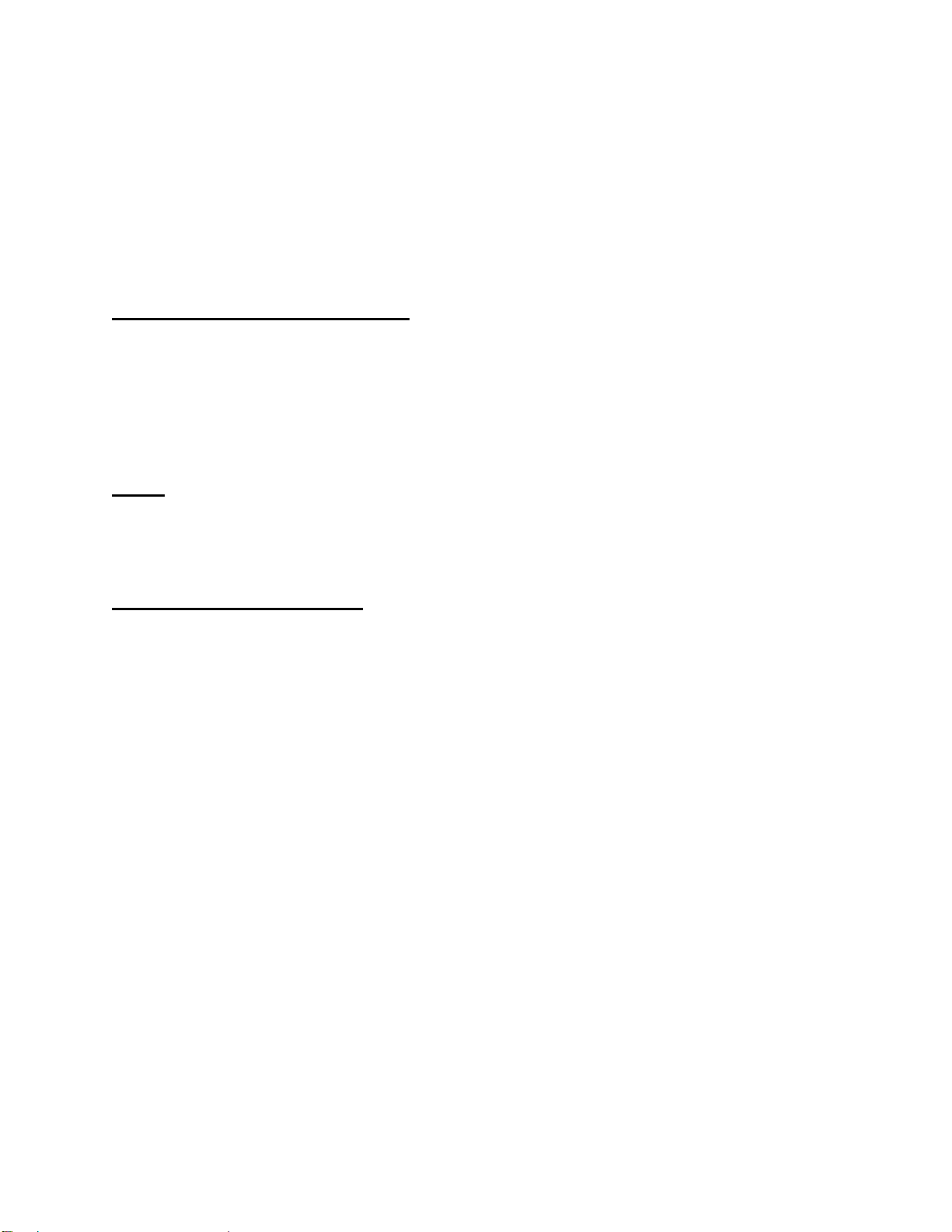6
ATTACHING NON-PENNSYLVANIA PLATFORMS
If the 7400 Indicator, 7400M and 7400MS is to be attached to a platform of a
manufacture other then a Pennsylvania platform, a mating CPC connector will have to be
ordered. This kit is available through your Pennsylvania Scale Distributor, Order Part
Number 48445. CPC connector wiring assignments are as follows:
CONNECTOR PIN# FUNCTION
1 ............................................... + Signal
2 ............................................... -Signal
3 ............................................... Ground
4 ............................................... Key
5 ............................................... -Sense
6 ............................................... -Excitation
7 ............................................... + Sense
8 ............................................... + Excitation
NOTE:If a four wire hook up is used short connector pin 5 to 6 and 7 to 8.
After attaching your 7400 to a platform, it may be activated by plugging the line cord
into any grounded 50/60 hertz 120 volt outlet (220 volt if the option was ordered). The 7400
will begin a diagnostic countdown. During this countdown the display (on 7400M,7400MS,
7400SS or a 7400 Smart Box with a remote display option) will first show the version
number of the software, followed by 9.9.9.9.9.9. through 0.0.0.0.0.0. Each number
representing a self-diagnostic test to verify the operation of important unit functions. If the
scale should fail any of these tests the display will freeze on that number. (A diagnostic
failure may be bypassed by pressing the ZERO button.)
The serial interface on all models will also transmit the test numbers. The following
table lists each test and its corresponding display.
DISPLAY DIAGNOSTIC FUNCTION
9.9.9.9.9.9. EPROM Checksum, light all LEDS
8.8.8.8.8.8. RAM check
7.7.7.7.7.7. No Test
6.6.6.6.6.6. Check switches not shorted