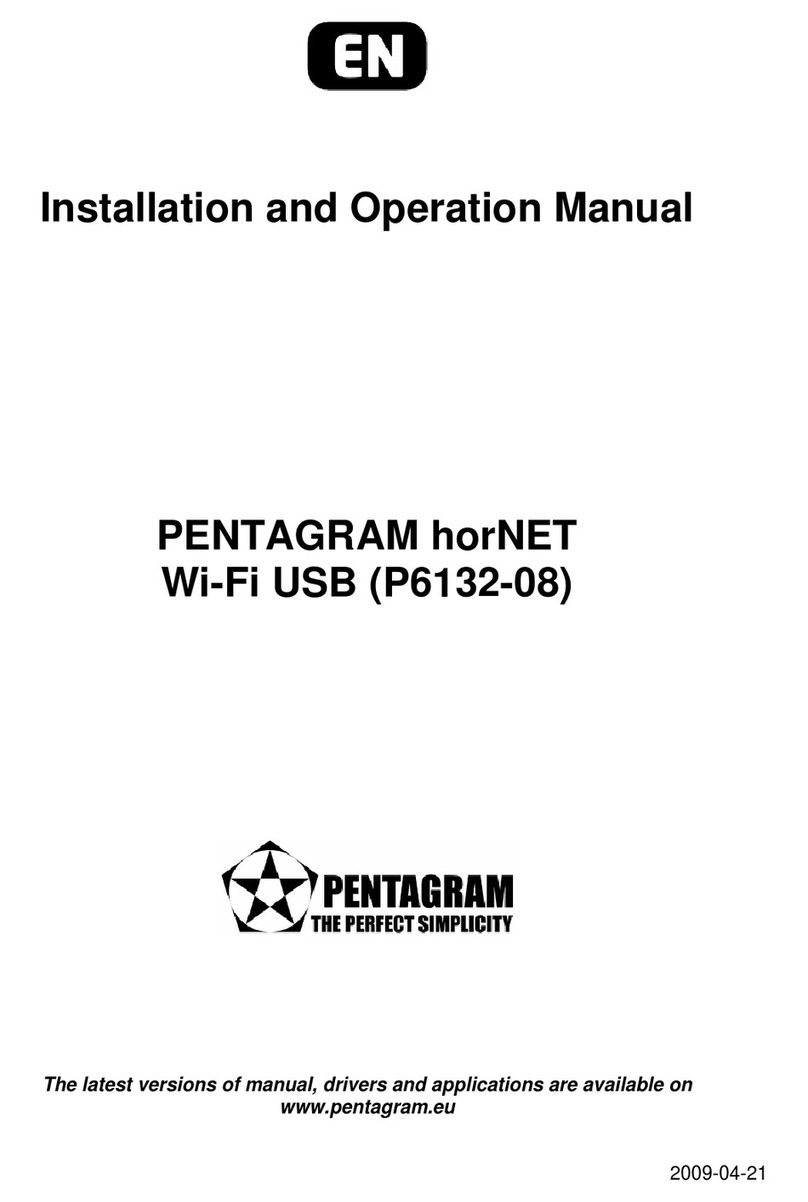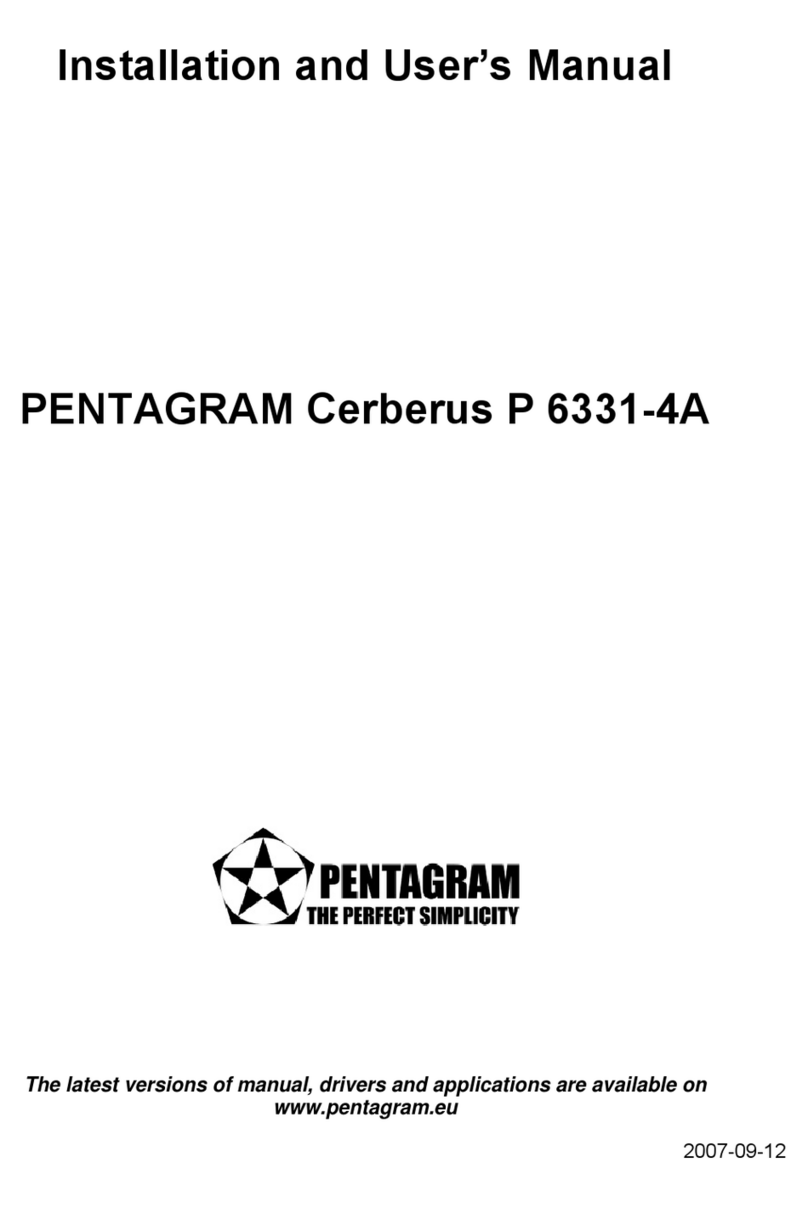PENTAGRAM horNet Wi-Fi USB [P 132-11]
Table of contents
IMPORTANT INFORMATION.........................................................................4
SAFETY PRECAUTIONS........................................................................................4
INFORMATION CONCERNING WASTE ELECTRONIC EQUIPMENT........4
INTRODUCTION................................................................................................5
PACKAGE CONTENTS.............................................................................................5
SYSTEM REQUIREMENTS....................................................................................5
INSTALL ADAPTER, DRIVER AND UTILITY............................................
WIRELESS ADAPTER CONFIGURATION...................................................7
CONFIGURATION APPLICATION........................................................................7
[STATION] GENERAL TAB....................................................................................8
[STATION] PROFILE TAB......................................................................................9
Wireless Network Properties Window.................................................10
[STATION] AVAILABLE NETWORK TAB.......................................................12
[STATION] STATUS TAB.....................................................................................13
[STATION] STATISTICS TAB.............................................................................14
[STATION] WI-FI PROTECT SETUP TAB.......................................................15
PBC method:...................................................................................................15
PIN method:....................................................................................................1
[ACCESS POINT] GENERAL TAB.....................................................................1
Wireless Network Properties Window.................................................17
[ACCESS POINT] ADVANCED TAB..................................................................18
[ACCESS POINT] STATISTICS TAB.................................................................19
[ACCESS POINT] SOFT AP TAB.......................................................................20
TROUBLESHOOTING....................................................................................21
SPECIFICATION...............................................................................................22
3