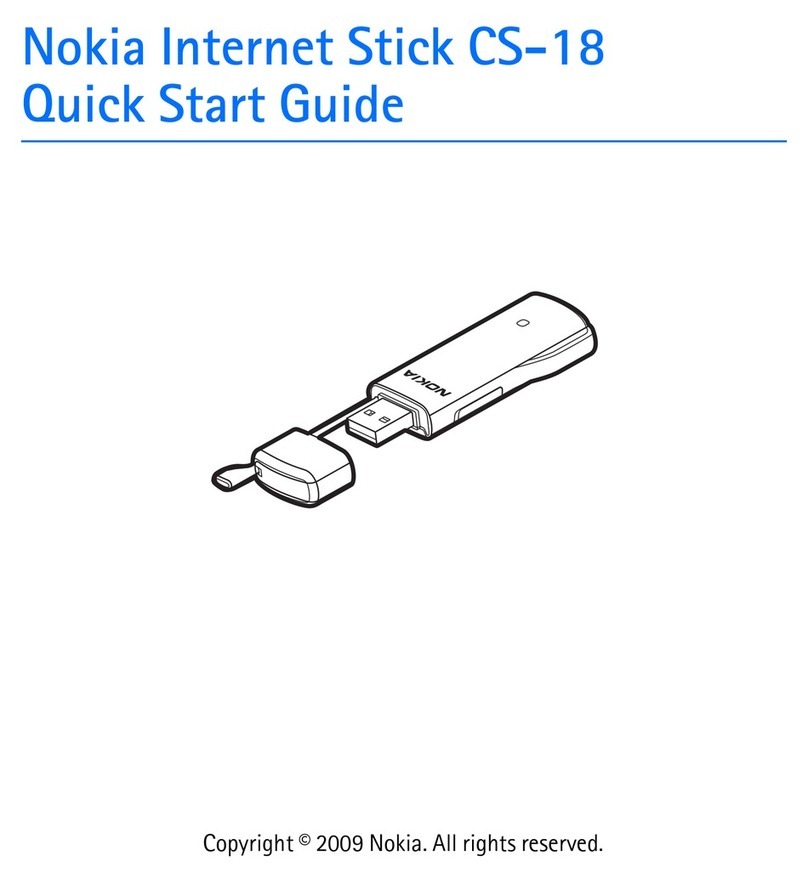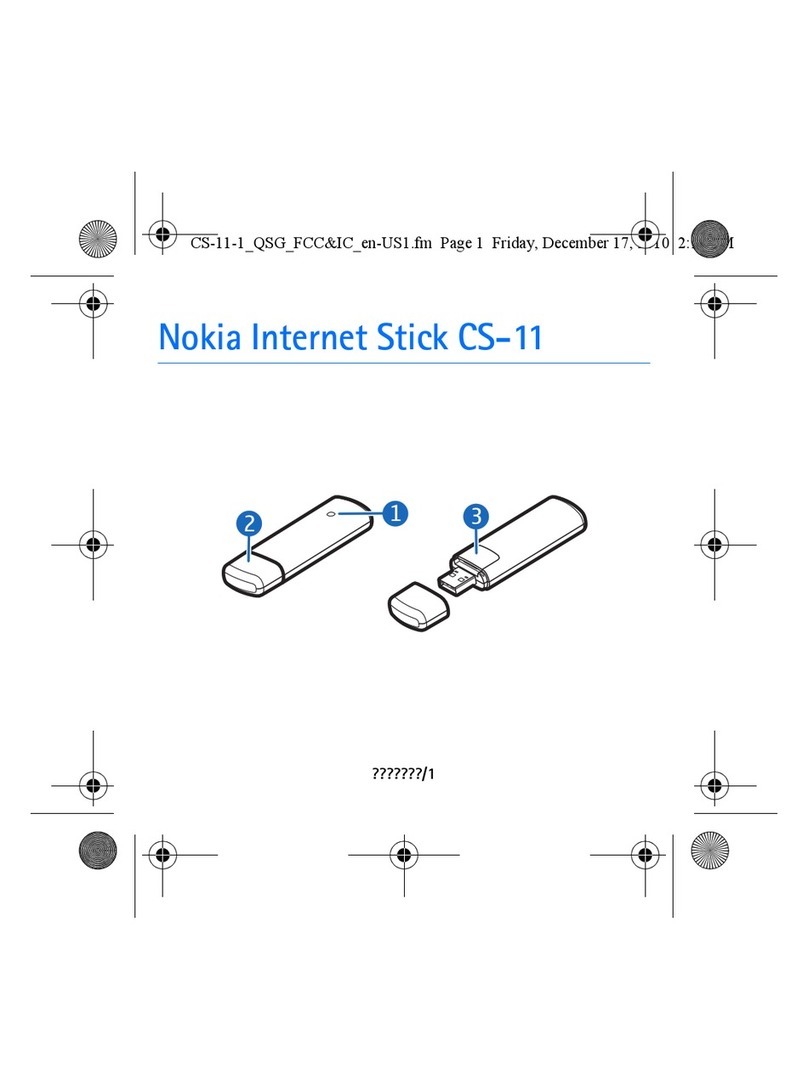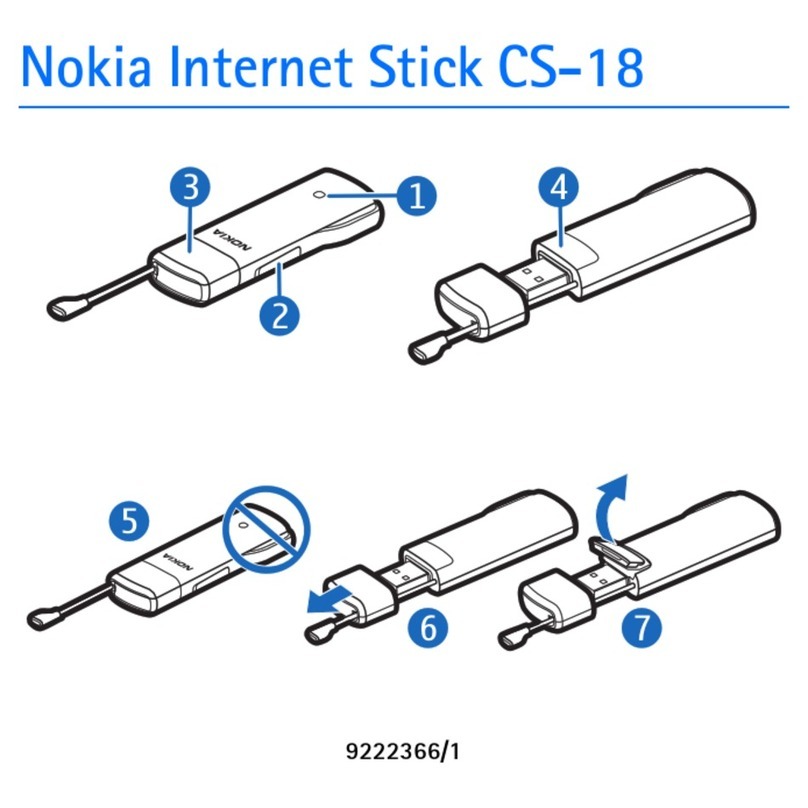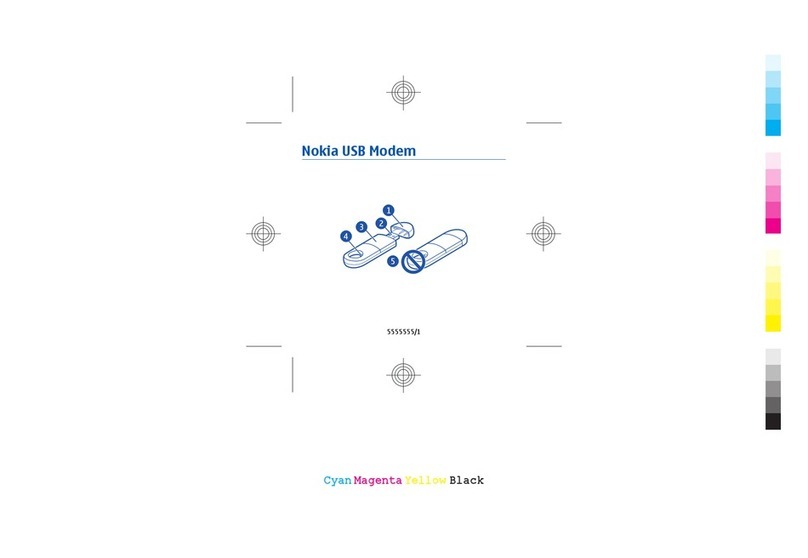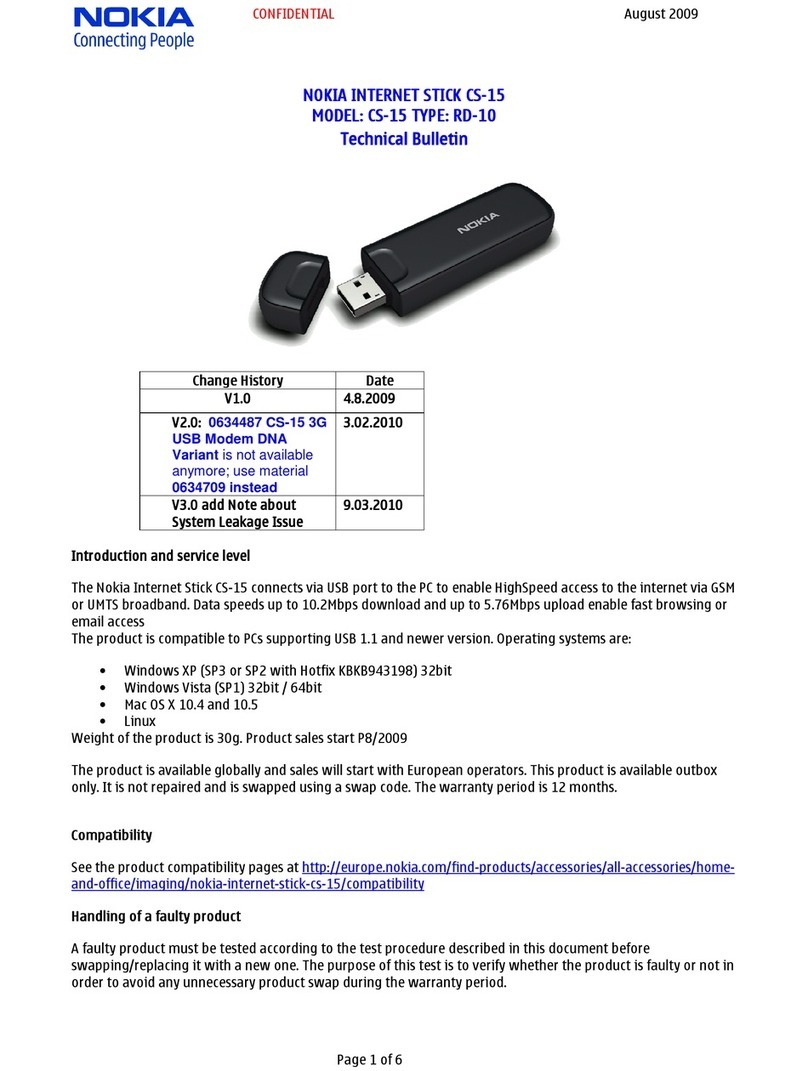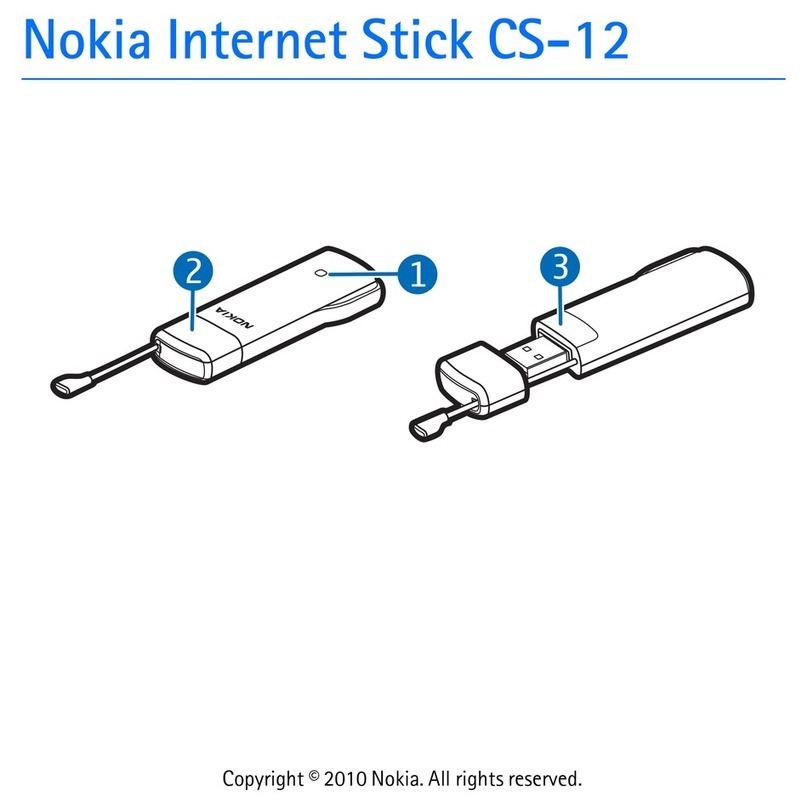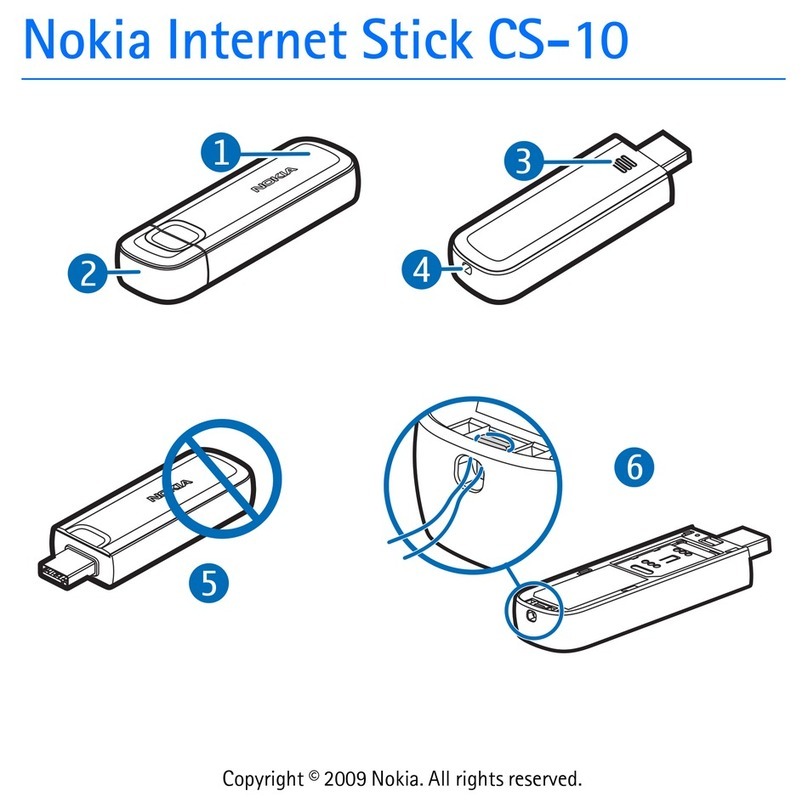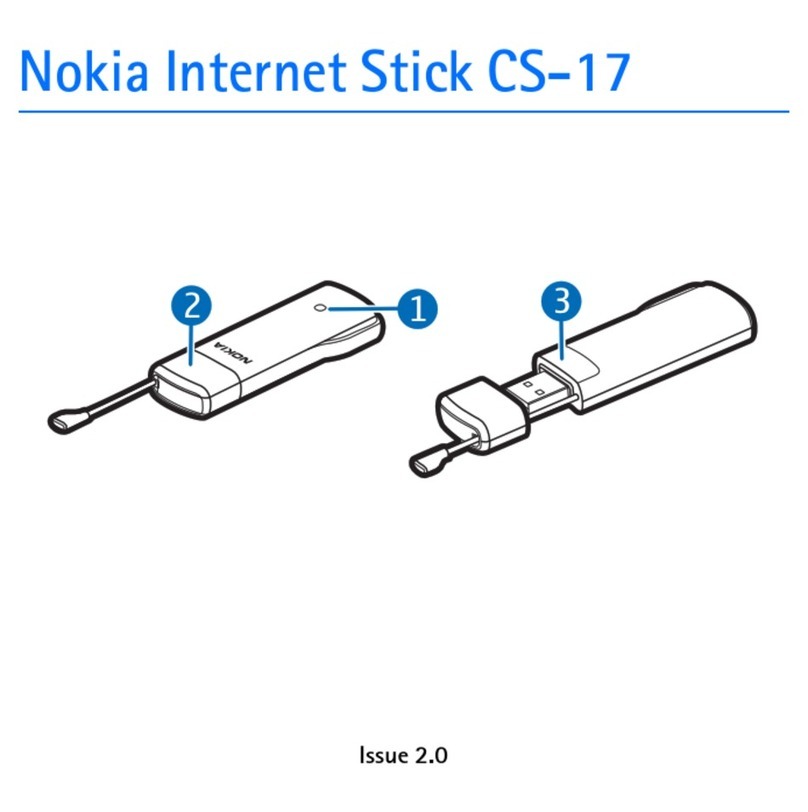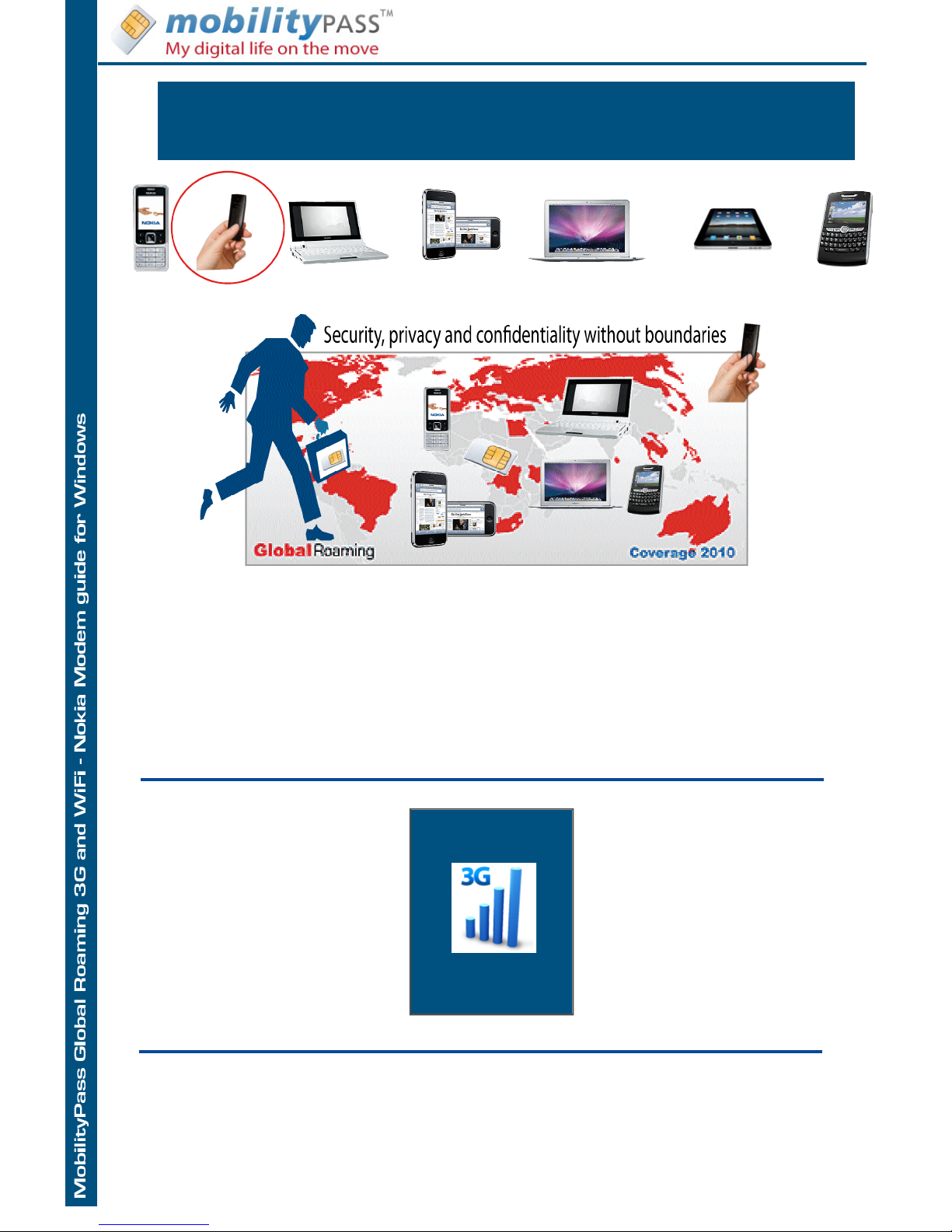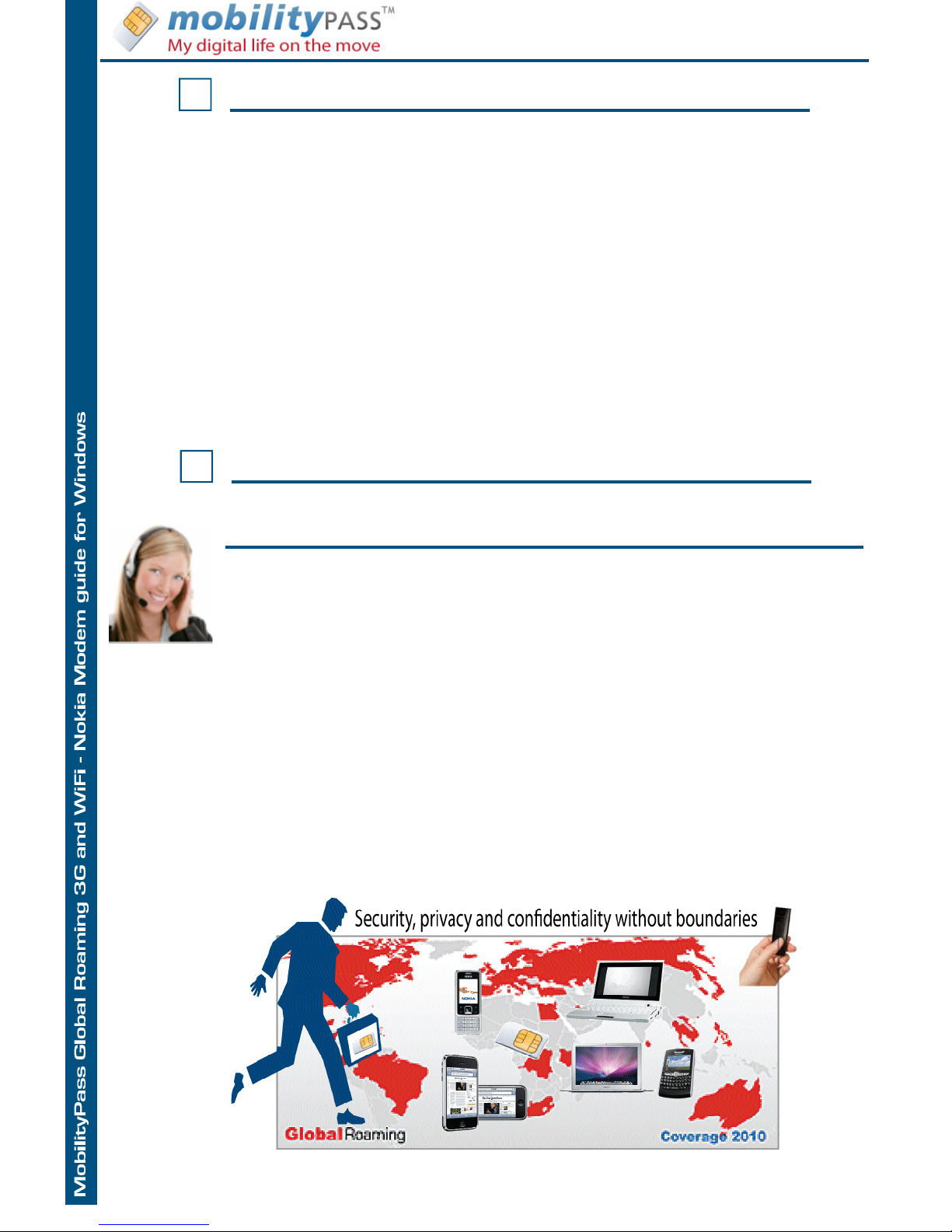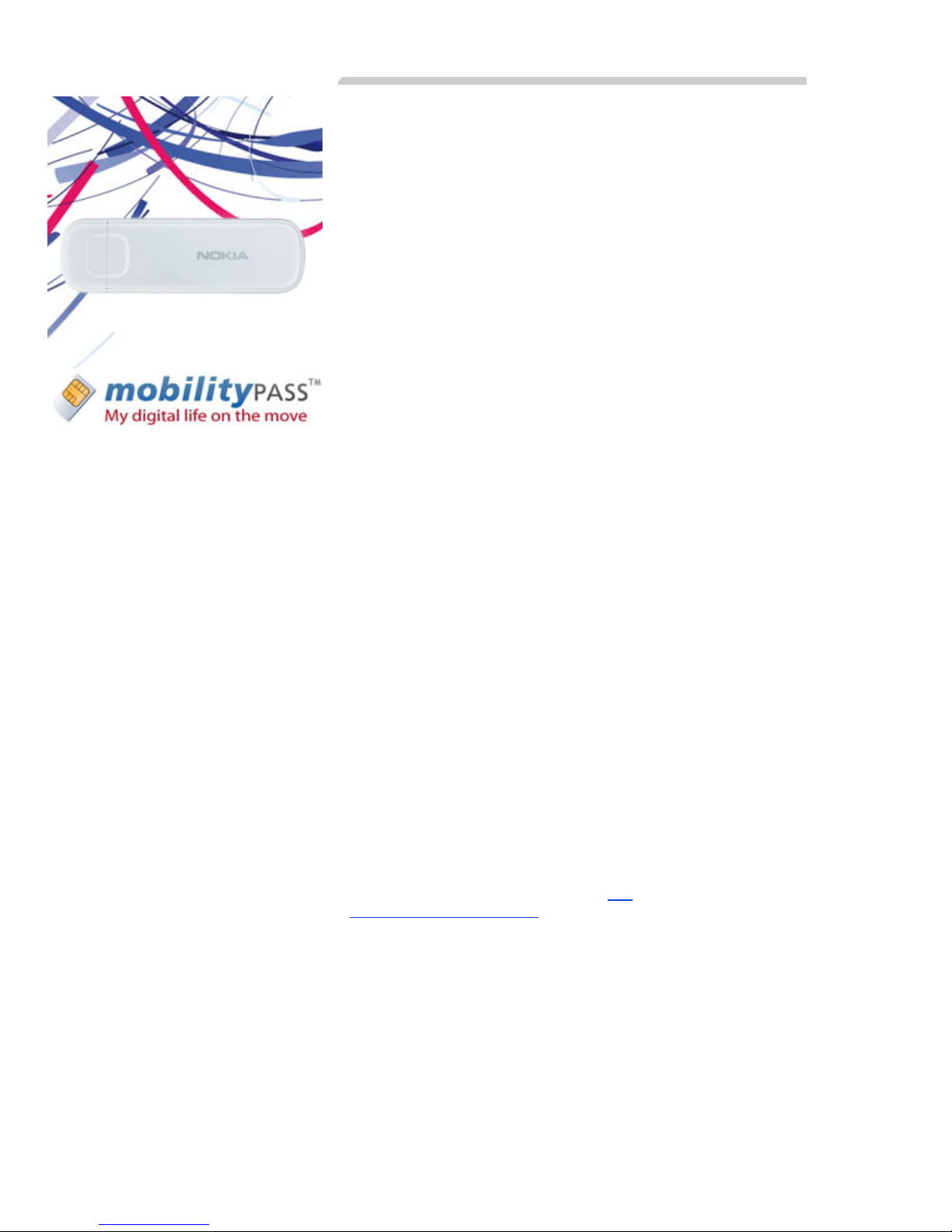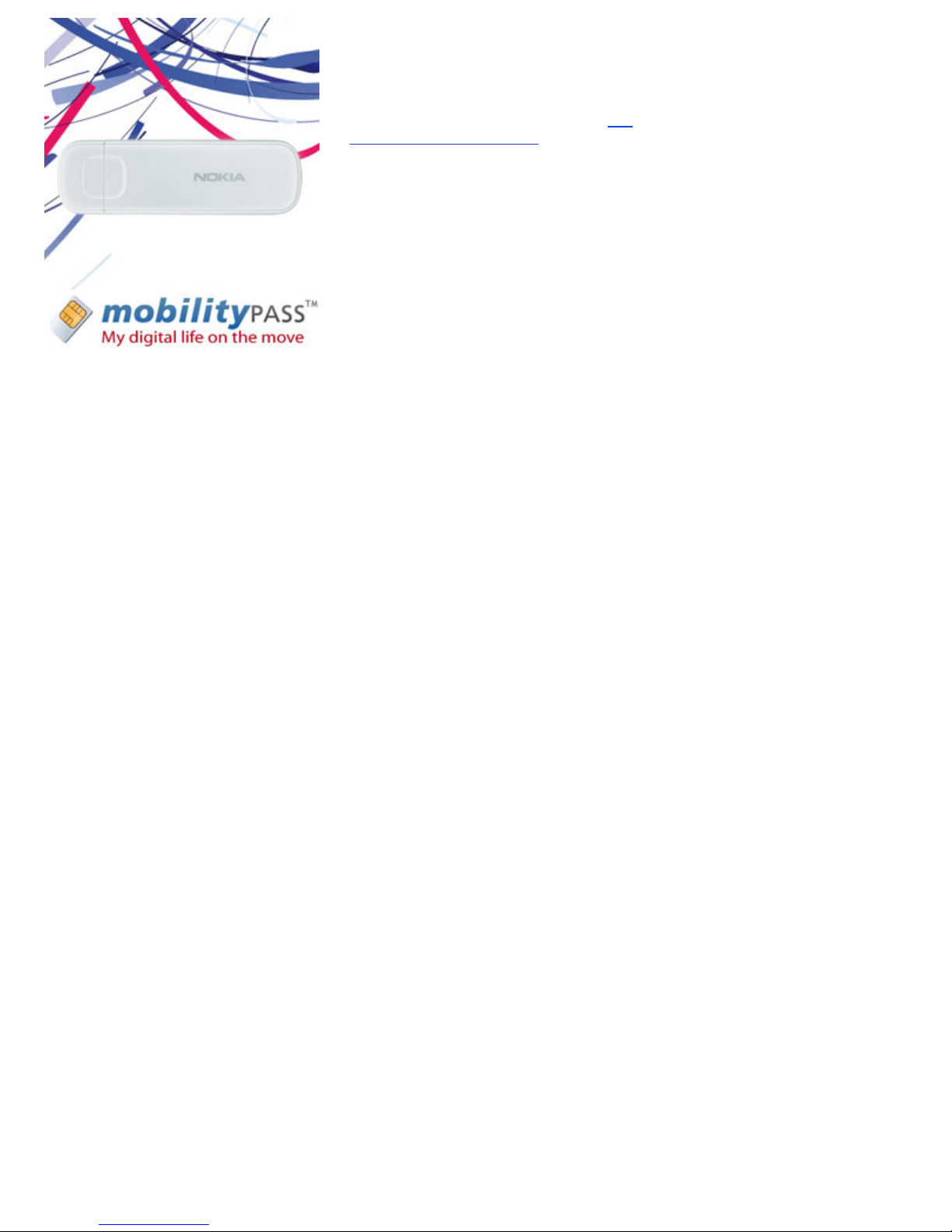Downloads for Nokia Internet Stick CS-10 in English
CS-10_R2.10.4 Release notes:
1. PRECONDITIONS
- Operating system
- Nokia Internet Modem installed on the PC
- Nokia Internet Stick connected to the PC
- SIM card inserted in the Stick
- PC is connected to a reliable power source to prevent damage to the
Internet Stick
- Latest software update executable for the internet stick is available on
the PC
2. CHECK THE CURRENT FIRMWARE VERSION
1. Insert SIM card in the Stick
2. Plug Stick into PC
3. Wait until Nokia Internet Modem Application starts and the led
indicator shows either Blue or Green color.
4. Open Options menu
5. Choose About
6. Check Firmware version from the text box
7. If the firmware version number is lower than 2.10, proceed to chapter
3.
If the firmware version is equal to to 2.10, proceed to chapter 4.
If the firmware version is higher than 2.10, this update process does
not apply
3. UPDATE PROCEDURE FOR STICKS HAVING FIRMWARE OLDER
THAN 2.10
1. Start update by double-clicking on the CS-
10_Setup_R2.10.4_Nokia.exe
2. Confirm your language for the SW update / installation
3. Confirm welcome screen during the setup
4. Read End-User-License Agreement and confirm
5. Confirm installation path and select NEXT to start update
6. During installation new hardware is found and installed
7. After successfull update confirm final screen to close setup and start
Nokia Internet Modem application.
8. After Nokia Internet modem is started on the PC, you will see a
notification about new SW version for the device. Click the blue link to
start the update
9. Select UPDATE on the "Fimware update" window to start the update
process. Make sure that this update is not interrupted as this could
damage your Internet Stick. PC should be connected to wall power
outlet and Internet Stick must not be disconnected during update
process
Note! Any interruption to the UPDATE process may cause the device
permanently damaged.
10. After successful update select CLOSE to finish the update.
Windows 7 32-bit and 64-bit support
APN updates
Connection profile updates
This package updates the PC Windows software and firmware of your
CS-10 to the latest version. You can make the update easily by
downloading this file and running on your PC with the Internet Stick CS-
10 attached. You will always get the latest package on the CS-10
support page.
Microsoft Windows XP (Service Pack 2 with Hotfix KB943198,
or Service Pack 3 or newer)
Microsoft Windows Vista (SP1 or higher)
Windows 7