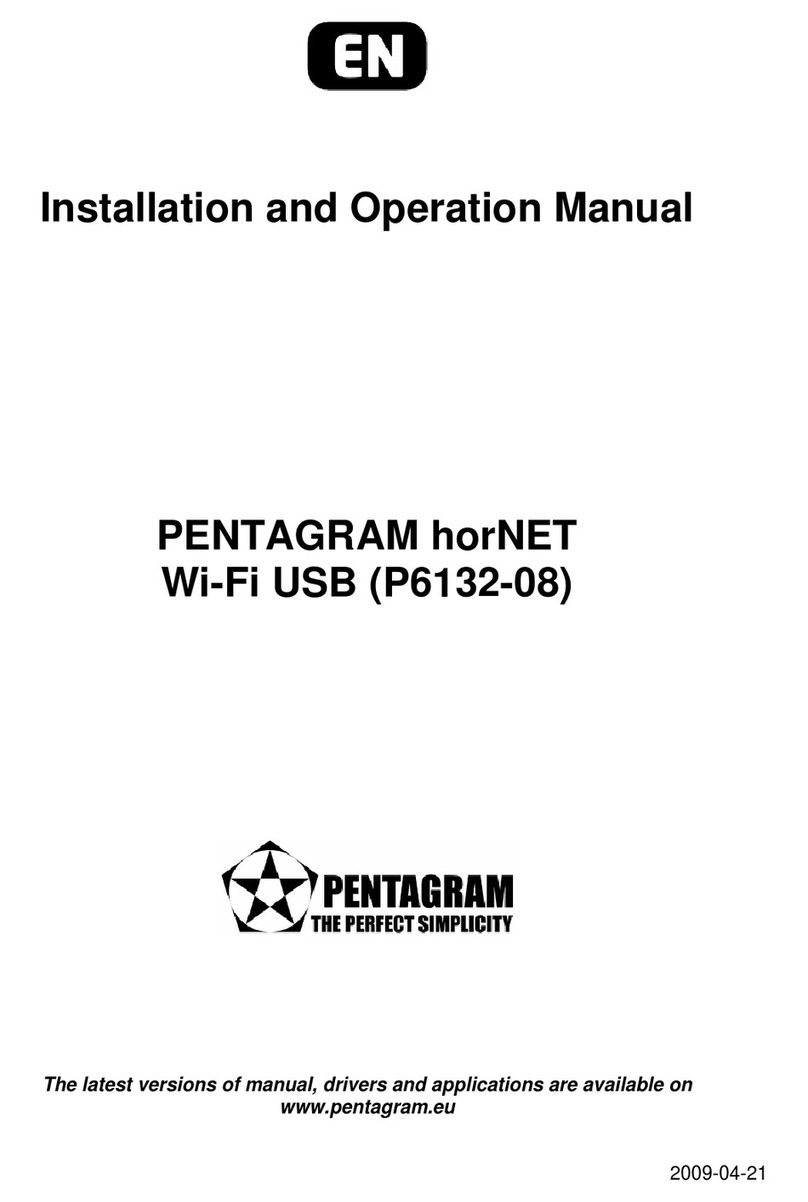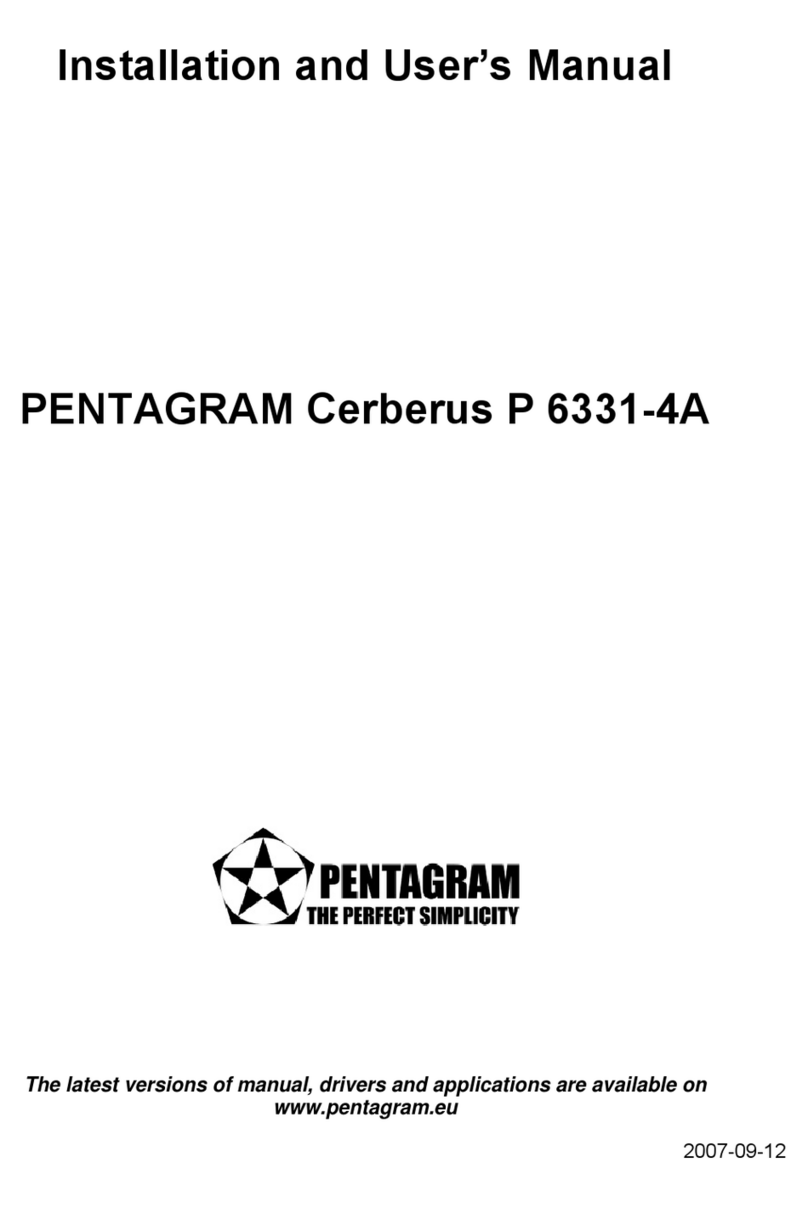Cerberus ADSL2+ Wi-Fi (P 6331-5)
5
Introduction
Thank you for purchasing the Cerberus ADSL2+ Wi-Fi ADSL2+ Modem/Router by
PENTAGRAM. Your new router is an all-in-one unit that combines an ADSL modem, ADSL
router, Ethernet network switch and wireless Access Point to provide everything you need to
get the machines on your network connected to the Internet over an ADSL broadband
connection.
The Cerberus ADSL2+ Wi-Fi router complies with ADSL2+ standards for deployment
worldwide and supports downstream rates of up to 24 Mbps and upstream rates of up to 1
Mbps. Designed for small office, home office and residential users, the router enables even
faster Internet connections. You can enjoy ADSL services and broadband multimedia
applications such as interactive gaming, video streaming and real-time audio much easier and
faster than ever before.
Features
•A 4-port 10/100Mbps fast Ethernet switch is built-in with automatic switching between
MDI and MDI-X for 10Base-T and 100Base-TX ports, with auto detection allowing you to
use either straight or cross-over Ethernet cables.
•With built-in 802.11g access point for extending the communication media to WLAN while
providing the WEP and WPA/WPA-TKIP/PSK for securing your wireless networks.
•Network Address Translation (NAT) allows multiple users to access outside resources
such as the Internet simultaneously with one IP address/one Internet access account.
Many application layer gateways (ALG) are supported such as web browser, ICQ, FTP,
Telnet, E-mail, News, Net2phone, Ping, NetMeeting, IP phone and others.
•Universal Plug and Play (UPnP) and UPnP NAT Traversal: This protocol is used to
enable simple and robust connectivity among stand-alone devices and PCs from many
different vendors, and it makes setting up a network simple and affordable. UPnP
architecture leverages TCP/IP and the Web to enable proximity networking in addition to
control and data transfer among networked devices. With this feature enabled, you can
seamlessly connect to Net Meeting or MSN Messenger.
•The Dynamic DNS service allows you to alias a dynamic IP address to a static hostname.
This dynamic IP address is the WAN IP address. To use the service, you must first apply
for an account from a DDNS service such as http://www.dyndns.org.
•The Cerberus ADSL2+ Wi-Fi provides an embedded PPPoE client function to establish a
connection. You get greater access speed without changing the operation concept, while
sharing the same ISP account and paying for one access account. No PPPoE client
software is required for the local computer. Automatic Reconnect and Disconnect
Timeout (Idle Timer) functions are also provided.
•Virtual Server: You can specify which services are visible to outside users. The router
detects an incoming service request and forwards it to the specific local computer for
handling. For example, you can assign a PC in a LAN to act as a Web server inside and
expose it to the outside network. Outside users can browse inside the web server directly
while it is protected by NAT. A DMZ host setting is also provided for local computers
exposed to the outside Internet network.