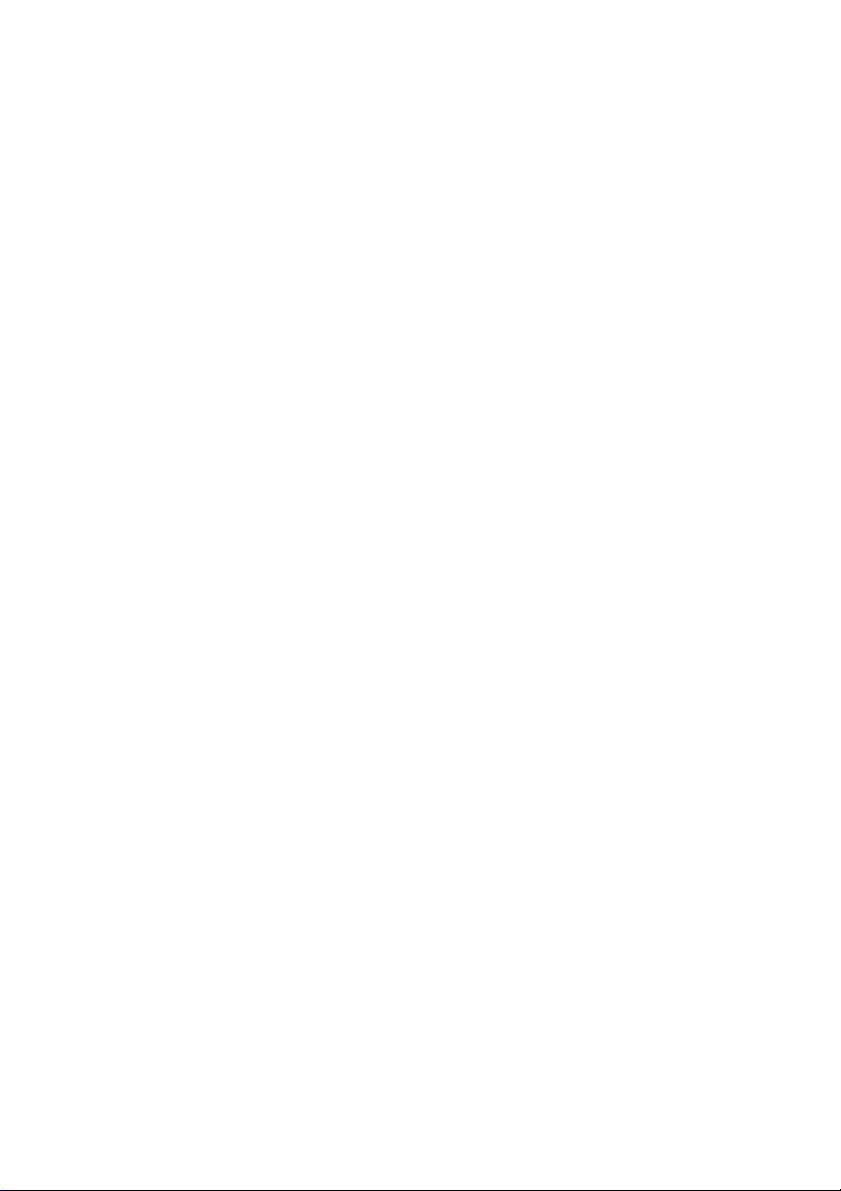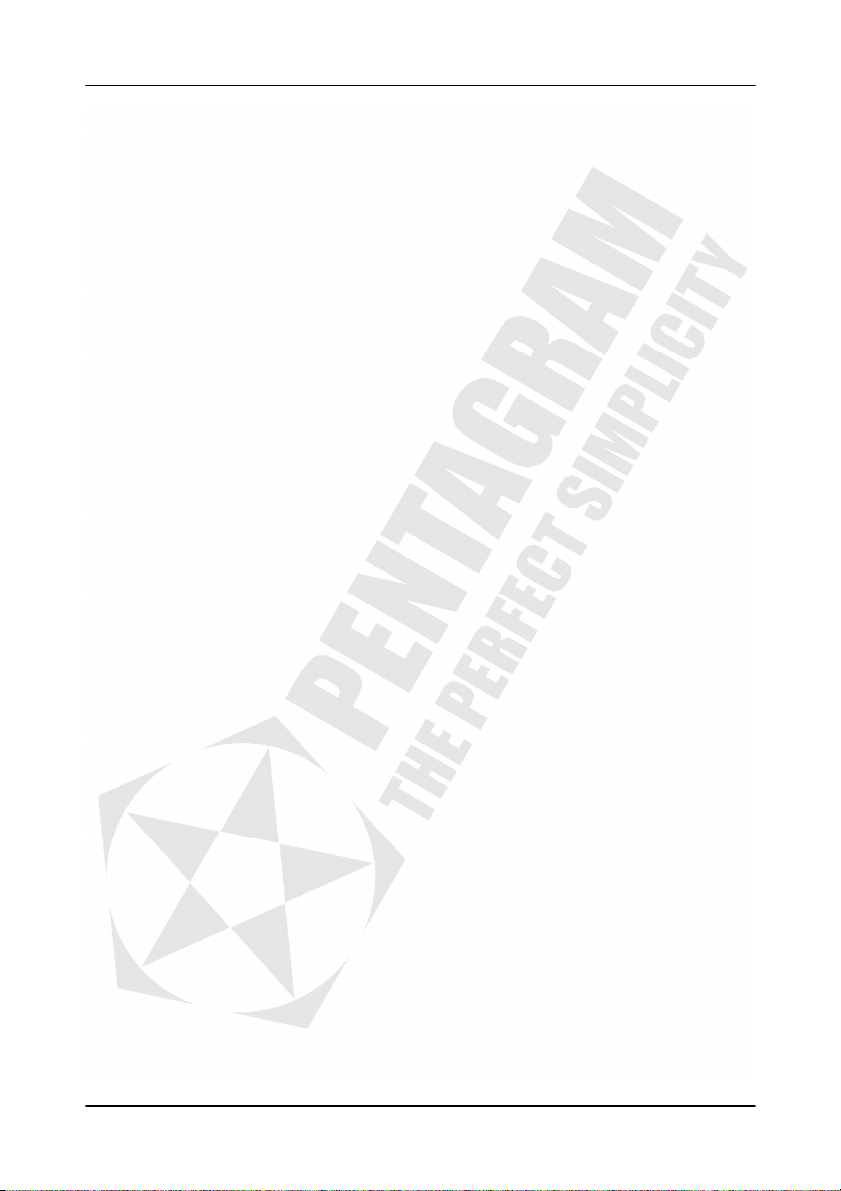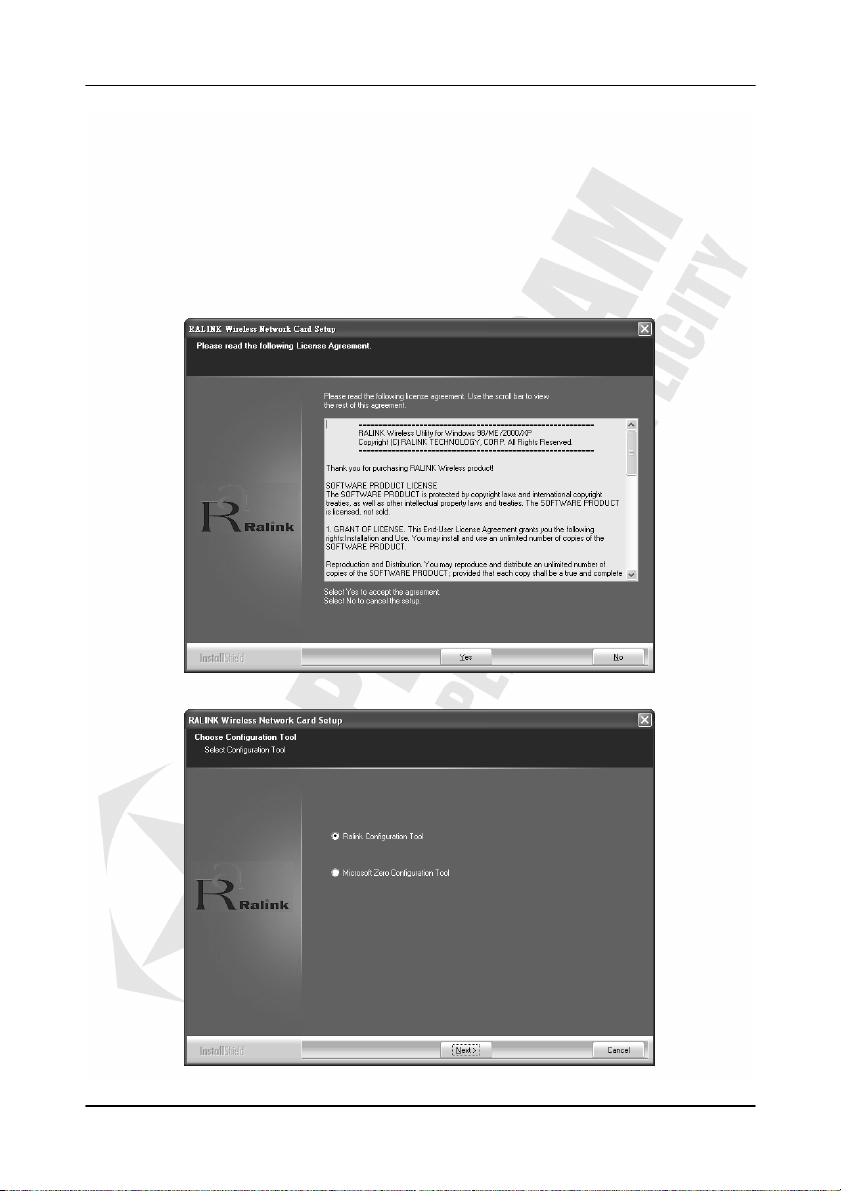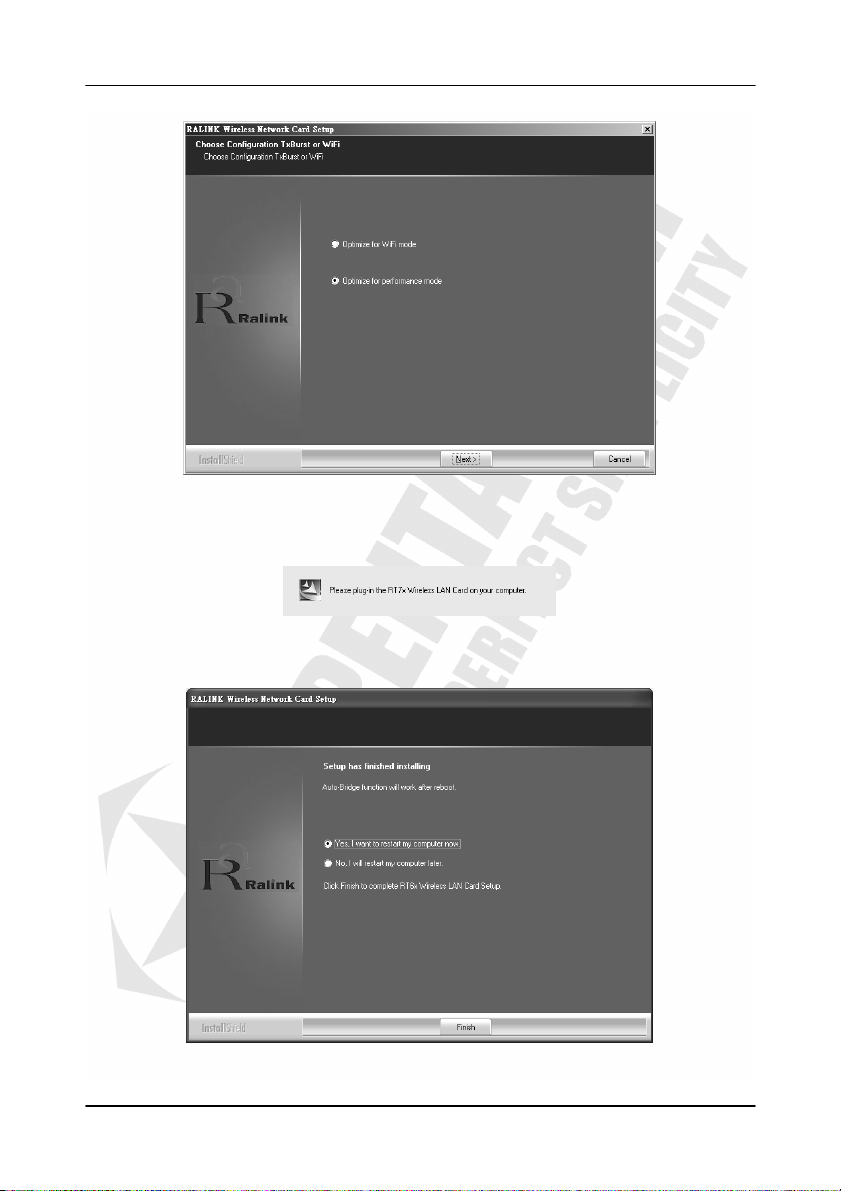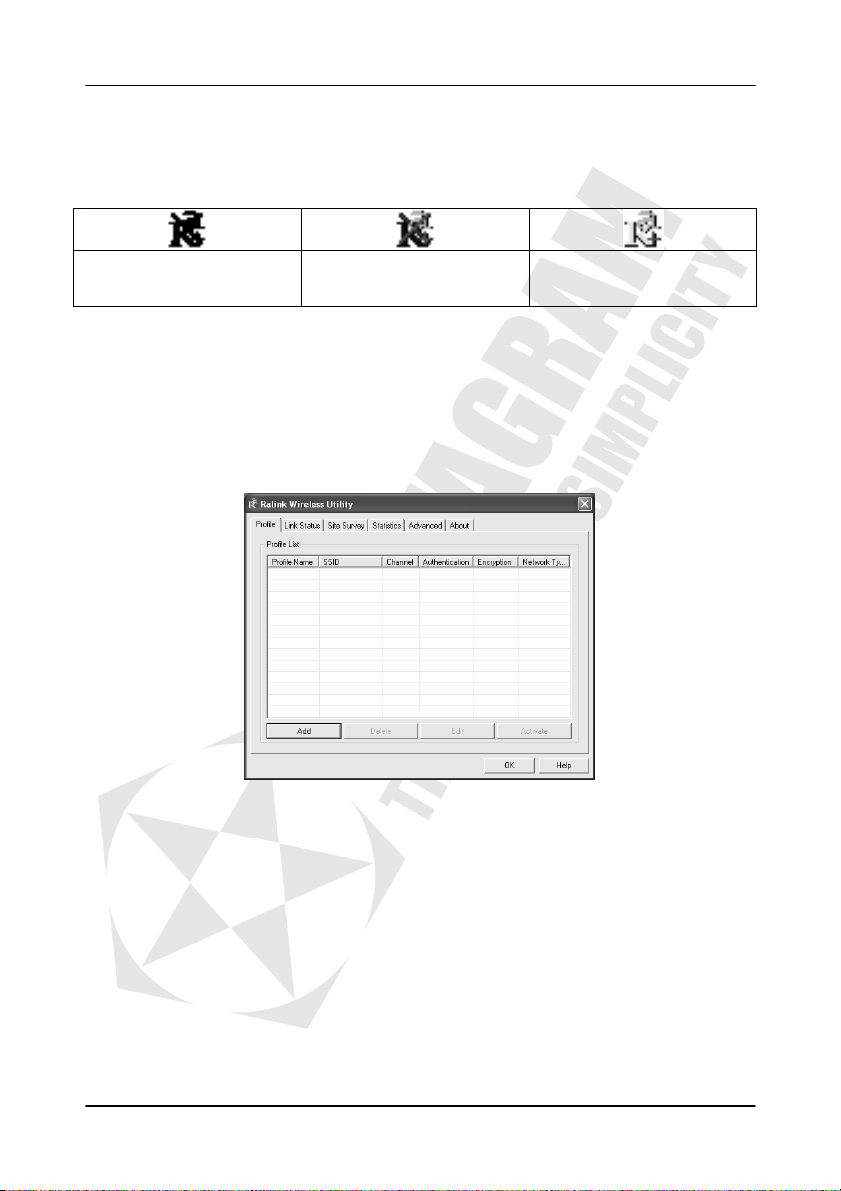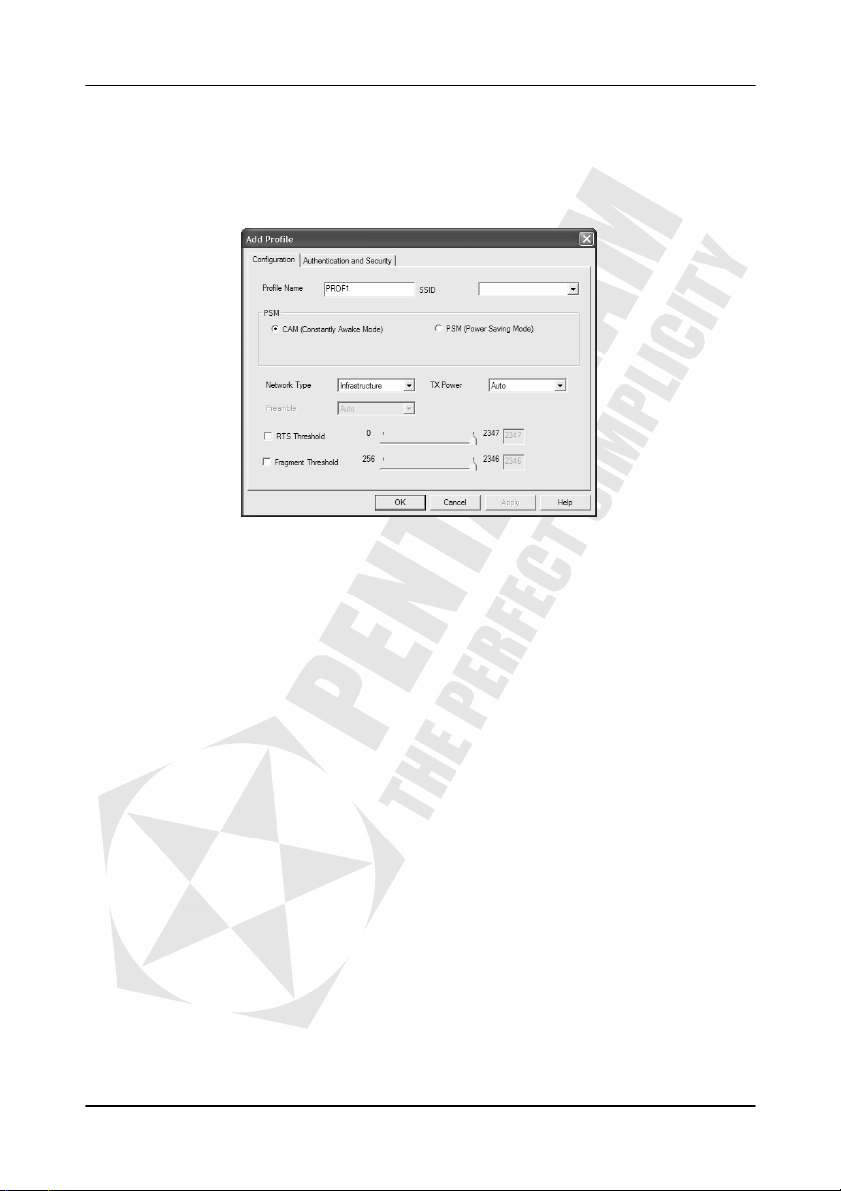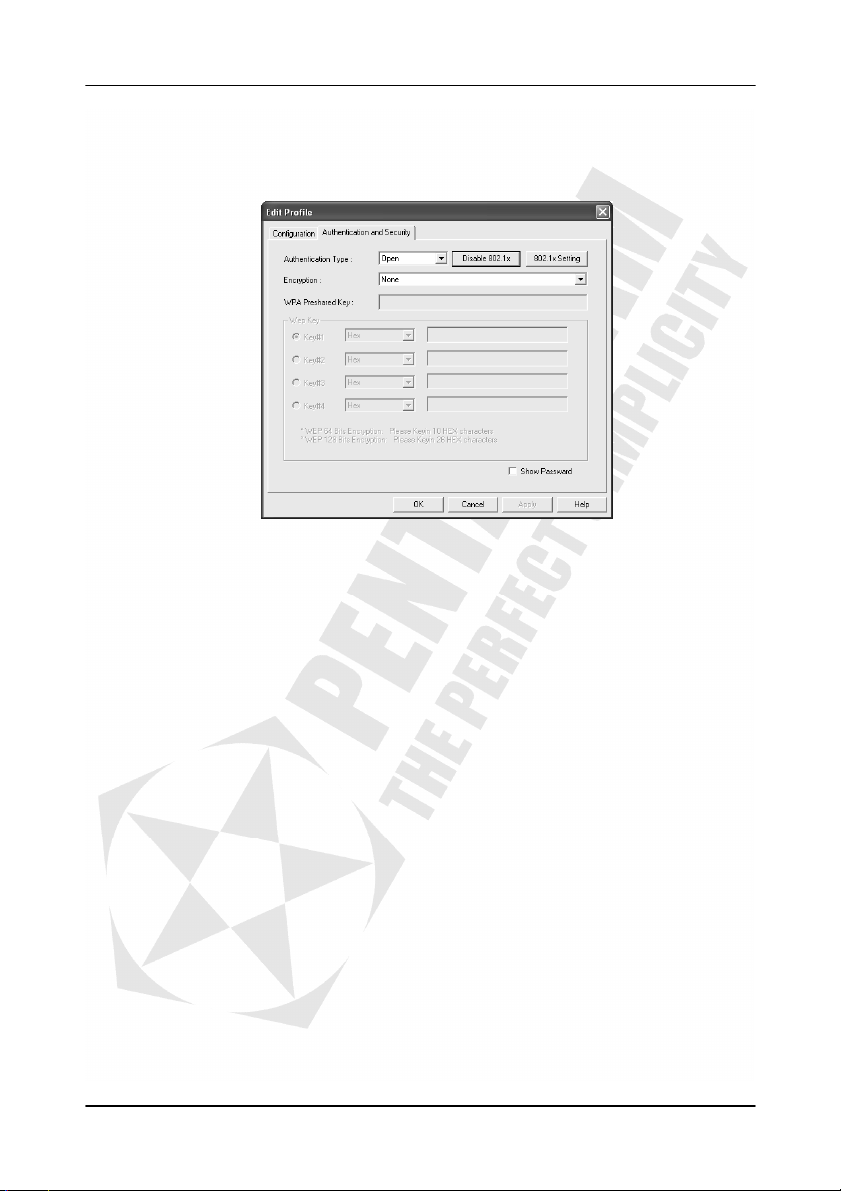horNET Wi-Fi USB Lite (P 6122-07)
9
Creating a new profile
Clicking Add on the Profile tab opens the Add Profile dialog, which allows you to create a new
profile. The dialog contains two tabs:
Configuration
This tab provides basic profile and wireless network settings.
Profile Name: Enter a name to identify your profile.
SSID: Enter a network service set identifier (SSID) or select from a list of active networks.
PSM: Select the power saving mode.
•Using CAM (Constantly Awake Mode), the network adapter will operate at full power
when connected to mains.
•Using PSM (Power Saving Mode), the network adapter will enter power saving mode.
Network Type: You can select two wireless network types.
•The Infrastructure mode supports communications between a wireless network and
a wired network using an access point.
•The Ad hoc mode supports peer-to-peer communications between two wireless network
devices (without using an access point).
Preamble: Select the preamble length, i.e. Auto, Long or Short.
Ad hoc wireless mode: Select the protocol to be used for ad hoc connections, i.e. 802.11 B
only, 802.11 B/G mixed or 802.11 G only.
TX Power: Set the signal transmit power to be used by the radio transmitter. Choose the
appropriate value from the drop-down list.
RTS Threshold: Use the slider or enter a value for the RTS threshold in the field provided.
Default value: 2347.
Fragment Threshold: Use the slider or enter a value for the fragment threshold in the field
provided. Default value: 2346.
Channel: Select the channel to be used when establishing an ad hoc network.
OK: Closes the window and saves settings.
Cancel: Closes the window without saving settings.
Help: Displays a context help box.