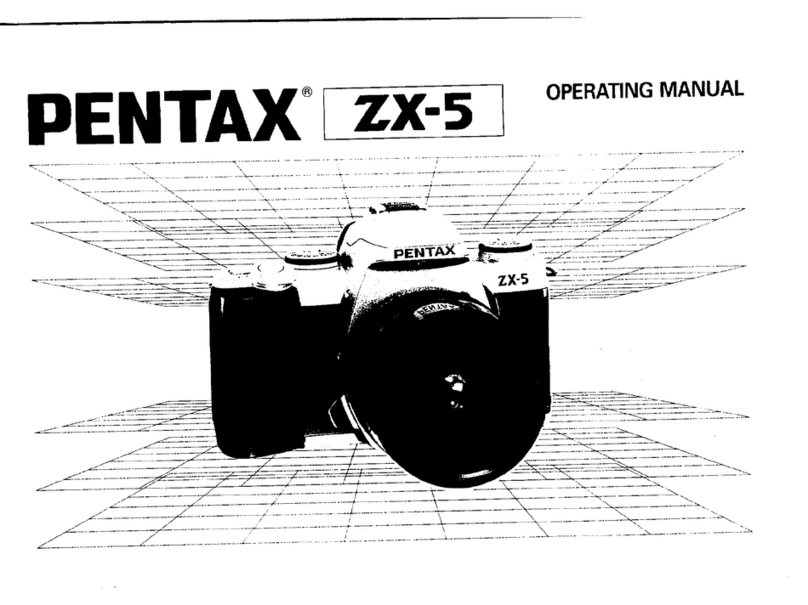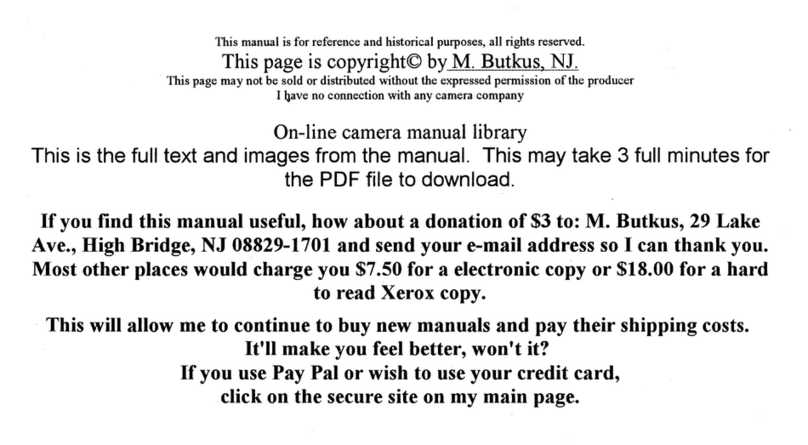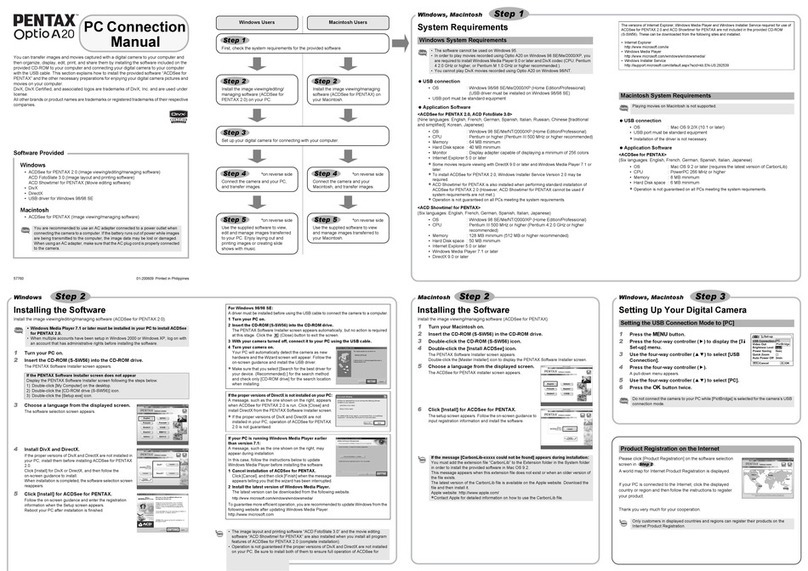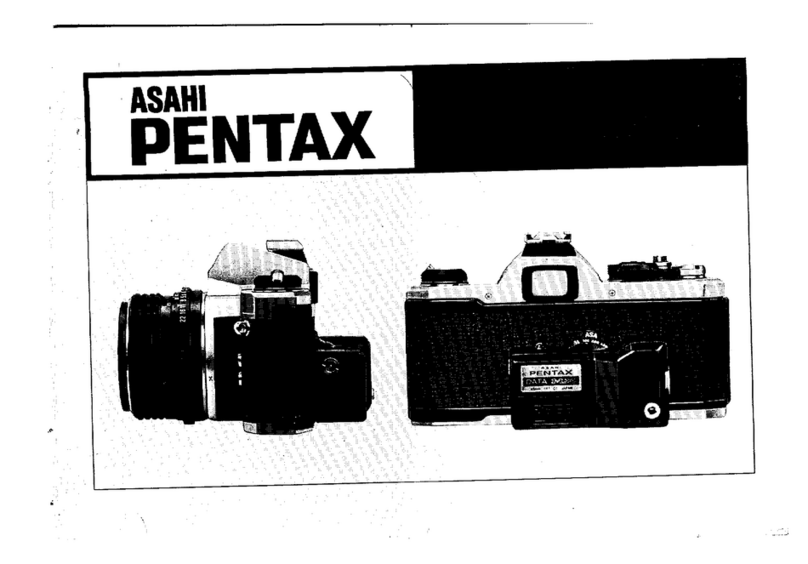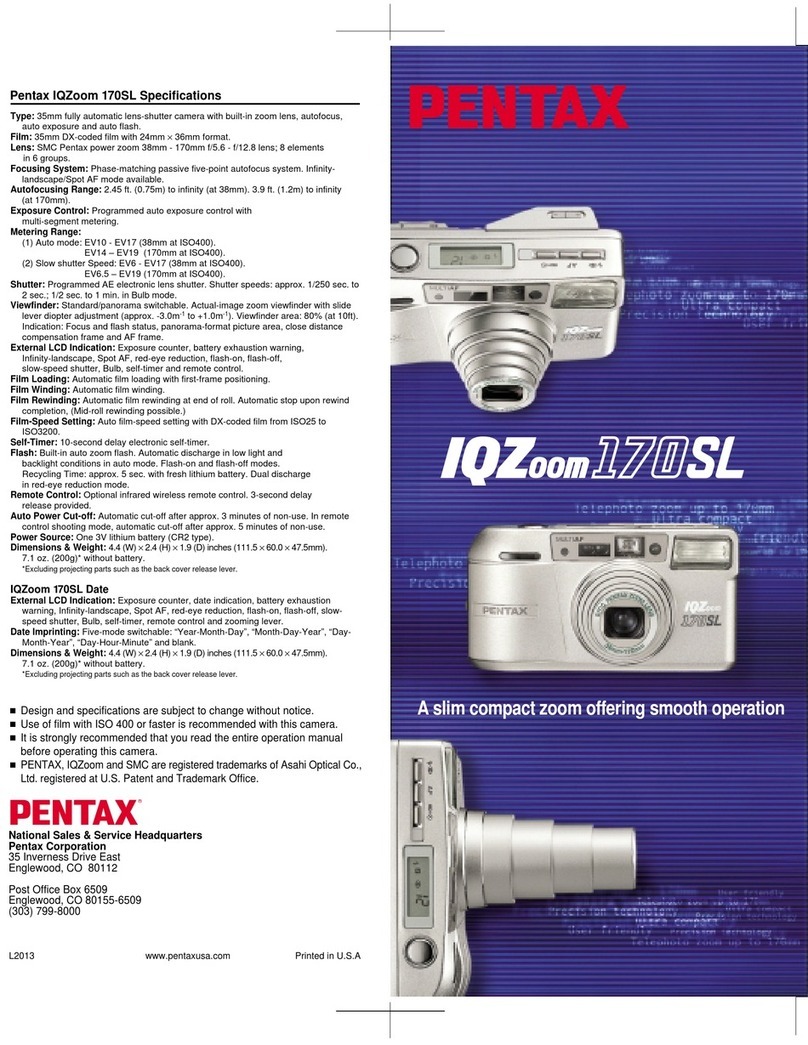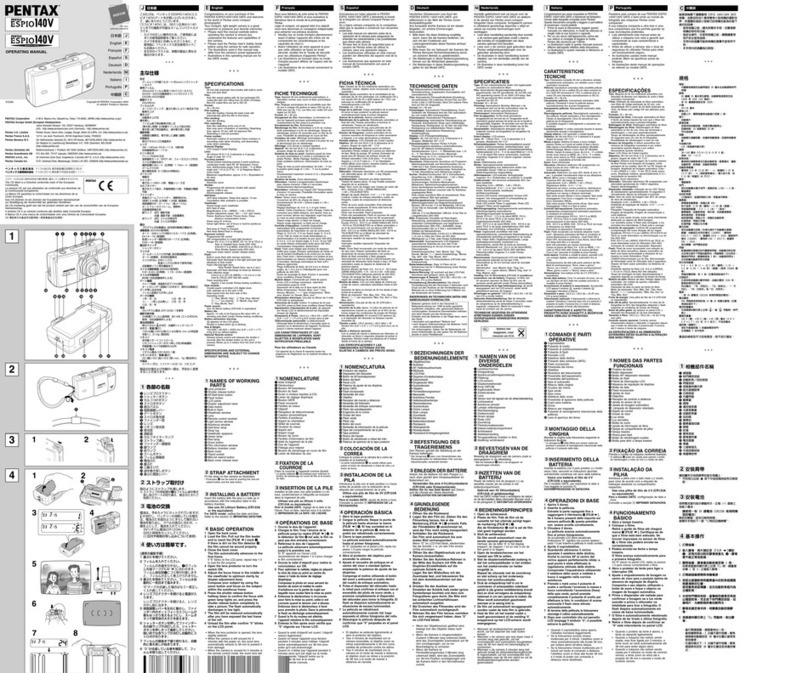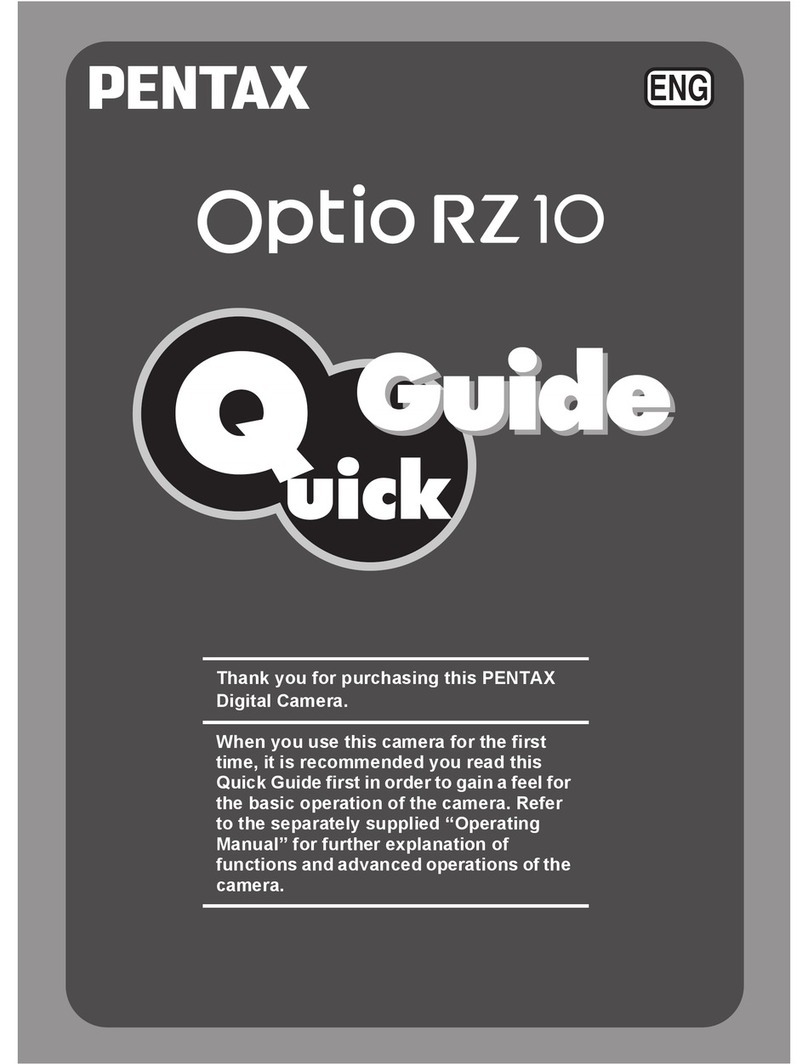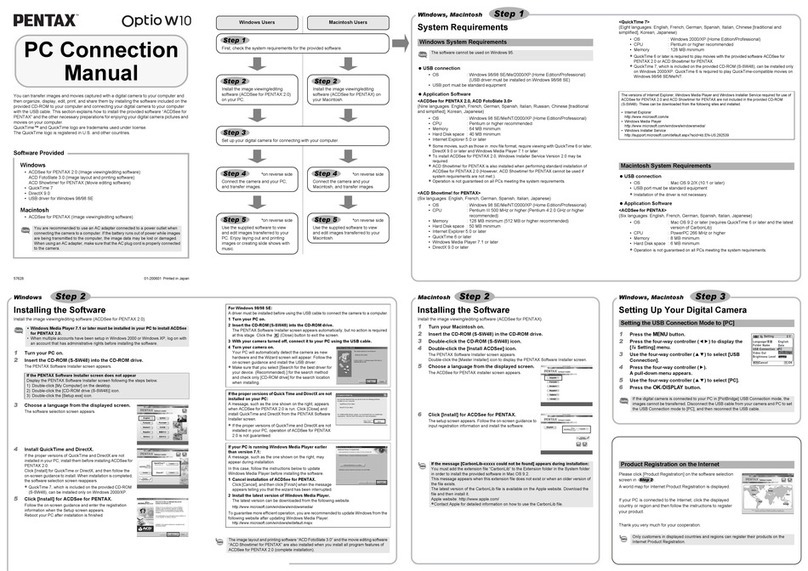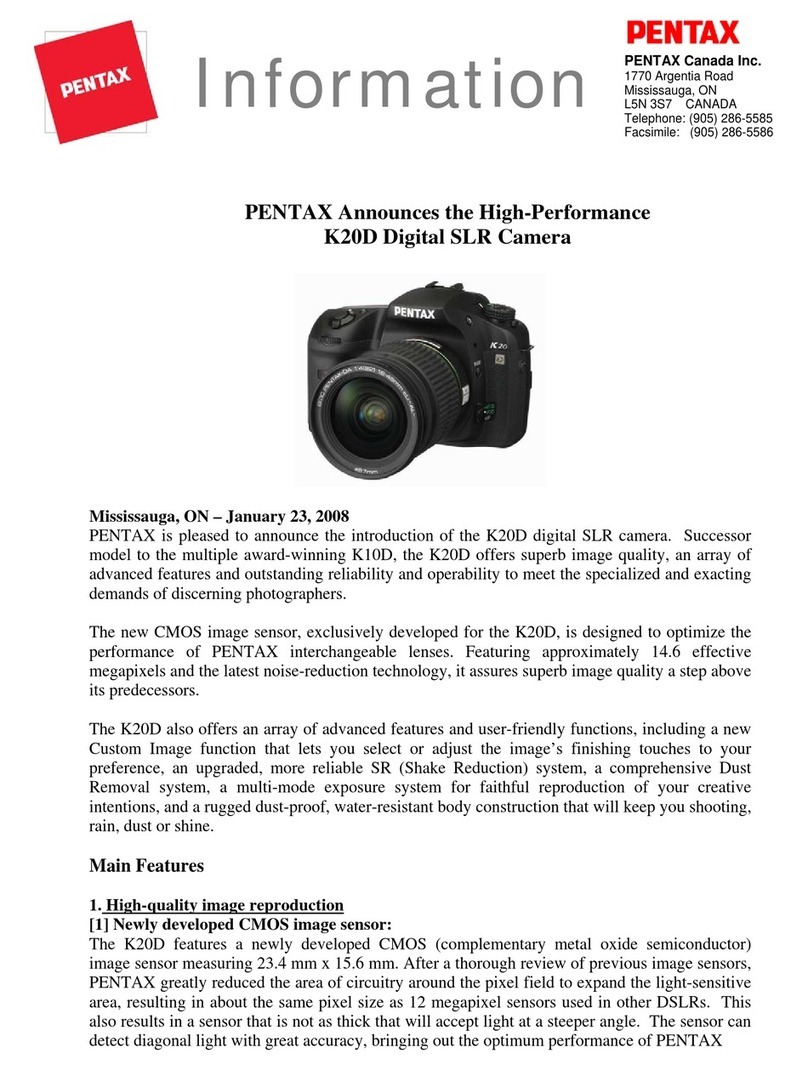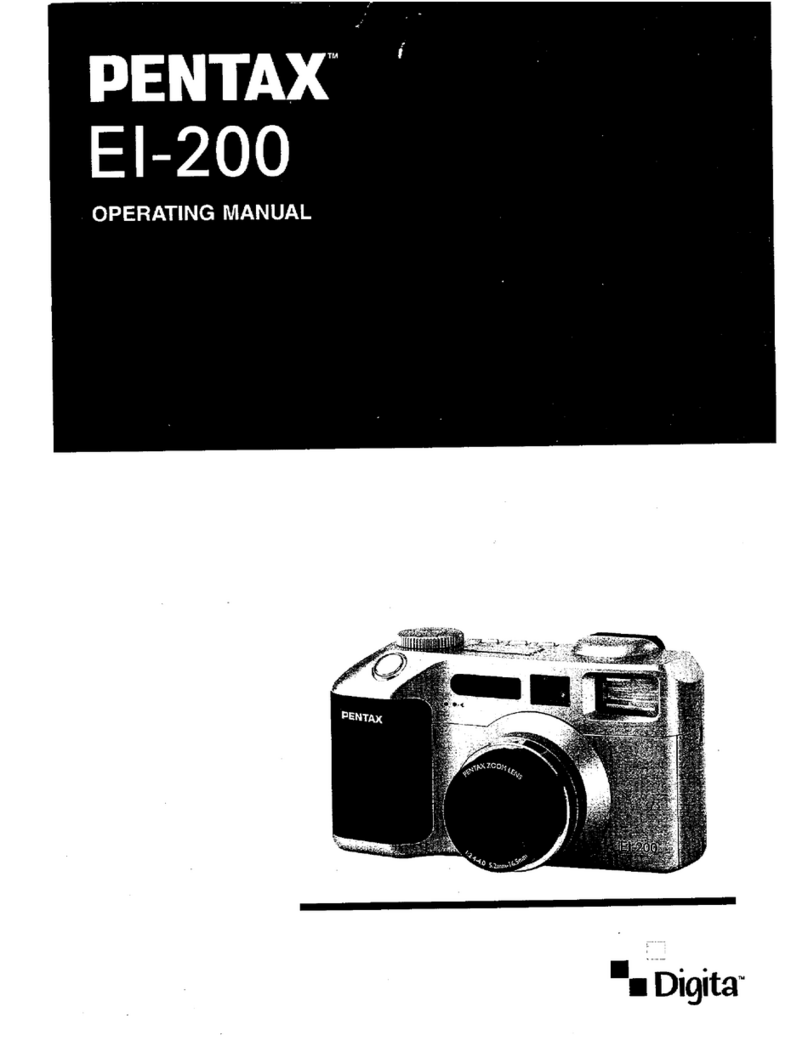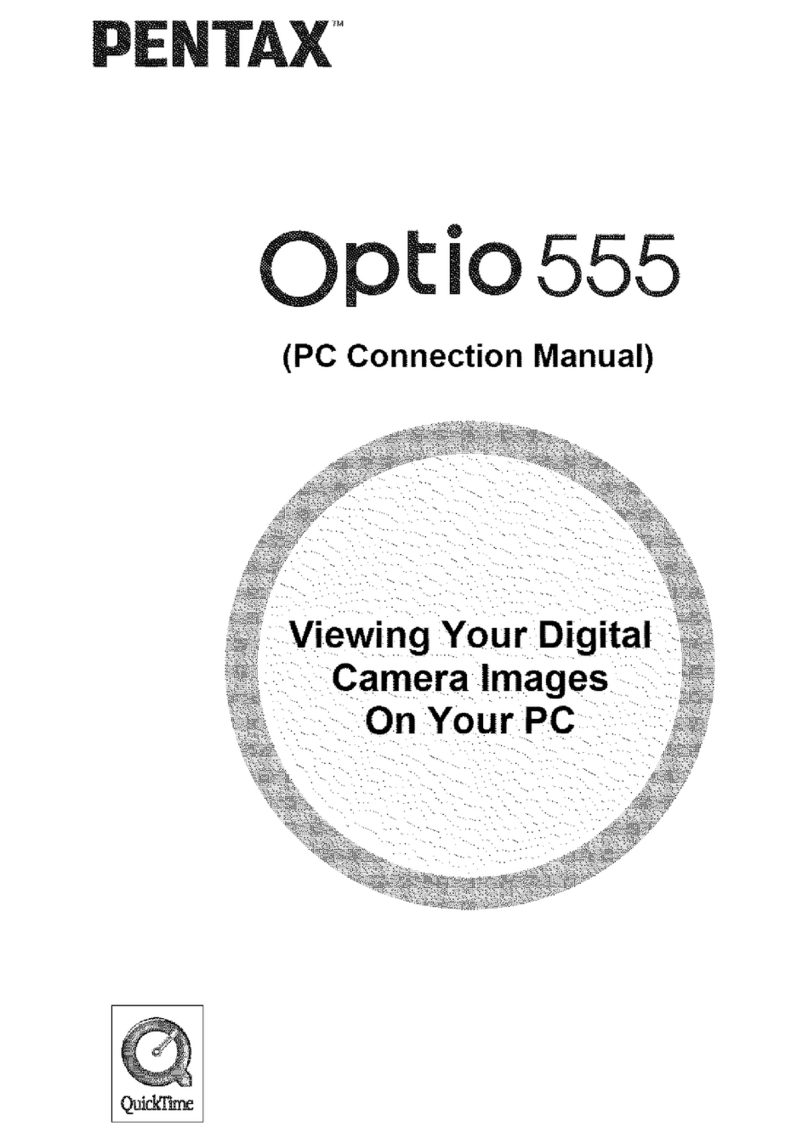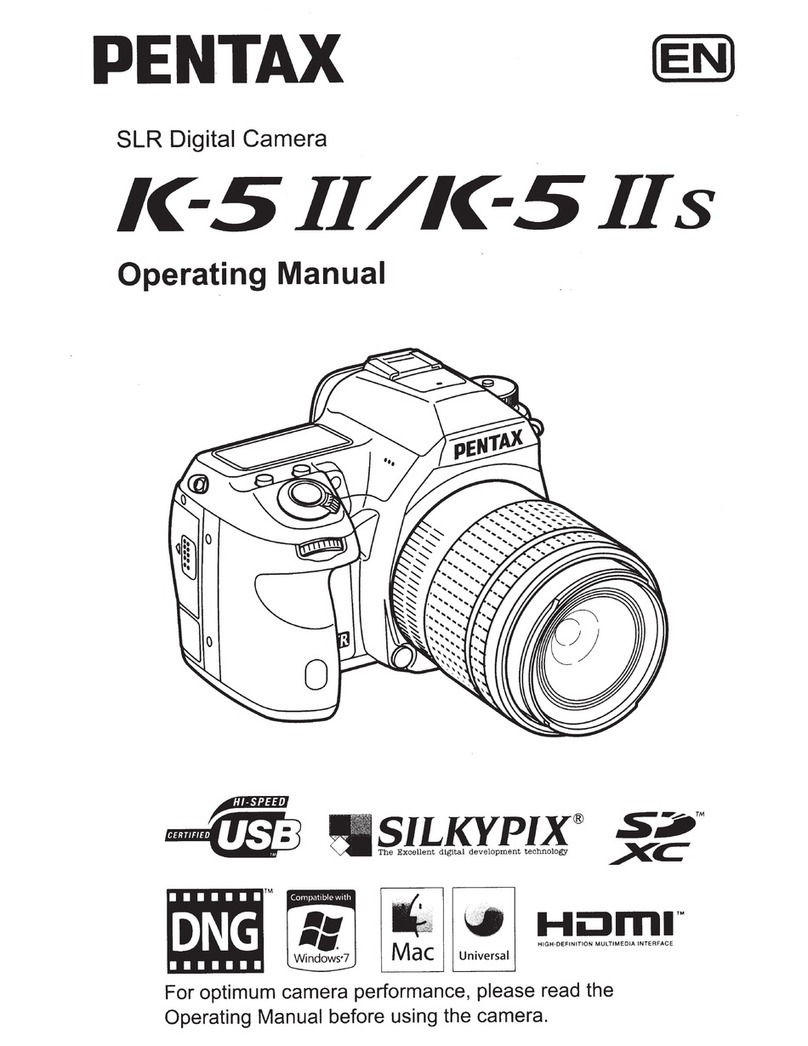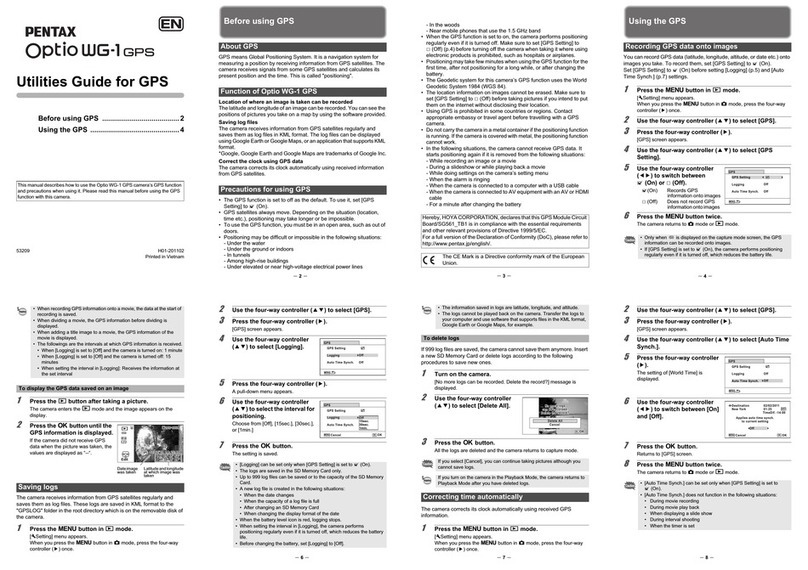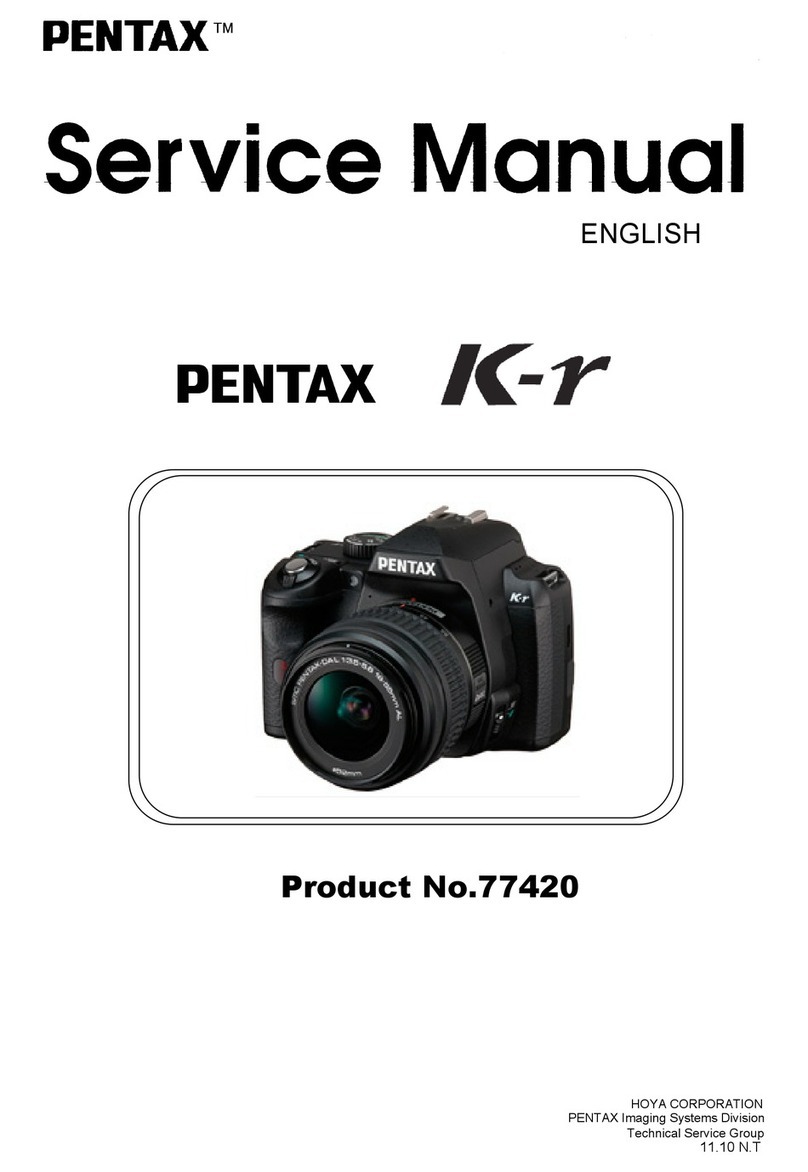iiiiiiiiiiiiiiiiiiiiiiiiiiiii_
iiiiiiiiiiiiiiiiiiiiiiiiiiiiiii
iiiiiiiiiiiiiiiiiiiiiiiiiiiiiii
iiiiiiiiiiiiiiiiiiiiiiiiiiiiiii
iiiiiiiiiiiiiiiiiiiiiiiiiiiiiii
iiiiiiiiiiiiiiiiiiiiiiiiiiiiiii
iiiiiiiiiiiiiiiiiiiiiiiiiiiiiii
iiiiiiiiiiiiiiiiiiiiiiiiiiiiiii
iiiiiiiiiiiiiiiiiiiiiiiiiiiii_
iiiiiiiiiiiiiiiiiiiiiiiiiiiiiii
iiiiil
iiiiiiiiiiiiiiiiiii_l_;_i!ji
iiiiiiiiiiiiii!iiiii_iiiiiiiiii
iiii_i'!_i!iiiiiiiiiii!iiiii_i_;ii!i;i!!
iiiiiiiiiiiiiiii_:ill_iiiiiiiiii
The captured still pictures and movies can be transferred to a computer by
connecting the I_-_" using a USB cable and can be managed using the
provided software.
We recommend the following system requirements to connect your
camera to a computer or to use the software "PENTAX Digital Camera
Utility 4" included on the CD-ROM (S-SW110).
• Windows
os
cPu
RAM
Free Disk Space
Monitor
Others
Windows XP (SP3 or later), Windows Vista, or Windows 7 (can
be run as a 32-bit application on any x64 Edition of Windows.)
Pentium D 3.0 GHz equivalent or higher (Intel Core 2 Duo
processor 2.0 GHz equivalent or higher recommended)
2.0 GB minimum (3.0 GB or more recommended)
1 GB minimum (8 GB or more recommended)
1280x800 pixels or more (1920x1200 or more recommended)
with 24-bit full color (approximately 16.77 million colors)
USB 2.0 port must be standard equipment
•Macintosh
OS Mac OS X 10.4.11, 10.5, or 10.6
PowerPC G5 Dual-core 2.0 GHz or higher (Intel Core 2 Duo
CPU processor 2.0 GHz or higher recommended. Universal Binary
format.)
RAM 2.0 GB minimum (4.0 GB or more recommended)
Free Disk Space 1 GB minimum (8 GB or more recommended)
Monitor 1280x800 pixels or more (1920x 1200 or more recommended)
with 24-bit full color (approximately 16.77 million colors)
Others USB 2.0 port must be standard equipment