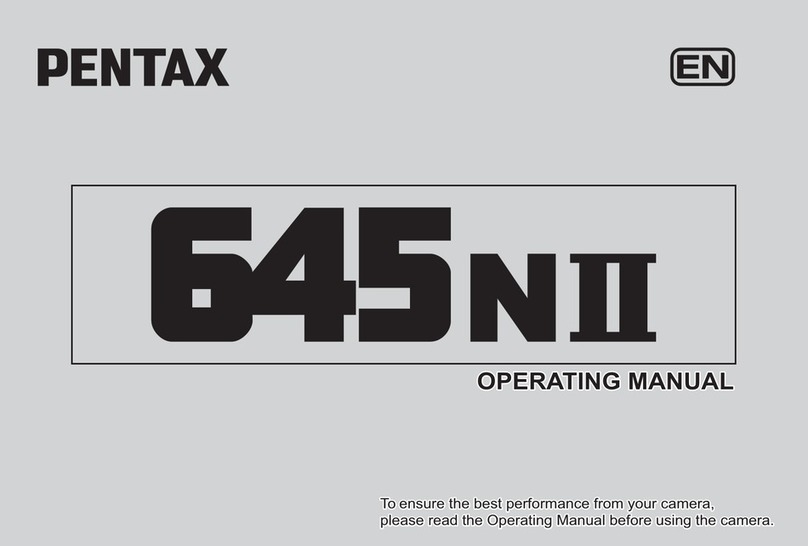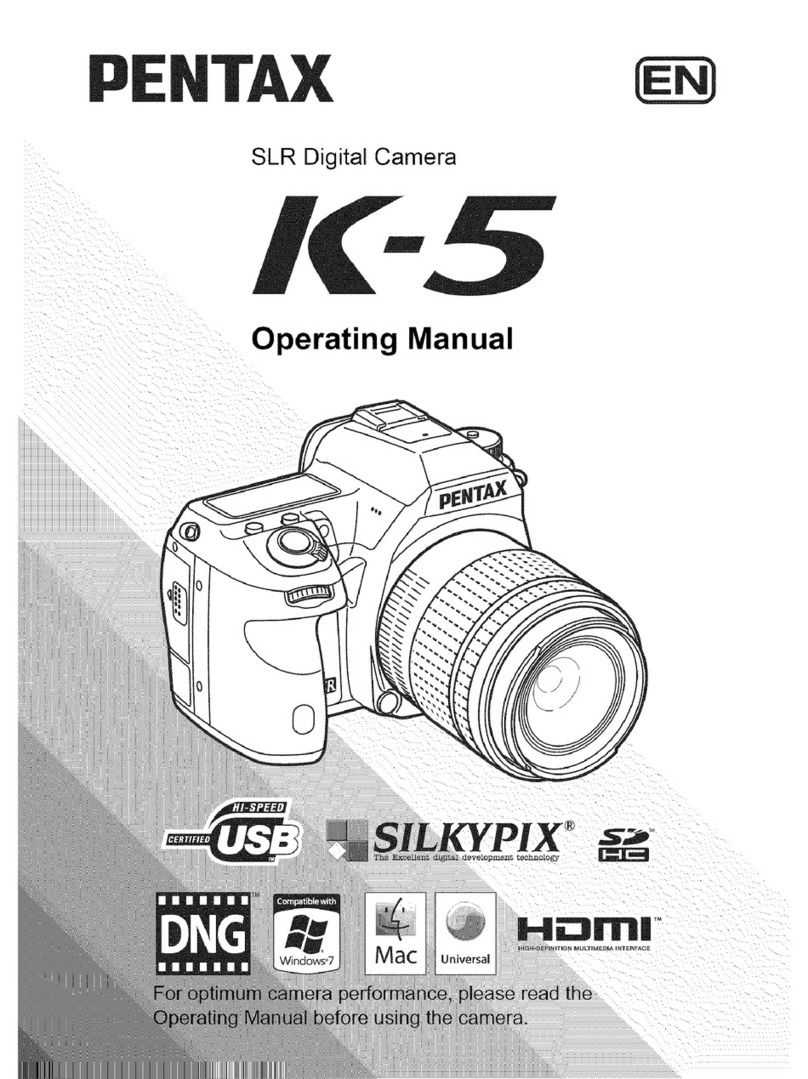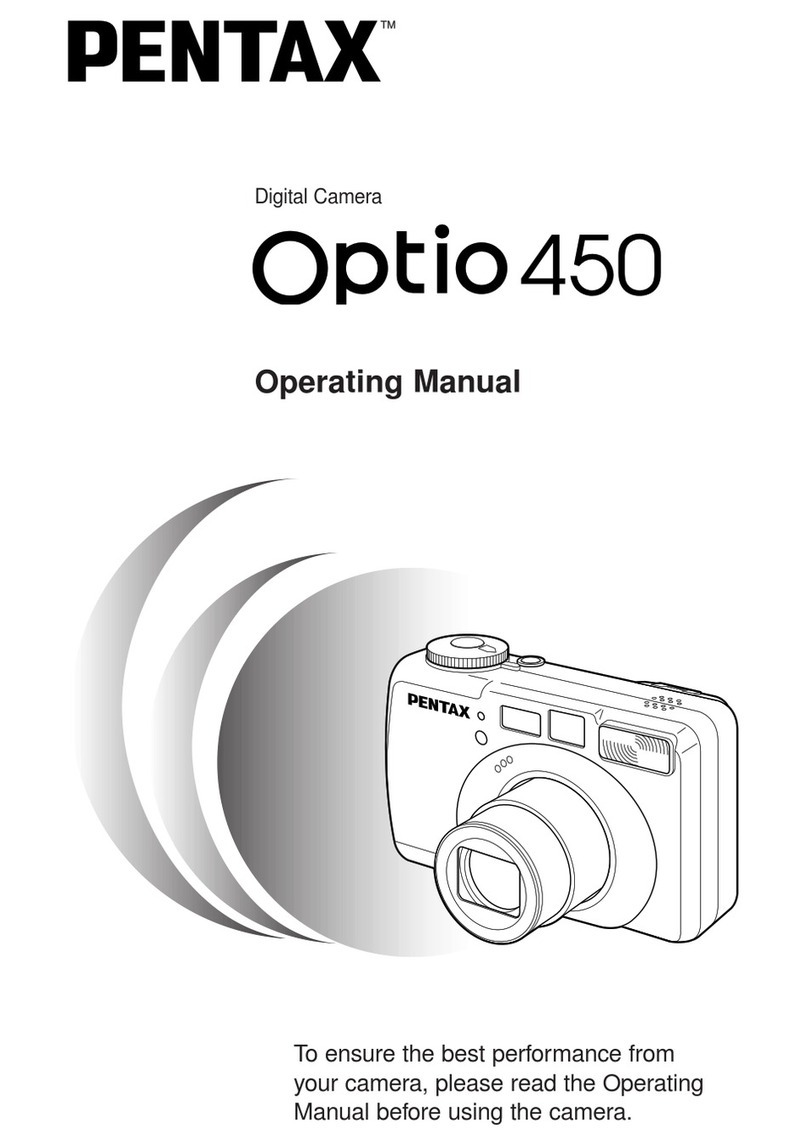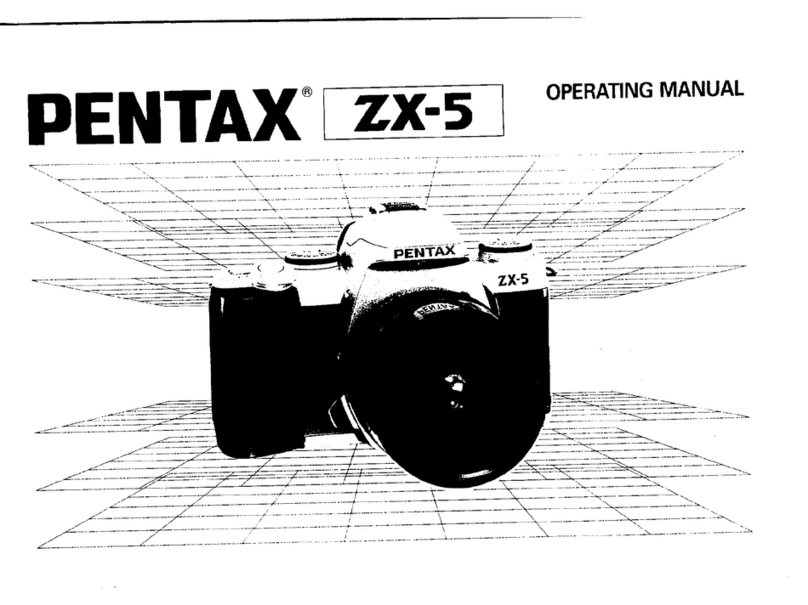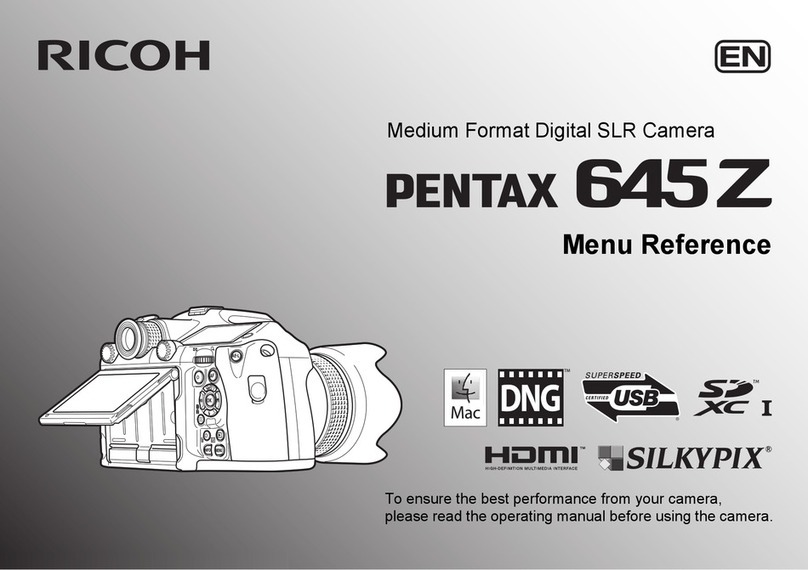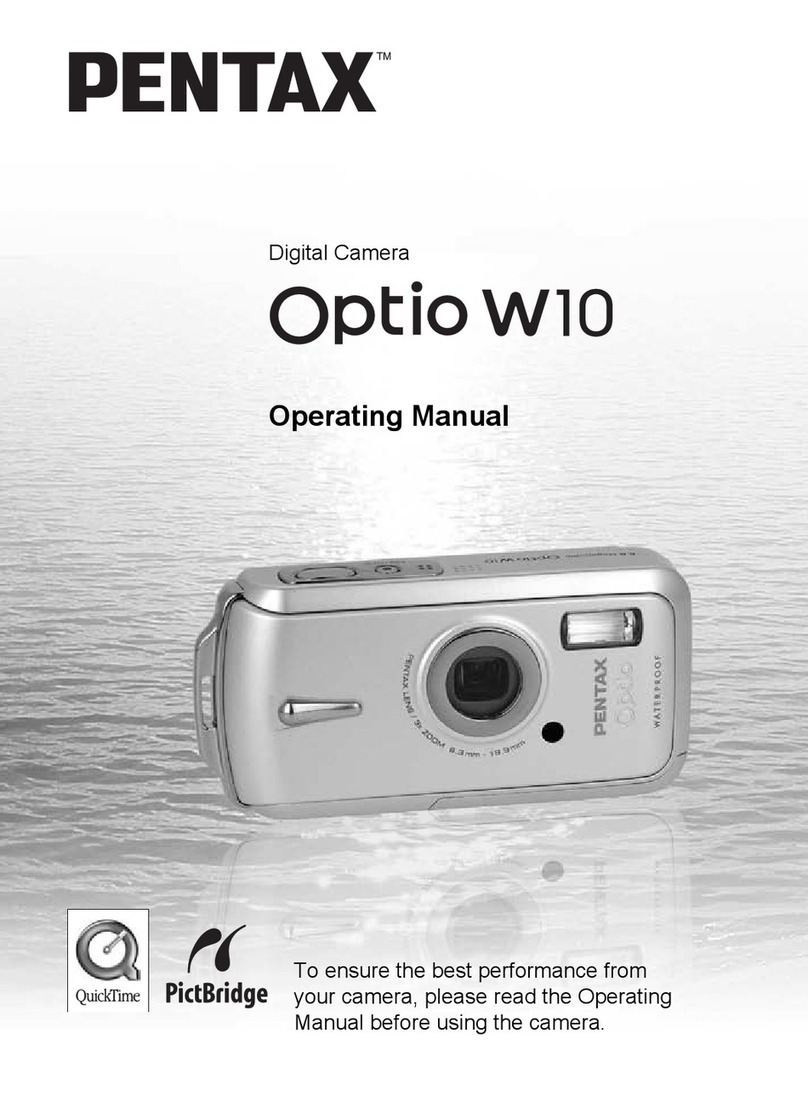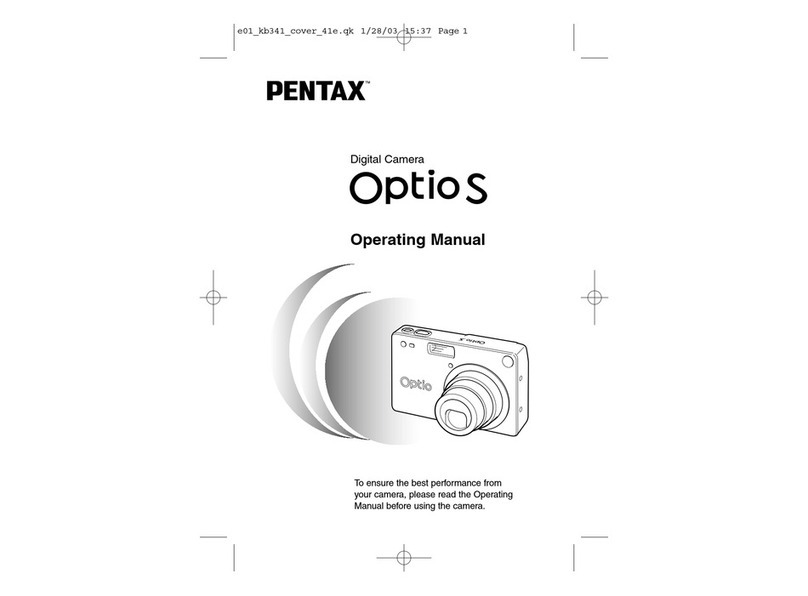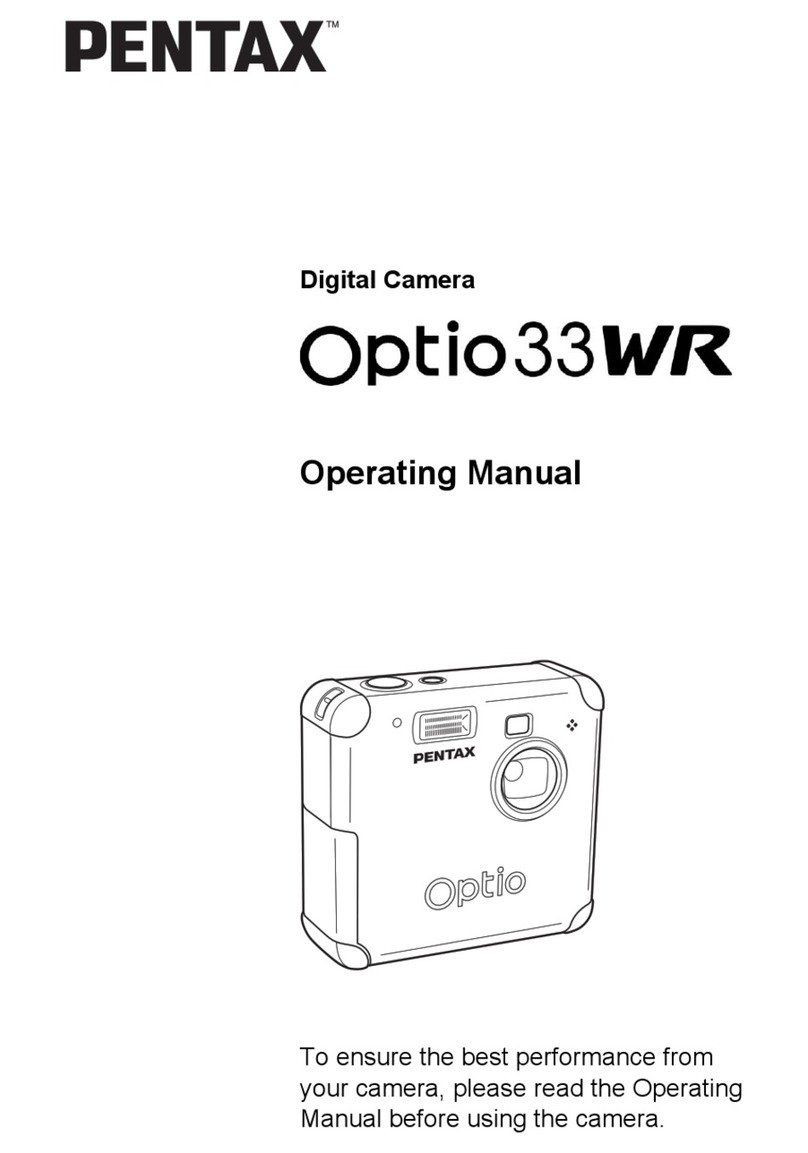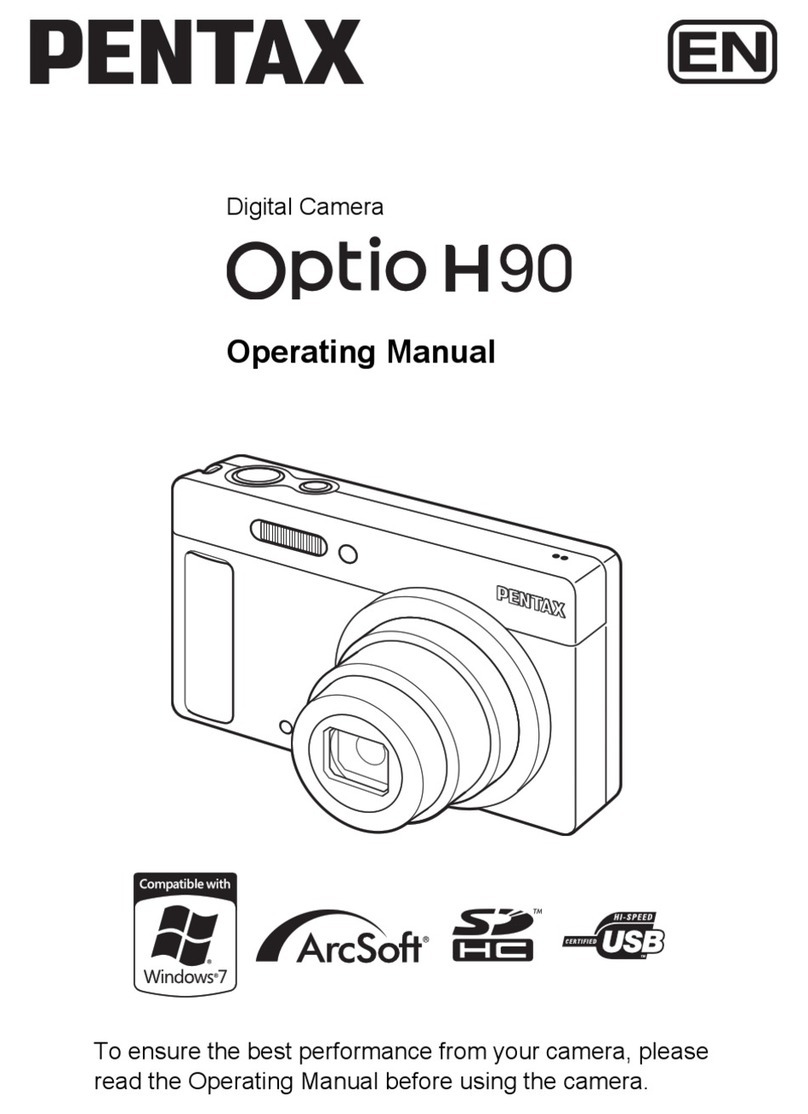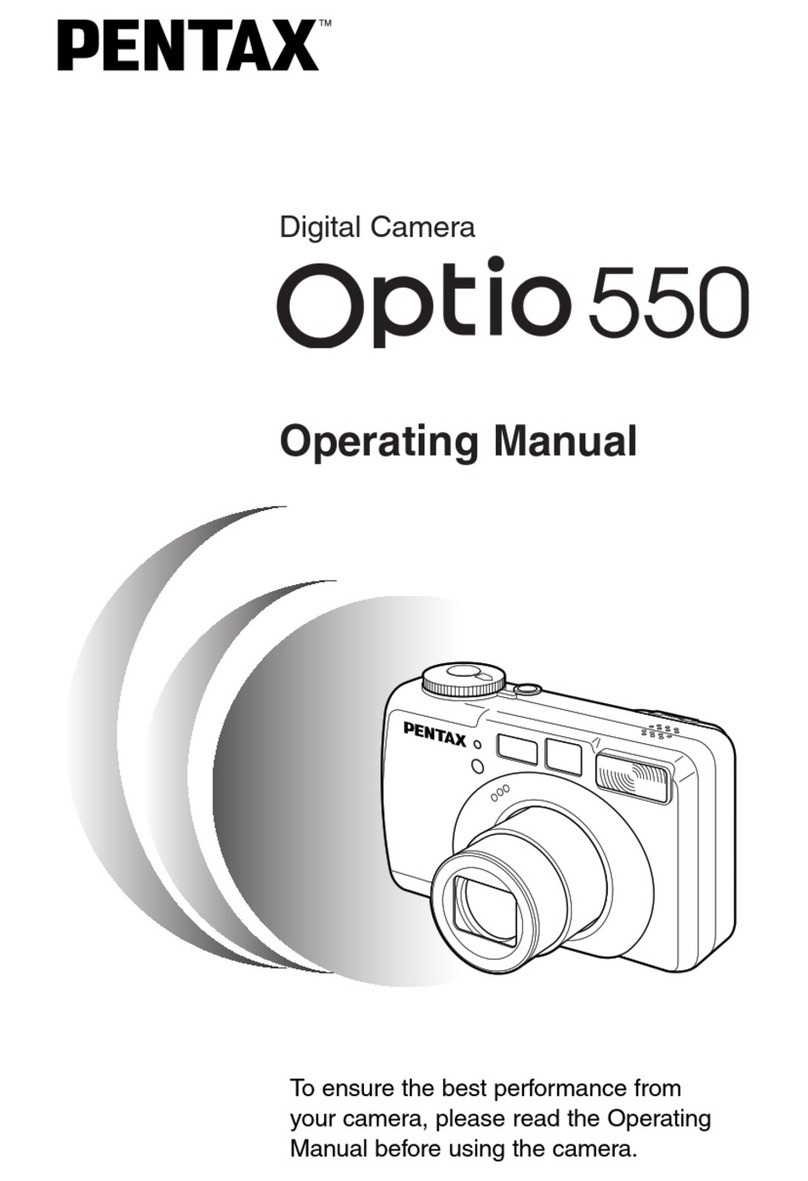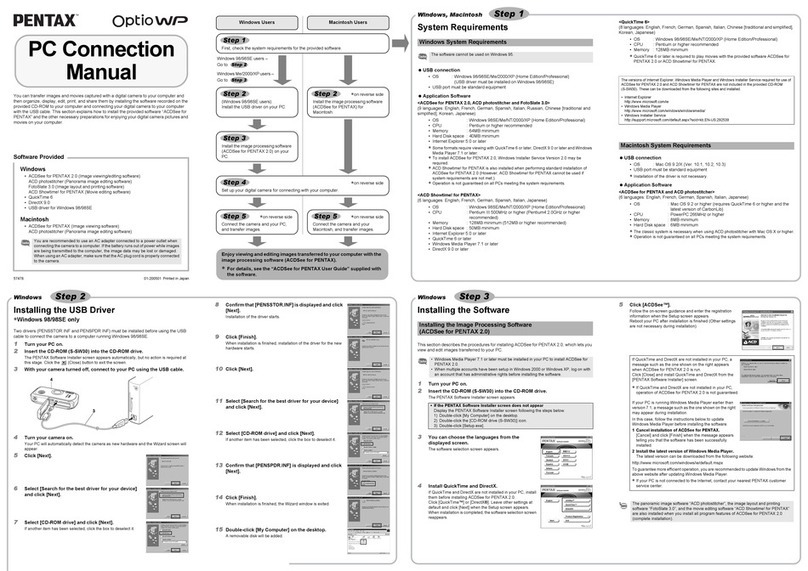iiiiiiiiiiiiiiiiiiiiiiiiiiiiiiiiiiiilIntroduction
iiiiiiiiiiiiiiiiiiiiiiiiiiiiiiiiiiiiiThis booklet explains how to view the images you took with the
iiiiiiiiiiiiiiiiiiiiiiiiiiiiiiiiiiiiiPENTAX Optic 33L on your PC. Keep this manual in a safe place.
iiiiiiiiiiiiiiiiiiiiiiiiiiiiiiiiiiii:
iiiiiiiiiiiiiiiiiiiiiiiiiiiiiiiiiiiiiRegarding copyrights
::::::::::::::::::::::::::::::::::::
iiiiiiiiiiiiiiiiiiiiiiiiiiiiiiiiiiii:Images taken using the Optio 33L that are for anything other than personal
enjoymentcannotbeusedwithoutpermissionaccordingtotherightsas
iiiiiiiiiiiiiiiiiiiiiiiiiiiiiiiiiiii:specified in the Copyright Act. Please take care, as there are even cases where
iiiiiiiiiiiiiiiiiiiiiiiiiiiiiiiiiiiiilimitations are placed on taking pictures even for personal enjoyment during
iiiiiiiiiiiiiiiiiiiiiiiiiiiiiiiiiiii:demonstrations, industrial enterprise or as items for display, images taken with
iiiiiiiiiiiiiiiiiiiiiiiiiiiiiiiiiiiiithe purpose of obtaining copyrights also cannot be used outside the scope of
iiiiiiiiiiiiiiiiiiiiiiiiiiiiiiiiiiii:use of the copyright as laid out in the Copyright Act, and care should be taken
iiiiiiiiiiiiiiiiiiiiiiiiiiiiiiiiiiiiiherealso.
iiiiiiiiiiiiiiiiiiiiiiiiiiiiiiiiiiiiiRegardingtrademarks
iiiiiiiiiiiiiiiiiiiiiiiiiiiiiiiiiiiil• CompactFlash and CF are trademarks of SanDisk Corporation.
• PENTAX is a trademark of PENTAX Corporation.
• Optic is a trademark of PENTAX Corporation.
All other brands or productnames aretrademarks of registered trademarksof
.................................................................their respective companies.
..............................................................•The USB driver uses software developed by inSilicon Corporation.
............................................................Copyright © 2002 inSilicon Corporation. All rights reserved.
.........................................................•This product supports PRINT Image Matching II.
When used in combination, PRINT image Matching II enabled digital still
cameras, printers and software help photographers to produce images more
................................................faithful to their intentions.
.............................................Copyright 2001 Seiko Epson Corporation. All Rights Reserved.
..........................................PRINT Image Matching is a trademark of Seiko Epson Corporation.
The PC screenshots in this booklet may differ from your PC, depending on your
model.