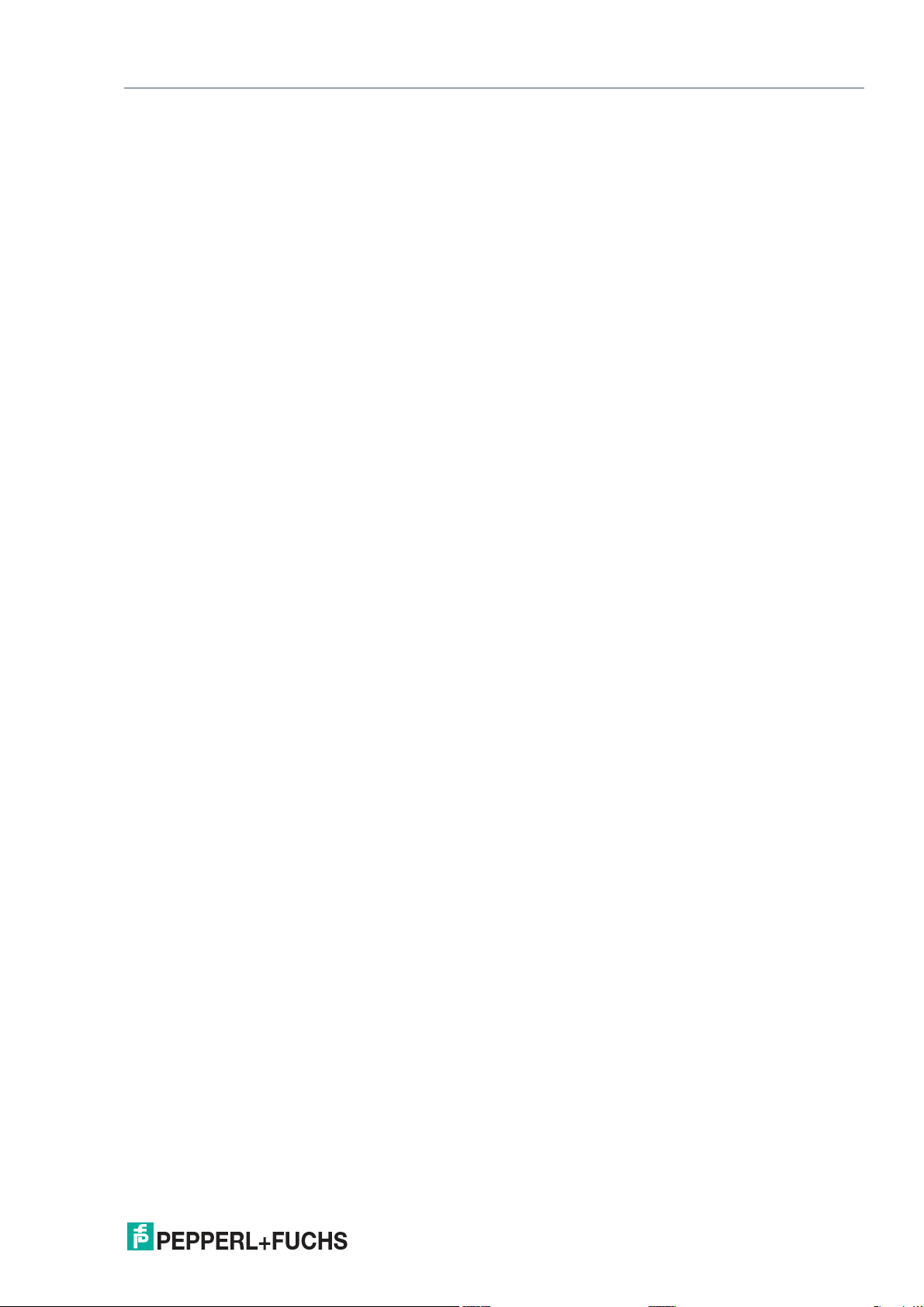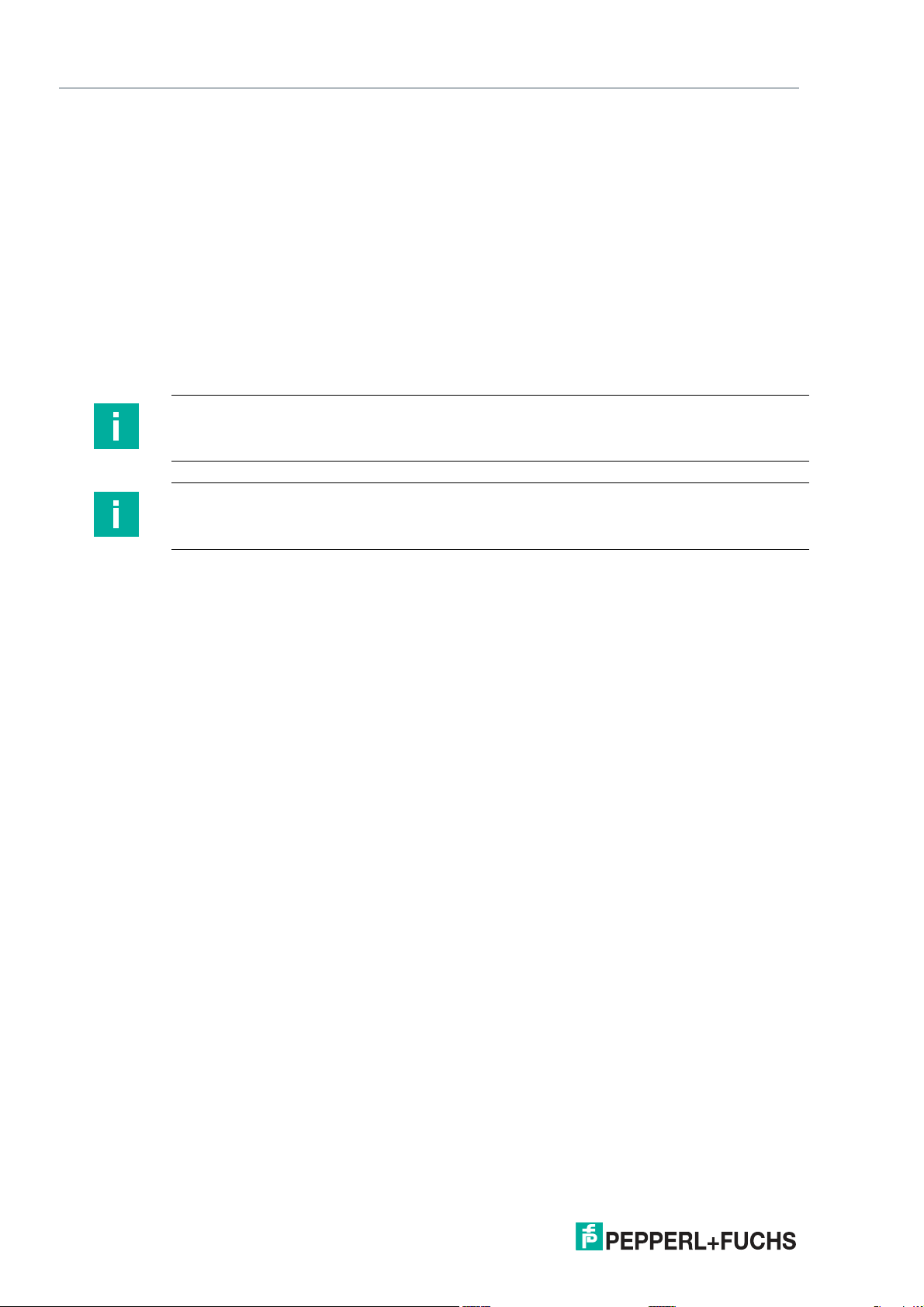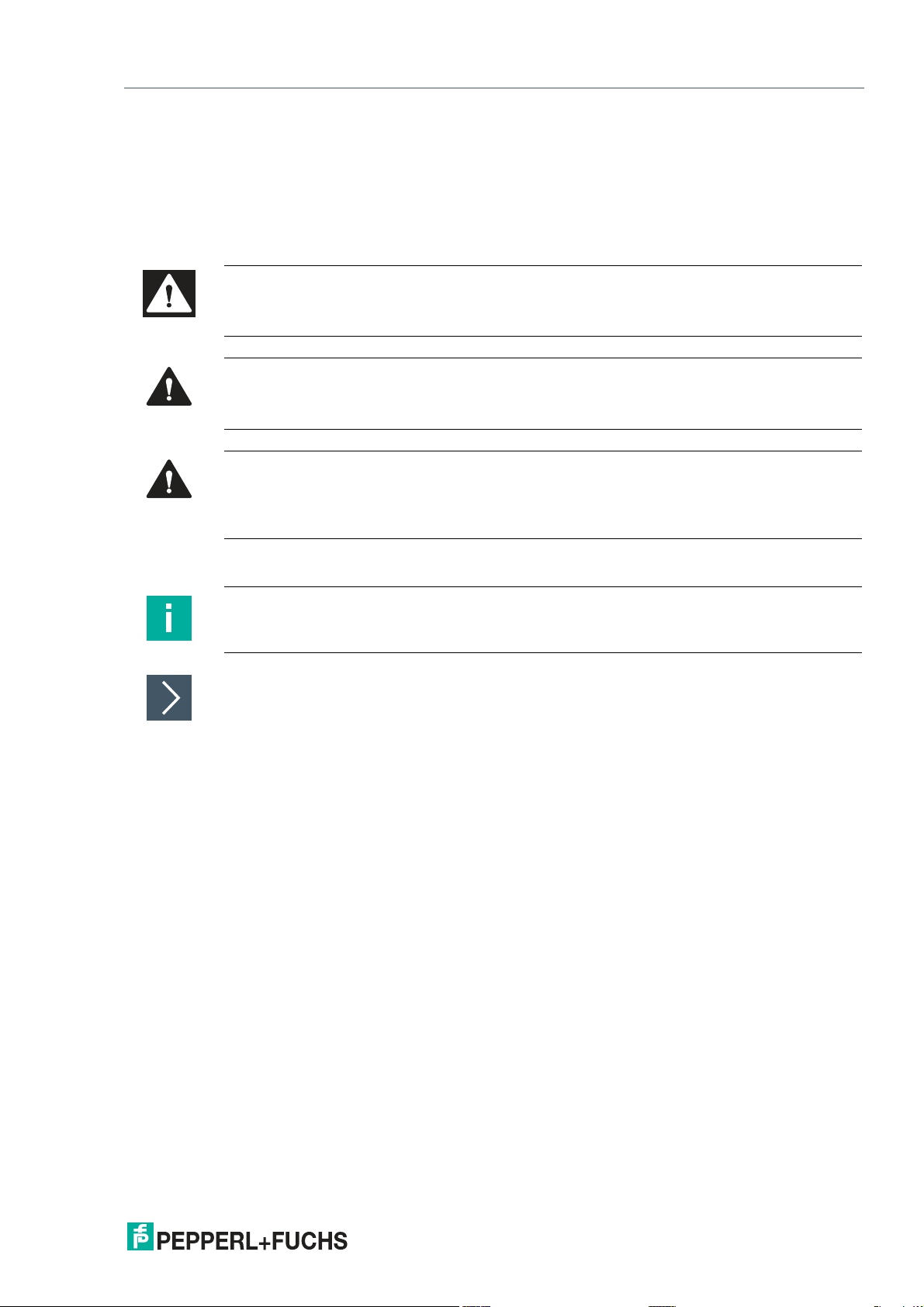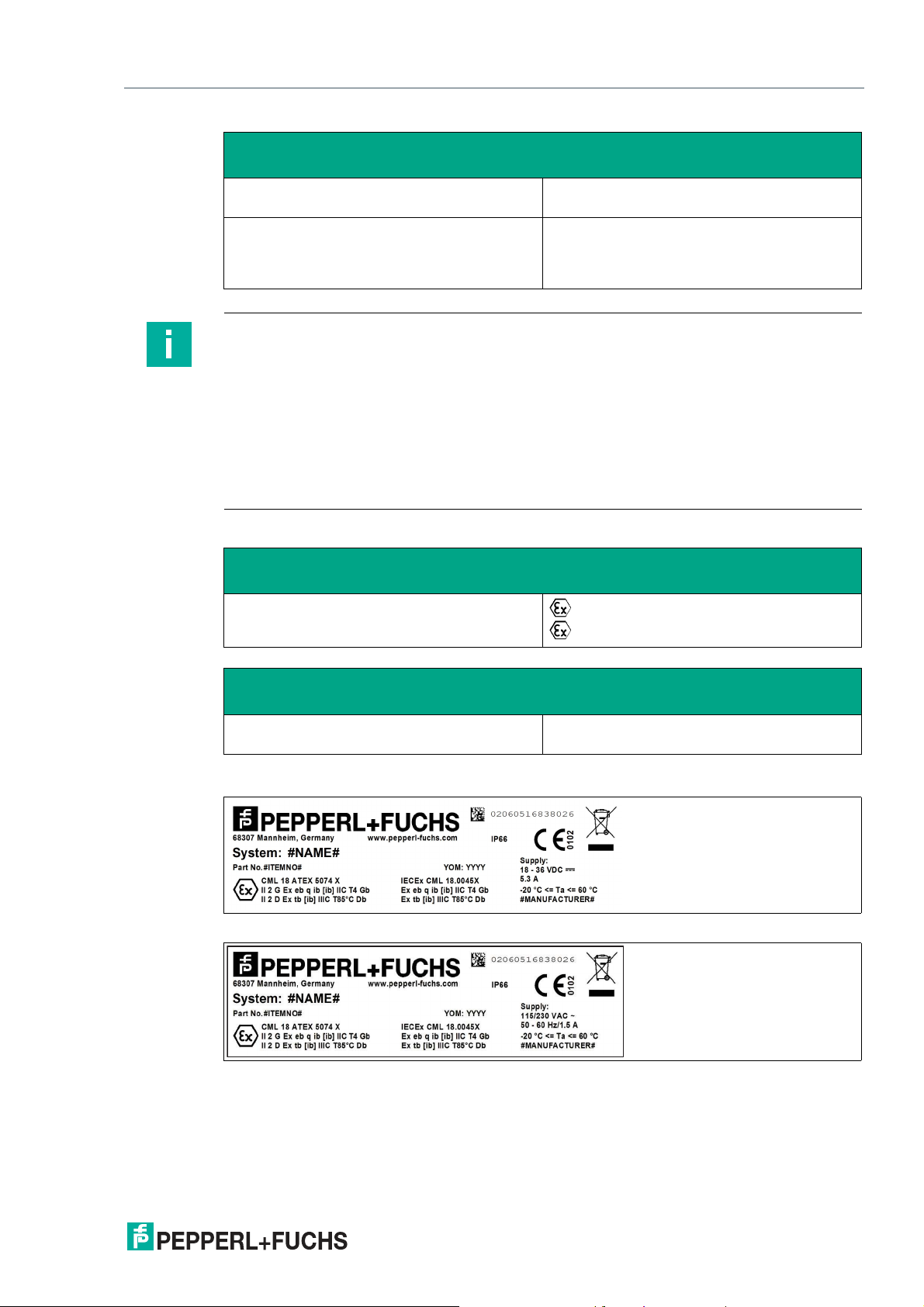3
VisuNet XD
Contents
2020-04
1 Introduction................................................................................................................ 4
1.1 Content of this Document............................................................................. 4
1.2 Target Group, Personnel ............................................................................... 4
1.3 Symbols Used ................................................................................................ 4
2 Product Description .................................................................................................. 6
2.1 Overview......................................................................................................... 6
2.2 Technical Specifications ............................................................................... 7
2.3 Dimensions................................................................................................... 10
2.4 Scope of Delivery......................................................................................... 12
2.5 Disposal........................................................................................................ 12
3 Mechanical Installation ........................................................................................... 13
3.1 Conditions of Safe Use................................................................................ 13
3.2 General Installation Information ................................................................ 13
3.3 Installation Environment............................................................................. 14
3.4 Preparing the IXD......................................................................................... 15
3.5 Yoke Mount Installation with Pedestal ....................................................... 15
3.5.1 Preparation for Floor Mounting ........................................................ 15
3.5.2 Preparing the Pedestal..................................................................... 16
3.5.3 Attaching the XD to the Yoke and Pedestal...................................... 17
3.5.4 nstalling the Keyboard Tray Kit ........................................................ 24
3.5.5 nstalling the Sunshield Kit ............................................................... 26
3.6 Panel Mount Installation ............................................................................. 28
3.7 Wall Mount ssembly.................................................................................. 29
3.8 G1 ssembly.............................................................................................. 31
3.8.1 Preparation for Floor Mounting with AG1 Housing ........................... 31
3.8.2 Preparing the StandardLine Pedestal .............................................. 32
3.8.3 Attaching the Pedestal to the Housing ............................................. 36
3.8.4 AG1 Housing Assembly ................................................................... 39
3.8.5 Opening the AG1 Housing ............................................................... 40
3.8.6 Grounding the AG1 Housing to the Pedestal.................................... 41
3.8.7 Mounting the Keyboard.................................................................... 45
4 ppendix .................................................................................................................. 47
4.1 ccessories.................................................................................................. 47