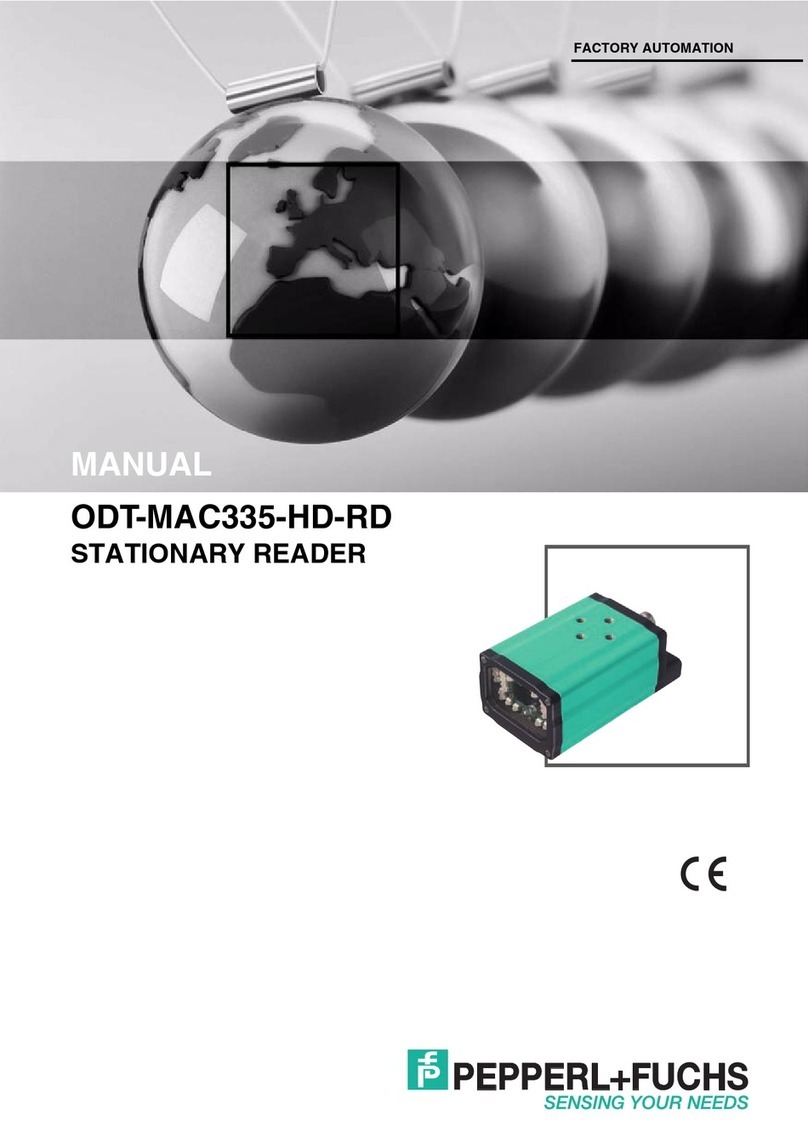ICDM-RX/TCP Installation and Configuration Guide
Table of Contents
5
7.2.3. RJ45 Straight-Through Cables (RS-232/485)........................................................................... 81
7.2.4. RJ45 Loopback Plugs .............................................................................................................. 81
7.2.5. RJ45 RS-485 Test Cable.......................................................................................................... 82
7.2.6. Connecting RJ45 Devices ........................................................................................................ 82
7.3. Four Screw Terminals (ICDM-RX/TCP-2ST/RJ45-DIN) ................................................................ 83
7.3.1. Serial Terminal (4) Connectors................................................................................................. 83
7.3.2. Serial Terminal (4) Null-Modem Cables (RS-232) .................................................................... 84
7.3.3. Serial Terminal (4) Null-Modem Cables (RS-422) .................................................................... 84
7.3.4. Serial Terminal (4) Straight-Through Cables (RS-232/485)...................................................... 85
7.3.5. Serial Terminal (4) Loopback Signals....................................................................................... 85
7.3.6. Connecting Serial Devices ....................................................................................................... 85
7.4. Nine Screw Terminals (ICDM-RX/TCP-ST/RJ45-DIN) .................................................................. 86
7.4.1. Screw Terminal Connectors (9)................................................................................................ 86
7.4.2. Screw Terminal (9) Null-Modem RS-232 Cables...................................................................... 87
7.4.3. Screw Terminal (9) Null-Modem RS-422 Cables...................................................................... 87
7.4.4. Screw Terminal (9) RS-232/485 Straight-Through Cables ....................................................... 88
7.4.5. Screw Terminal (9) Loopback Signals......................................................................................88
7.4.6. Connecting Serial Devices ....................................................................................................... 88
8. Managing the ICDM-RX/TCP .......................................................................................89
8.1. Rebooting the ICDM-RX/TCP ......................................................................................................... 89
8.2. Uploading SocketServer to Multiple ICDM-RX/TCPs................................................................... 90
8.3. Configuring Multiple ICDM-RX/TCPs Network Addresses.......................................................... 90
8.4. Adding a New Device in PortVision DX......................................................................................... 90
8.4.1. Remote Using the IP Address .................................................................................................. 91
8.4.2. Local Using the IP Address or MAC Address ........................................................................... 92
8.5. Using SocketServer Configuration Files ...................................................................................... 92
8.5.1. PortVision DX - Saving a SocketServer Configuration File ....................................................... 93
8.5.2. PortVision DX - Loading a SocketServer Configuration File ..................................................... 93
8.5.3. SocketServer - Saving Configuration Files ............................................................................... 94
8.5.4. SocketServer - Loading Configuration Files ............................................................................. 94
8.6. Using Driver Configuration Files ................................................................................................... 95
8.6.1. Saving Driver Configuration Files ............................................................................................. 95
8.6.2. Loading Driver Configuration Files ........................................................................................... 96
8.7. Changing the Bootloader Timeout ................................................................................................ 98
8.7.1. PortVision DX - Changing Bootloader Timeout......................................................................... 98
8.7.2. SocketServer - Changing Bootloader Timeout ......................................................................... 98
8.8. Using Configuration Files............................................................................................................... 99
8.8.1. Saving Configuration Files........................................................................................................ 99
8.8.2. Loading Configuration Files.................................................................................................... 100
8.9. Managing Bootloader ................................................................................................................... 100
8.9.1. Checking the Bootloader Version ........................................................................................... 100
8.9.2. Uploading Bootloader............................................................................................................. 101
8.10. Checking the NS-Link Version................................................................................................... 102
8.11. Restoring Serial Port Settings ................................................................................................... 102
8.11.1. NS-Link COM Port................................................................................................................ 102
8.11.2. Socket Port........................................................................................................................... 102
8.12. Accessing SocketServer Commands in Telnet/SSH Sessions (PortVision DX)................... 103
8.12.1. Telnet Session...................................................................................................................... 103
8.12.2. SSH Session ........................................................................................................................ 105
8.13. Restoring Defaults ...................................................................................................................... 107
8.14. Accessing RedBoot Commands in Telnet/SSH Sessions (PortVision DX)........................... 109