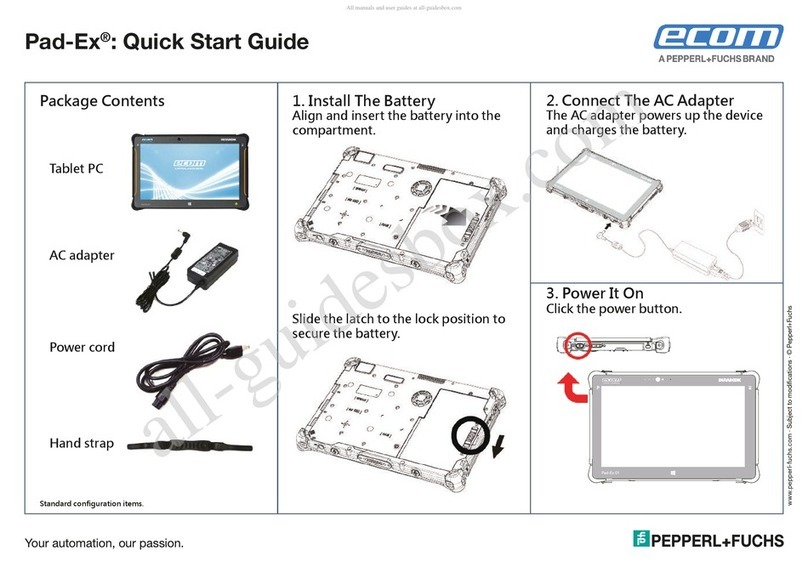2
Table of Contents
BEFORE YOU START ........................................................................................ 5
PACKAGE CONTENTS ..................................................................................... 5
PRODUCT OVERVIEW ..................................................................................... 6
Front View ........................................................................................... 6
Back View ............................................................................................ 7
Right View ........................................................................................... 8
Left View ............................................................................................. 8
Bottom View 1...................................................................................... 9
STATUS INDICATORS .................................................................................... 10
GETTING STARTED ....................................................... 11
INSTALLING THE BATTERY ............................................................................ 11
Charging the Battery .......................................................................... 11
When to replace the Battery Pack.......................................................... 12
Removing the Battery ......................................................................... 12
CONNECTING THE POWER ............................................................................ 13
Connecting the AC Adapter.................................................................. 13
Using Battery Power ........................................................................... 13
ConguringthePowerSettings ............................................................ 14
STARTING YOUR TABLET PC .......................................................................... 16
TurningOnYourDevice ...................................................................... 16
TurningOffYourDevice ...................................................................... 16
OPERATING YOUR TABLET PC....................................... 17
USING THE QUICK MENU.............................................................................. 17
QuickMenuOverview .......................................................................... 17
Viewing the Version Information............................................................ 18
Viewing the Battery Charge Cycles ........................................................ 18
BatteryChargingProtectionSetting ....................................................... 18
ConguringtheProgrammableButton(P) .............................................. 19
ConguringtheProgrammableButton(D) .............................................. 20
ConguringtheProgrammableButton(Barcode) .................................... 21
ConguringtheUp/DownButton .......................................................... 21
AssigninganApplicationtotheP/D/BarcodeButton................................. 22
AccessingtheMobilityCenter ............................................................... 23
ConguringExternalAntennaSwitchingMode(Forselectedmodels).......... 24
ConguringAdaptiveBrightnessSetting................................................. 24
USING THE CAMERA ..................................................................................... 25
OpeningtheCameraApp ..................................................................... 25
Taking Photos..................................................................................... 27
Recording Videos ................................................................................ 28
SettingaFlashMode ........................................................................... 28