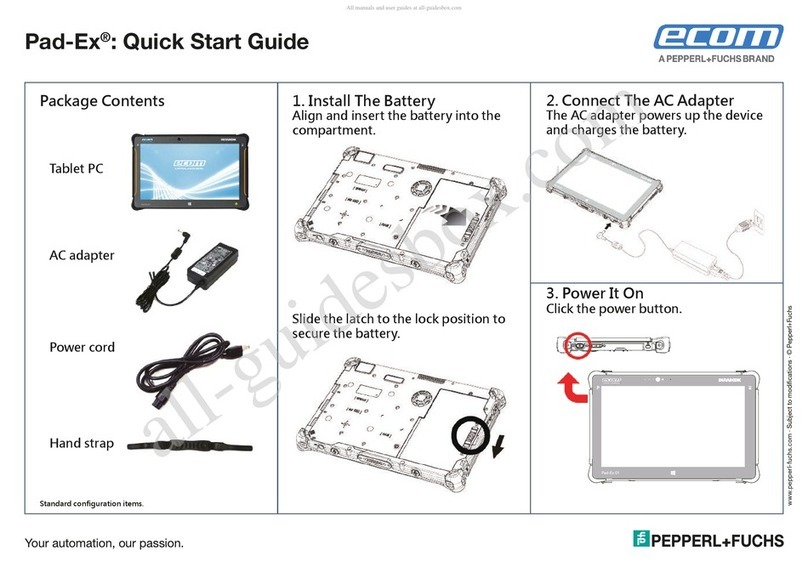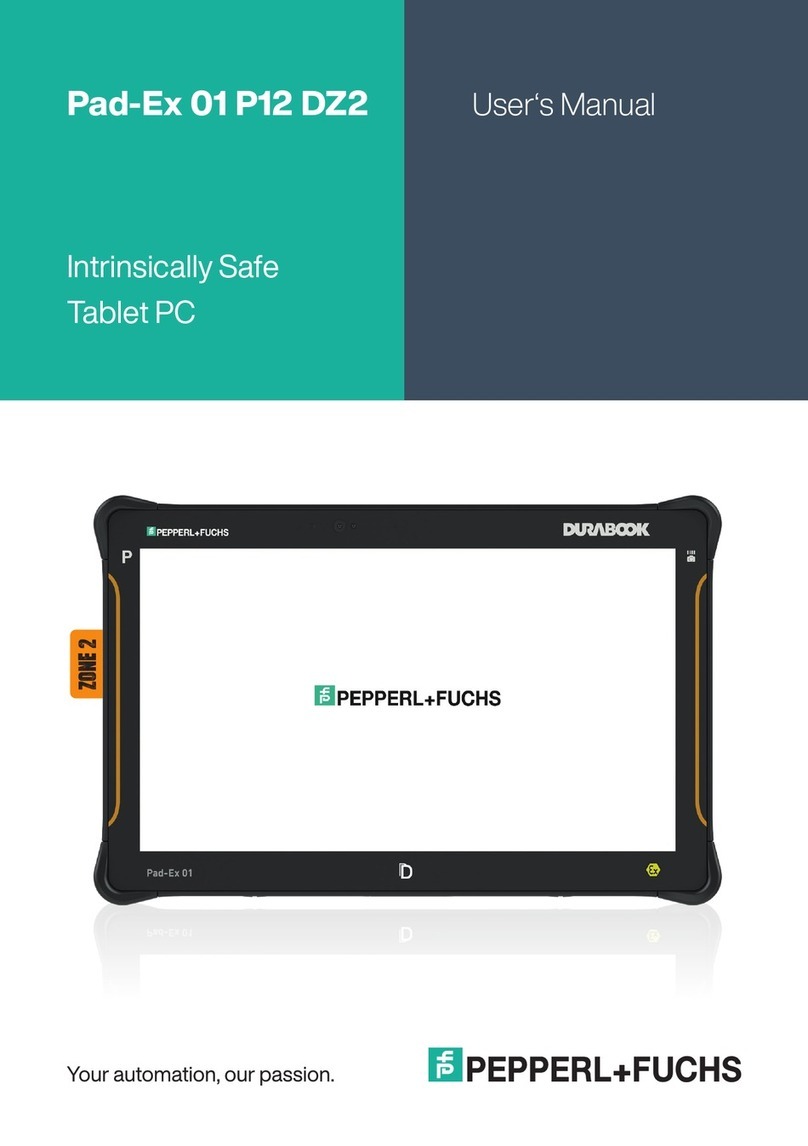8
Note:
•
There is a risk of explosion if the device is exposed to a ame.
•
Only use ecom-approved chargers.
At the end of its lifetime, the supplied lithium-ion battery must be recycled or
disposed of separately from household waste. Don’t incinerate the battery.
9. Safety precautions for the battery
Damaged batteries and chargers should be removed from use and sent to ecom
instruments GmbH for inspection.
Note:
•
Extreme temperatures can have an adverse effect on charging the battery.
•
Do not dispose of the device in a re.
•
Dispose of the device in accordance with local regulations and not with normal
household waste.
A high quality lithium-ion battery is used in your Tab-Ex 01. These batteries
have numerous advantages in everyday use, such as a low weight and high
capacity in a nevertheless compact construction. In addition these batteries also
exhibit practically no memory effect. However, these batteries are susceptible to
a natural aging process which impairs their functionality.
Modern batteries today have a lifespan of around 500 charge cycles, which,
when used daily, corresponds to a service life of approximately two years.
The ageing process increases rapidly after this period, which means that the
batteries are deemed technically defective after 500 charge cycles. Moreover,
the battery cells could expand and cause irreparable damage to your device
in a worst case scenario. For this reason rechargeable batteries with lithium
cells should be replaced after two years at the latest or after reaching a battery
capacity that is 50% of its initial value.
Note:
The battery used in this unit poses a re hazard and can cause chemical injuries
if it is used improperly. Neither the battery nor the battery cells should be ope-
ned or disassembled and they should not be burned or exposed to temperatures
exceeding 212 °F (100 °C).