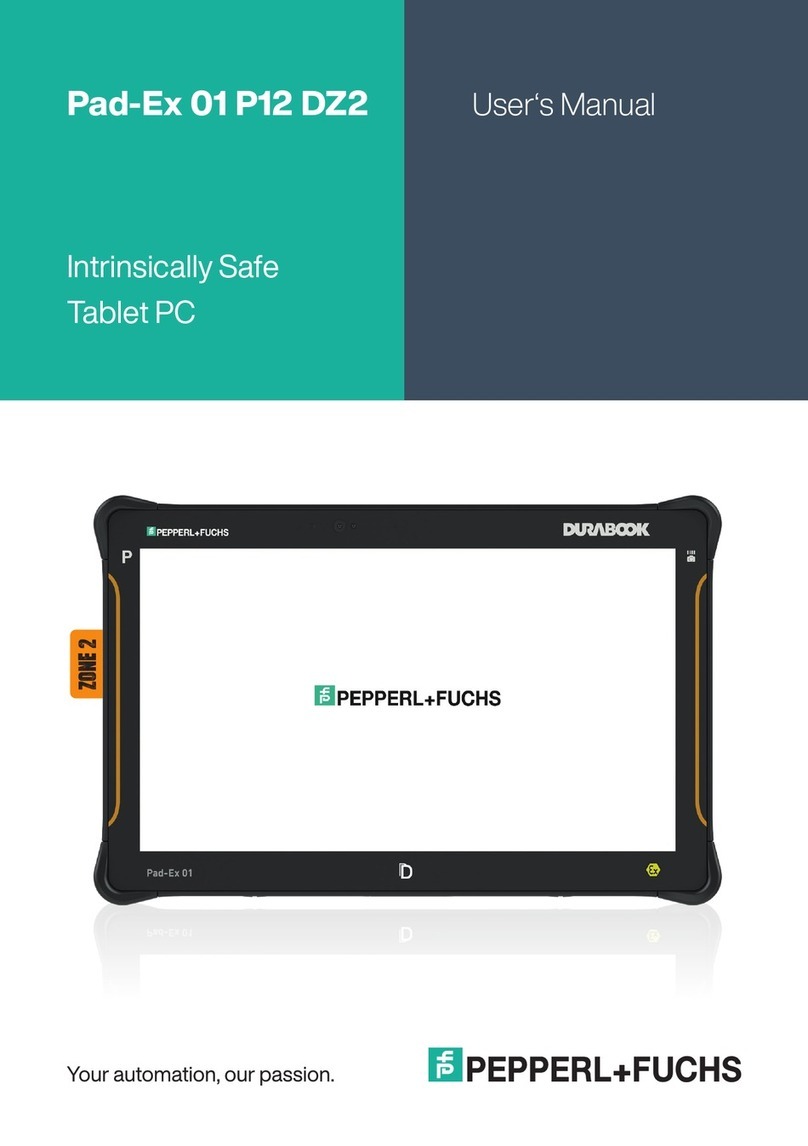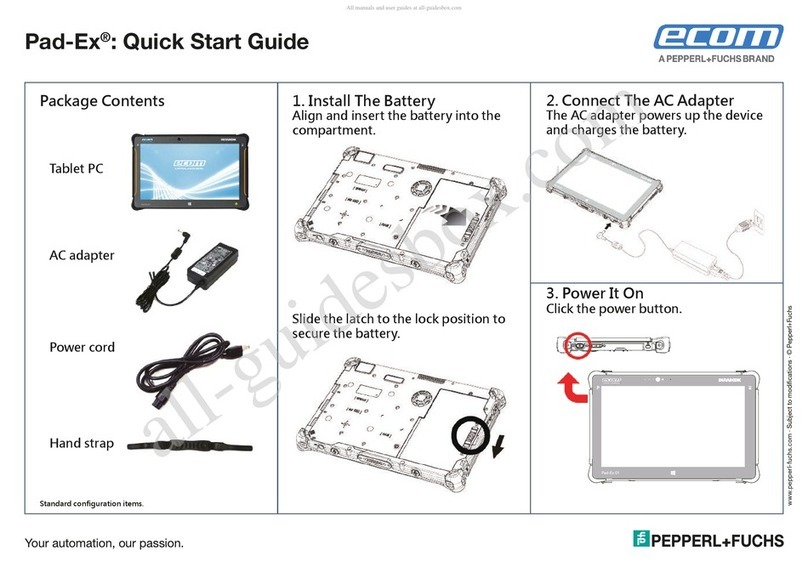10
• When using the speakers, such as when playing media les or using speakerphone, do
not place the device close to your ears.
• Be careful not to expose the camera lens to a strong light source, such as direct sun-
light. If the camera lens is exposed to a strong light source, such as direct sunlight, the
camera image sensor may be damaged. A damaged image sensor is irreparable and
will cause dots or spots in pictures.
• If you use the device with its glass or acrylic body broken, there may be a risk of injury.
Use the device only after it has been repaired at a ECOM Service Centre.
• Connectivity problems and battery drain may occur in the following situations:
– If you attach metallic stickers on the antenna area of the device
– If you attach a device cover made with metallic material to the device
– If you cover the device’s antenna area with your hands or other objects while using
certain features, such as calls or the mobile data connection (SM-T545 / SM-T547)
• Using a ECOM-approved screen protector is recommended. Unapproved screen pro-
tectors may cause the sensors to malfunction.
• Do not cover the proximity/light sensor area with screen accessories, such as a screen
protector or stickers. Doing so may cause the sensor to malfunction.
Keys
Key Function
Volume key • Press to adjust the device volume.
Side key
• When the device is off, press and hold to turn it on.
• Press to turn on or lock the screen.
• Press and hold to start a conversation with Bixby.
Refer to Using Bixby for more information.
• Press twice or press and hold to launch the app or
feature you set.
Side key +
Volume Down key
• Press simultaneously to capture a screenshot.
• Press and hold simultaneously to turn off the device.
Active key • Press or press and hold to launch the app you set.
Recents key • Press to open the list of recent apps.
Home key • Press to return to the Home screen.
• Press and hold to launch the Google Assistant app.
Back key • Press to return to the previous screen.