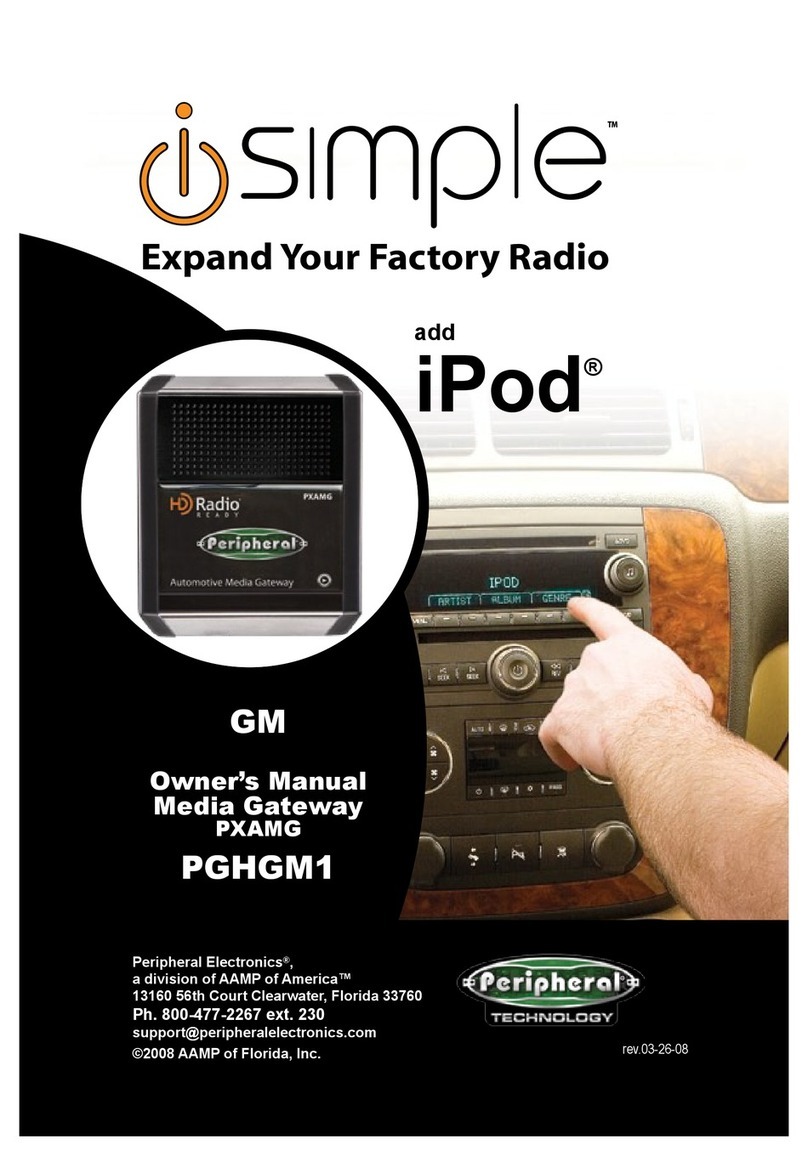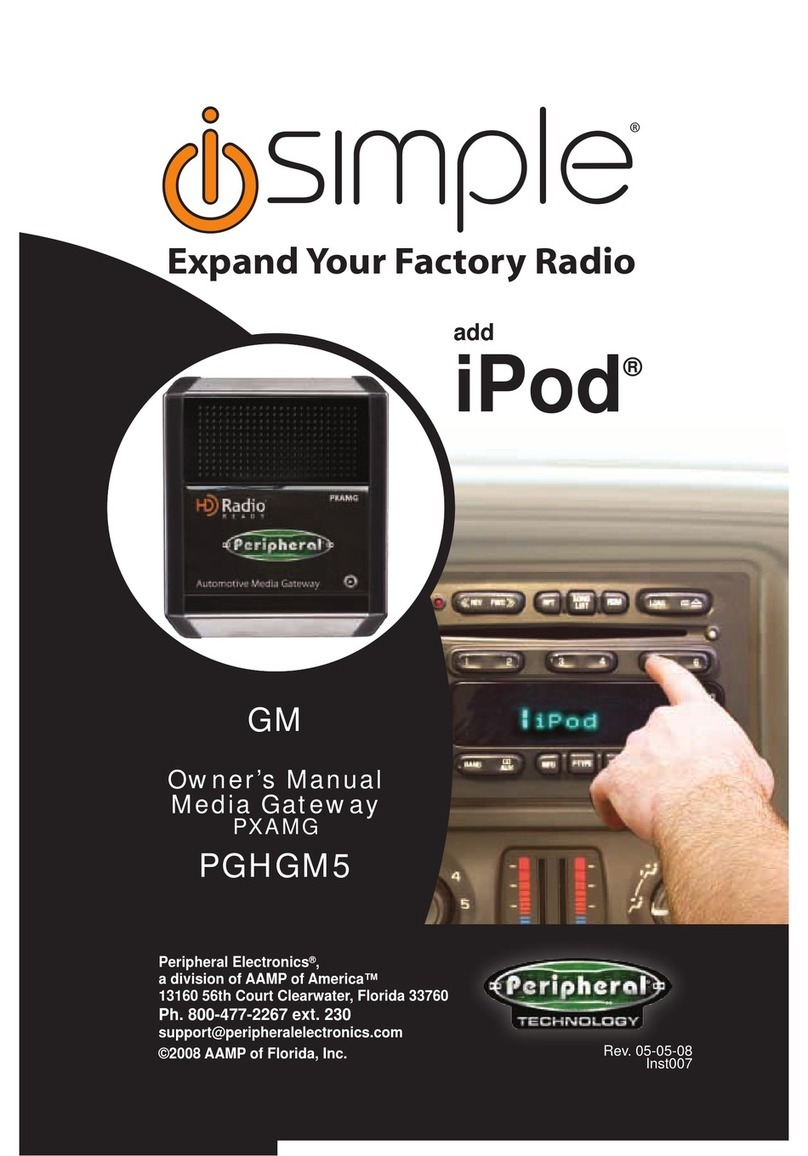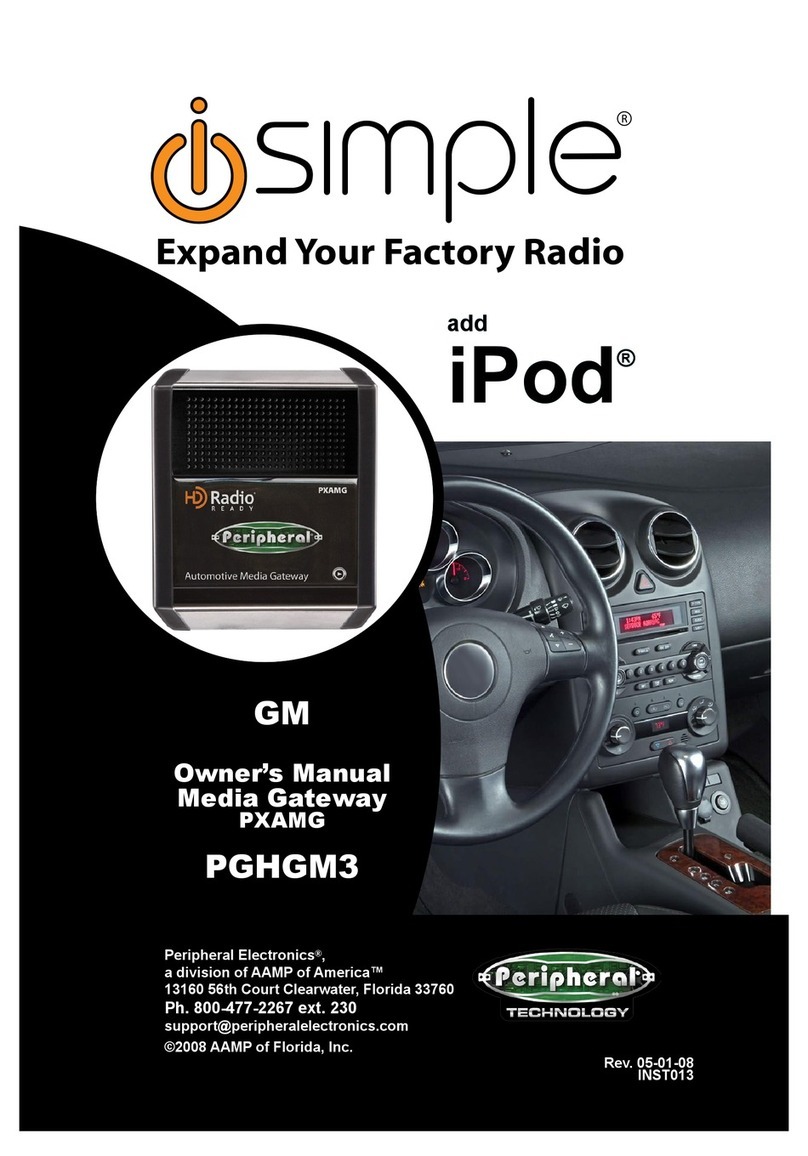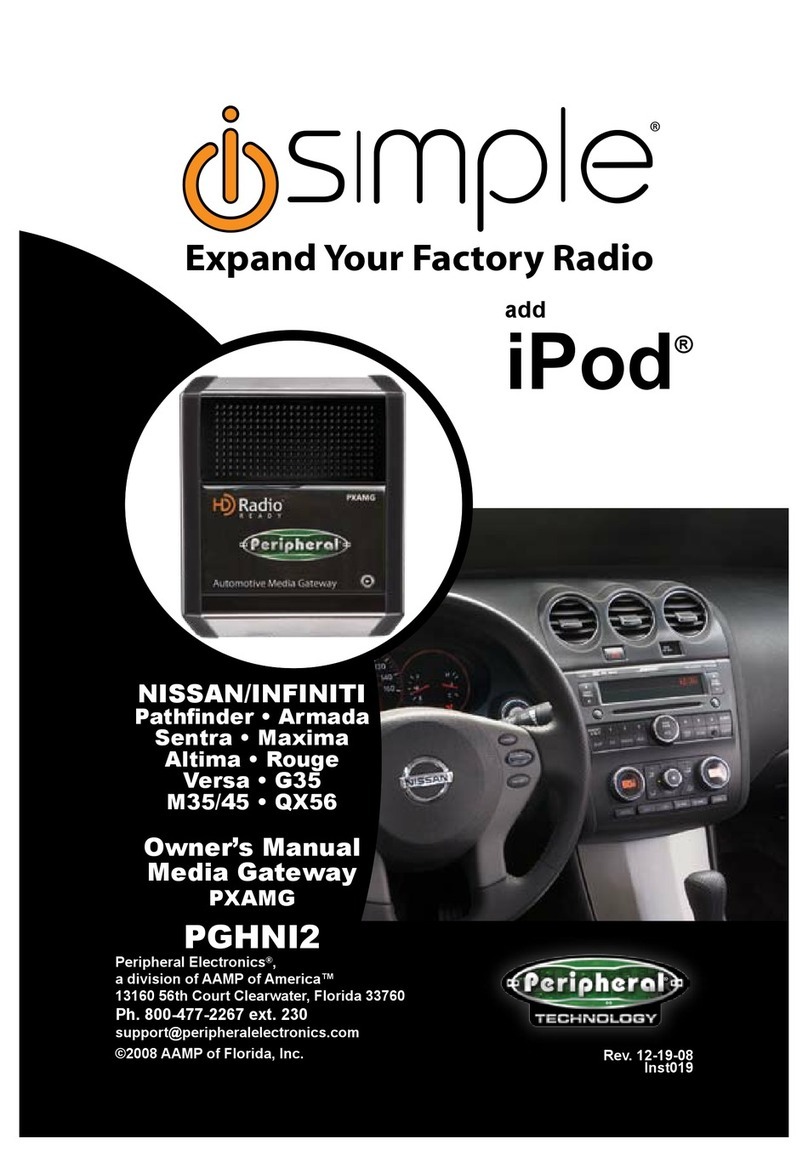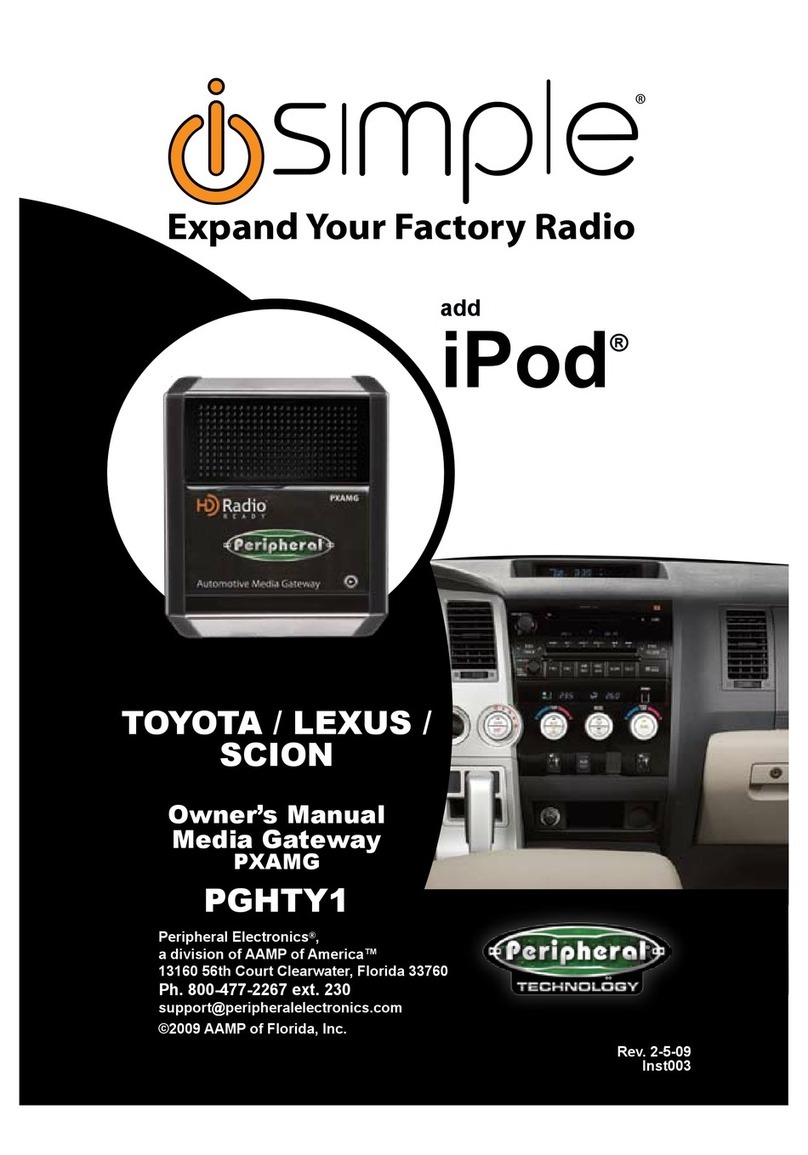5.
Installation
1.
When making electrical connections it
is
always recommended that the vehicle's
battery be disconnected from the electrical system before performing the installation.
2.
Carefully remove the trim panels covering the 7mm bolts that secure the radio into
the dash cavity. Remove these bolts, and carefully pull the radio from the dash
of
the
vehicle. This will provide access to the factory radio connectors where you will
connect the Media Gateway harness.
3.
Disconnect the factory 16-Pin harness and 14-Pin harness from the back
of
the
radio. Disconnect the antenna from the radio.
4. Connect the 8-Pin iPod docking cable into the first port on the Media Gateway
(farthest awayfrom dipswitches). Carefully run the
11
foot iPod cable behind the dash
to the location where the iPod will be mounted
or
stored (for example the glove box
or
center console). This location will vary based
on
the vehicle, and the customer's
prefrence. When running this cable through the dash be sure to secure it away from
moving parts
or
sharp metal edges that may damage the cable.
5.
If connecting the HD Radio Tuner (HDRT sold separartely), make the folllowing
connections before connecting the PXAMG to the vehichle. Plug the 3foot HD
Radio Cable (8-Pin mini-din to 8-Pin mini-din) into the second port (closest to the
dipswitches) on the Media Gateway. Connect the other end
of
this cable into the HD
Radio tuner. Connectthe factory antenna cable into the antenna connection on the HD
Radio tuner (HDRT) Using aPeripheral BAA20 antenna adaptor if needed to make
this connection.
6.
Plug
in
the male connectors on the PGHGM1 harness into the 16-pin portand 14-pin
port
on
the back ofthe radio. Next, connect the factory 16-pin and 14-pin harness into
the female connectors on the PGHGM1 harness. Be sure to make afirm connection
but do not force
it.
Plug the Black micro-fit 24-pin connector
on
the PGHGM1harness
into the PXAMG Media Gateway box.
7.
To
complete the installation secure the Media Gateway (PXAMG) and HD Radio
tuner (HDRT) into the cavity
in
the dash behind the radio. Be sure that the cables
and interface modules are not near moving parts or sharp metal edges as they may
damage the cables.
To
prevent rattling noises inside the dash, use zip ties, tape, or
otherfasteners to mount the interfaces securely.
8.
With
all
connections made, reconnect the vehicle's battery, insert the key into the
ignition, and turn the vehicle on. Check for properoperation ofthe Media Gatewayand
HD Radio tuner before reinstalling the factory dash panels.
9.
Note: The first time you access the Gateway, your radio may display "DEV INIT"
while the device
is
initializing. Ifthis
is
displayed, please waitone minute then cycle the
ignition offand on. Then access SAT mode again to begin normal gateway operation.
4