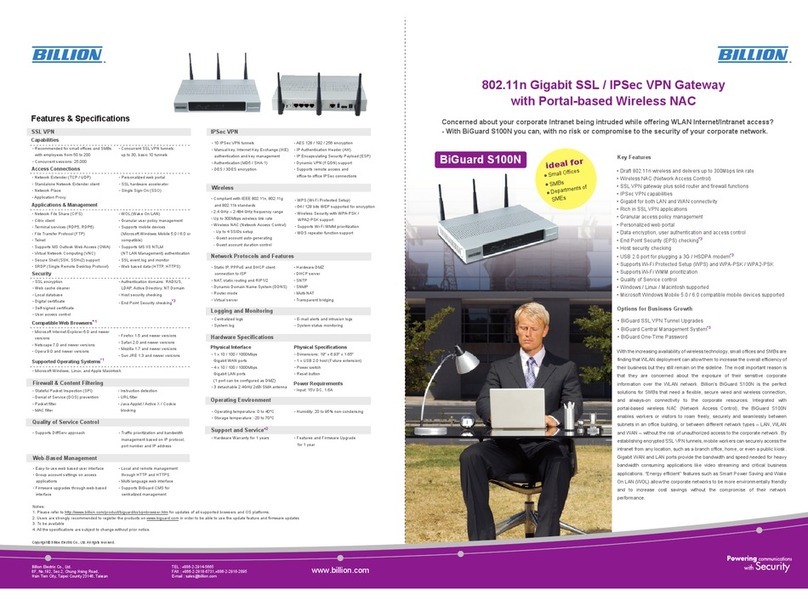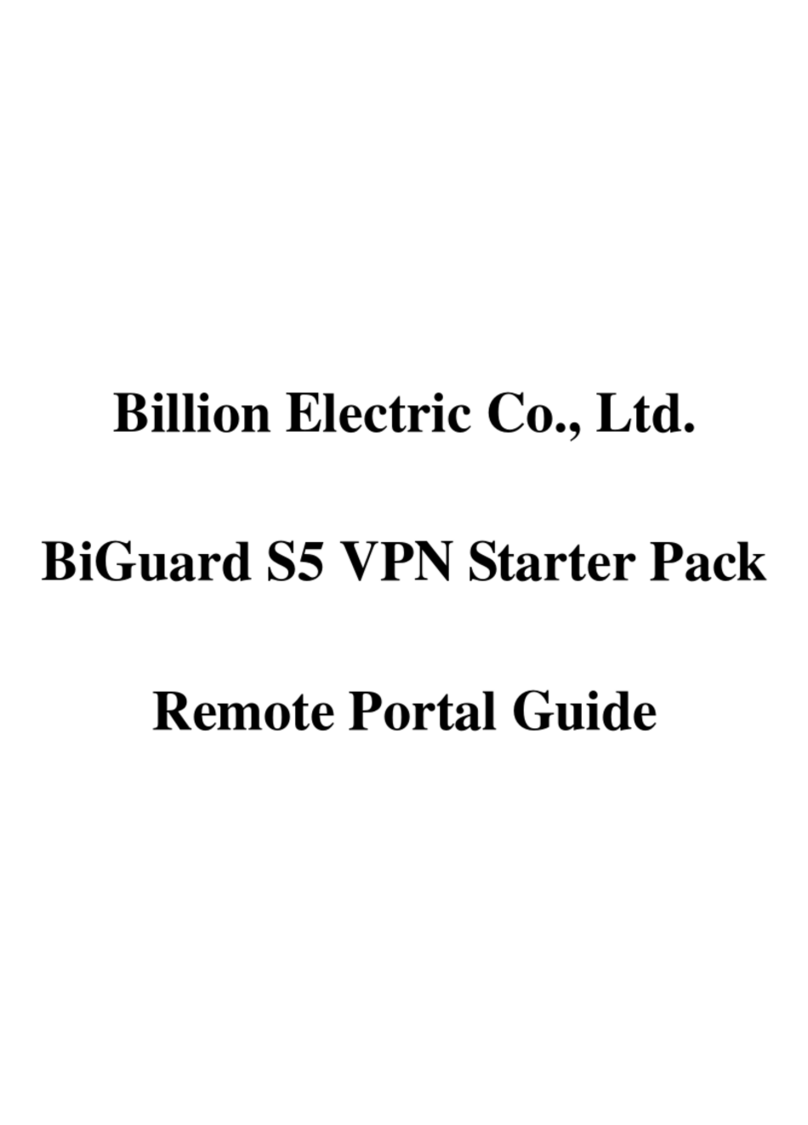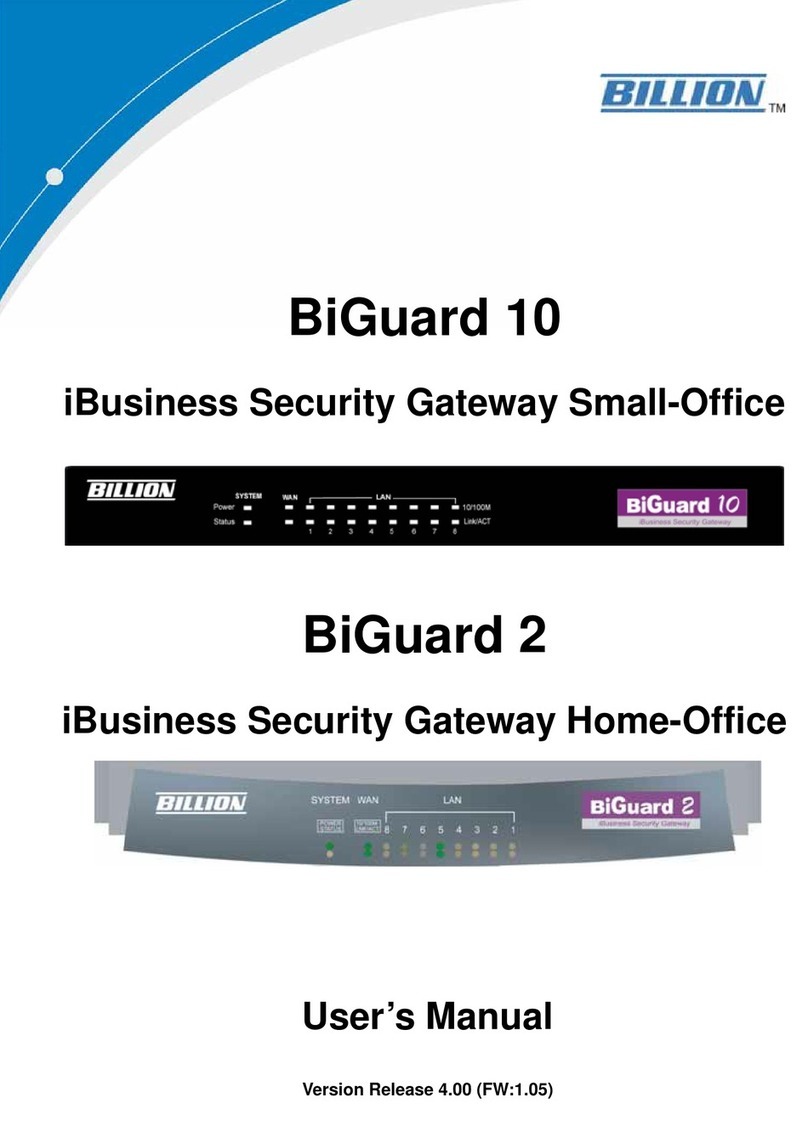7 8 9 10 11
802.11n SSL/IPSec VPN Security Gateway
S100
BiGuard S100N v 1.00
Billion Electric Co., Ltd.
C
A.
A.
B.
C.
B.
C.
Selecting LAN to Host (Mobile
Client) and clicking Next displays
the Remote Information screen:
Type the remote identifier of the
remote gateway in the Remote
Identifier field. Depending on
the input value, the ID type is
autodefined as IP Address,
FQDN(DNS) or FQUN(E-mail).
Click Back to return to the
Connection Information screen or
click Next to proceed to the
Configuration Summary screen.
LAN to Host (for BiGuard VPN Client)
LAN to Host (for BiGuard VPN Client) uses an IPSec VPN tunnel to securely establish
a connection to a computer that has BiGuard VPN Client installed.
Selecting LAN to Host (for
BiGuard VPN Client) and clicking
Next displays the Remote
Information screen:
Type the VPN Client IP Address for
the BiGuard VPN Client. This value
is applied on both remote ID and
Remote Network as a single
address. (Note: Ensure that each
client uses a different VPN Client
Address).
Click Back to return to the
Connection Information screen or
click Next to proceed to the
Configuration Summary screen.
A.
B.
A.
A.
The IPSec Configuration Summary screen
The Configuration Summary screen displays the data input on the selected Connection
Type screens.
Review the connection information
on the screen. To make any
necessary amendments, click Back
to return to the Connection Type
screen. To complete the IPSec
Configuration, click Done.
A.
B.
A.
A.
Billion Product Registration
Billion is committed to before and after sales customer services.
Youwill get the most out of your Billion's products after registration.
Please register online at http://www.biguard.com/register/ to receive
valuable services and support from us.
Support
For additional information, please
refer to the User's Guide in the
software CD. For technical support,
Configuring Wireless
This section describes how to configure the BiGuard S100N with basic settings so that
users can use wireless connection to connect to the router. Before a user can access
through wireless, the WLAN service must be enabled.
Click Quick Start →Wireless in
the Menu bar. The IPSec Wizard
screen appears.
Select Enable to enable the
WLAN service.
Type an unique ESSID to identify
the router to wireless clients.
Select whether or not to Enable
(hide ESSID) or Disable (show
ESSID).
Depending on where you are in
the world, please select the
Regulation Domain which shows
your location. Difference in
Regulation Domain which give a
different option for Channel ID.
Select the Channel ID. Different
Channel ID communicates on
different frequency and certain
frequency might have less
interference which can let user
gain better quality connection.
B.
A.
C.
D.
E.
F.
G.
H.
CONFIGURING WIRELESS
5
Select the Security Mode: Disable,
WPA Pre-Shared Key, WEP and
WPA2 Pre-Shared Key to enhance
security to the wireless connection.
Click Apply to confirm the settings
and your wireless service will be open
for users to connect.
Configuring IPSec
This section describes how to set up an BiGuard S100N IPSec connection using the
IPSec Wizard. Refer to the following to configure an IPSec connection:
CONFIGURING IPSEC
6
B.
A.
C.
Click Quick Start→IPSec in the
Menu bar. The IPSec Wizard screen
appears.
Type a connection name in the
Connection Name field.
LAN to LAN
LAN to LAN uses an IPSec VPN tunnel to securely establish a connection to a remote
router.
B.
C.
D.
A.
D. E.
Selecting LAN to LAN and clicking
Next displays the Remote
Information screen.
Type the IP address or Hostname of
the remote VPN gateway in the
Remote Secure Gateway Address
(or Hostname) field.
Type the IP Address and Netmask of
the Remote Network in the supplied
fields.
Click Back to return to the
Connection Information screen or
click Next to proceed to the
Configuration Summary screen.
Select a connection type from the
Connection Type buttons and click
Next.
Enter a preshared key in the
Preshared Key field. The preshared
key is used by the Internet Key
The following steps depend on the
choice of connection made.
B.
A.
C.
A.
B.
C.
LAN to LAN (Mobile LAN)
LAN to LAN (Mobile LAN) uses an IPSec VPN tunnel to securely establish a connection to
a remote router that is using Dynamic Internet IP.
LAN to Host (Mobile Client)
LAN to Host (Mobile Client) uses an IPSec VPN tunnel to securely establish a connection
to a computer that uses Dynamic Internet IP.
Selecting LAN to LAN (Mobile
LAN) and clicking Next displays
the Remote Information screen:
Type the remote identifier of the
remote gateway in the Remote
Identifier field. Depending on the
input value, the ID type is
auto-defined as IP Address,
FQDN(DNS) or FQUN(E-mail).
Click Back to return to the
Connection Information screen or
click Next to proceed to the
Configuration Summary screen.
LAN to Host
LAN to Host uses an IPSec VPN tunnel to securely establish a connection to a computer.
B.
A.
B.
A.
Selecting LAN to Host and clicking
Next displays the Remote
Informa-tion screen:
Type the IP address or hostname of
the remote VPN device in the
Remote Secure Gateway Address
(or Hostname) field to allow a VPN
tunnel to be established.
Click Back to return to the
Connection Information screen or
click Next to proceed to the
Configuration Summary screen.
Click Add to add the account.
Once the account is added, the
newly added account will be
displayed in the Account Table
below (Note: Account Table
displays all the accounts under the
chosen Group)
E. F. Click Apply to confirm the settings
and you will be directed to the
Account Table page displaying all the
created accounts.
B.
A.
Exchange protocol (IKE) to establish a shared security policy and authenticated
keys. Each router must be able to identify its counterpart using the preshared key
before any IPSec traffic can be passed.