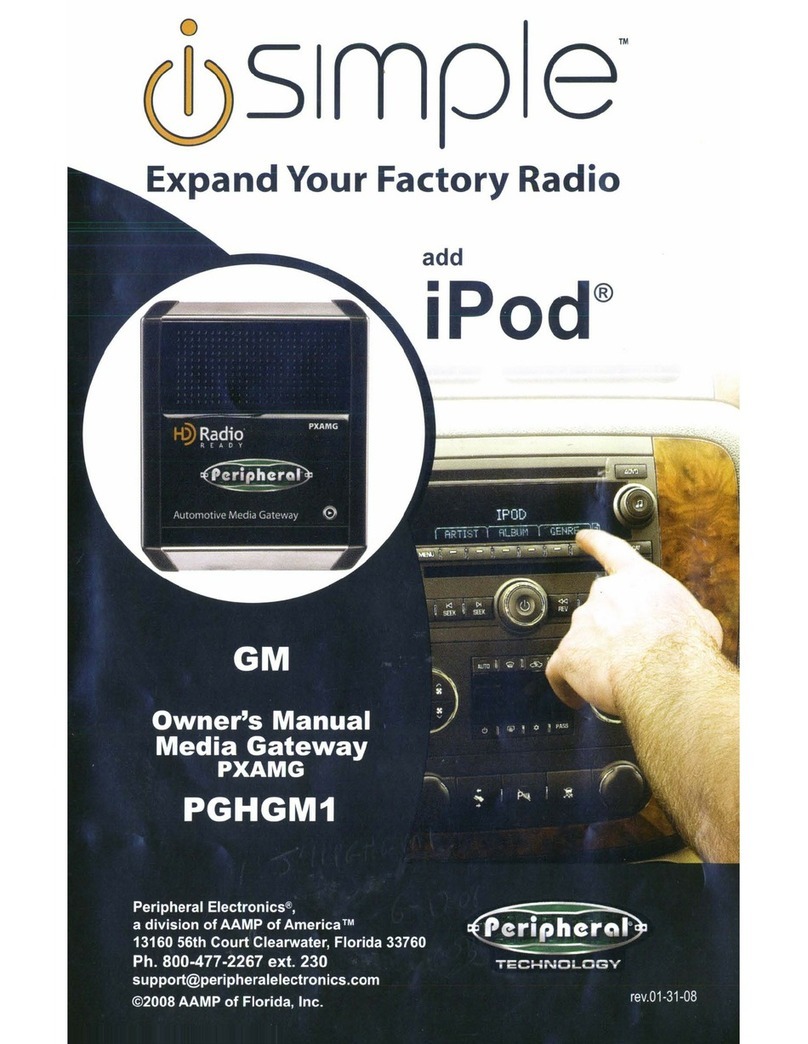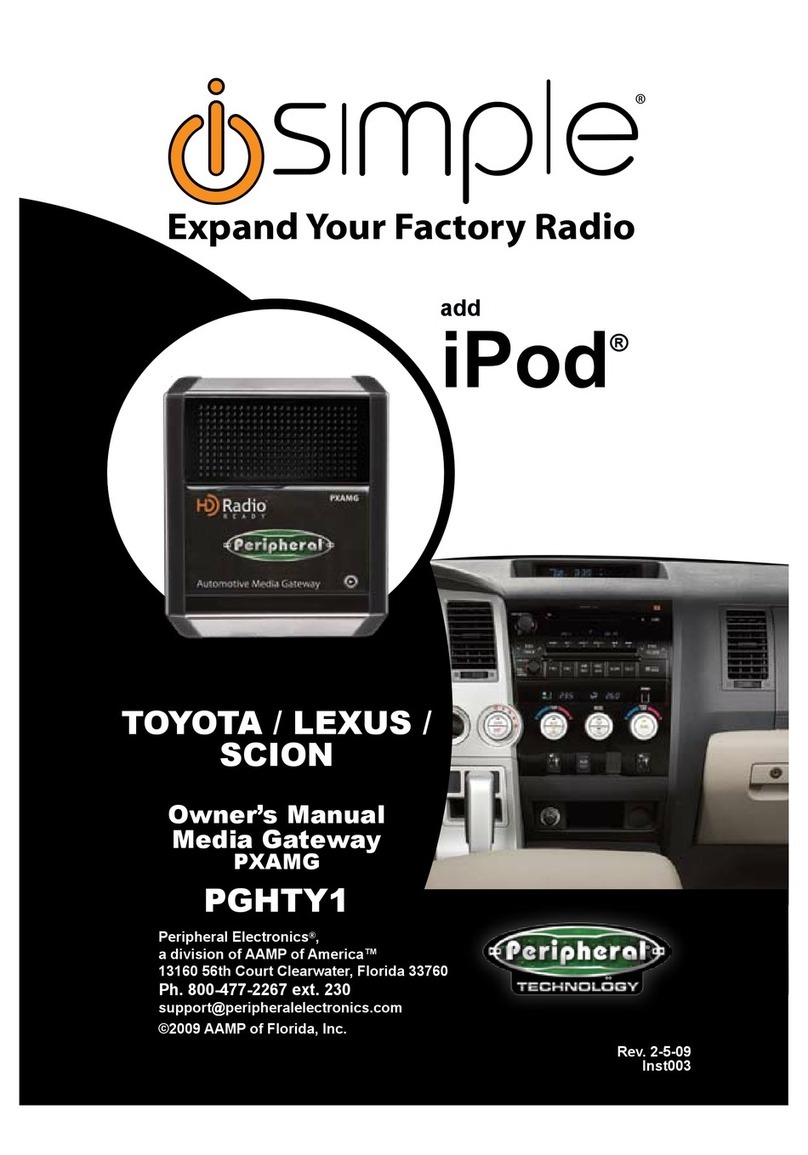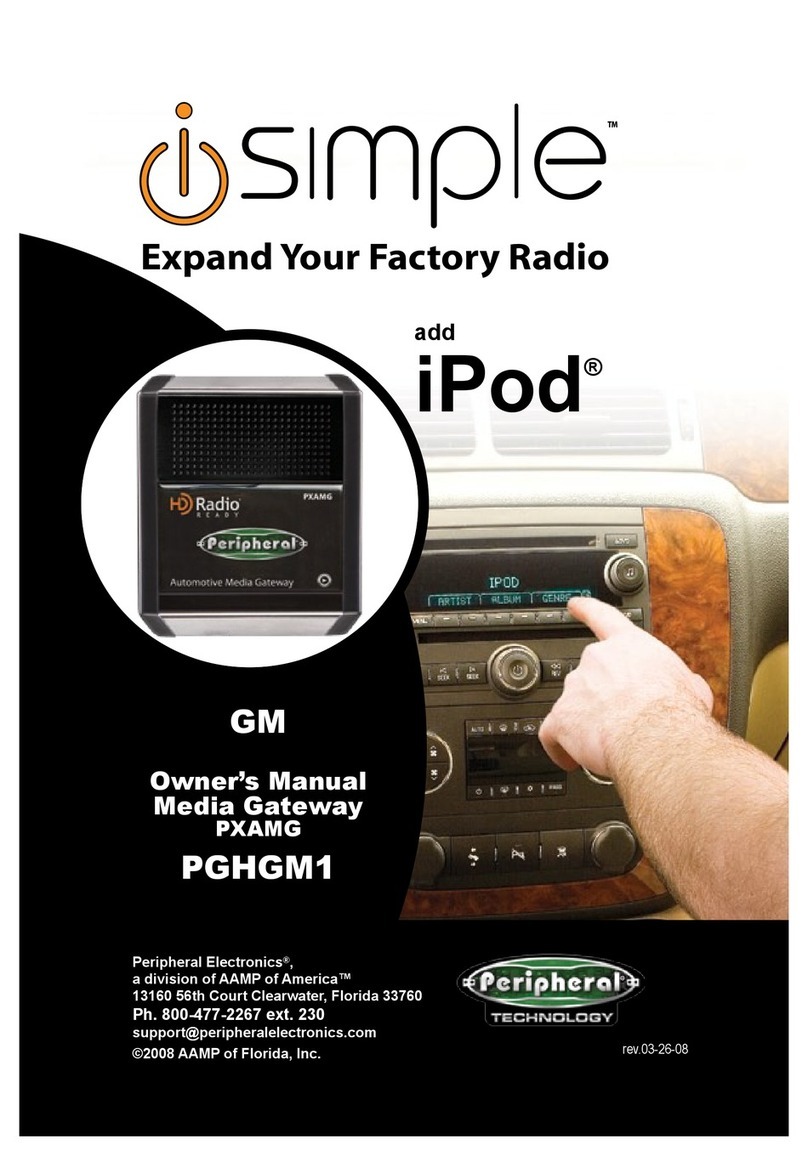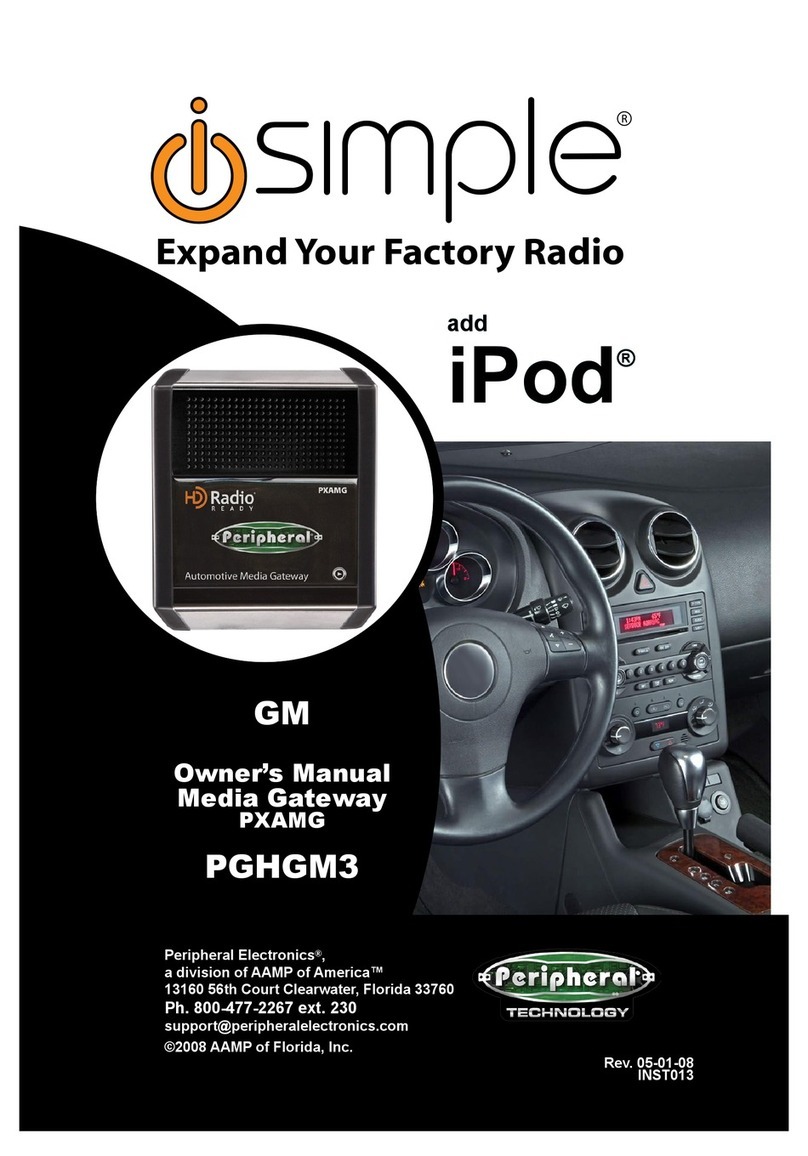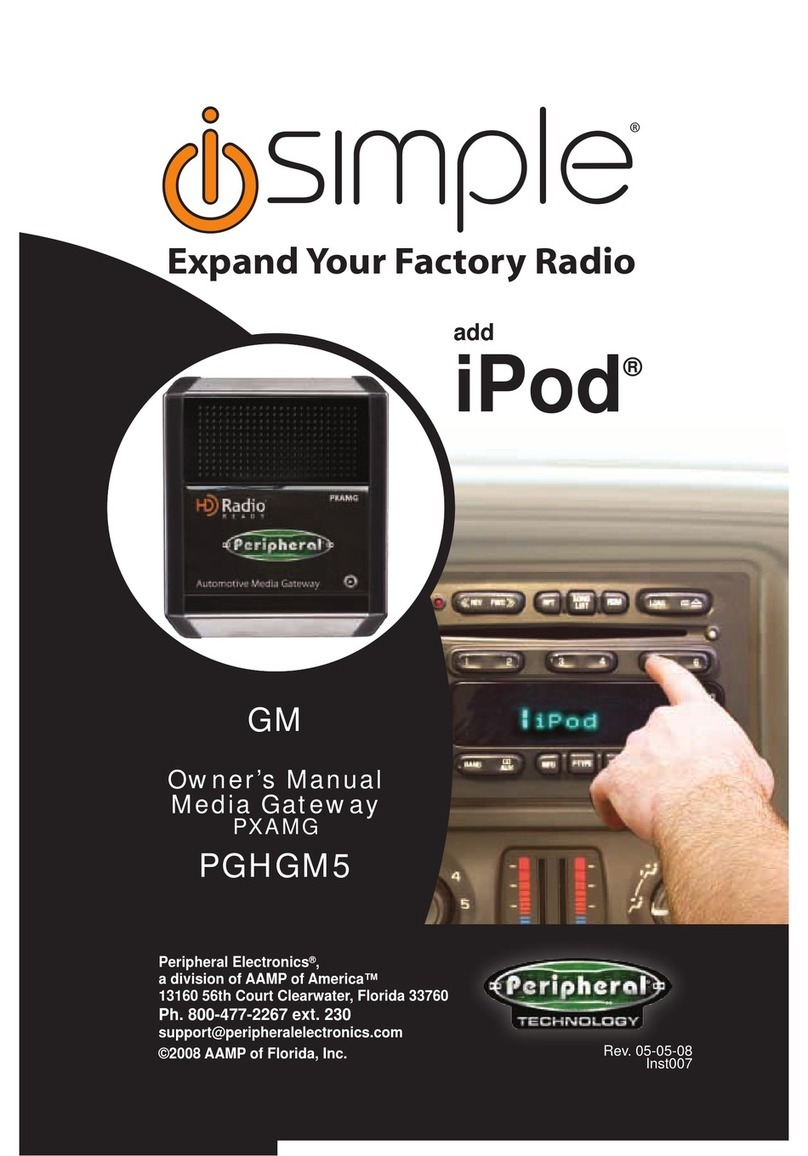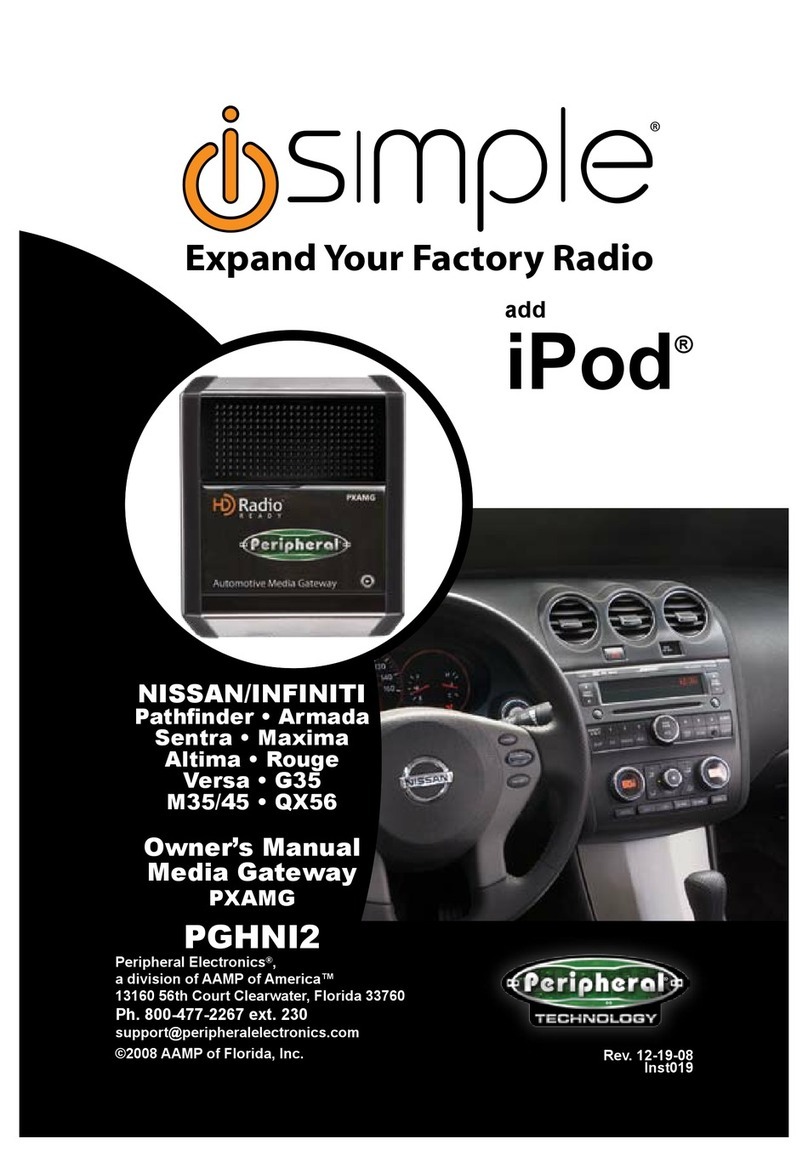3
5. Installation
1. When making electrical connections it is always recommended
that the vehicle’s battery be disconnected from the electrical
system before performing the installation.
2. Carefully remove the trim panels covering the 7mm bolts that
secure the radio into the dash cavity. Remove these bolts, and
carefully pull the radio from the dash of the vehicle. This will
provide access to the factory radio connectors where you will
connect the Media Gateway harness.
3. Disconnect the factory 24-Pin harness and 16-Pin harness
(if present) from the back of the radio. Disconnect the antenna
adaptor from the radio.
4. Plug in the male connectors on the PGHFD1 harness into the
24-pin port and 16-pin port on the back of the radio. Next,
connect the factory 24-pin and 16-pin harness (if present)
into the female connectors on the PGHFD1 harness. Be sure
to make a rm connection but do not force it. Plug the black
micro-t 24-pin connector on the PGFD1 harness into the
PXAMG Media Gateway box.
5. IMPORTANT NOTES for installation in 2008 Mercury Mariner,
Ford Focus, or Ford Escape
**** 2008 Mercury Mariner, 2008 Ford Focus, and 2008 Ford
Escape will require the PGHFD1A harness. This harness
will connect to the 4-Pin plug on the PGHFD1 harness. This
harness will replace the current 12-pin harness connected
to the LCD mounted above the radio. Disconnect the factory
12-Pin harness and do not reconnect. Plug the 12-Pin
connector of the PGHFD1A harness into the LCD display.
Again make a rm connection, but do not force.
6. Plug the 3 foot HD Radio Cable (8-Pin mini-din to 8-Pin mini-
din) cable into the rst port (furthest to the dipswitches) on the
Media Gateway. Connect the other end of this cable into the HD
Radio tuner. Connect the factory antenna cable into the antenna
connection on the HD Radio tuner (HDRT) Using the supplied
antenna adaptor if needed to make this connection.