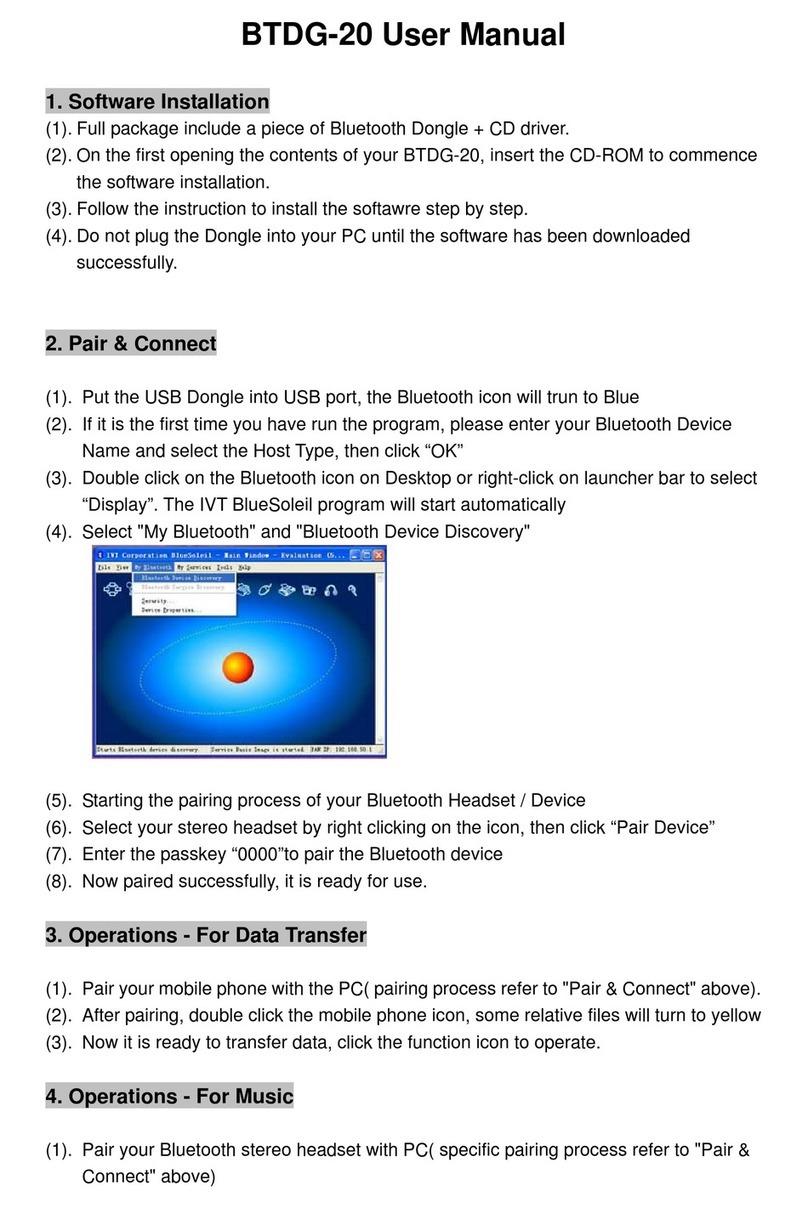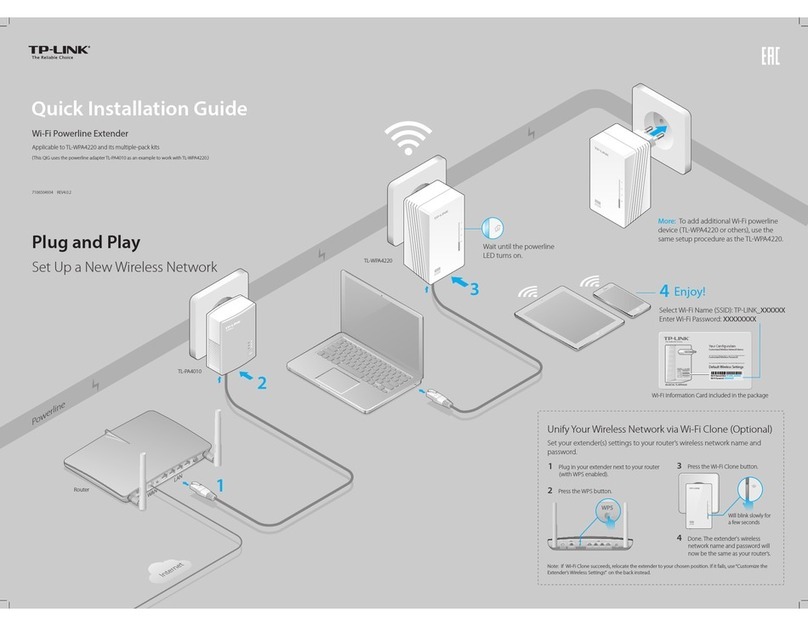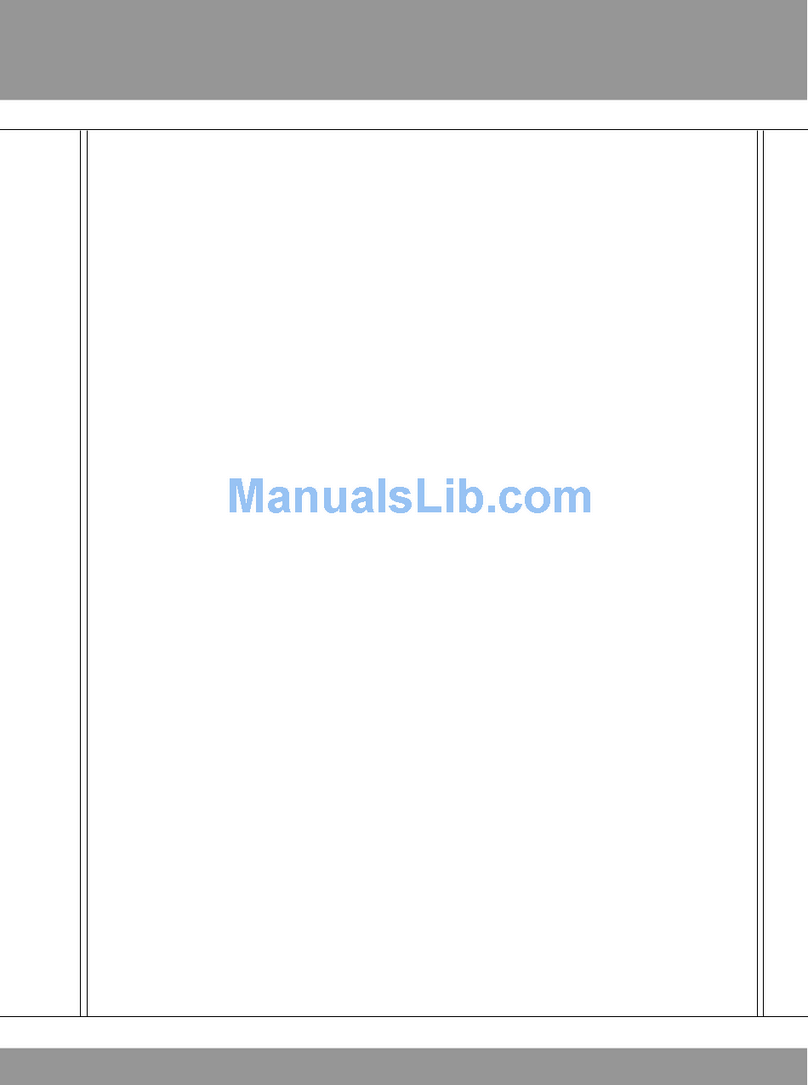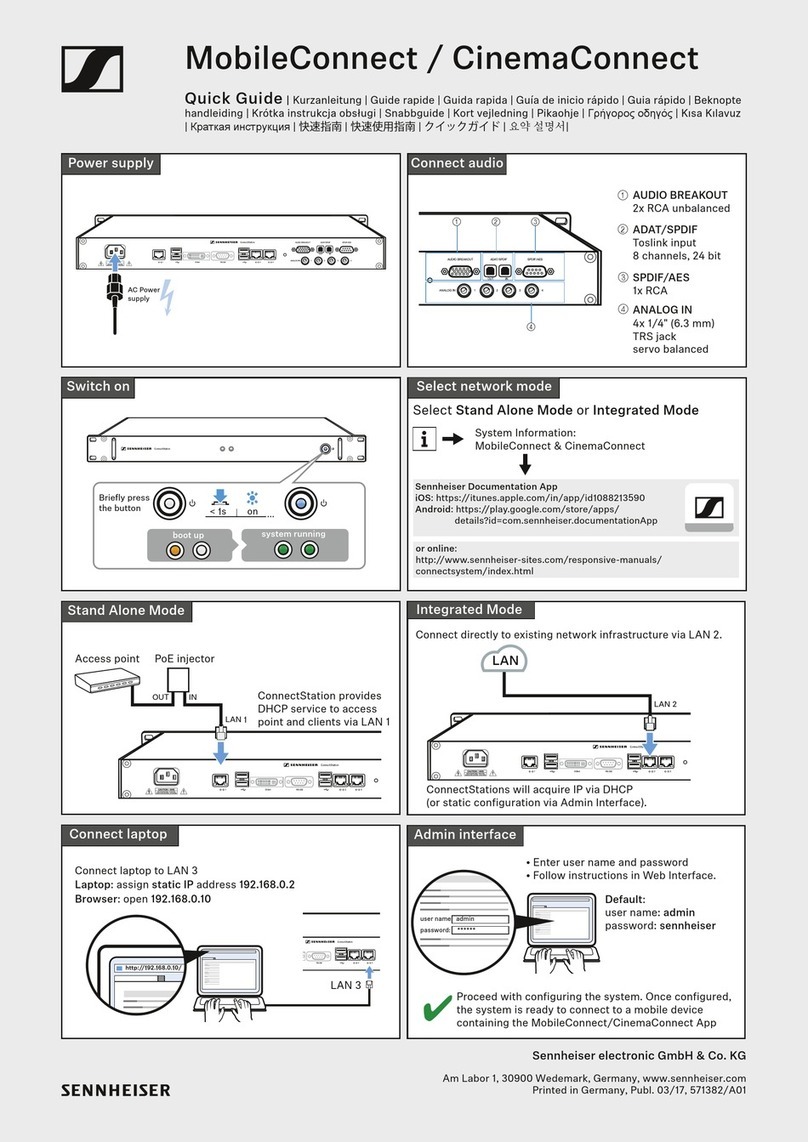Perle IRG7440 User manual

Perle IRG7440 5G/LTE
Cellular Router
Updated: January 2022
Version A.01.23,2022
Document Part#:5500486-10
www.perle.com

Preface
I
Perle IRG7440 5G/LTE Cellular Router Hardware Installation Guide
Preface
Audience
This guide is for the network or computer technician responsible for installing the Perle IRG7440
5G/LTE Cellular router also generically referred to as the IRG7440 within this document. Familiarity
with the concepts and terminology of Cellular Networks, GNSS, Ethernet, and LAN (local area net-
works) is required.
Purpose
Perle routers provide users, networking equipment, as well as M2M & IoT appliances with network
connectivity for fixed locations (i.e. buildings, POS, Kiosks, …etc.) and mobile (i.e. vehicle, trains,
robots) applications. In vehicular applications, the router provides connectivity and does not interact
with the vehicle’s operation or vehicle operators.
This document describes the hardware and physical characteristics of the Perle IRG7440 Series of
Routers. It covers hardware features as well as installation and operation. This document does not
cover how to configure your Perle IRG7440 router. Information to configure your Perle router can be
found in the Perle IRG7000/5000 5G/LTE Router User’s Guide and the Perle IRG7000/5000 5G/LTE
Router Command Line Reference Guide on the Perle website. Quick Start information can be found
in the IRG7440 5G Cellular Router Quick Start Guide (QSG) that comes with your product.
Key Features
• Supports bridging/switching and routing
• Support for 5G Sub-6 GHz: n1, n2, n3, n5, n28, n41, n66, n71, n78, n79
• 4G LTE: B1, B2, B3, B4, B5, B7, B8, B12, B13, B14, B18, B19, B20, B21, B25, B26, B28,
B29, B30, B32, B34, B38, B39, B40, B41, B42, B43, B46, B48, B66, B71
• Routing with Primary/Backup route
• 5G/LTE and VPN Fail-over
• Provides network connectivity via LTE, 5G, Ethernet, and USB-C
• Active GPS for tracking equipment
• Low voltage Standby function to prevent battery drain
• One GPIO pin for remote monitoring/control and one IGN (Ignition) pin
• Two digital Inputs and one Relay contact
• RS485 half-duplex capabilities
• Security via remote authentication (Radius and TACACS+)
• Processor Power Saving Mode–this feature optimizes idle power consumption, saving
energy by reducing performance where possible
• Power Saving Features including; LED power saving mode, Smart Standby Mode, Power
saving strategies such as turning off unused interfaces (USB, Serial, Ethernet), turning off
GPS and adjusting the Ethernet rate
• Meets industry-grade certifications

Preface
II
Perle IRG7440 5G/LTE Cellular Router Hardware Installation Guide
Additional Documentation
Document Description
Perle IRG7000/5000 5G/LTE Router
User’s Guide
User’s guide explaining how to configure the IRG7440
features using the Web Manager application. New users
should use this method to configure the router.
Perle IRG7000/5000 5G/LTE Router
Command Line Reference Guide
Command Line Interface Reference Guide using CLI
commands to configure the IRG 7440 (this is an
advanced way to configure the router).

Preface
III
Perle IRG7440 5G/LTE Cellular Router Hardware Installation Guide
Document Conventions
This document contains the following conventions:
Most text is presented in the typeface used in this paragraph. Other typefaces are used to help you
identify certain types of information. The other typefaces are:
Note: Means reader take note: notes contain helpful suggestions.
Caution: Means reader be careful. In this situation, you might perform an action that could result in
equipment damage or loss of data.
Warning: IMPORTANT SAFETY INSTRUCTIONS
Means danger. You are in a situation that could cause bodily injury. Before you work on any equipment, be
aware of the hazards involved with electrical circuitry and be familiar with standard practices for preventing
accidents.
Important Notice
Due to the nature of wireless communications, transmission and reception of data can never be
guaranteed. Data may be delayed, corrupted (i.e., have errors) or be totally lost. Although significant
delays or losses of data are rare when cellular devices such as the Perle IRG7440 Series Routers are
used in a normal manner with a well-constructed network. The Perle IRG7440 Series Routers should
not be used in situations where failure to transmit or receive data could result in damage of any kind
to the user or any other party, including but not limited to personal injury, death, or loss of property.
Perle accepts no responsibility for damages of any kind resulting from delays or errors in data trans-
mitted or received using our products.
Safety and Hazards
The driver or operator of any vehicle should not operate the IRG7440 while in control of a vehicle.
Doing so will detract from the driver or operator's control and operation of that vehicle. The IRG7440
is Listed to UL121201 and CSA C22.2 No. 213.
The following warnings and instructions apply:
Limitation of Liability
The information in this manual is subject to change without notice and does not represent a commit-
ment on the part of Perle for any and all direct, indirect, special, general, incidental, consequential,
punitive or exemplary damages including, but not limited to loss of profits or revenue or anticipated
profits or revenue arising out of the use or inability to use any Perle IRG7440 series router even if
Perle has been advised or the possibility of such damages or they are
foreseeable or for claims by any third party.
Notwithstanding the foregoing, in no event shall Perle aggregate liability arising under or in connec-
tion with the Perle product, regardless of the number of events, occurrences, or claims giving rise to
liability, be in excess of the price paid by the purchaser for the Perle
product.
Copyright © 2022 Perle. All rights reserved.
Windows® is a registered trademarks of Microsoft Corporation.
Other trademarks are the property of their respective owners

Preface
IV
Perle IRG7440 5G/LTE Cellular Router Hardware Installation Guide
General cautions and warnings
Warning: Power sources must be off prior to beginning the power connection steps. Read the
installation instructions before you connect the unit to its power source.
Avertissement: Les sources d'alimentation doivent être éteintes avant de commencer les étapes de
connexion d'alimentation. Veuillez lire les instructions d’installation avant de connecter l’appareil à
sa source d’alimentation.
Warning: Ensure that the voltage and current ratings of the intended power source are appropriate for
the IRG7440 Series of Routers as indicated on the product label.
Avertissement: Assurez-vous que les valeurs nominales de tension et de courant de la source d'ali-
mentation prévue conviennent aux routeurs de la série IRG7440, comme indiqué sur l'étiquette du
produit.
Warning: Ensure that the installation and electrical wiring of the equipment is performed by trained
and qualified personnel and that the installation complies with all local and national electrical codes.
Avertissement: Assurez-vous que l'installation et le câblage électrique de l'équipement sont effectués
par du personnel formé et qualifié et que l'installation est conforme à tous les codes électriques locaux
et nationaux.
Warning: This equipment must be used in the matter specified by the manufacturer.
Avertissement: Cet équipement doit être utilisé dans les matières spécifiées par le fabricant.
Warning: In case of malfunction or damage, no attempts at repair should be made by the user. Do not
dismantle this product. In case of malfunction or damage, contact Perle Technical support at
https://www.perle.com/support_services/support_request.aspx
or email at
https://www.perle.com/support_services/support_request.aspx#form
Avertissement: En cas de dysfonctionnement ou de détérioration, aucune tentative de réparation ne
doit être effectuée par l'utilisateur. Ne démontez pas ce produit. En cas de dysfonctionnement ou de
dommage, contactez le support technique de Perle à l'adresse
https://www.perle.com/support_services/support_request.aspx
ou par courrier électronique à
https://www.perle.com/support_services/support_request.aspx#form
Warning: If the ambient temperature is to exceed 50°C (122°F), the unit should be installed in a
restricted access location where access can only be gained by service personnel or users who have
been instructed about the reasons for the restrictions applied to the location and about any precautions
13 IEC 60417-5041 (2002-10) Caution, hot surface
14 Refer to manual/safety

Preface
V
Perle IRG7440 5G/LTE Cellular Router Hardware Installation Guide
that shall be taken; and access is through the use of a tool or lock and key, or any means of security,
and is controlled by the authority responsible for the location.
Avertissement: Si la température ambiante doit dépasser 50 ° C, l'unité doit être installée dans un
emplacement à accès restreint, auquel seul le personnel de service ou les utilisateurs informés des rai-
sons des restrictions appliquées peuvent accéder. sur le lieu et sur les précautions à prendre; et l'accès
se fait au moyen d'un outil ou d'un verrou et d'une clé, ou de tout moyen de sécurité, et est contrôlé
par l'autorité responsable du lieu.
Warning: The working voltage inputs are designed for operation with Safety extra low Voltage
(SELV). Connect only to SELV circuits with voltage restrictions in line with IEC/EN 62368-1.
Avertissement: Les entrées de tension sont conçues pour fonctionner avec une tension de sécurité
très basse (SELV). Connectez uniquement aux circuits SELV avec des restrictions de tension con-
formes à IEC / EN 62368-1.
Warning: For equipment installed within the same end-product enclosure ensure leads are segregated
or insulated the leads from different circuits.
Avertissement: Pour les équipements installés dans le même boîtier de produit final, assurez-vous
que les conducteurs sont séparés ou isolés des conducteurs de circuits différents.
RF Exposure
In accordance with FCC/IC requirements of human exposure to radio frequency fields, the radiating
element shall be installed such that a minimum separation distance of 20 cm should be maintained
from the antenna and the user's body.
Conformément aux exigences de la FCC/IC relatives à l’exposition humaine aux champs de
radiofréquences, l’élément de rayonnement doit être installé de manière à ce qu’une distance de
séparation minimale de 20 cm soit maintenue par rapport à l’antenne et au corps de l’utilisateur.
THE SPECIFICATIONS AND INFORMATION REGARDING THE PRODUCTS IN THIS
GUIDE ARE SUBJECT TO CHANGE WITHOUT NOTICE. ALL STATEMENTS,
INFORMATION, AND RECOMMENDATIONS IN THIS GUIDE ARE BELIEVED TO BE
ACCURATE BUT ARE PRESENTED WITHOUT WARRANTY OF ANY KIND, EXPRESS OR
IMPLIED. USERS MUST TAKE FULL RESPONSIBILITY FOR THEIR APPLICATION OF
ANY PRODUCTS.
This equipment has been tested and found to comply with the limits for a Class B digital device, pursuant to part 15 of the
FCC rules. These limits are designed to provide reasonable protection against harmful interference when the equipment is
operated in a commercial environment. This equipment generates, uses, and can radiate radio-frequency energy and, if not
installed and used in accordance with this hardware guide may cause harmful interference to radio communications.
Modifications to this product not authorized by Perle could void the FCC approval and negate your authority to operate the
product.
Perle reserves the right to make changes without further notice, to any products to improve reliability, function, or design.
Perle, the Perle logo, and IRG7440 Series of Routers are trademarks of Perle.
Copyright ©2022 Perle.
60 Renfrew Drive, Markham, Ontario, L3R 0E1, Canada
All rights reserved. No part of this document may be reproduced or used in any form without written permission from Perle.

Preface
VI
Perle IRG7440 5G/LTE Cellular Router Hardware Installation Guide
Publishing History
Date Revision Update Details
March 2020 A.03.23.2020 Initial release.
Dec 2020 A.12.31.2020 Updates
June 2021 A.03.06.2021 Update to label
Jan 2022 A.01.30.2022 Added IRG7440 model (5G) and updates to other
models

Table Of Contents
Preface . . . . . . . . . . . . . . . . . . . . . . . . . . . . . . . . . . . . . . . . . . . . . . . . . . . . . . . . . . . . . . . I
Overview . . . . . . . . . . . . . . . . . . . . . . . . . . . . . . . . . . . . . . . . . . . . . . . . . . . . . . . . . . . . . 1
What’s Included . . . . . . . . . . . . . . . . . . . . . . . . . . . . . . . . . . . . . . . . . . . . . . . . . . . . . . 1
What You Need to Supply . . . . . . . . . . . . . . . . . . . . . . . . . . . . . . . . . . . . . . . . . . . . . . 1
SIM Card . . . . . . . . . . . . . . . . . . . . . . . . . . . . . . . . . . . . . . . . . . . . . . . . . . . . . . . . . . . 5
Antenna/s . . . . . . . . . . . . . . . . . . . . . . . . . . . . . . . . . . . . . . . . . . . . . . . . . . . . . . . . . . . 5
USB-C Port . . . . . . . . . . . . . . . . . . . . . . . . . . . . . . . . . . . . . . . . . . . . . . . . . . . . . . . . . 5
Ethernet LAN Ports . . . . . . . . . . . . . . . . . . . . . . . . . . . . . . . . . . . . . . . . . . . . . . . . . . . 6
Ethernet Link Status. . . . . . . . . . . . . . . . . . . . . . . . . . . . . . . . . . . . . . . . . . . . . . . . . . . 6
GNSS Connector . . . . . . . . . . . . . . . . . . . . . . . . . . . . . . . . . . . . . . . . . . . . . . . . . . . . . 6
Connecting the Power . . . . . . . . . . . . . . . . . . . . . . . . . . . . . . . . . . . . . . . . . . . . . . . . . 6
AUX/IO . . . . . . . . . . . . . . . . . . . . . . . . . . . . . . . . . . . . . . . . . . . . . . . . . . . . . . . . . . . . 8
Relay Alarm . . . . . . . . . . . . . . . . . . . . . . . . . . . . . . . . . . . . . . . . . . . . . . . . . . . . . . . . . 8
Installation . . . . . . . . . . . . . . . . . . . . . . . . . . . . . . . . . . . . . . . . . . . . . . . . . . . . . . . . . . . 9
Inserting the SIM card . . . . . . . . . . . . . . . . . . . . . . . . . . . . . . . . . . . . . . . . . . . . . . . . . 9
Connecting the 5G/LTE Antenna/s . . . . . . . . . . . . . . . . . . . . . . . . . . . . . . . . . . . . . . 10
Connecting to the Ethernet Ports . . . . . . . . . . . . . . . . . . . . . . . . . . . . . . . . . . . . . . . . 10
Connecting to the Serial Port . . . . . . . . . . . . . . . . . . . . . . . . . . . . . . . . . . . . . . . . . . . 10
Female Serial Pin out . . . . . . . . . . . . . . . . . . . . . . . . . . . . . . . . . . . . . . . . . . . . . . . . . 11
Connecting to the USB-C port in Console Mode. . . . . . . . . . . . . . . . . . . . . . . . . . . . 11
Connecting the Power . . . . . . . . . . . . . . . . . . . . . . . . . . . . . . . . . . . . . . . . . . . . . . . . 12
Operation . . . . . . . . . . . . . . . . . . . . . . . . . . . . . . . . . . . . . . . . . . . . . . . . . . . . . . . . . . . 13
Reset / Factory Default / Safe Mode . . . . . . . . . . . . . . . . . . . . . . . . . . . . . . . . . . . . . 13
Fast Setup . . . . . . . . . . . . . . . . . . . . . . . . . . . . . . . . . . . . . . . . . . . . . . . . . . . . . . . . . . . 14
Managing the IRG7440 . . . . . . . . . . . . . . . . . . . . . . . . . . . . . . . . . . . . . . . . . . . . . . . . 15
WebManager . . . . . . . . . . . . . . . . . . . . . . . . . . . . . . . . . . . . . . . . . . . . . . . . . . . . . . . 15
CLI . . . . . . . . . . . . . . . . . . . . . . . . . . . . . . . . . . . . . . . . . . . . . . . . . . . . . . . . . . . . . . . 15
SNMP. . . . . . . . . . . . . . . . . . . . . . . . . . . . . . . . . . . . . . . . . . . . . . . . . . . . . . . . . . . . . 15
Fast Setup Mode. . . . . . . . . . . . . . . . . . . . . . . . . . . . . . . . . . . . . . . . . . . . . . . . . . . . . 15
PerleView. . . . . . . . . . . . . . . . . . . . . . . . . . . . . . . . . . . . . . . . . . . . . . . . . . . . . . . . . . 15
Power Management . . . . . . . . . . . . . . . . . . . . . . . . . . . . . . . . . . . . . . . . . . . . . . . . . . . 16
Power Modes . . . . . . . . . . . . . . . . . . . . . . . . . . . . . . . . . . . . . . . . . . . . . . . . . . . . . . . 16
IRG7440Fixed Installation without I/O . . . . . . . . . . . . . . . . . . . . . . . . . . . . . . . . . . . 18
Recommended Vehicle Installation (Ignition Mode). . . . . . . . . . . . . . . . . . . . . . . . . 18
Fixed Installation with Analog Input . . . . . . . . . . . . . . . . . . . . . . . . . . . . . . . . . . . . . 19
I/O Configurations . . . . . . . . . . . . . . . . . . . . . . . . . . . . . . . . . . . . . . . . . . . . . . . . . . . . 20
Pulse Counter / Digital Input . . . . . . . . . . . . . . . . . . . . . . . . . . . . . . . . . . . . . . . . . . . 20
High Side Pull-up / Dry Contact Switch Input. . . . . . . . . . . . . . . . . . . . . . . . . . . . . . 20
Digital Output / Low Side Current Sink . . . . . . . . . . . . . . . . . . . . . . . . . . . . . . . . . . 21
Digital Output / Open Drain. . . . . . . . . . . . . . . . . . . . . . . . . . . . . . . . . . . . . . . . . . . . 22
AUX /I/O . . . . . . . . . . . . . . . . . . . . . . . . . . . . . . . . . . . . . . . . . . . . . . . . . . . . . . . . . . . . 23
Pulse Counter / Digital Input . . . . . . . . . . . . . . . . . . . . . . . . . . . . . . . . . . . . . . . . . . . 23
High Side Pull-up / Dry Contact Switch Input. . . . . . . . . . . . . . . . . . . . . . . . . . . . . . 24
Relay Alarm . . . . . . . . . . . . . . . . . . . . . . . . . . . . . . . . . . . . . . . . . . . . . . . . . . . . . . . . 24

Appendix A—Technical Specifications . . . . . . . . . . . . . . . . . . . . . . . . . . . . . . . . . . . 25
Appendix B—Sample Labels . . . . . . . . . . . . . . . . . . . . . . . . . . . . . . . . . . . . . . . . . . . 29
Appendix C—Mounting the IRG7440 . . . . . . . . . . . . . . . . . . . . . . . . . . . . . . . . . . . . 30
Appendix D—Mechanical . . . . . . . . . . . . . . . . . . . . . . . . . . . . . . . . . . . . . . . . . . . . . . 32
Appendix E—Maintaining and Troubleshooting . . . . . . . . . . . . . . . . . . . . . . . . . . . 33

Overview
1
Perle IRG7440 5G/LTE Cellular Router Hardware Installation Guide
Overview
The Perle IRG7440 routers are generically referred to as the IRG7440 in this guide. The IRG7440
router is a compact, rugged, fully featured communications platform for real-time wireless capabili-
ties. It has multiple communication ports including Serial, Ethernet, and a USB port . It supports
5G/LTE wireless solutions for both fixed and mobile applications (IoT). The 5G/LTE supports peak
download rates of 4.5 Gbps and uploads speeds of 660 Mbps. It offers global coverage of frequency
bands, supports Cat-20 technology with automatic fall-back to 4G and 3G (HSPA+, UMTS) net-
works. The IRG7440 includes integrated GNSS receiver (GPS, GLONASS, Beidou, and Galileo) sat-
ellite support.
Application uses:
• Monitoring and controlling remote equipment such as pipelines, meters, pumps, and valves
in energy, utility, or industrial applications
• Tracking the location of heavy equipment and assets in the field
• Providing reliable Internet access to a mobile workforce
What’s Included
The following components may be included with your product. Components will vary depending for
each model. See the Perle website for updates.
• The router
• Quick Start Guide that came with your product
• 5G/LTE antenna pack (#08000530)
• GPIO Cable with 4 Pin plug (#2500468)
• GPIO Cable with 8 Pin plug (#2500476)
• 12VDC/2A 4 Pin (NA-#08000150, EU #08000160, UK #08000170, #08000180) power
supply
What You Need to Supply
Before you can begin, you need to have the following:
• A SIM card (provided by your mobile network operator)
• #1 Phillips screwdriver (if you are installing the SIM card)
• Computer or laptop computer with Ethernet interface and cable
• An Ethernet CAT5e or CAT6 10/100/1000BASE-T cable/to connect the
router to the network

Overview
2
Perle IRG7440 5G/LTE Cellular Router Hardware Installation Guide
HardwareLEDs
Power LED Function Normal Low Power
Mode
Meaning
No Power Off N/A
Boot Red—solid N/A
Green— Blip N/A N/A
Powering up Amber—flashing N/A
Normal
Operation
Green—solid Green—blip
starting after a
boot is
complete
Normal
operation but
no config
Green—flashing Unit is powered up
normally—unit has no
config. Unit is in Safe
mode or Factory
default mode.
Fatal error Red—solid Red—solid
Setup Mode Amber—solid Amber—solid When you press and
hold the reset button
for 5 seconds. The solid
amber led indicate the
time to release to
initiates setup mode.
Factory Reset Red—solid Red—solid When you press and
hold the reset button
for 20 seconds. The
solid red indicates the
time to release to
imitate reset to factory.

Overview
3
Perle IRG7440 5G/LTE Cellular Router Hardware Installation Guide
Overheat
Standby
Red—blip Red—blip Overheat caused the
unit to go into Standby
mode. Router will
restart when temp is
below the threshold.
Serial Function Normal Low Power
Mode
Meaning
Disabled or not
in use
Off Off Always off in power
saving mode.
Serial port/s
TX/RX
Green—flashing Off
5G WWAN Function Normal Low Power
Mode
Meaning
Disabled Off Off
Connected—
good signal
Color—solid Off—once
connection is
established, it
will come on
for 5 secs the
go off
Colour will depend on
signal strength.
Green = Good signal—
>+80dBm
Amber = Fair signal—>-
94dBm <-80dBm
Red = Poor signal—<=
94dBm
Connection in
progress
Green, amber or
red flashing
Off Signal strength flash.
Not connected
or not
connecting
Green, amber, or
red blips
Off Signal strength blip.
4G/3G WWAN Function Normal Low Power
Mode
Meaning
Disabled Off Off

Overview
4
Perle IRG7440 5G/LTE Cellular Router Hardware Installation Guide
Connected—
good signal
Color—solid Off—once
connection is
established, it
will come on
for 5 secs the
go off
Colour will depend on
signal strength.
Green = Good signal—
>+80dBm
Amber = Fair signal—>-
94dBm <-80dBm
Red = Poor signal—<=
94dBm
Connection in
progress
Green, amber or
red flashing
Off Signal strength flash.
Not connected
or not
connecting
Green, amber, or
red blips
Off Signal strength blip.
GNSS Function Normal Low Power
Mode
Meaning
Disabled Off Off No GPS activated or in
power saving mode.
Initializing Green—blip Off
Attempting to
get a fix or
unable to get a
fix
Amber—flashing Amber—blip
GPS fix Green—solid Off—green
solid for 5
seconds then
off
Internet Function Normal Low Power
Mode
Meaning
Disconnected Off Off No connection by
intention
disabled or radio
off
disconnect
requested

Overview
5
Perle IRG7440 5G/LTE Cellular Router Hardware Installation Guide
SIM Card
The IRG7440 supports one SIM card. See Inserting the SIM card for the installation procedure.
Antenna/s
The IRG7440 has four SMA antenna connectors, Main, Div/GNSSL1, MIM01 and MIM02. For more
information on connecting the antennas see Connecting the 5G/LTE Antenna/s. For more information
on recommended LTE Antenna specifications see the Technical Specifications section Recommended
Main/Diversity Antenna Specifications.
USB-C Port
In console mode, the IRG USB port provides direct access to the Command Line Interface (CLI) as
well as provides statuses, logging, and troubleshooting information.
See Connecting to the Serial Port and Connecting the Power.
Ethernet LAN Ports
Once the port are connected and the link is established, the speed LED will turn on. The LED
indicates a 10, 100, or 1000 Mbps link on the Ethernet port.
Connected Green—solid Off 5G/LTE primary if
no WAN
Primary connection
if WAN
Backup mode Amber—solid Off Backup connection if
WAN.
Connection
failure
Red—solid Red—blip A connection was
attempted, but it
failed.
APN incorrect
SIM card missing
insufficient signal
no service
modem failure
data connection
failed—waiting to
retry
Pin incorrect SIM
blocked, bad
unlock code
SIM locked
SIM blocked,
unblock code
incorrect

Overview
6
Perle IRG7440 5G/LTE Cellular Router Hardware Installation Guide
Ethernet Link Status
GNSS Connector
GPS+GLONAS+GAILEO
See Appendix A—Technical Specifications for electrical details.
Connecting the Power
Some models ship with a DC power cable or a pigtail cable.
The GPIO connector can be configured as a high side pull-up/dry contact digital input, analog input,
low side current sink output, digital output/open drain, or pulse counter depending on your applica-
tion. Pin 3—IGN can be configured as vehicle ignition sense or as analog input.
Link/Speed Indicator Description
Left LED Green Link + Flashing with activity 1000 Mbps
Both LEDs Link + Flashing with activity 100 Mbps
Right LED Green Link + Flashing with activity 10 Mbps
Off Off No LAN connected
Warning: Before servicing this product ensure the power source has been disconnected.

Overview
7
Perle IRG7440 5G/LTE Cellular Router Hardware Installation Guide
Pin Name Associated DC
Cable Wire color
Description Type
1Power Red Main power supply for device.
Note: If you want to turn the IRG on/off
using a control line, such as a vehicle ignition
line, we recommend that you connect the
control/ignition line to Pin 3 and apply
continuous power On Pin 1
PWR
2Ground Black Main device ground. GND
3 IGN White Connect to the vehicle ignition or an external
switch. This input can be configured to put
the router into a Standby mode when the
signal goes low and take it out of Standby
mode when it goes high. Alternatively it can
be used simply as an analog input.
IGN
4 GPIO Green User configurable digital input/output or
analog voltage sensing input. Connect to
switch, relay or external device.
GPIO

Overview
8
Perle IRG7440 5G/LTE Cellular Router Hardware Installation Guide
AUX/IO
The AUX/IO connector allows a connection for an RS485 device, 2 digital input devices (A and B),
and 1 relay device. The two digital input connectors allow (NO) normally open relay.
Relay Alarm
The Router has one Normally Open (NO) relay (Pin 5 and Pin 1). The relay switch can be connected
to an external powered device such as a siren or light to provide visual or audible notification of an
alarm status.
Ensure the power source is off prior to connection.
Pin Numbers 8765
Pin Description RS485 - GND Input B Relay NO
(normally open)
Pin Numbers 4321
Pin Description RS485 + GND Input A Relay NO
(normally open)
Warning: Before connecting wiring, ensure the power source has been disconnected.

Installation
9
Perle IRG7440 5G/LTE Cellular Router Hardware Installation Guide
Installation
The steps for a typical installation are:
1. Inserting the SIM card. See Inserting the SIM card.
2. Connecting the antenna/s. See Connecting the 5G/LTE Antenna/s.
3. Connecting the Ethernet Ports. See Ethernet LAN Ports.
4. Connecting to the Console Port in Console Mode. See Female Serial Pin out.
5. Using the Console port as a virtual Ethernet port. See Connecting the Power.
6. Connecting the power. See Connecting the Power.
7. Logging into the IRG See Fast Setup or Female Serial Pin out.
Inserting the SIM card
The IRG7440 comes with one SIM socket for a mini-SIM (2FF) card.
Note: Ensure the power is disconnected before you insert the SIM card.
1. Using your Phillips screwdriver, removed the cover from the panel covering the SIM slot.
Gently pry the cover loose from the opening.
2. Align the SIM card so that the SIM card will slide into the slot. The SIM card has a notched cor-
ner for orientation and the SIM card can only be inserted the correct way. You will hear an audible
click when the SIM is inserted correctly.
3. Align the SIM cover plate and secure the plate with the screws.
Note: Do not force the SIM card in or you may damage the card or your IRG7440 router.

Installation
10
Perle IRG7440 5G/LTE Cellular Router Hardware Installation Guide
Connecting the 5G/LTE Antenna/s
The IRG7440 has four SMA female antenna connectors:
• Main Cellular antenna connector
• DIV/GNSS L1 antenna connector
• GNSS connector
• MIM01 Cellular antenna connector
1. MIM02 Cellular antenna connectorConnect a Cellular antenna to the SMA antenna connector
labeled Main.
2. Connect the diversity antenna to the SMA antenna connector labeled DIV/GNSS L1.
3. Connect the other two Cellular antennas to MIM01 and MIM02.
Connecting to the Ethernet Ports
The Ethernet RJ45 ports provides the standard Ethernet interface speeds of 10/100/1000 Mbps
through twisted pair (UTP) cables of up to 100 meters (328ft) in length. Cat5e or Cat6 cables are
recommended for 1000 Mbps connections.
Connecting to the Serial Port
The serial port has a 9-pin female port connector allowing you to directly connect to most computers
or devices with a standard serial straight-through cable.
It is used for:
• Connect a serial device
• Connect as a console port
• As a GNSS output device
Note: When attaching the antennas to the SMA connectors hand tighten only (do not use tools to tighten
(maximum torque is 7Kgf-cm/1.1 N-m(10 in-lb).
Note: When connecting to a DCE device, a crossover cable is needed.

Installation
11
Perle IRG7440 5G/LTE Cellular Router Hardware Installation Guide
Female Serial Pin out
Connecting to the USB-C port in Console Mode
By default, the USB-C port is set to console mode.
In this mode, the USB-C port acts as a console port.
1. Connect the power. See Connecting the Power.
2. Allow the router to complete the boot up sequence.
3. Connect a USB cable to the PC’s USB port, then connect the other end of the cable to the router’s
USB-C connector.
4. On the PC Choose Start -> Control Panel -> Hardware and Sound (or equivalent) on the Windows
Operating System. Choose the Device Manager, and expand the Ports section. The assigned COM
port can be identified.
5. Start a terminal emulation program (such as Putty or SecureCRT) on the com port where you have
connect the cable to the PC.
6. Press the Enter key on the keyboard and the prompt will display.
See the Perle IRG7000/5000 5G/LTE Router CLI Reference Guide for more information on
using CLI commands.
Name Pin Description Type
DCD 1 Data Carrier Detect OUT
TXD 2 Transmit Data OUT
RXD 3 Receive Data IN
DTR 4 Data Terminal Ready IN
GND 5 Ground GND
DSR 6 Data Set Ready OUT
RTS 7 Request to Send IN
CTS 8 Clear to Send OUT
RI 9 Not Connected -
Other manuals for IRG7440
1
Table of contents
Other Perle Wireless Router manuals
Popular Wireless Router manuals by other brands

LevelOne
LevelOne WGR-6012 Specifications

Cambium Networks
Cambium Networks ePMP user guide

ZyXEL Communications
ZyXEL Communications WAH7608 quick start guide
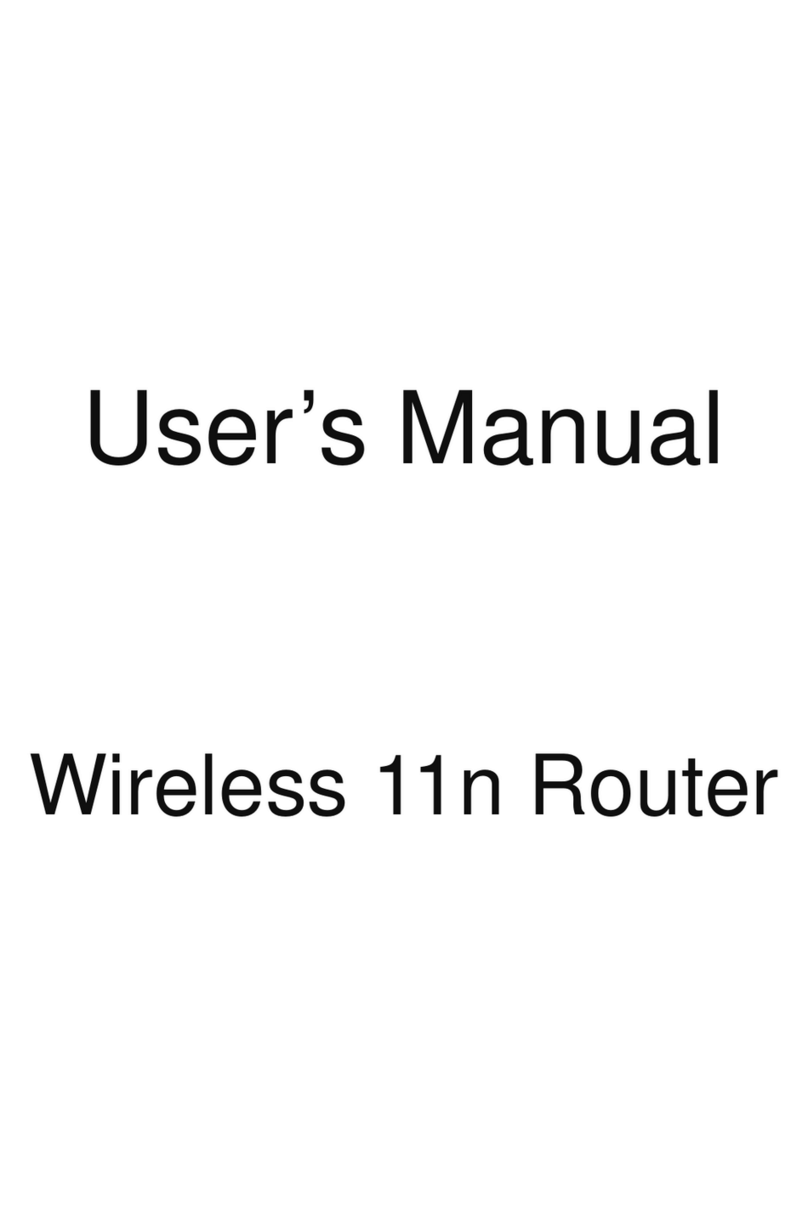
Aceex
Aceex 11n Wireless Router user manual

TP-Link
TP-Link TD-W8901G - VERSION 1.0.4 Quick installation guide

SMC Networks
SMC Networks Barricade SMC7004VWBR Quick installation guide

Digicom
Digicom VoiceGATE Plus Wireless ADSL Router Specification sheet

FiberHome
FiberHome AN5506-04-FA Instruction

Cisco
Cisco Linksys E2100 Setup guide
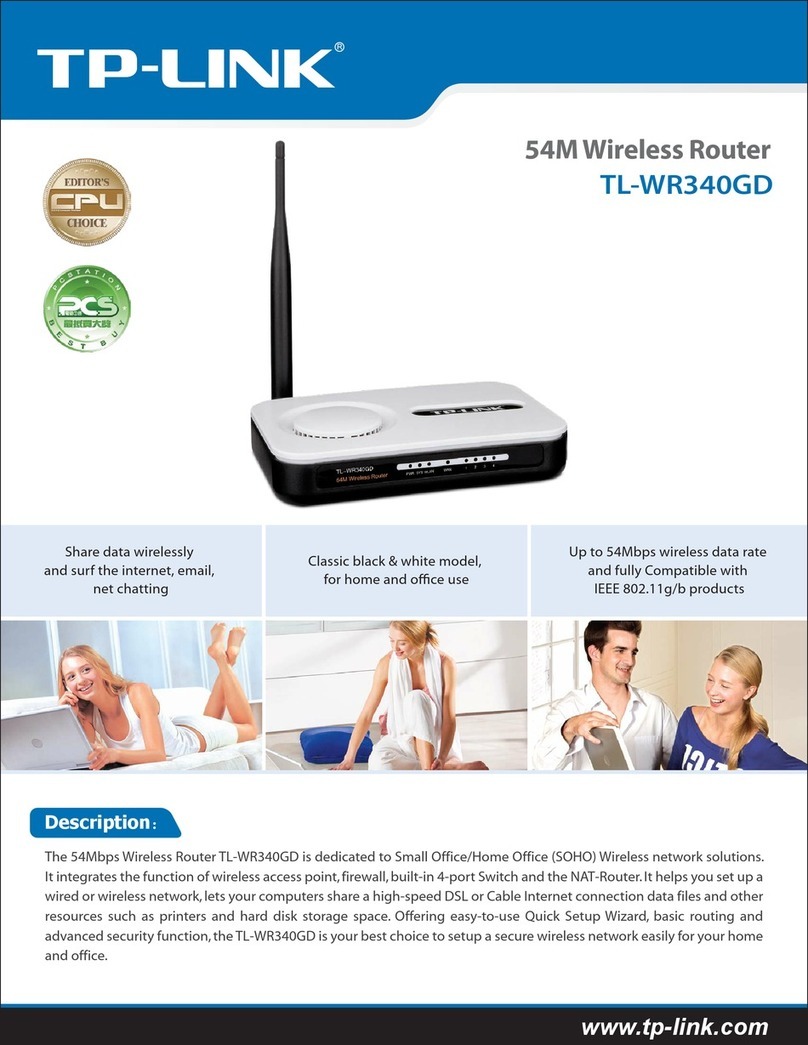
TP-Link
TP-Link TL-WR340GD - 54 Mbps Wireless G Router brochure

Ebyte
Ebyte E103-W05 user manual
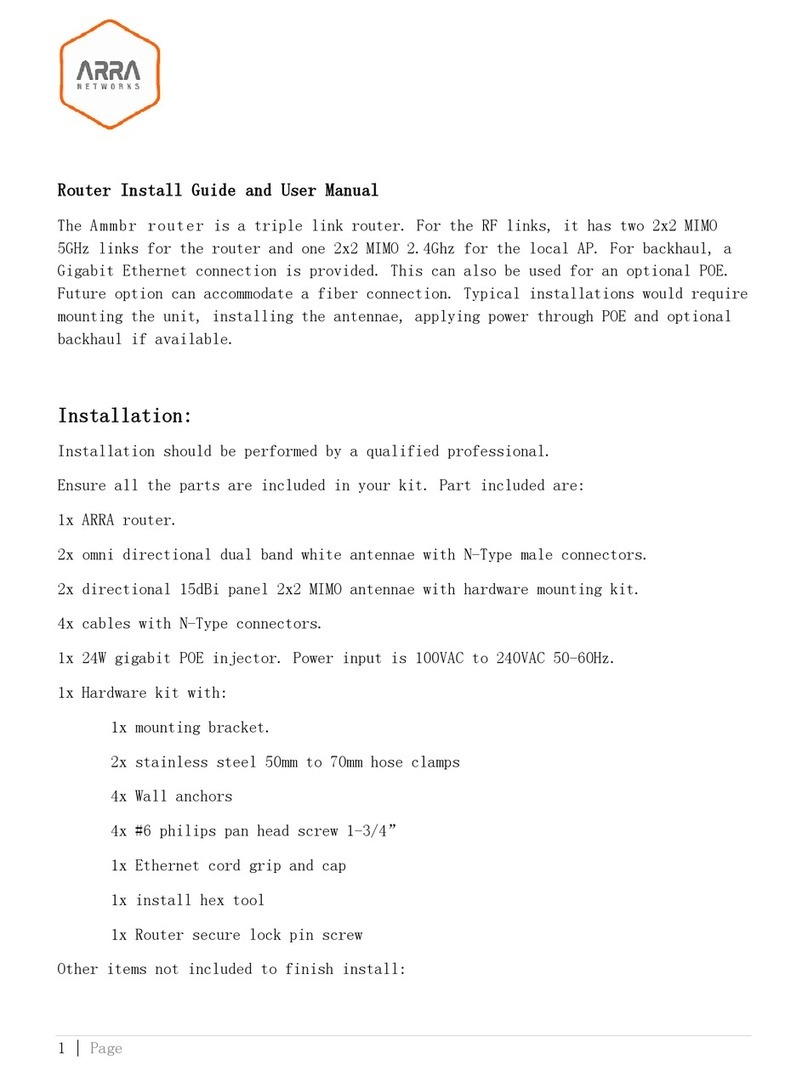
ARRA Networks
ARRA Networks Ammbr Install guide and user manual