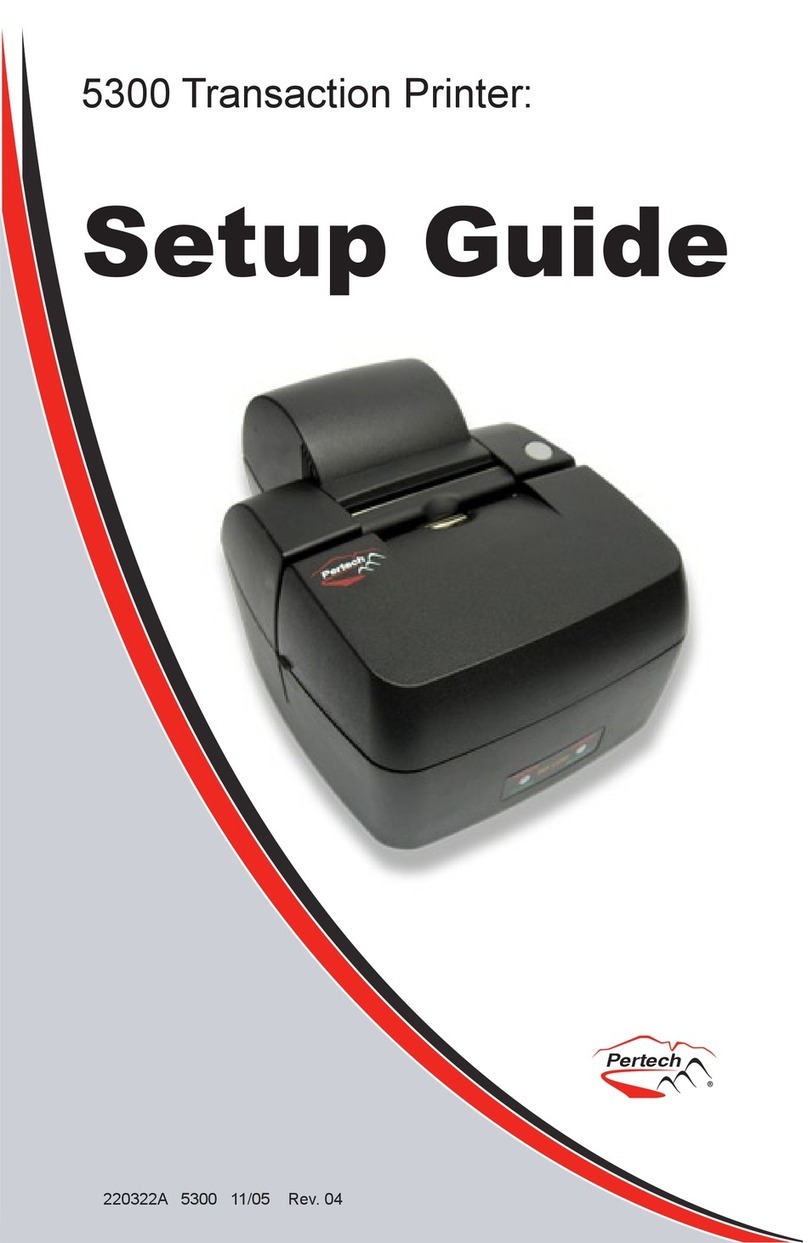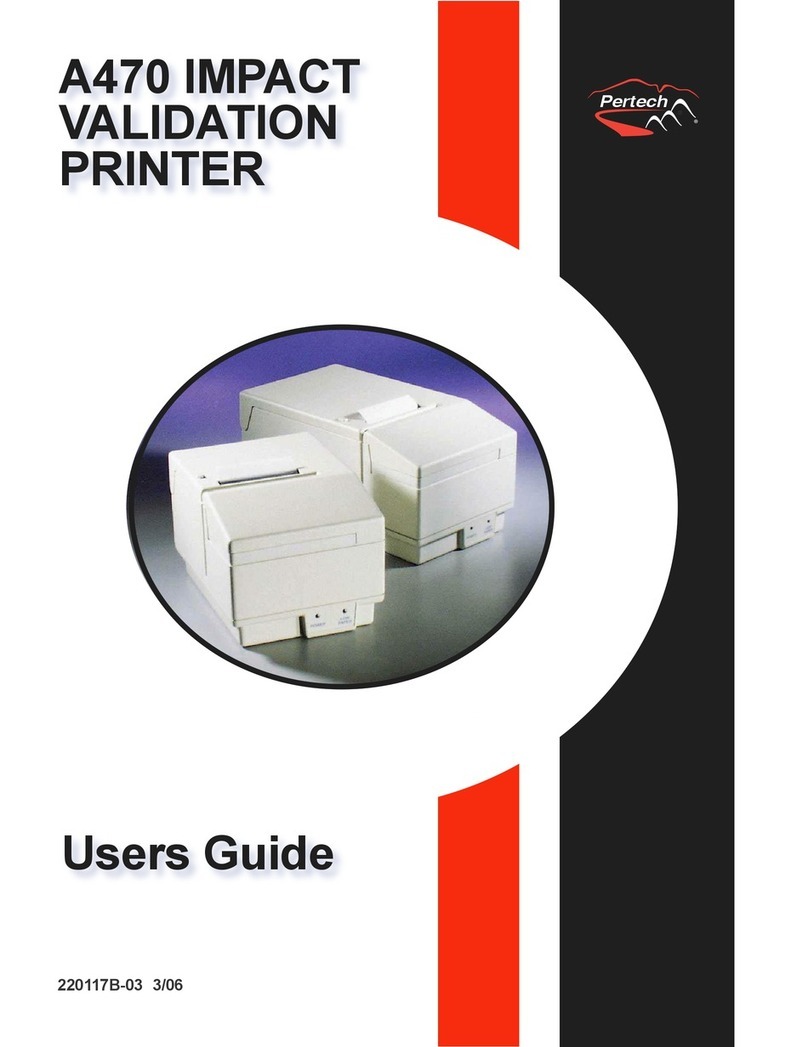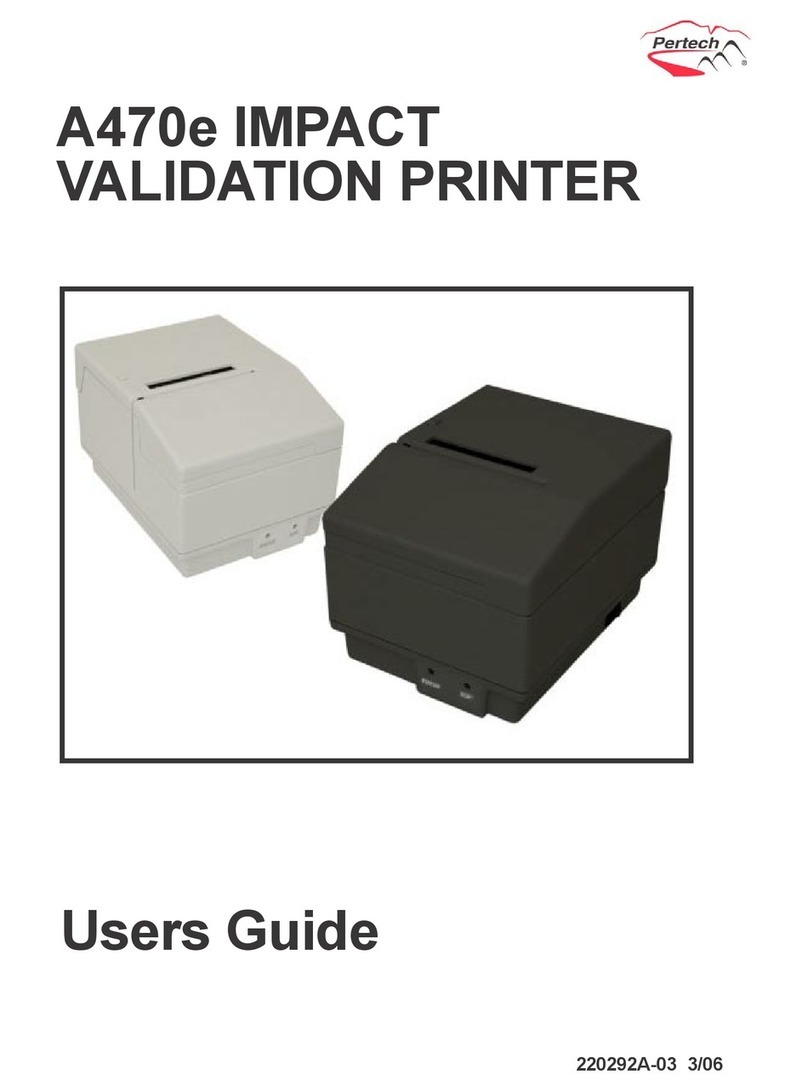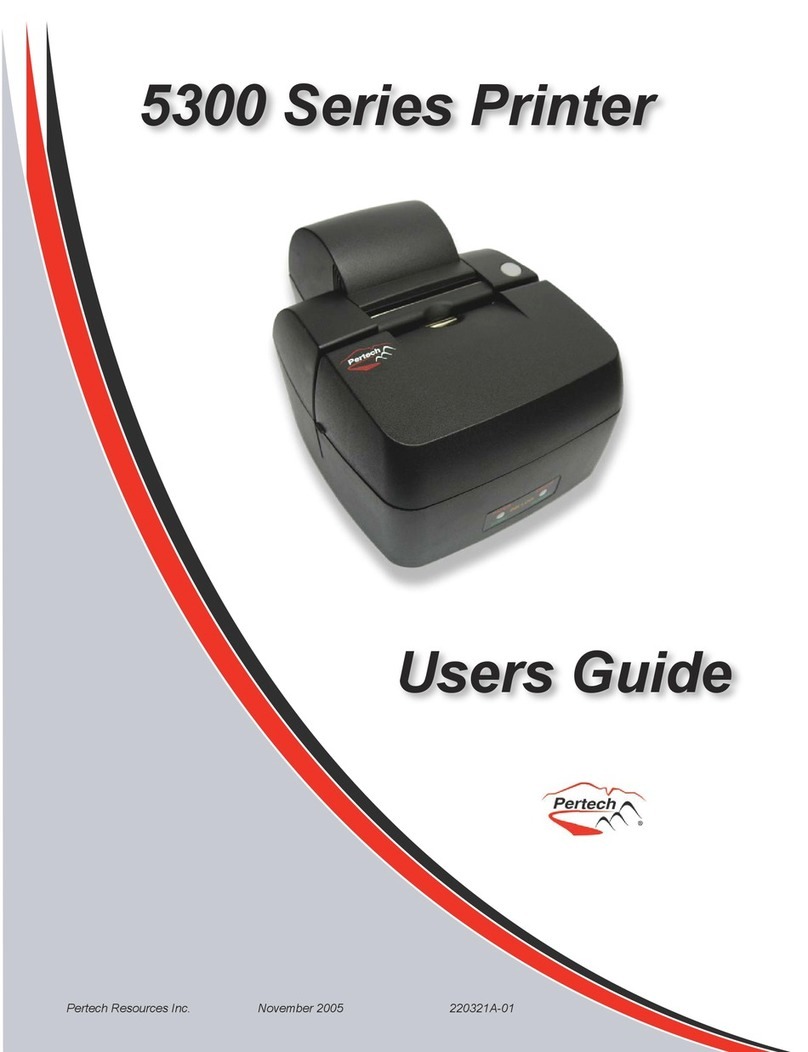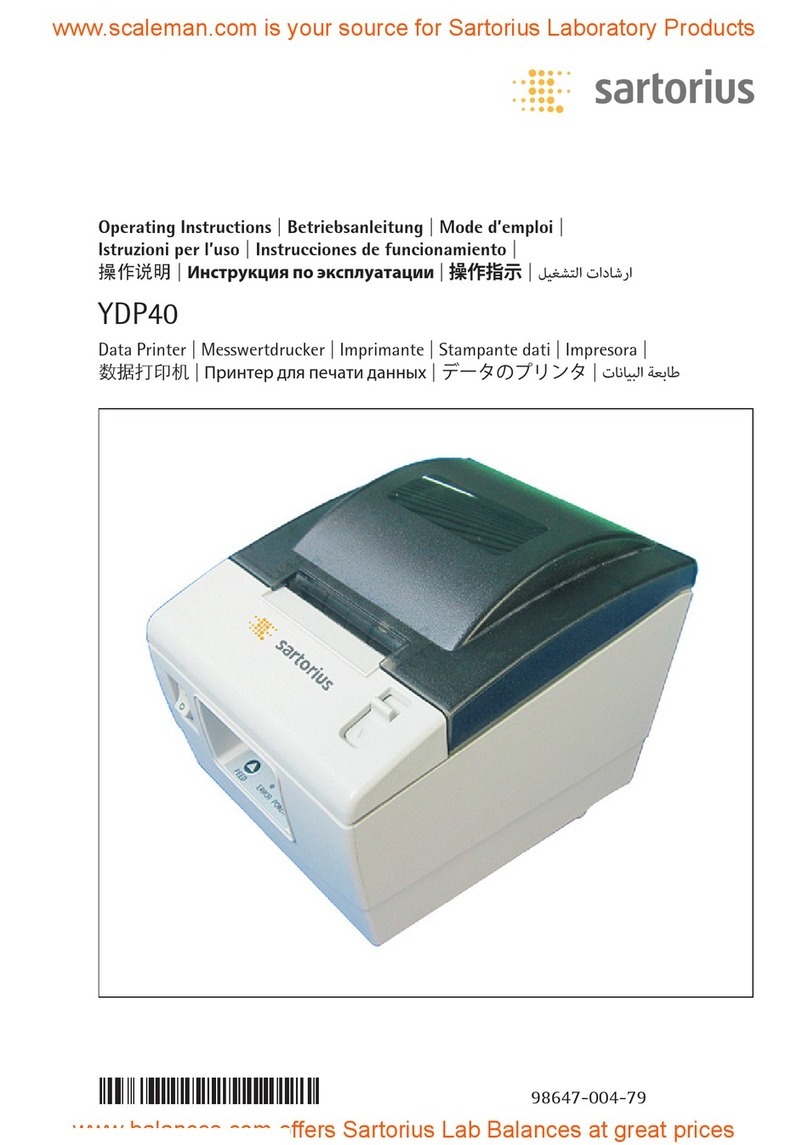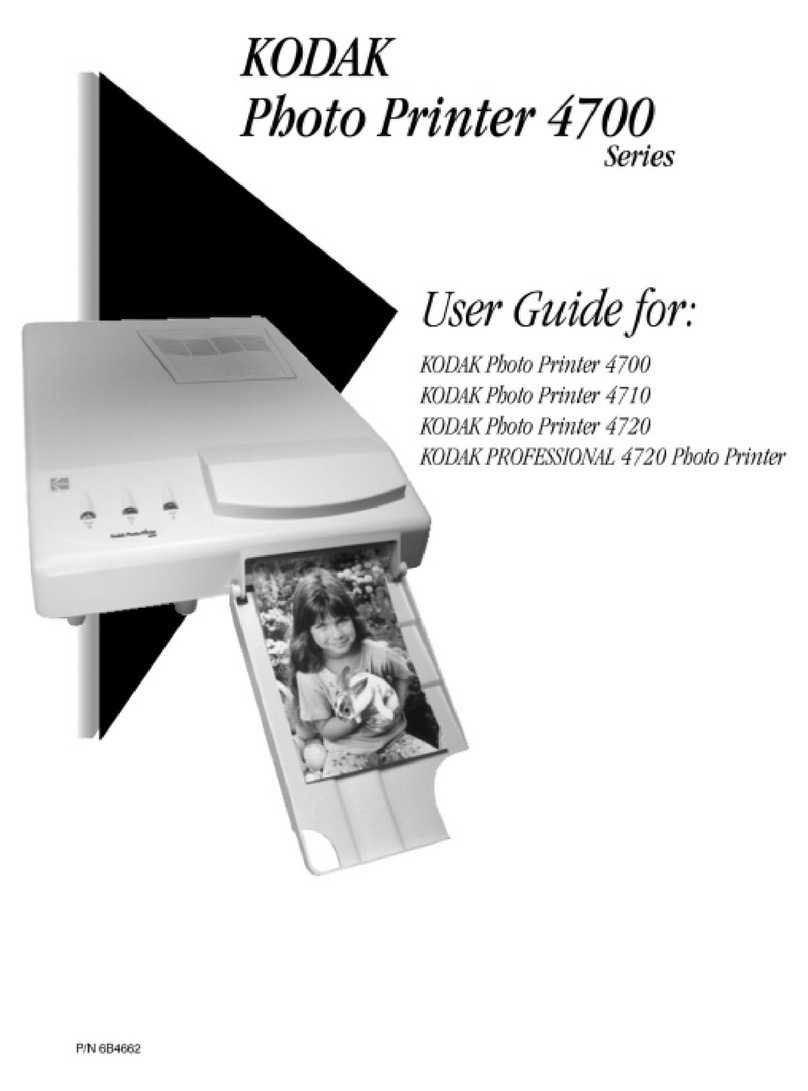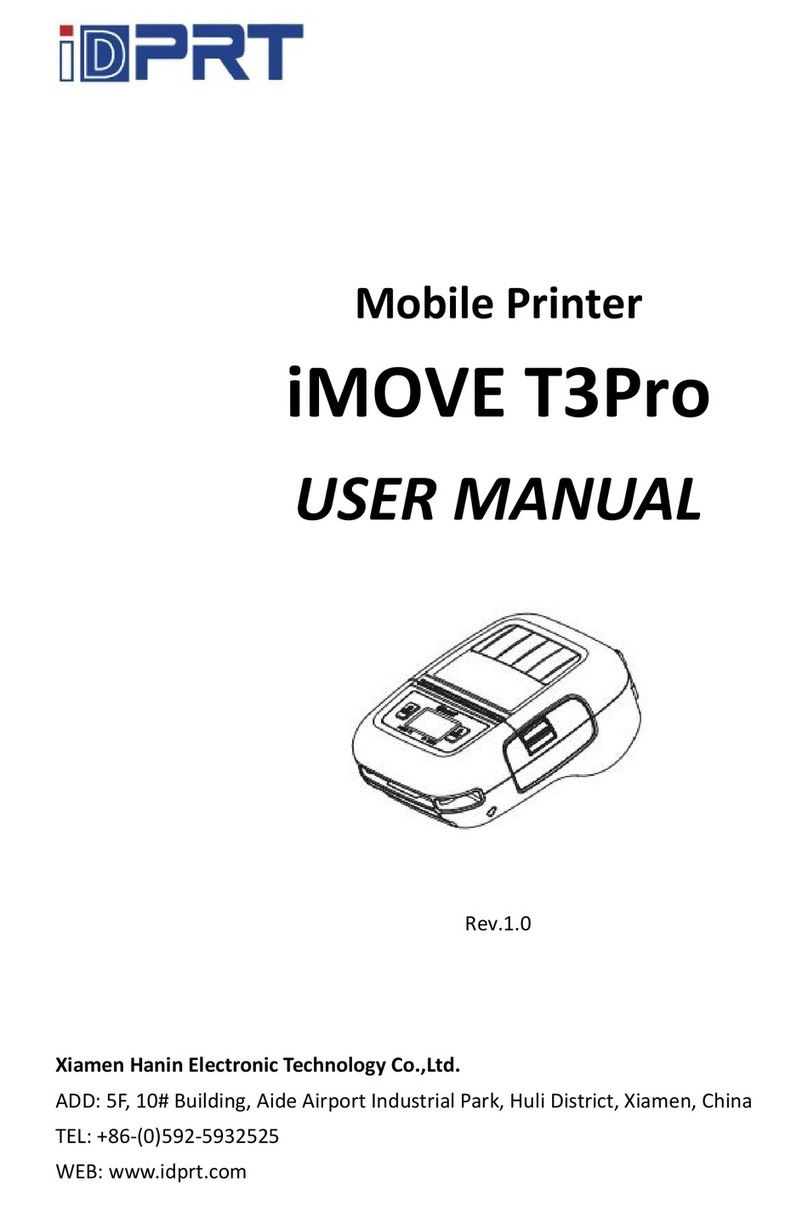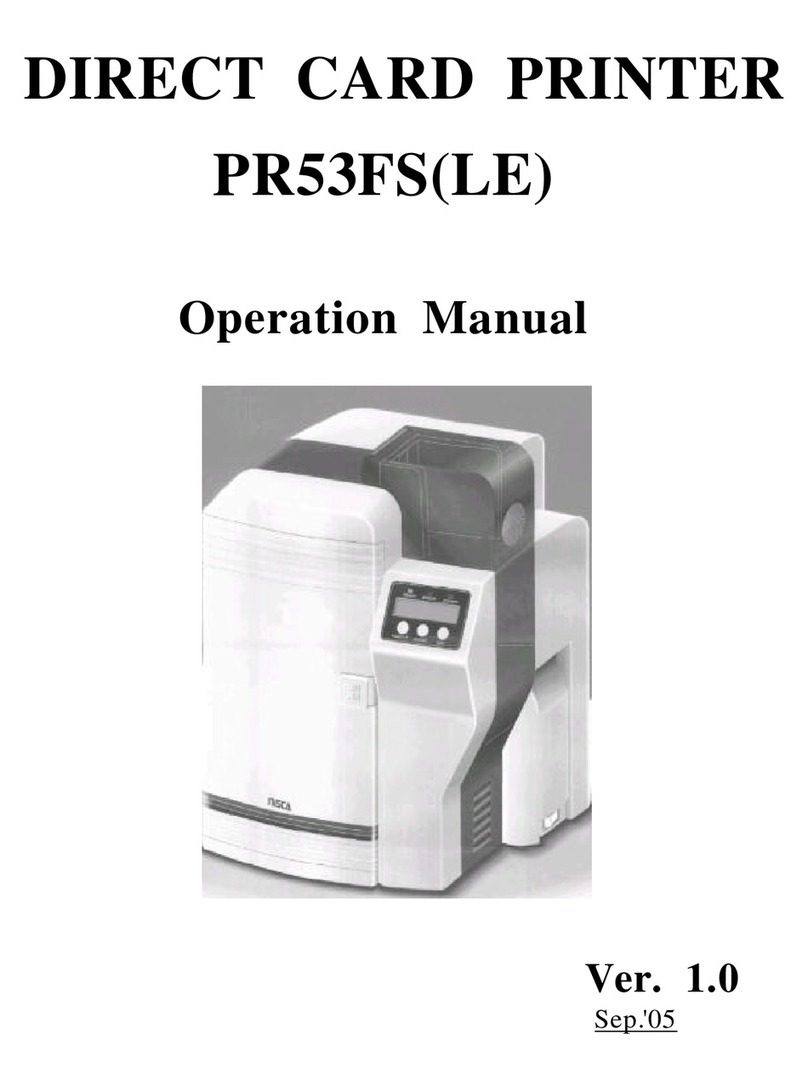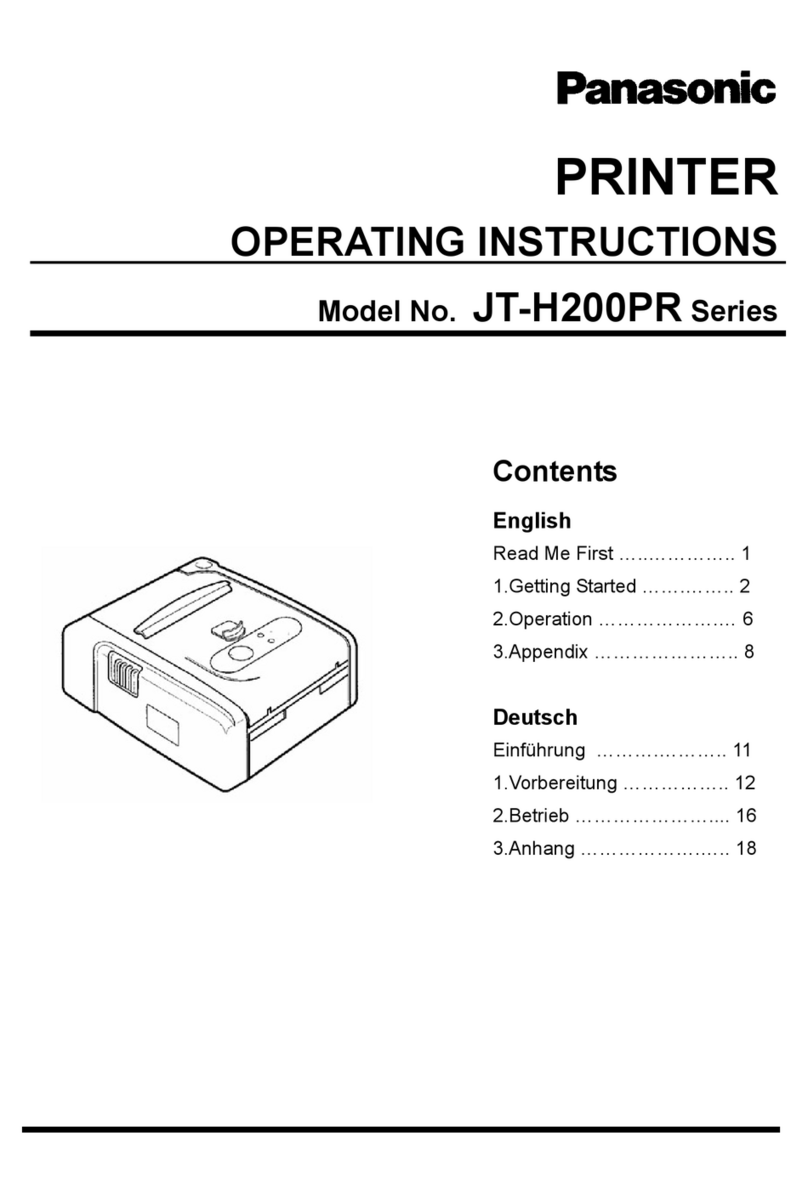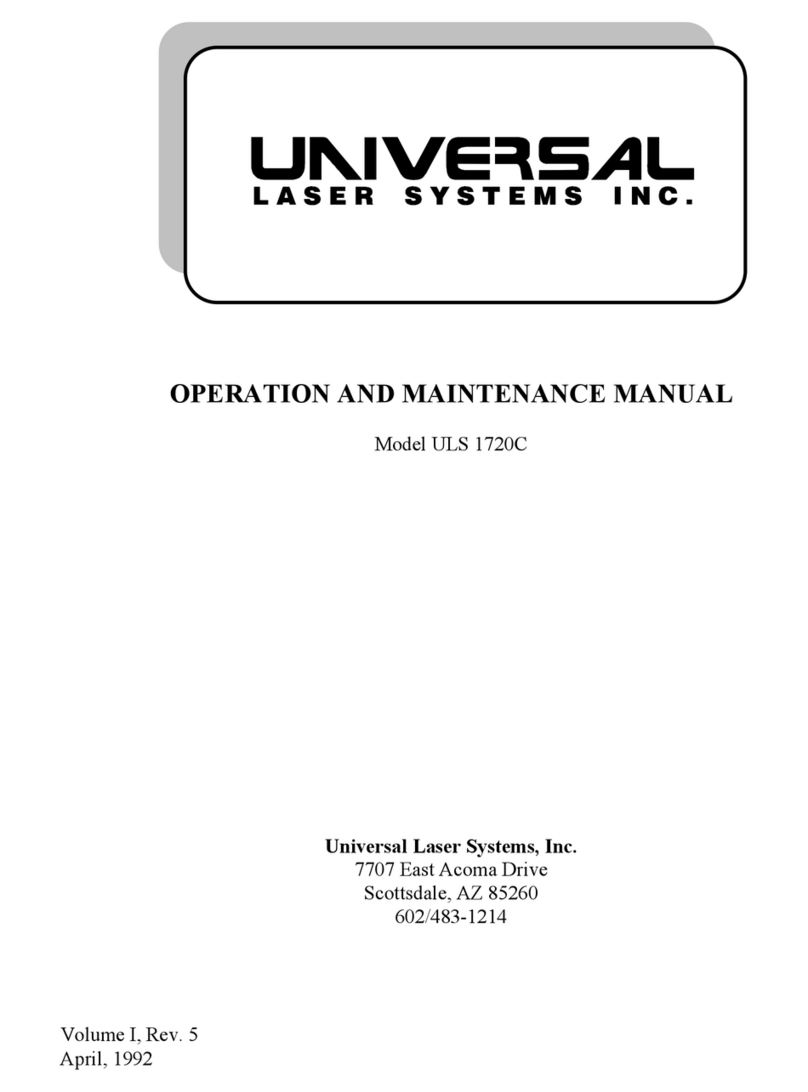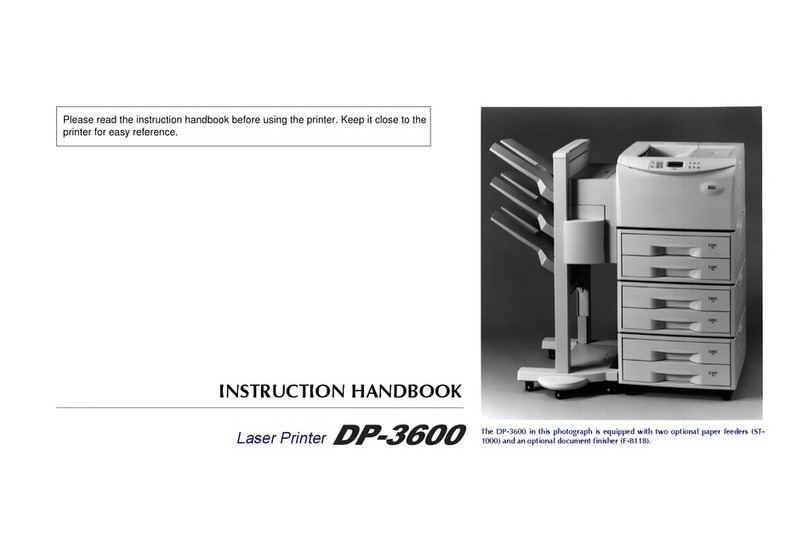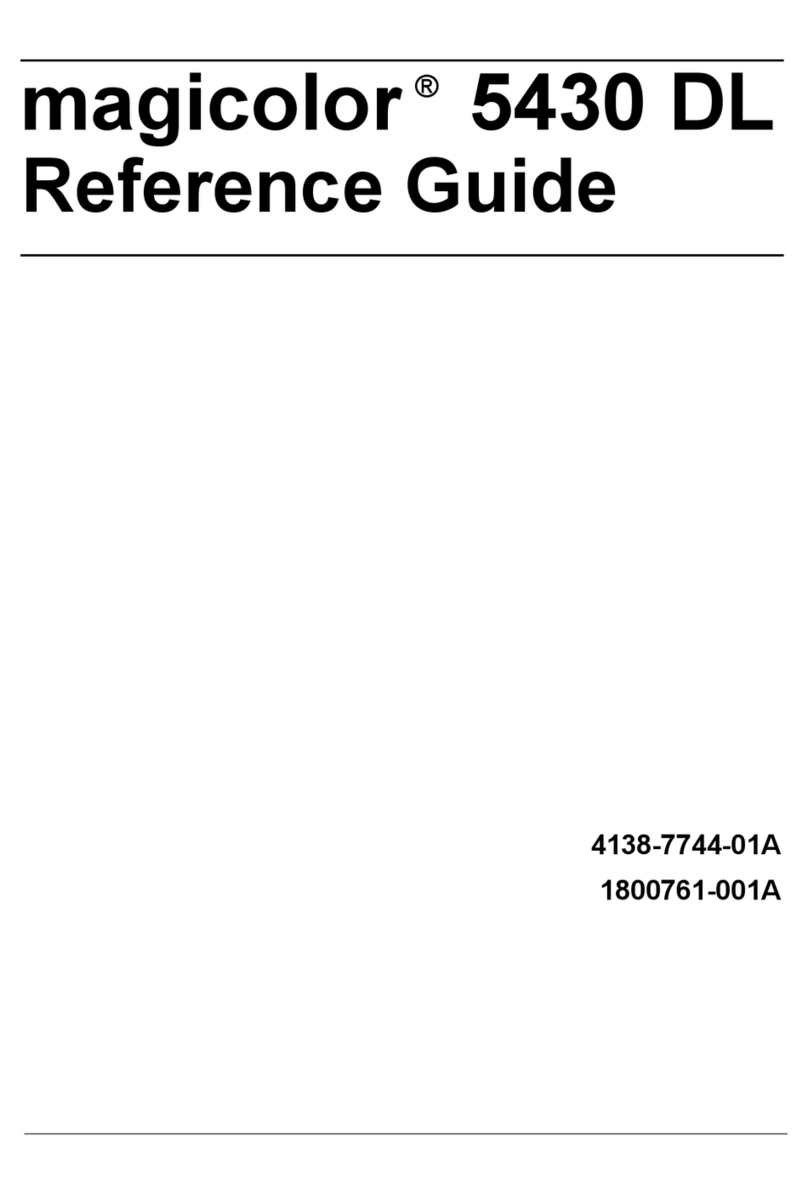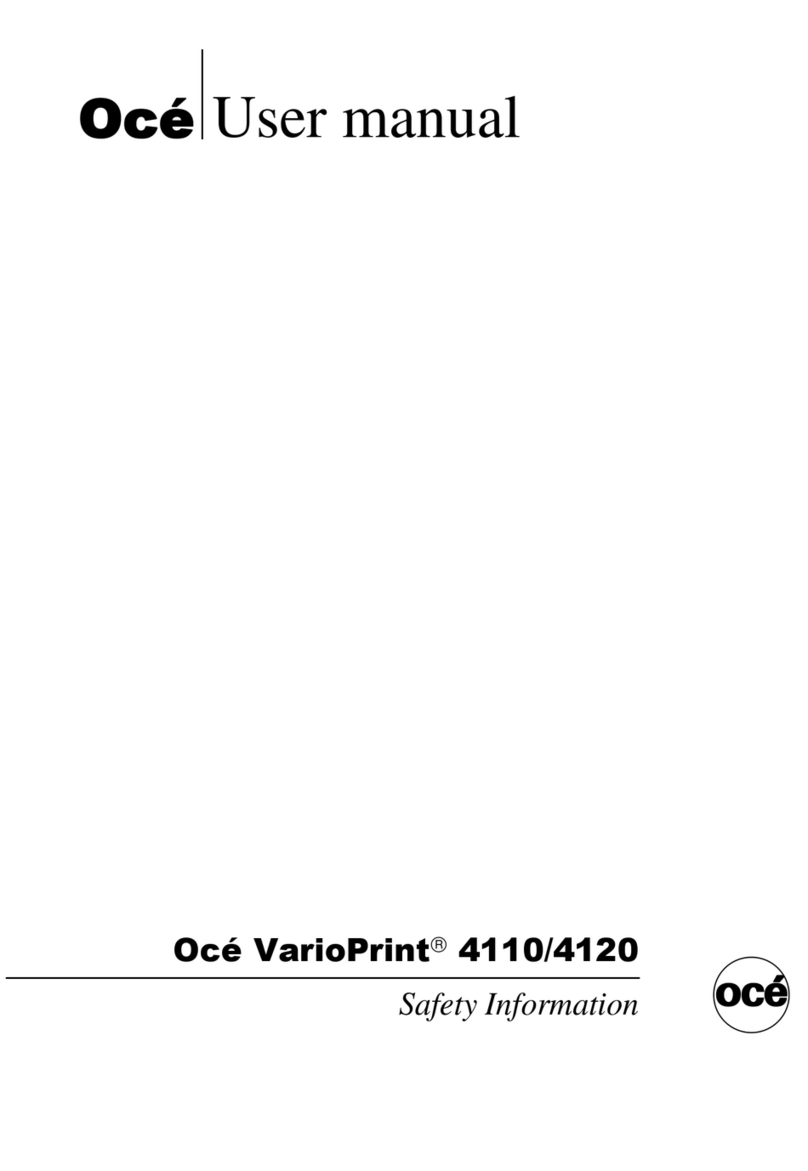Pertech 5351 Installation instructions

Pertech Resources Inc. 2007 2202xxx Rev.00
5351 Series Printer
Technical Support Documentation

Disclaimer
Information in this document is subject to change without notice. Consult your Pertech® sales representative for information
that is applicable and current. Pertech reserves the right to improve products as new technology, components, software and
rmware become available.
No part of this document may be reproduced or transmitted in any form or by any means, electronic or mechanical, for any
purpose with out the express written permission of Pertech.
Copyright
Copyright © 2007 by Pertech Resources, Inc.
Riverton, Wyoming USA
All rights reserved
Printed in USA
Condential, Unpublished
Property of Pertech Resources, Inc.
Trademarks
PERTECH® is a registered trademark of PERTECH RESOURCES, INC.
Other trademarks and registered trademarks are the property of their respective holders
Web site
http://www.pertechresources.com/
Federal Communications Commission (FCC) Radio
Frequency Interference Statement
Warning
Changes or modications to this unit not expressly approved by the party responsible for compliance could void the user’s
authority to operate the equipment.
Note
This equipment has been tested and found to comply with the limits for a Class B digital device, pursuant to Part 15 of the
FCC rules. These limits are designed to provide reasonable protection against harmful interference when the equipment is
operated in a commercial environment. This equipment generates, uses, and can radiate radio frequency energy and , if
not installed and used in accordance with the instruction manual, may cause harmful interference to radio communications.
Operation of this equipment in a residential area is likely to cause harmful interference in which case the user will be
required to correct the interference at his own expense.
Information to the User
This equipment must be installed and used in strict accordance with the manufacturer’s instructions. However, there is no
guarantee that interference of radio communications will not occur in a particular commercial installation. If this equipment
does cause interference, which can be determined by turning the equipment off and on , the user is encouraged to contact
Pertech immediately.
Pertech is not responsible for any radio of television interference caused by unauthorized modication of this equipment, or
the substitution of attachment or connection cables and equipment other than those specied by Pertech. The correction of
interferences caused by such unauthorized modication, substitution or attachment will be the responsibility of the user.
Industry Canada
This Class B digital apparatus complies with Industry Canada Standard ICES-003.
Cet appareil numérique de la classe A est conforme à la norme NMB-003 d’Industrie Canada.

Important Information to the User
In order to ensure compliance with the Product Safety, FCC and CE marking requirements. you must use the power supply,
power cord, and interface cable which were shipped with this product or which meet the following parameters:
Power Supply
Input power to this product must be provided by one of the following:
(1) A NRTL Certied power source with a Limited Power Source
(LPS) output for use in North America, input rated 100 - 240 Vac, 1.5 A, 50/60 Hz, Output rated 24Vdc, 2.5 A Maximum and
60W Maximum. or
(2) A power source with a Limited Power Source (LPS) output Certied by an agency recognized in the country of
installation, input rated 100 - 240 Vac, 1.5 A, 50/60 Hz, Output rated 24Vdc, 2.5 A Maximum and 60W Maximum. Use of this
product with a power supply other than the Pertech power supply will require you to test this power supply and the Pertech
printer for FCC and CE mark certication.
Interface Cable
A shielded (360 degree) interface cable must be used with this product. The shield must be connected to the frame or earth
ground reference at each end of the cable.
Use of a cable other than the described here will require that you test this cable with the Pertech printer and your system
for FCC and CE mark certication.
Power cord
For North America a NRTL Recognized detachable power cord must be used. For applications where the power supply
module may be located on the oor, a power cord with Type SJT marking must be used.
For applications outside of North America, Power cords which meet the country of installation’s certication and application
requirements must be used.
Use of a power cord other than described here may result in a violation of safety certications which are in force in the
country of use.
Pertech Resources Proprietary
Notice: This drawing and/or technical information is Proprietary to Pertech
Resources Inc. , and is issued in condence, and may not be reproduced
or used to manufacture anything without written permission from Pertech
Resources Inc., and is loaned for mutual assistance to be returned when its
purpose is served.

Contents
Preface ...........................................................................................................................................5
Ordering Paper and Supplies.......................................................................................................6
LED Mode Indicators ....................................................................................................................7
Validation and Document Guides ................................................................................................9
Document Guide Installation......................................................................................................10
Document Drop Stop Installation...............................................................................................11
Connections.................................................................................................................................14
Paper Loading..............................................................................................................................16
Drive Belt -Column Alignment Adjustment...............................................................................17
Conguration...............................................................................................................................18
Inspection & Testing ...................................................................................................................21
Visual Inspection ............................................................................................................21
1. Determine Model Number ............................................................................................21
2. Determine Revision ......................................................................................................21
3. Determine Printer Date.................................................................................................21
4. Determine Serial Number .............................................................................................21
5. Parts Identication .......................................................................................................22
6. Parts Inspection...........................................................................................................23
Operational Test Procedure...........................................................................................27
1. Power supply .............................................................................................................27
2. Paper out - Paper Load -Paper Feed Button..............................................................27
3. Lid Open Switch .........................................................................................................27
4. Validation ....................................................................................................................28
5. INK Low - Out .............................................................................................................28
Printer Resident Tests .....................................................................................................29
Printer Inspection and Testing Data Sheet ..................................................................30
Trouble Shooting.........................................................................................................................31
Trouble Shooting General Issues .....................................................................................32
Fault Mode Diagnostics .................................................................................................34
Mechanical Error .......................................................................................................34
RAM ERROR..............................................................................................................34
Program Error/ Firmware Error...................................................................................34
Home Sensor Error.....................................................................................................34
No Power Light ..........................................................................................................34
Paper Light On ...........................................................................................................34
Red Power Light On ....................................................................................................34
Green Power Light On.................................................................................................35
No Print & Print Quality Issues ....................................................................................35
Validation issues..........................................................................................................35
Other............................................................................................................................35
5300 Printer Problem Survey.........................................................................................36
Pertech Technical Support .........................................................................................................37

Preface
This manual has been written to help you Install and Operate your Pertech® 5300 Series Printer. Feel free to contact
us if you need further assistance after reading this manual. Please see the Troubleshooting Printer Problems section of
this manual and determine the complete part number of your printer prior to calling. Pertech provides technical support
Monday through Friday from 8:00 AM to 5:00 PM MST at 307-856-4821.
Every effort has been made to insure the information in this manual is complete and accurate. Feel free to contact us
with any comments concerning this manual. Pertech assumes no responsibility for errors.
Where to Get Additional information
The following publications contain more information about the 5300 series printer. Contact your Pertech sales repre-
sentative to obtain additional copies of this Manual or any of the publications listed below.
Title Part Number
5300 Printer: Setup Guide 220322
5300 Printer: Users Guide 220321
5300 Printer: Service Guide 220323
5300 Printer: Programming Manual A470 220282
5300 Printer: Programming Manual ACL 220320
5300 Printer: Programming Manual D0214 220284
5300 Printer: Programming Manual ZC 5999 / 5979 220285
5300 Printer: Programming Manual ZC 2979 220286
5300 Printer: Programming Manual ZC 1939 / 2059 220325
Available Models:
5351 Ink Jet Receipt / Independent Validation
5354 Ink Jet Validation Only
5371 Impact Receipt / Independent Validation
5374 Impact Validation Only

The following section lists the paper and supplies available for order. In addition to paper and ribbons,
parts, service and repair may be obtained by calling 1-800-800-6614.
Paper:
Call: 1-800-800-6614
Paper Part Number
Ink Jet 5351
One Ply....................................................................................................... 103292057
Impact 5371
One Ply....................................................................................................... 103292062
Two Ply ....................................................................................................... 103292061
Cartridge’s:
Call: 1-800-800-6614
Description Part Number
Ink Jet 535X
Black........................................................................................................... 108541001
Impact 537X
Black........................................................................................................... 100629011
Purple ......................................................................................................... 100629012
Cables:
Call: 1-800-800-6614
Description Part Number
5300 Printer RS232 Serial Cable 6’ ............................................................. 106356010
5300 Printer Certied USB Cable 6’ ............................................................. 106356011
5300 Printer Certied USB Cable 10”........................................................... 106356014
5300 Printer A470 Serial Interface adapter................................................... 106356013
Documentation:
Call: 1-800-800-6614 - or downloadable at www.pertechresources.com
Title Part Number
5300 Printer: Setup Guide ............................................................................ 220322
5300 Printer: Users Guide .......................................................................... 220321
5300 Printer: : Service Manual ..................................................................... 220223
Parts Information Manual (PIM)..................................................................... 220324
Ordering Paper and Supplies

LED Mode Indicators
The 5300 series printers are equipped with two color led indicators that identify Paper, Error,
Ink Low, Form In, and Power On conditions.
Status Left LED Right LED
Power On Off Green
Insert form Blink Green Current Status
Form is in Green Current Status
Error Off Red
Ink Low Current Status Blink Amber
Ink Cartridge Out Current Status Amber
Paper Out Blink Red Current Status
Cover Open Current status Blink Green
Power On
Insert form
Form is in
Error
Ink Low
Ink Cartridge Out
Paper Out
Cover Open

The printer will enter a Fault Mode and will not operate when certain failure conditions are encountered. Conrmation
of this condition can be accomplished by the host on the DTR (pin 8) or status with an RS-232 interface.
A Printer in fault mode will not feed paper when the paper advance button on the top cover is depressed nor will it
execute commands other than immediate commands that are executed even when the printer is in a fault condi-
tion. Immediate commands are high-level commands that are typically executed prior to low-level commands that
are stored in the input buffer. They are received and processed regardless of the printer’s fault state or communica-
tions interface busy status.
ACL Control Language Immediate Commands
(See 5300 Programing Manuals for details on these and other Compatibility Mode available commands)
Immediate status transmission DLE EOT 10 04 16 4 n
Immediate recovery from fault DLE ENQ 10 05 16 5 n
Immediate peripheral pulse DLE DC4 10 14 16 20 s m n
Immediate printer reset DLE @ 10 40 16 64
The color of the Power LED on the front panel of the printer will change from Green to Red if a fault condition is en-
countered. Depressing the paper feed button on the printer cover will cause the printer to enter diagnostic mode. This
will cause the LED to ash a 3 bit code to dene the specic reason the printer entered Fault Mode. The error code is
followed by a delay before being repeated. The diagnostic code will toggle the DTR line and ash the Red LED if the
RS-232 interface is selected. It will toggle the fault line and ash the green led if parallel interface is selected.
* Clamp functionality, wiper engage and disengage
** Failed sensor, control board problem, mechanical problem or dirty sensor. The later has
proved to be the most common and can be resolved by cleaning paper dust and other debris
from the sensors and code wheel.
***Failures diagnosed with error codes indicating a problem with the rmware or control board.
The printer will remain in FAULT Mode until the power is cycled or the printer is reset with a immediate reset command.
Error Code Diagnosed failure
Dot Dot Dash Mechanical Error (most likely compensator, wiper problem)*
Dot Dash Dot Ram Error***
Dot Dash Dash Program Error / Firmware Error***
Dash Dot Dot Home Sensor Error **
LED Error Fault Mode Diagnostics

2.75 Inches
1.75 Document Stop
Right Edge of Form Aligned with Right
Edge of Receipt Retail Endorsement. To
center justify check in print zone, docu-
ment guide is 2.625” from dot column #1
1 Inch
Print eld is 2.5” Wide
Right Justify
Validation Print Fields
The 5300 series printer has 2.5 inch wide print eld.
The validation print eld height is adjustable from .17 to 1.75
inches. This can be done via the conguration utility or the
one button setup. An inserted form can be manually aligned
or a optional document guide can be attached to provide a
xed right side stop for the inserted form. The drawings be-
low indicate the typical print positions for a 2 3/4” X 6” form.
The highlighted area is the print eld width and Maximum
height.
Note: The one button set-up only has three selectable document
stop settings. Using the Conguration Utility the document stop
can be adjusted to any desired print eld height within the param-
eters specied above. See Conguration and Diagnostics section of
this manual for available options.
3 Inches 1 InchPrint Zone
2 Inches for 6” Check
Print eld is 2.5” Wide
Left Justify
3 Inches
3 Inches 1 Inch
Print eld is 2.5” Wide
Right Justify
3.5 Inches
3 Inches 1 Inch
Print eld is 2.5” Wide
Center Justify
3.25 Inches
Bank of First Deposit (BOFD) Endorsement A470, bit [print eld is ;larger @ 72
Dot column #1 Dot Column #400
Print Zone
2 Inches for 6” Check
Print Zone
2 Inches for 6” Check
3 Inches 1 Inch
Print eld is 2.5” Wide
Right Justify
2.75 Inches
Right Edge of Form Aligned with Right
Edge of Receipt BOFD Endorsement
Effective print area in Endorsement zone
is 1.75” wide.
Print Zone
2 Inches for 6” Check
1.75 Document Stop
1.75 Document Stop
1.75 Document Stop
1.75 Document Stop
Validation and Document Guides
3 Inches1 Inch
Print Zone
2 Inches for 6” Check
Doc ument Guide
2.5” Wide Print Field
Left Justify
Right Justify
To 2” Print Zone:
Note: The Print Field is 2.5” wide. Left Justication
will overlap into the 1” right zone. Right Justication
will overlap into 3” left zone.

Document Guide Installation
The Document Guide is a clip in durable plastic part that attaches to the printers Validation Roller to provide a
right side guide for an inserted form.
NOTE: Before installing the Document Guide make sure the area where the guide is to be installed is free of any dust
debris or contamination that could inhibit the movement of the Validation Roller.
The Document Guide is installed by
attaching it to the Validation Roller. The
guide is installed vertically with the bot-
tom of the guide clipped into the Valida-
tion Roller in the rollers notch on the
right side. The tapered tab end of the
guide needs to be toward the top of the
printer. Align the bottom two extensions
of the Document guide so that they are
left of the MLV Roller Gear. Make sure
an inserted form will not catch on the
guide.
2.75 Inches
1.75 Document Stop
1 Inch
Print eld is 2.5” Wide
3 Inches 1 Inch
Print Zone
2 Inches for 6” Check
Print eld is 2.5” Wide
3 Inches
1.75 Document Stop
When the Document Guide is attached the
Print is Left Justied to the 2” Print Zone on the
back of a 2 3/4” X 6” standard check.
Note: The Print Field is 2.5” wide. Left Justication
can overlap into the 1” right zone.
Tab
MLV Gear
The print eld will be 1/4”
left of a standard 2 3/4”
X 6” form when inserted
vertically and aligning
with the document guide.

A pair of tweezers, mylar Document Drop Stop,
PN# 108693 (DDS), and an Alcohol Prep are the
Items necessary to do this installation.
1. Open front cover.
Print head should move to right side, compensator
validation clamp position should be open.
Front cover can be removed or left on.
(Front cover is removed in this document for
viewing purposes).
2. Turn power off and disconnect from power source.
3. Remove interface and cash drawer cables.
4. Remove ink cartridge.
1
2
3
4
Rear Cover Removal:
To remove the rear cover there are 4 locking ap-
pendages that hold the rear cover in place.
Applying inwards pressure and pushing the case
upwards on the front lower sides will release the two
front appendages from the lower case.
Once the front locking appendages are released
the rear locking appendages can be released by ap-
plying pressure inside the paper bucket on the back
edge of the case top.
Lift the rear cover off of the printer.
1
2
3
4
Pre-Install:
Document Drop Stop Installation

Bend in Mylar
DDS
Document Drop Stop Placement

Clean the installation area with an alco-
hol swab and peel the backing off the
(DDS).
With a pair of tweezers attach the DDS
to the paper deector assembly. (See
PICTURES BELOW & PREVIOUS
PAGE FOR PROPER ALIGNMENT )
1
2
3
Reassemble & Test printer.
If installed into Impact 537X model, with
compensator closed, push print head left
to right to be sure print head shield clears
DDS. A clicking noise will be heard if
DDS is catching on the print head shield.
Remove and repeat installation if this
should occur.
4

Connections
RS232 Serial Interface
The 5300 comes with two communication interfaces, RS-232 Serial and USB. Additionally, the printer has a cash
drawer port and a three pin mini din power coupling. The RS-232 interface connector is a DB9M connector and
requires a Null Modem Serial cable for standard PC to printer connections. The USB Interface uses a standard USB
2.0 cable for standard PC to printer connections. A single tele-jack port provides a cash drawer interface capable of
running two cash drawers. An external Class 2 Power Supply provides 15 watt Min output to the printer. All connec-
tors are located on the back of the printer in the order listed below.
Power USB Serial Cash Drawer
RS-232 Interface Connection
Printer Computer
DB-9M DB-9M
Pin Pin
1 N/C 1 N/C
2.RXD ← 3
3 TXD → 2
4 DTR → 6
5 SIG. GND. ← 5
6 DSR ← 4
(TTL FORM IN) →
7 RTS → 8
8 CTS ← 7
(TTL LOW PAPER) →
9. N/C N/C
Connecting the Cables
Caution: Be sure the power switch is turned off before connecting cables. The host computer should be turned off
before connecting any cables.
1. Make sure the host computer and printer are turned off.
2. Attach the cable to the DB9 Male connector on the back of the Printer.
3 Attach the cable to the DB9 Male connector on the back of the PC.
4. Tighten the connector screws to secure the cable and ensure a solid connection.
Serial Cable DB9F - DB9F
Part Number 106356010

USB 2.0 Interface
Pin 1 EOT/VCC
Pin 2 D-
Pin 3 D+
Pin 4 GND
Pin 5 GND
Pin 6 GND
The USB cable may be attached or detached when the
system is on. When Using the USB interface the Win-
dows® Operating System will automatically install the
USB port driver. Pertech has available printer drivers at
www.pertechresources.com. Warning: When Hot Swapping USB cable make sure
that cable is installed into the correct connectors or
damage to the printer could result.
USB Cable Part
Number 106356011
Power Supply
To avoid damage to the printer connect the Power Supply last.
1. Make sure the printer power switch is off.
2. Plug the Power Supply Cable into the printer. The power supply cable connector has a
locking mechanism to ensure that the cable stays fastened to the printer. When removing
the cable release the locking mechanism by pulling the mechanism away from the printer.
3. Plug the Power Supply Cable into a grounded outlet.
4. Turn the power switch on. The Power LED on the front of the
Printer will illuminate to green.
INPUT
Input Voltage: 90Vac To 255Vac
Input Current: <.5Arms At 90Vac
Input Frequency 47Hz To 63Hz
OUTPUT
Output Voltage: 24VDC
Output Current: .625A Minimum, No Minimum
Load Required
Rated Output Power: 15 Watts Minimum
Load Regulation: +/- 5%
Line Regulation: +/- 1%
Ripple Voltage: 250mV Peak To Peak
Inrush Current: 30A @ 115Vac, 40A @ 230Vac
Efciency: 60% Minimum, 75% Typical
PROTECTION
Over-voltage: 25.6Vdc TO 30Vdc
Short Circuit: Auto-Recover Upon Removal
Of Short
APPROVALS
Safety Marks: UL, CSA or CUL, *CE, *TUV
EMI: FCC Part 15 Class B
(Both Radiated And Conducted)
PHYSICAL
AC Plug: On Wall Mount Adapter
DC Cord Length: 1830mm (6 FT.)
DC Plug: 3-pin Locking Mini Din
(See Pinout Above)
Connector Cable Locking
Mechanism
Ink Jet 535X Power Supply

Paper Loading
Failure to load paper correctly may result in a paper jam. To remove paper that has jammed:
1. Open the Front Cover.
2. Pull the paper backwards out of the mechanism. If the paper will not remove pull the paper
forwards out of the mechanism. If needed cycle power to the printer and wait 5 seconds.
Drop roll into paper bucket so that paper comes off the bottom of the paper roll. Insert the paper end into the paper
feed actuator assembly. The paper feed actuator will automatically feed the paper through the mechanism . Close
the paper cover lid, paper loading is complete.
To load paper the power must be turned ON. Refer to the pictorial paper loading instructions in the Paper Roll Cover
or Follow the instructions on this page.
Paper and other printer consumables may be purchased from Pertech by calling 1-800-800-6614.
Roll paper must be 3.0 inches wide +/- .03 inches (.762mm) with a maximum diameter of 3.5 inches (88.9mm).
Ink Jet 535X receipt printers can accommodate 1 paper ply. Impact 537X receipt printers can accommodate 1 or two
paper plys. The minimum inside core diameter is 5/8 inches (15.875mm).
Inserted forms allow for one original plus 2 additional copies, this includes the receipt roll paper if used. Minimum
form size is 5.5 inches by 2.75 inches (139.7 by 69.9mm) with thickness between .0015 to .0047 inches (.0381-
.1194mm) for 2 ply s, .0026-.0047 for 1ply(.066-.1194mm) . Total media thickness allowed is no more than .012
inches (.305mm) includes the receipt.
Incorrect
Correct
535X Ink Jet Specic Directions
4. Remove the protective vinyl tape from replacement print cartridge.
Do not touch the Ink nozzles.
Do not touch or remove the copper contacts.
Do not Tap, bang, etc.... the ink cartridge on a hard surface.
Doing this can cause the ink cartridge to de-prime resulting in
reduced ink cartridge life or loss of cartridge.
5. Push the print cartridge rmly, angled down into the print cartridge
cradle, cradle latch will latch automatically.
6. Close the front cover.
Cartridge Installation & Replacement
1. Press the Power Switch to turn on the printer.
2. Open the front cover. The printhead cradle will move to an accessible position.
3. If replacing print cartridge lift the print cartridge out and discard. Skip this step if no print cartridge is installed.
Note: Replacement ink jet print cartridge for your printer 108541001
Replacement impact print cartridge for your printer 100629011 Black
100629012 Purple.
To reset the Ink Status LED - Close and Re-Open the Cover after Step 3
(See INK STATUS RESET in Conguration section of this manual for available options.)
Warning: Printer is shipped without the print cartridge installed.
When shipping or transporting printer remove the ink cartridge to
prevent damage to the printer. Ink cartridges should be shipped in
original packaging only.

Drive Belt -Column Alignment Adjustment
Belt adjustment is usually not necessary, but if the column vertical alignment is off the drive belt assembly should
be checked. The screw (1.) Should be tight and the belt should not have any play in it. To adjust the belt, back the
adjustment screw off enough so that the drive assembly is free to move. Move the print head carrier to the left and
then to the right and back to center. Tighten the Adjustment Screw and check the column alignment via a printer
resident test.
Column alignment can also be adjusted by using a conguration utility that Pertech Provides on our web site. This
method does not adjust the belt tension.
Belt Tension
Adjustment Screw
Issues with column alignment can also be caused by loose Drive Motor screws. The drive
motor is not visible, it is mounted under the printer chassis.
If loose you may notice a clacking noise., check by moving the cartridge holder from left to
right with the power off . If a clacking noise is heard the screws may need to be tightened.
Drive Motor Screws

After the printer is set up, you can run two print diagnostic reports / tests and
enter the conguration menu. Below is an example of the conguration report.
1 Press and hold the Paper Feed Button and then
press the Power Switch to turn the printer on and
start the rst test.
Validation printers will perform a Self Test if a form is
detected, when the power is turned on.
Release the Paper Feed Button after 4 seconds for
the printing to begin.
The 5300 completes a test of RAM , a checksum
test of program memory, homing and maintenance
of the print head, and then prints the conguration
settings.
2 To change the conguration settings, press the
Paper Feed Button when prompted, the Left LED
will begin ashing.
Note: Validation-Only printers do not have this feature.
Note: If Ink Status Reset is set to “Manual”, rst option
to print will be “Press feed to Reset Ink Tally”.
A. Entering the conguration mode, the printer prints
the Set-Up Instructions and prompts the user to
press the feed button to reject the current settings.
B. If you don’t want to change an option, wait for ve
seconds and the next option will print.
C. After completing the Conguration Mode, the
printer prints the new conguration settings and
stores them in non-volatile memory.
Note: Exiting setup early by turning the printer off will
erase any changes made to the conguration. You must
complete the setup for changes to take effect.
Conguration Report & Setup Mode
Serial Number: ********
Main Firmware
Revision: * ** ***
CRC: ****
Boot Firmware
Revision: * ** ***
CRC: ****
Printer Control Language
PCL: ACL Language
Diag Mode: Standard Print
Auto LF: CR = CR
Soft Fault Recover: Automatic
Font:
Font: Standard
Font Quality: Draft
Intl Char set: USA
Code Page: 437 USA
Receipt LPI: 6 Lines Per Inch
Validation LPI: 6 Lines Per Inch
RS232 Serial (when used)
Baud Rate: 57.6K
Data Bits: 8-bits
Stop Bits: 1-bit
Parity: None
Flow Control: Hardware
USB (when used)
Descriptor: Model Number
Hardware
Validation Clamp: Closed
Form Insert Wait: 1 Min
Paper Low Sensor Enabled
Ink Status Reset: Automatic
Document Stop: 1.75 Inches
Column Alignment
Half Speed: 3
Full Speed: 10
Memory
Installed RAM: 128K
Installed ROM: 512K
Total User Flash: 64K
Flash Logos 32K
Flash Fonts 0K
Flash Macros: 0K
Flash Raw Data: 32K
Total User Ram: 24560
Ram Logos: 24560
Ram Fonts: 0K
Ram Macros: 0K
Tallies
Printed Lines: 0
Dot Count: 0
Validation Opens: 0
Feed Distance: 0
Hours On: 0
Flash Updates: 0
Cover Opens: 0
Diagnostic:
0 0 0
====================================
Press paper feed to change configuration
Press paper feed to enter print test
=================================
Press paper feed to change conguration
SET-UP INSTRUCTIONS
PRESSING THE PAPER FEED BUTTON WHILE THE
GREEN LIGHT IS FLASHING WILL REJECT THE
LAST PRINTED PARAMETER. IF THE BUTTON IS
NOT PRESSED WITHIN 5 SECONDS. THE PARAM-
ETER WILL BE ACCEPTED AND THE NEXT SET-UP
OPTION WILL BE LISTED.
PRESS THE PAPER FEED BUTTON NOW TO
REJECT THE CURRENT CONFIGURATION AND
CONTINUE WITH THE PRINTER SET-UP.
3 Otherwise, wait 10 seconds
and you can choose to enter
an Extended Print Test. After
this test, or Ignoring this
option, will return the printer
to normal operation after 10
seconds.
4. Extended Print Test: Checks
the printers vertical line
alignment, character fonts, and
pitches.
Conguration

=================================
Press paper feed to change conguration
SET-UP INSTRUCTIONS
PRESSING THE PAPER FEED BUTTON WHILE THE
GREEN LIGHT IS FLASHING WILL REJECT THE
LAST PRINTED PARAMETER. IF THE BUTTON IS
NOT PRESSED WITHIN 5 SECONDS. THE PARAM-
ETER WILL BE ACCEPTED AND THE NEXT SET-UP
OPTION WILL BE LISTED.
PRESS THE PAPER FEED BUTTON NOW TO
REJECT THE CURRENT CONFIGURATION AND
CONTINUE WITH THE PRINTER SET-UP.
Printer Control Language
PCL: ACL Language
Diag: Standard Print
Auto LF: CR=CR
Font:
Font: ACL Language
Font Quality: Draft
Intl Char Set: USA
Code Page: 437 USA
Receipt LPI: 6 PLI
Validation LPI :6LPI
RS232 Serial (when used)
Baud Rate: 57.6K
Data Bits: 8 Bits
Stop Bits: 1
Parity: None
Flow Control: Hardware
Baud Rate Options:
9600
19.2K
38.4K
57.6K
Baud Rate: 57.6
Baud Rate: 9600
Stop Bit Options:
1-Bit
2-Bit
Stop Bits: 1 Bit
Parity Options:
None
Even
Odd
Parity: None
Flow Control Options:
Hardware
Software
Flow Control: Hardware
Flow Control: Software
USB (when used)
Descriptor: Model Number
Hardware
Mechanism Model:JRNL / VAL
Validation Clamp: Closed
Paper Low Stop: Disabled
Ink Status Reset: Automatic
Document Stop: 1.75 inches
Column Alignment
Half Speed: X
Full Speed: X
Tallies
Printed Lines:
Dot Count:
Validation Opens:
Feed Distance:
Hours On;
Flash Updates:
Cover Opens:
Diagnostic:
0 0 0
Conguration Report to follow
1
6
5
4
3
2
Conguration Example:
Congure the RS232 Serial parameters for the printer using the
conguration menu.
Current Param-
eters
Change to:
Baud Rate 57.6 9600
Data Bits 8 8
Stop Bits 1 1
Parity None None
Flow Control Hardware Software
Press and hold the Paper Feed Button and then press the
Power Switch to turn the printer on.
Release the Paper Feed Button after 4 seconds for the congu-
ration report to begin printing.
At the end of the conguration report the printer will prompt “
Press Paper Feed to Change Conguration” .
Press the Paper Feed Button.
The Setup instructions will print and prompt to:
“PRESS THE PAPER FEED BUTTON NOW TO REJECT
THE CURRENT CONFIGURATION AND CONTINUE WITH
THE PRINTER SET-UP”
Press the Paper Feed Button.
The First Menu Item will appear “Printer Control Language”.
Wait 5 seconds and the next Menu Item will appear “Font”. Wait
5 seconds and the “RS232 Serial (When Used)” Menu will ap-
pear.
Press the Paper Feed Button
The “Baud Rate Options” will appear
Press the Paper Feed Button
The currently selected Baud Rate “57.6K” will appear
Press the feed button until the 9600 parameter appears then wait 5
seconds for the next option.
The “Stop Bits” parameter will appear
Wait 5 seconds and the next Menu Item will appear “Parity
Options”. Wait 5 seconds and the next Menu Item will appear
“Flow Control Options”.
Press the Paper Feed Button
The currently selected Flow Control Option, “Hardware” will
appear
Press the Paper Feed Button until the “Software” parameter appears
then wait until the printer goes through the rest of the menus and
prints off the conguration Report.
Check the New Report with the old to make sure the setting are now
correct.
1
2
3
4
5
6
7
7

Serial Number: ********
Main Firmware
Revision: * ** ***
CRC: ****
Boot Firmware
Revision: * ** ***
CRC: ****
Printer Control Language
PCL: ACL Language
Diag Mode: Standard Print
Auto LF: CR = CR
Soft Fault Recover: Automatic
Font:
Font: Standard
Font Quality: Draft
Intl Char set: USA
Code Page: 437 USA
Receipt LPI: 6 Lines Per Inch
Validation LPI: 6 Lines Per Inch
RS232 Serial (when used)
Baud Rate: 57.6K
Data Bits: 8-bits
Stop Bits: 1-bit
Parity: None
Flow Control: Hardware
USB (when used)
Descriptor: Model Number
Hardware
Validation Clamp: Closed
Form Insert Wait: 1 Min
Paper Low Sensor Enabled
Ink Status Reset: Automatic
Document Stop: 1.75 Inches
Column Alignment
Half Speed: 3
Full Speed: 10
Memory
Installed RAM: 128K
Installed ROM: 512K
Total User Flash: 64K
Flash Logos 32K
Flash Fonts 0K
Flash Macros: 0K
Flash Raw Data: 32K
Total User Ram: 24560
Ram Logos: 24560
Ram Fonts: 0K
Ram Macros: 0K
Tallies
Printed Lines: 0
Dot Count: 0
Validation Opens: 0
Feed Distance: 0
Hours On: 0
Flash Updates: 0
Cover Opens: 0
Diagnostic:
0 0 0
====================================
Press paper feed to change configuration
Press paper feed to enter print test
Options for ACL Compatibility Mode
Printer Conguration Options
Table of contents
Other Pertech Printer manuals