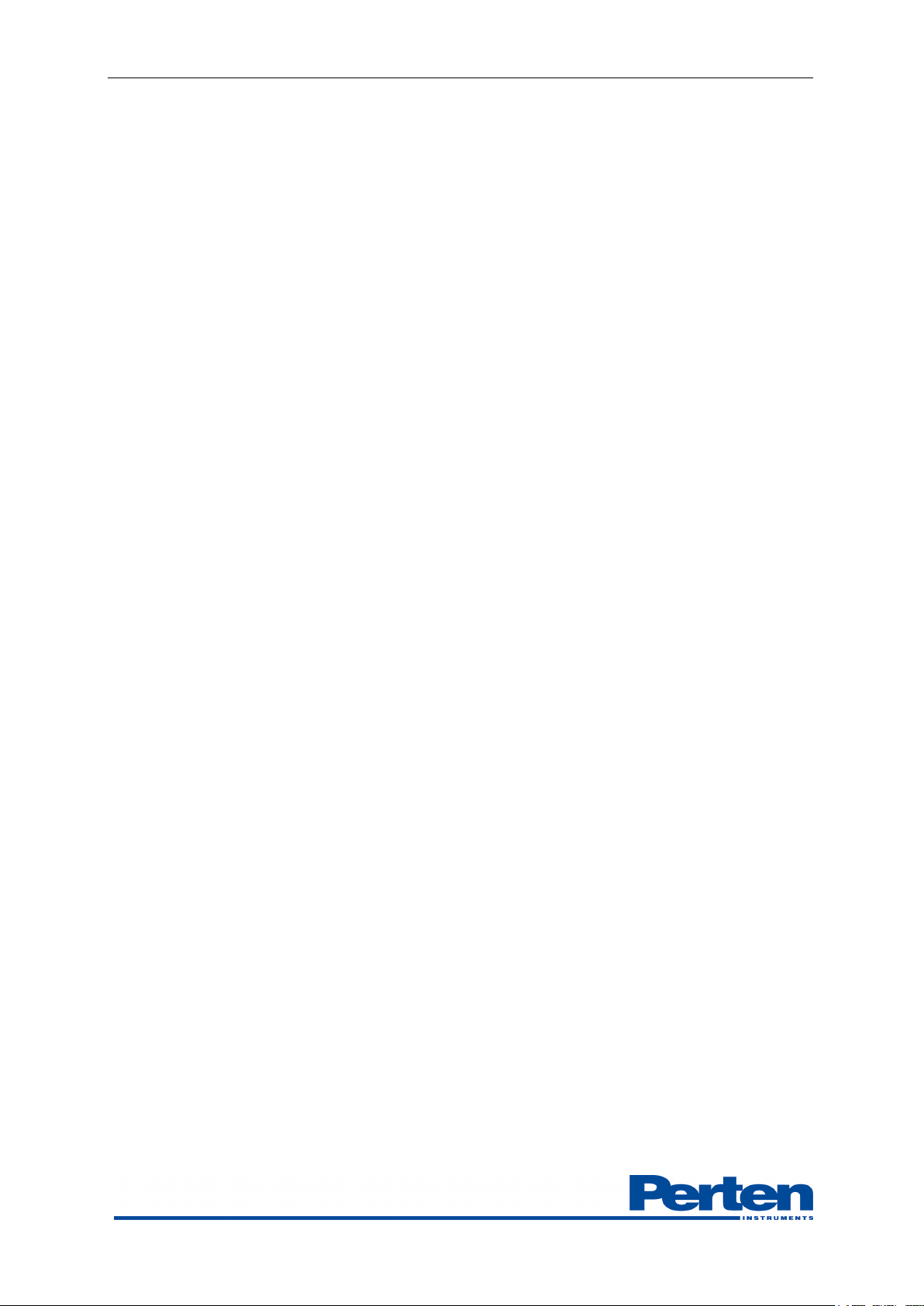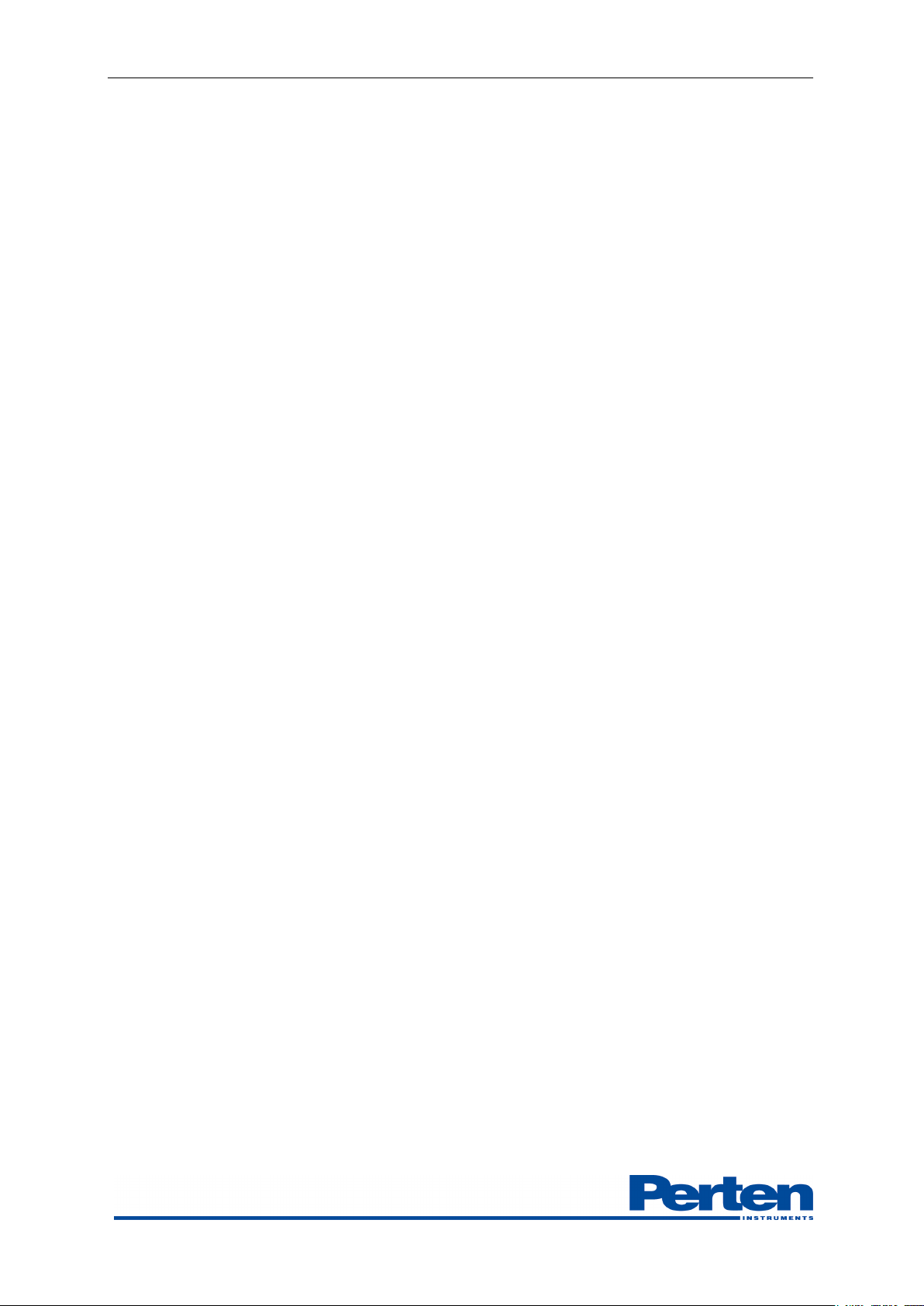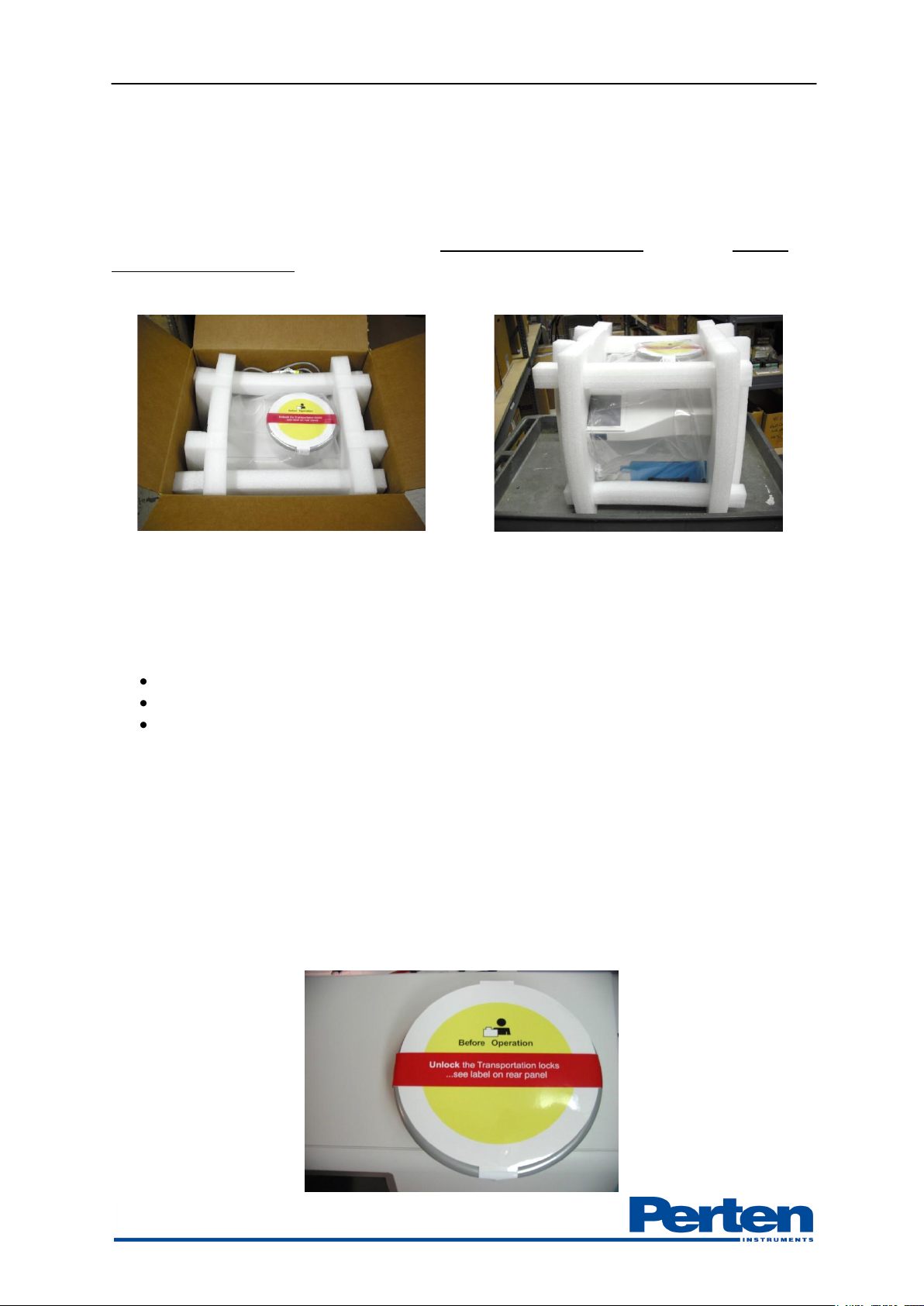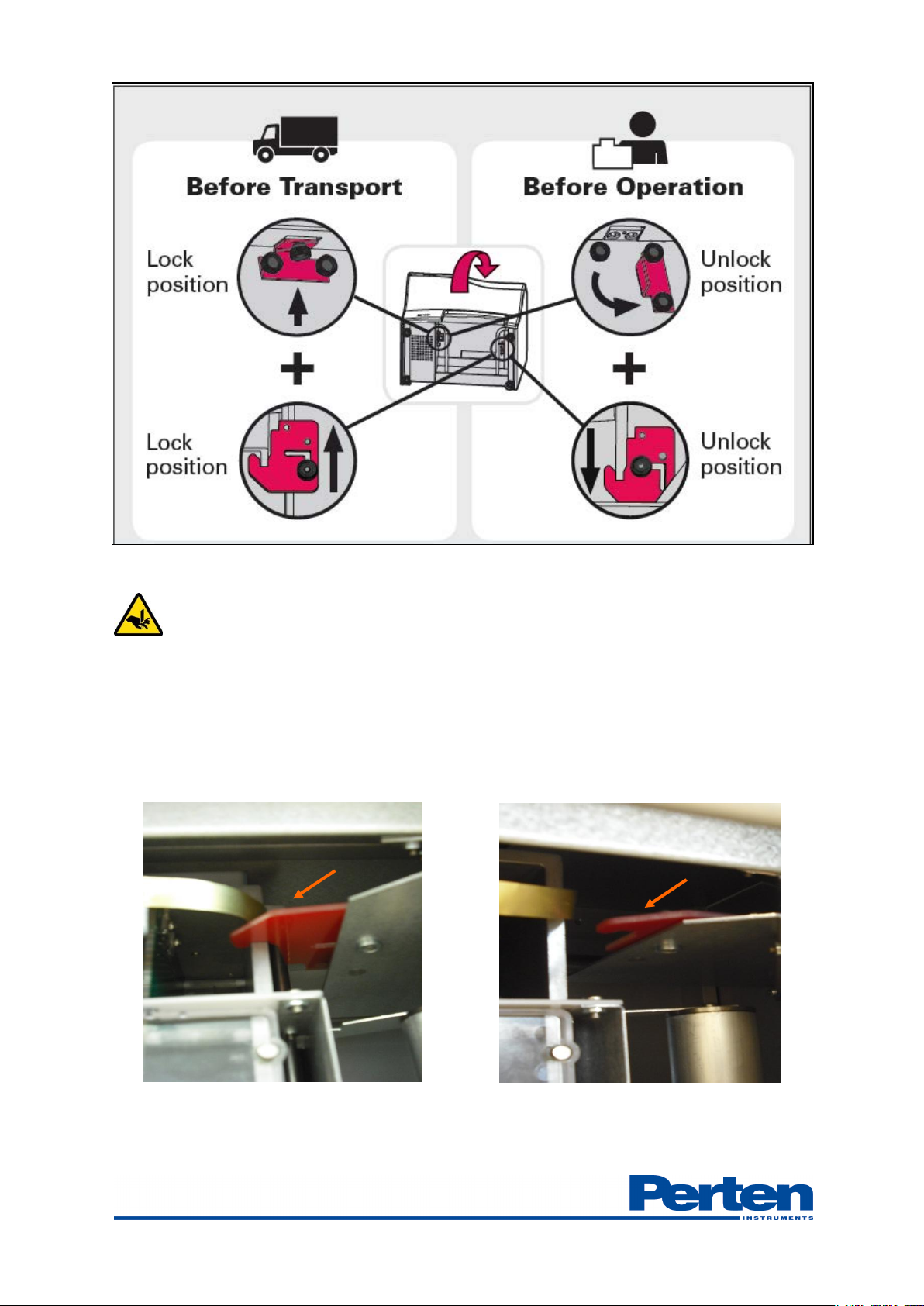Operation Manual AM 5200 (-A) E5200EN3 v 1.1 May 2013
10 (36)
2. Transport Lock 2 is secured by three thumbscrews. Remove thumbscrews A and B and
loosen thumbscrew C. Then slide lock bracket to the Unlock position as displayed in the
graphic below. Reinstall thumbscrew A in its original position and B in the unlocked
position. Ensure all thumbscrews are snug.
The two images below show Transport Lock 2 in Locked and Unlocked positions.
Before moving or shipping the AM 5200 (-A), please ensure both Transportation Locks are
properly secured. To lock, simply reverse the unlocking procedure.
5.1.3 Placement of the AM 5200 (-A)
Place the AM 5200 (-A) on a vibration-free, level surface with less than 5% slope.
The AM 5200 (-A) should not be placed near radio transmitters such as mobile/cellular phones.
AM 5200 (-A) leveling procedures
For optimal performance, this procedure should be followed each time the instrument is moved.
Ensure all feet are free to rotate prior to adjustment.
Remove the top cover to gain access to the level indicator mounted on the top flat plate, located
near the front and center of the instrument. Remove the top cover with a slight pull upward or
push downward. Do not pull or push on the finger guards of the funnel assembly as damage may occur.
Adjust the feet as necessary to ensure the instrument is level and each of the feet can no longer be
turned. Check the stability by attempting to push the instrument front to back and side to side
while watching the level. The bubble should remain steady. Once the feet are in the desired
positions, lock the lock nut (located on the screw above the rubber foot) in place by using a
wrench to tighten the nut securely to the bottom of the instrument.
5.2 Configuration and Adjustment
The AM 5200 (-A) is supplied with the Unified Grain Moisture Algorithm developed by the
United States Department of Agriculture and provides unparalleled accuracy.
The instrument has been thoroughly adjusted at the factory, but local reference methods for
moisture and specific weight may differ from the methods the AM 5200 (-A) is referenced against.
Perten Instruments recommends the user verify adjustments by analyzing a few samples of each
product using both the reference method and the AM 5200 (-A), comparing the results.
It is recommended that the user select products to be displayed in the “Products list”. This is
explained in Section 7.4.3.4. To set analysis options such as the use of sample ID. Please refer to
Section 7.4.1.21 for detailed information.
To change settings for date, time, units for temperature, and specific weight please refer to Section
7.4.1.1.