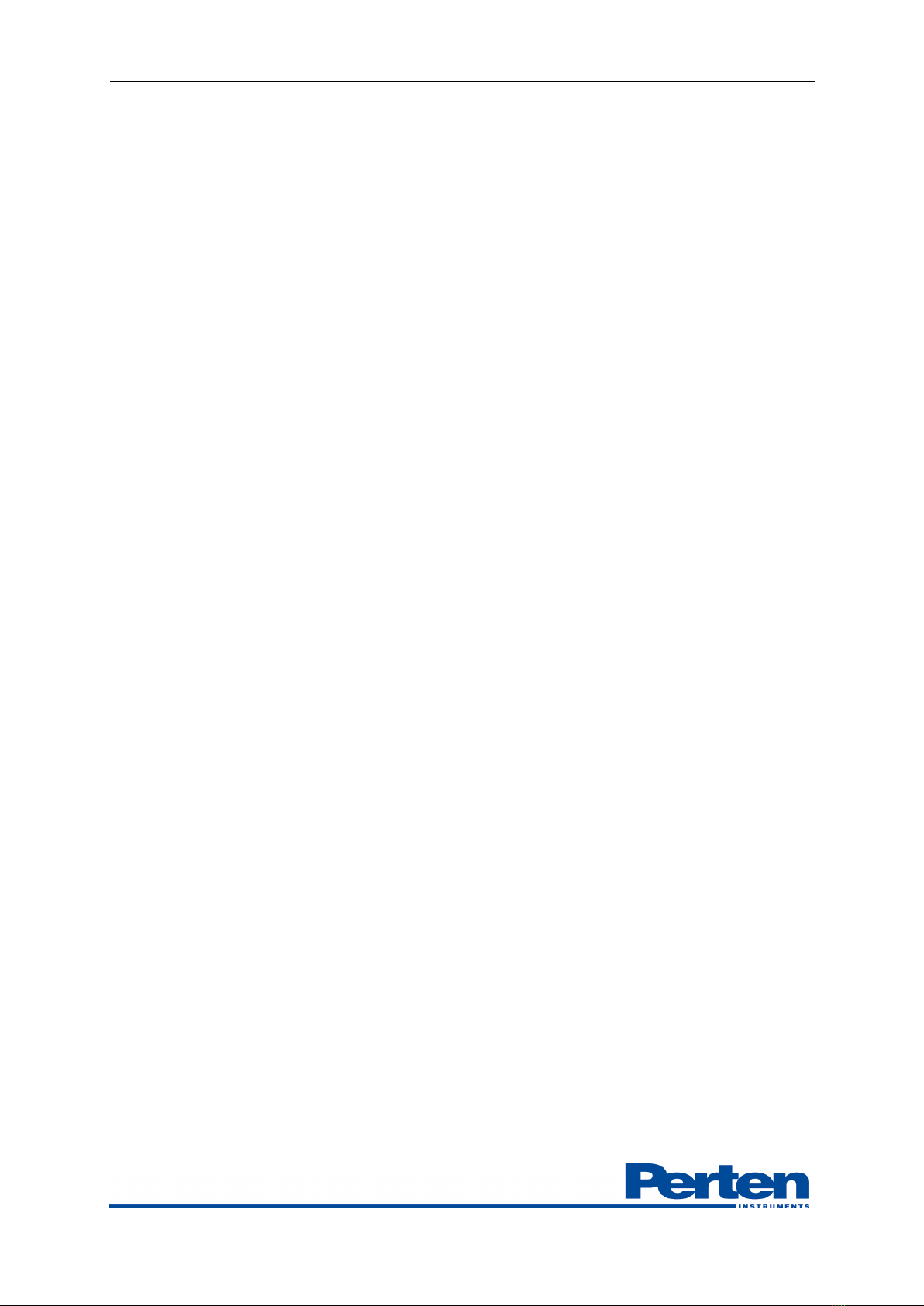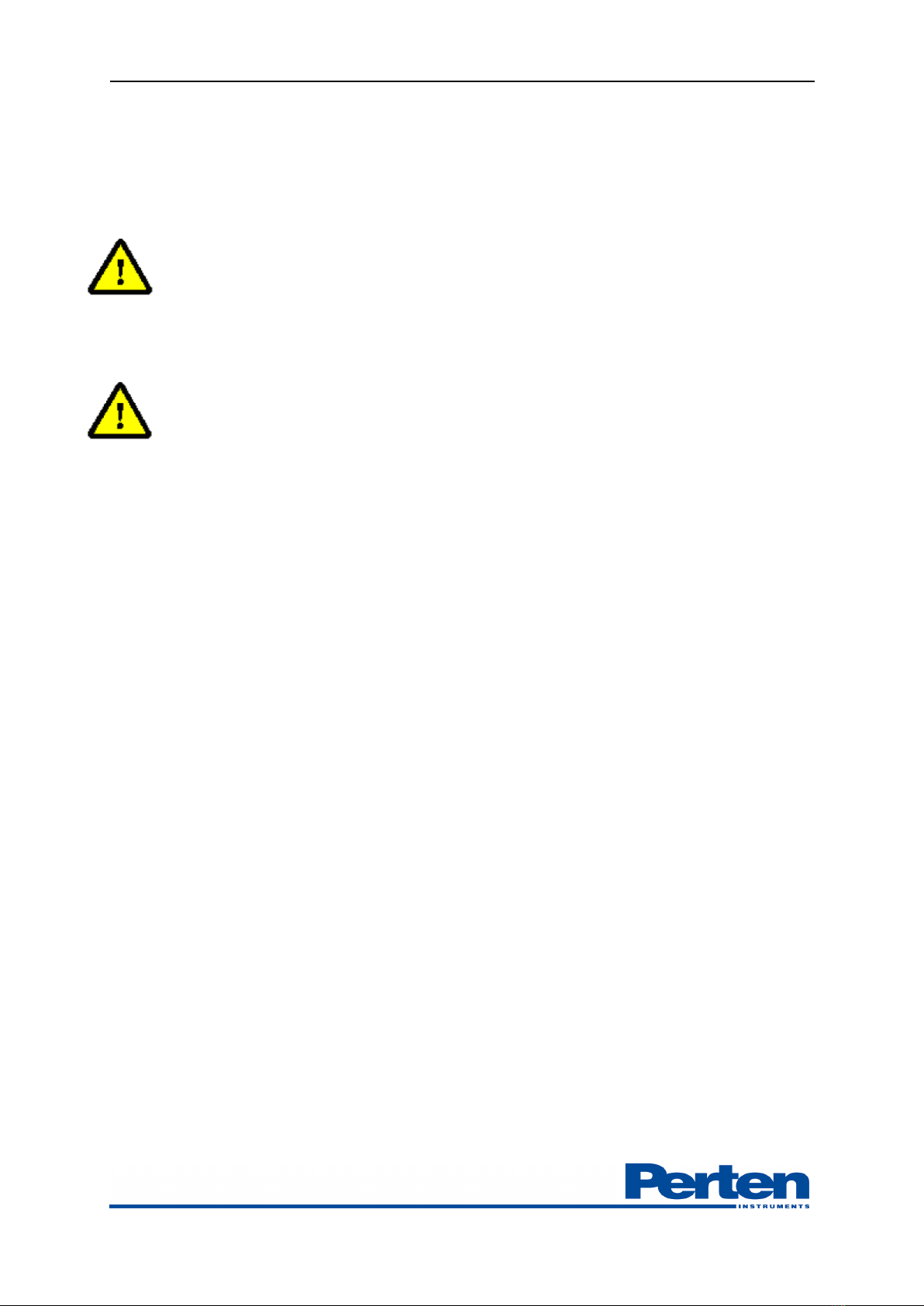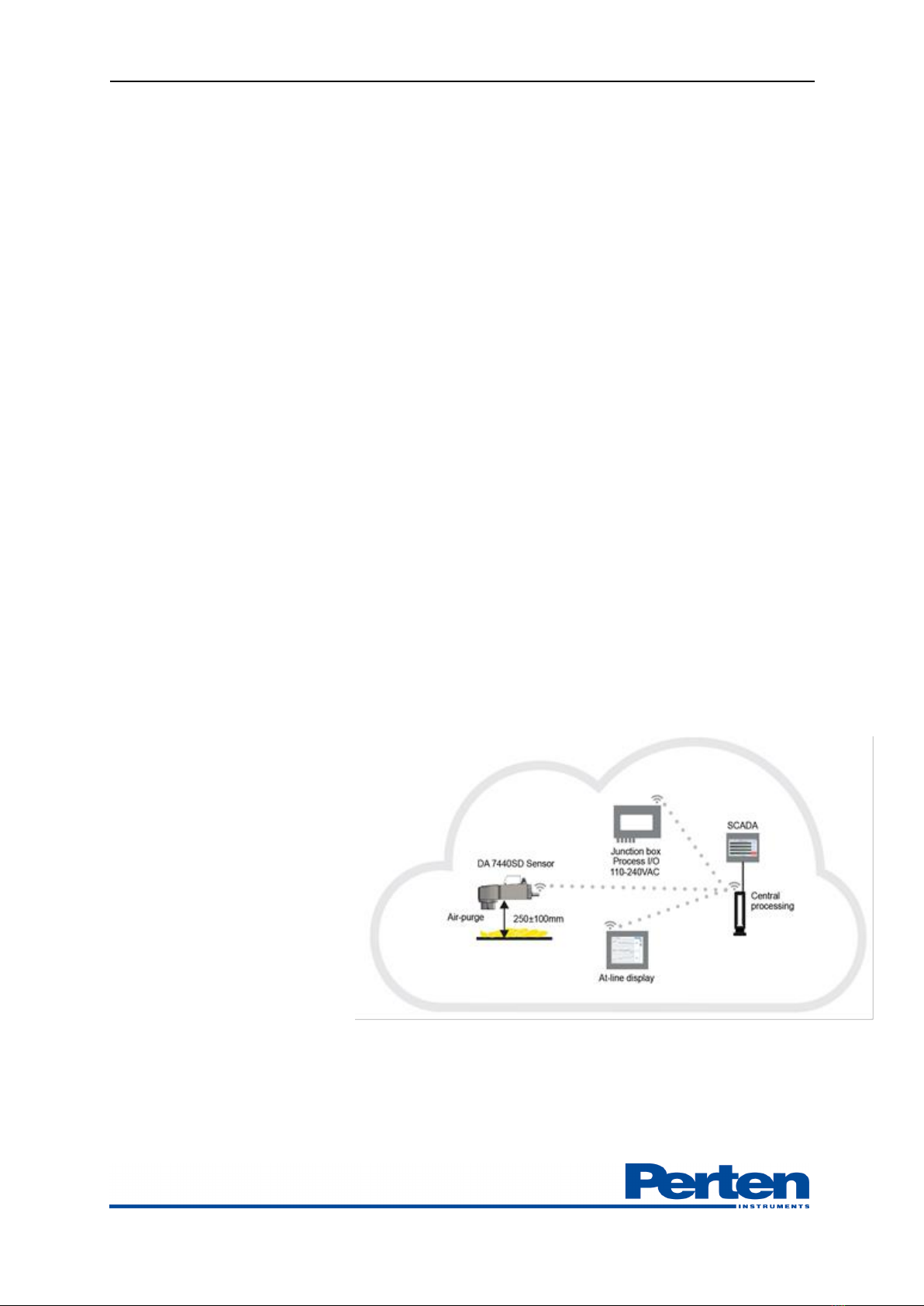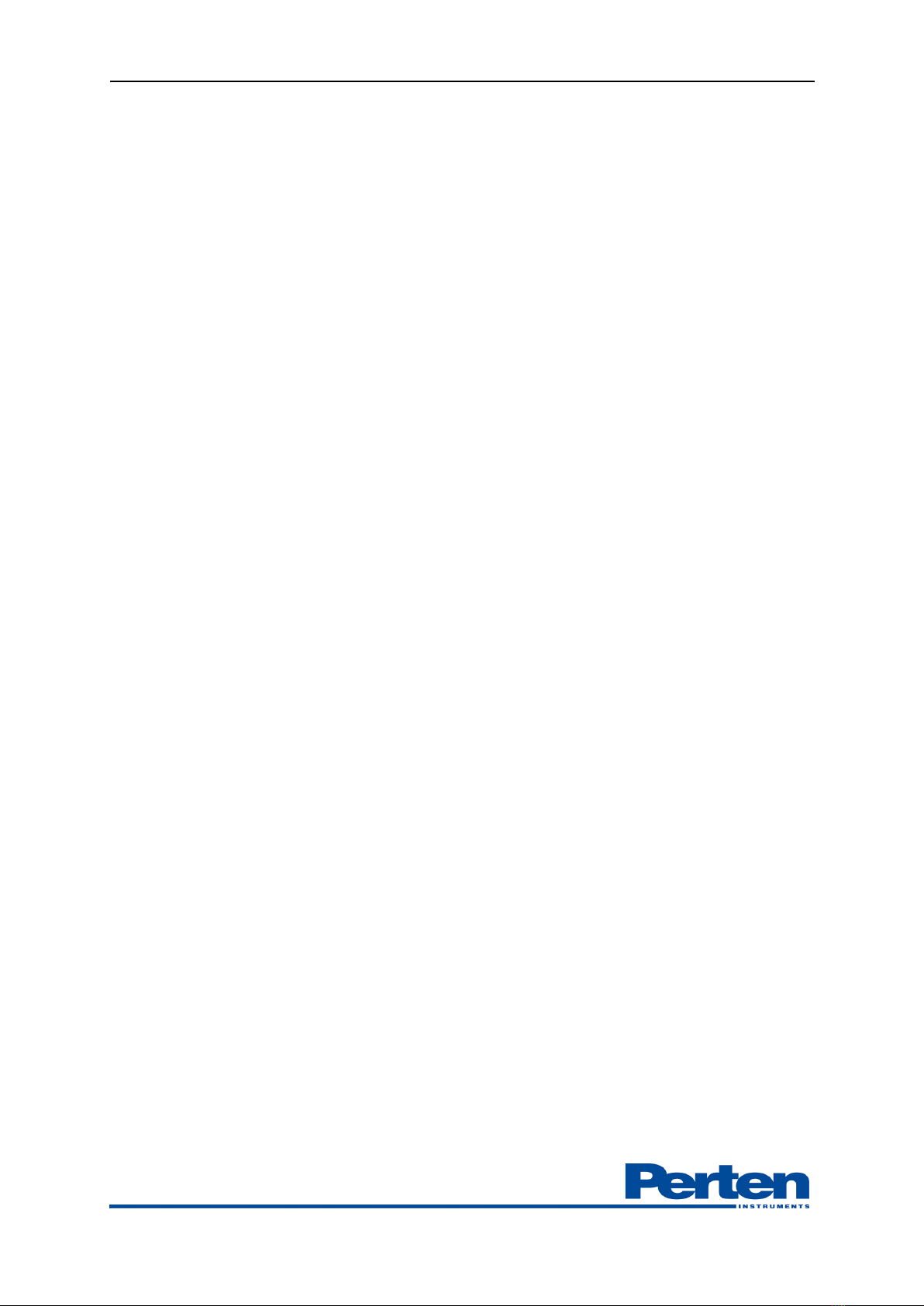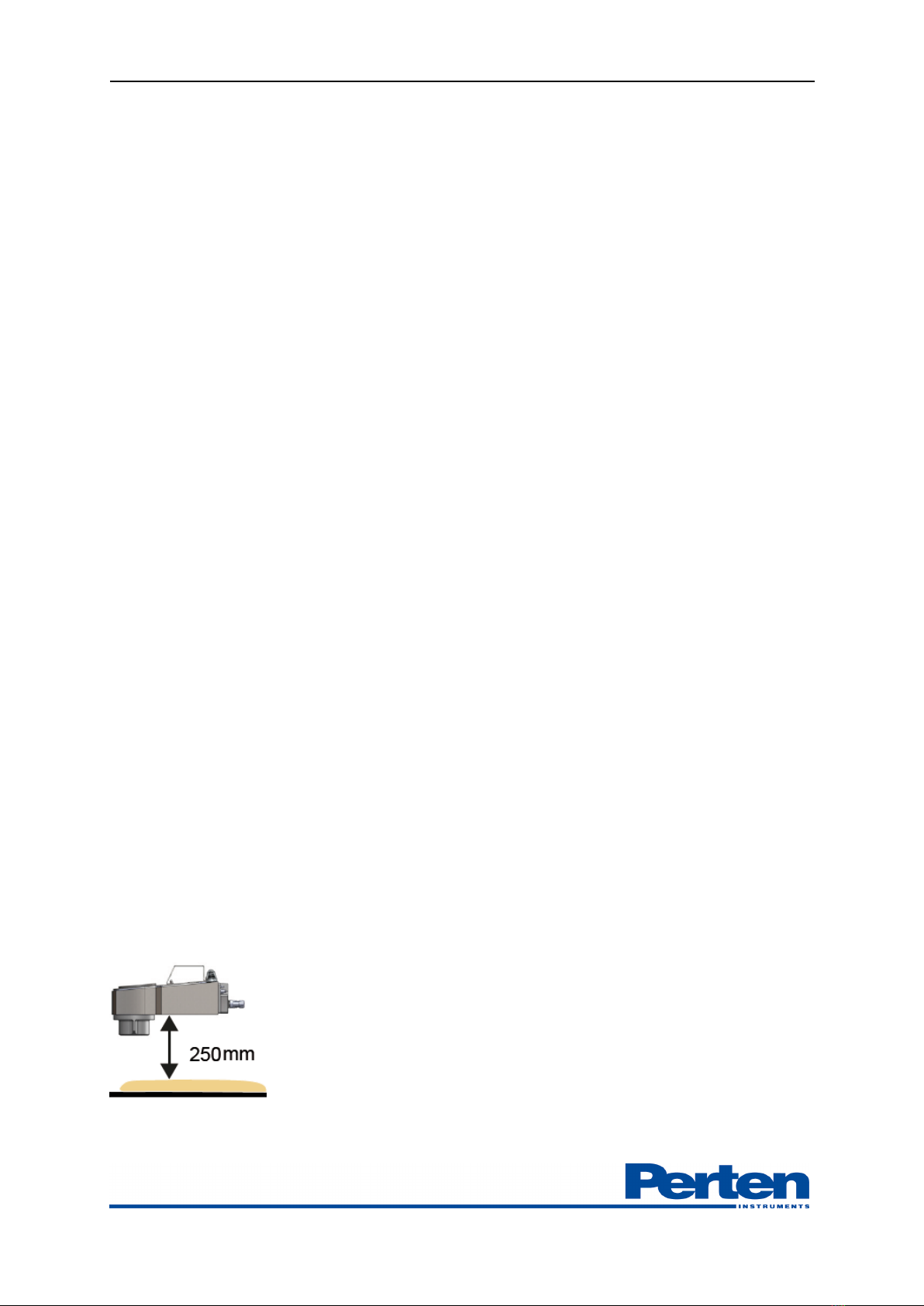DA 7440 User Manual v.1.1 Aug 2015
6 (48)
3. Table of contents
1. Safety Instructions.............................................................................................................3
2. General description ...........................................................................................................4
2.1 Introduction .......................................................................................................................................4
2.2 System features overview .................................................................................................................4
2.3 Copyright and liability.......................................................................................................................5
2.4 Declaration of conformity................................................................................................................5
3. Table of contents...............................................................................................................6
4. Setting up the instrument .................................................................................................8
4.1 Environmental conditions................................................................................................................8
4.2 Overview of installation pre-requisites...........................................................................................8
4.3 DA 7440 NIR Sensor .......................................................................................................................9
4.4 Junction box and instrument PC...................................................................................................10
4.5 At line display...................................................................................................................................10
4.6 Network set-up................................................................................................................................11
5. Process Plus Operational Overview ...............................................................................................12
5.1 Overview...........................................................................................................................................12
5.2 Logging in.........................................................................................................................................12
5.3 View measurement results..............................................................................................................13
5.4 Select product setting to use ..........................................................................................................15
5.5 Following measurement trends .....................................................................................................15
5.7 Grab sample collection...................................................................................................................18
6. Measurement set-up........................................................................................................20
6.1 Overview Setting menu ..................................................................................................................20
6.2 Analysis Profiles settings ................................................................................................................21
6.3 Sample collection settings ..............................................................................................................23
6.4 Bias adjustment................................................................................................................................23
7. Reporting and Data export .............................................................................................24
7.1 Data export overview......................................................................................................................24
7.2 Exporting grab samples results and corresponding measurement spectra.............................25
7.4 Exporting measurement results.....................................................................................................27
7.4 Exporting measurement spectra....................................................................................................27
7.3 Batch reports....................................................................................................................................28
8. Maintenance....................................................................................................................30
8.1 DA 7440 Maintenance overview...................................................................................................30
8.2 Maintenance checklist.....................................................................................................................30
8.3 Instrument cleaning.........................................................................................................................31
8.4 Replacing the lamp..........................................................................................................................32
8.5 External check sample ....................................................................................................................35
8.6 Spare parts list..................................................................................................................................37
9. Extended configuration ..................................................................................................38
9.1 Connecting DA 7440 sensor..........................................................................................................38
9.2 DA 7440 sensor IP configuration.................................................................................................39
9.3 Product Detection...........................................................................................................................40
9.4 Product Movement Detection.......................................................................................................41
9.5 Updating Calibration models.........................................................................................................42
9.6 Integration of measurement results ..............................................................................................43