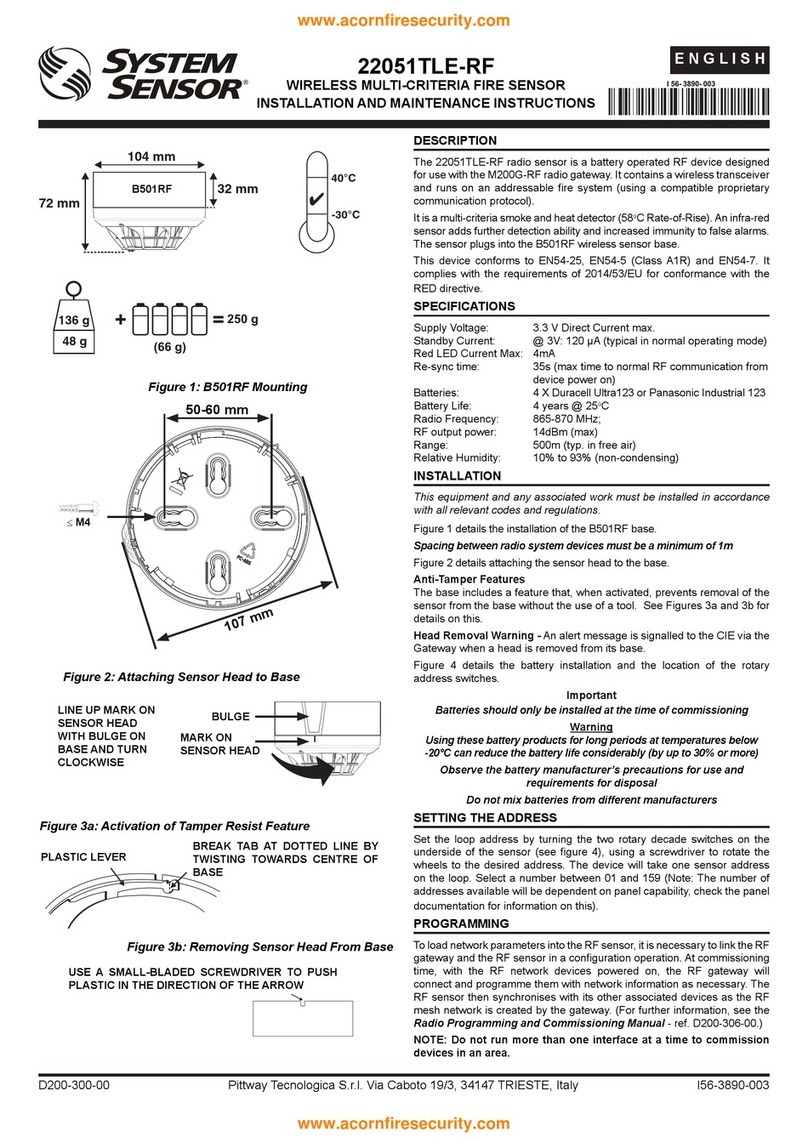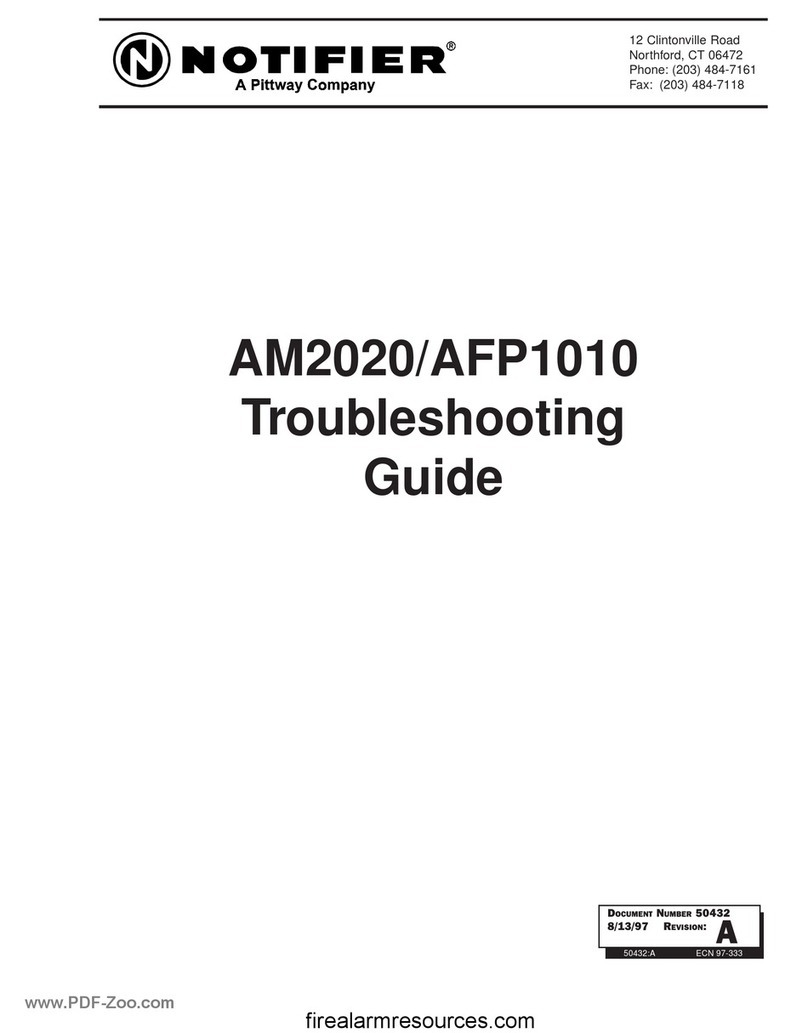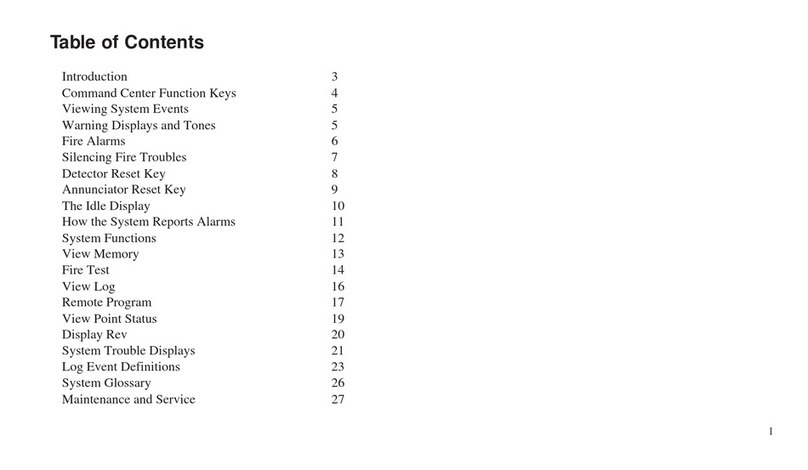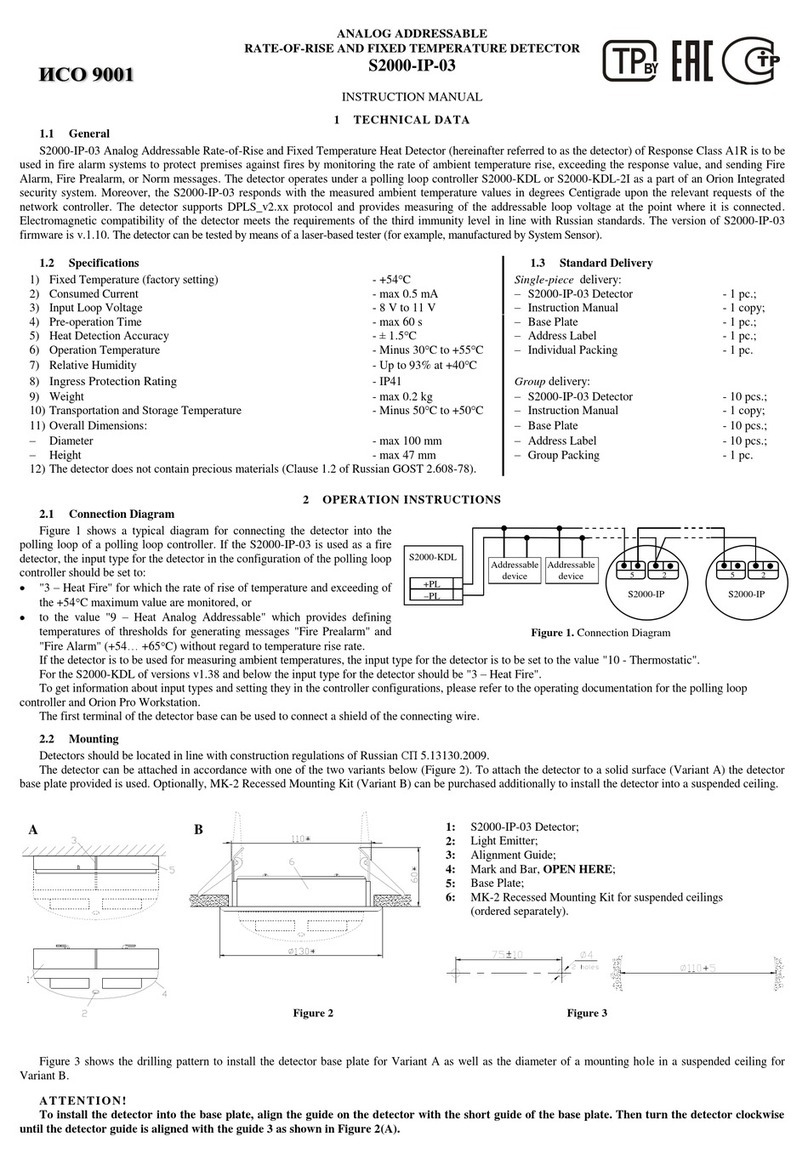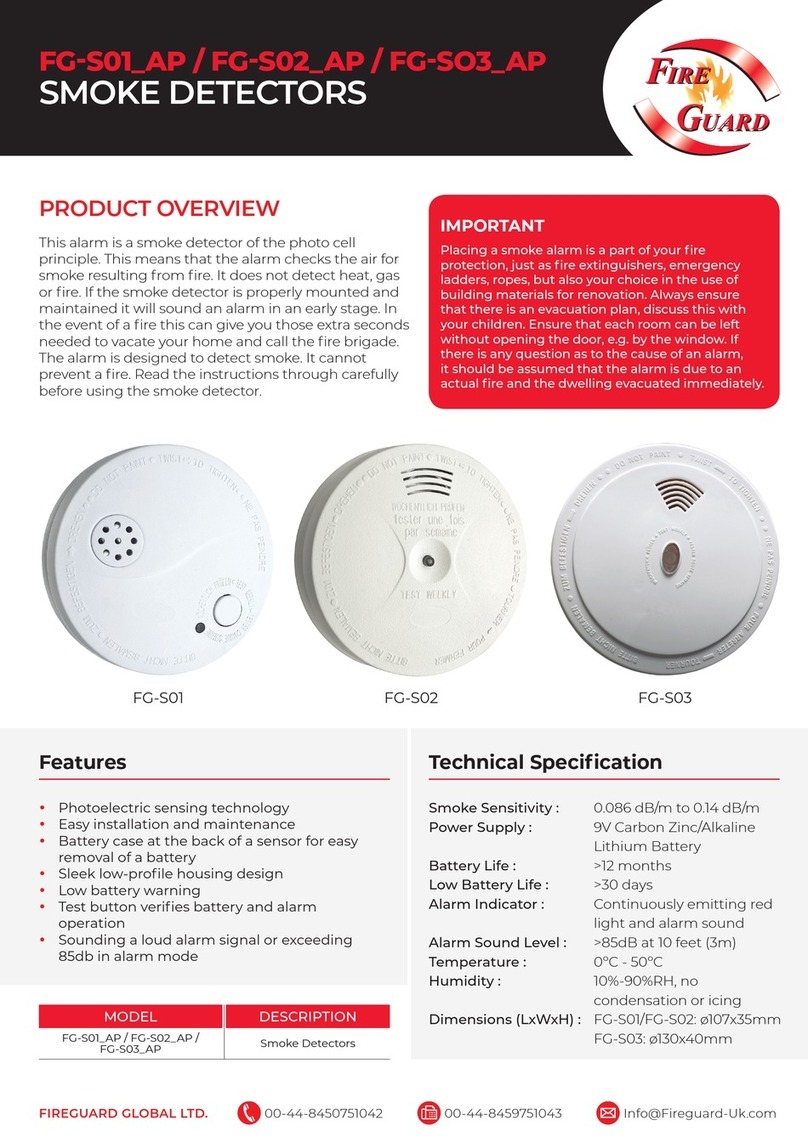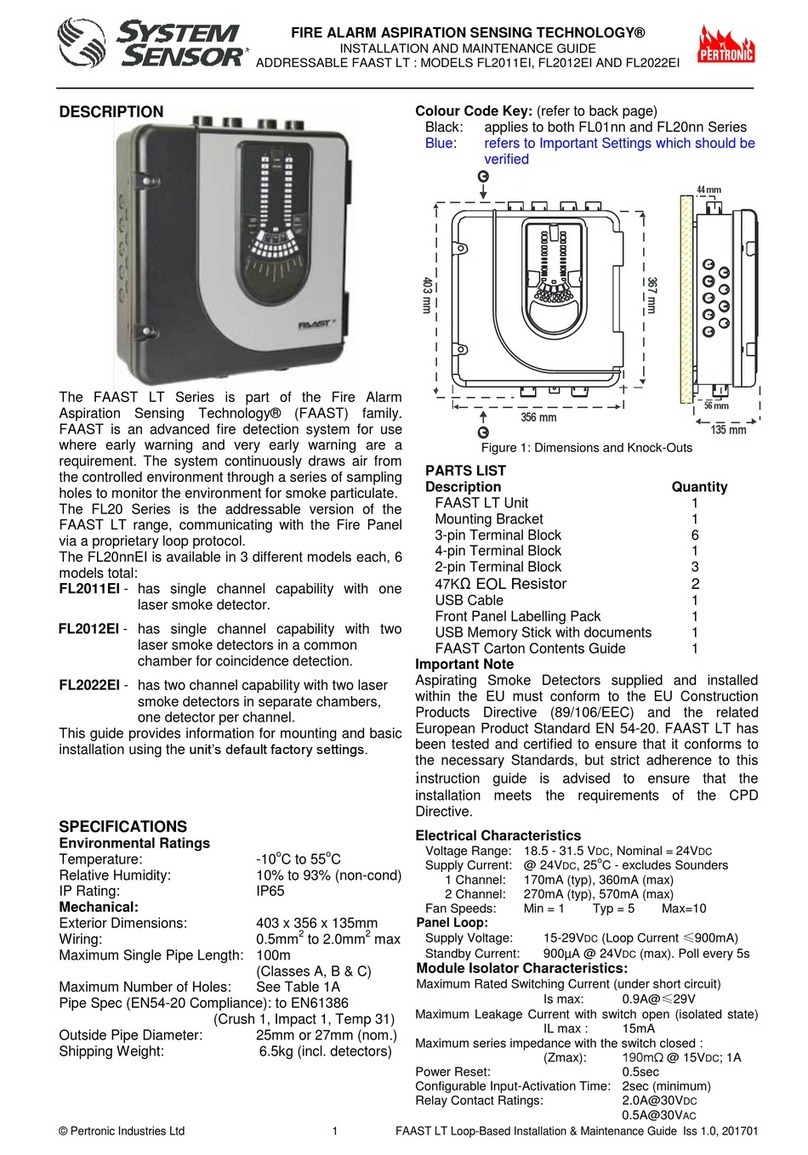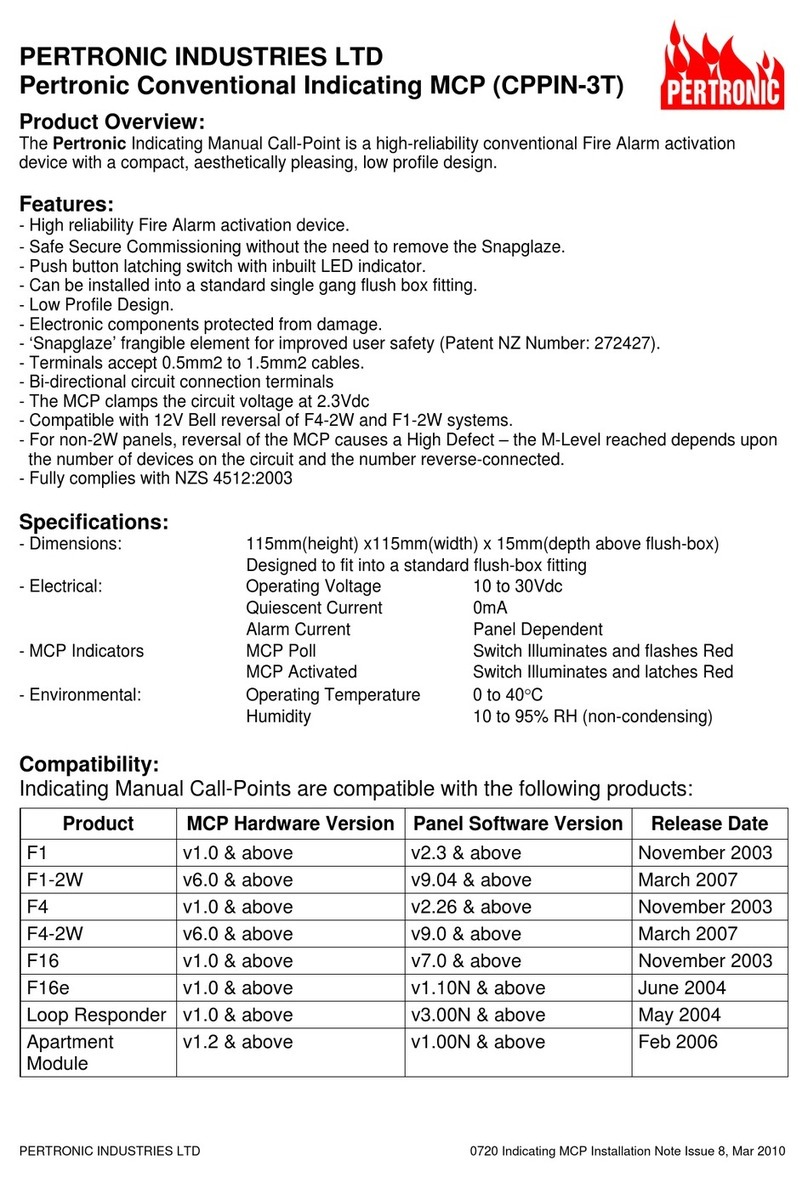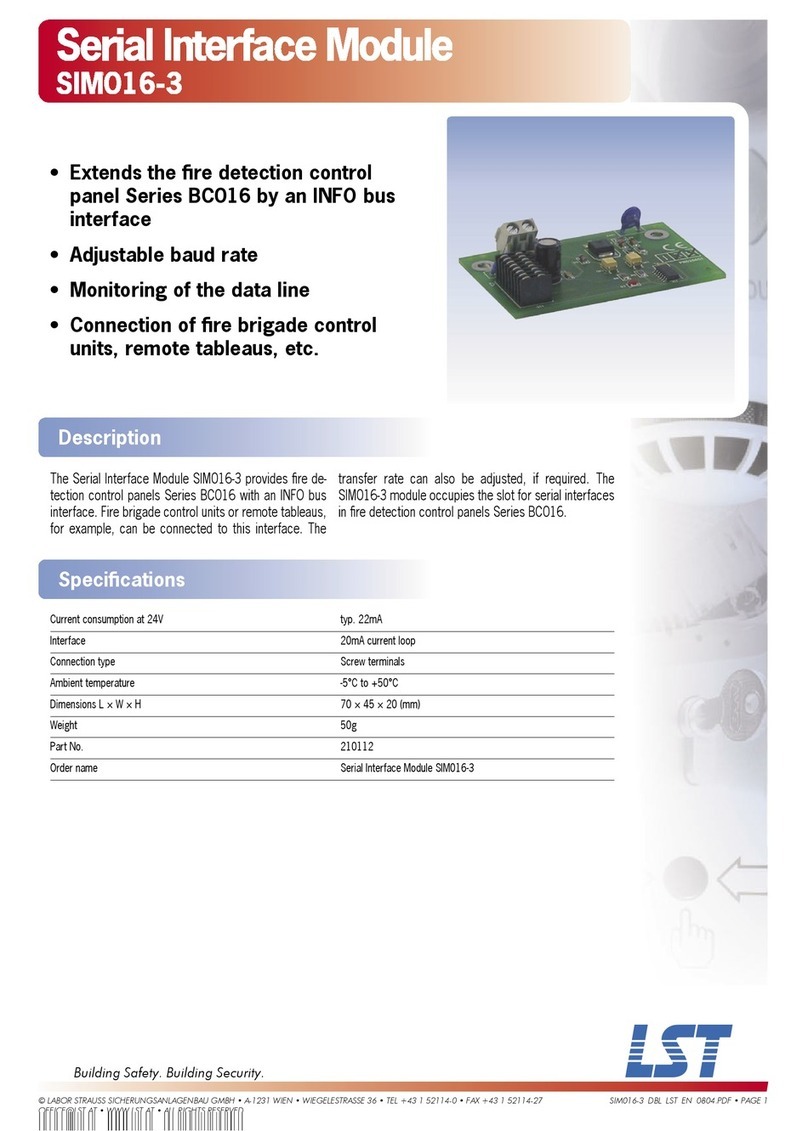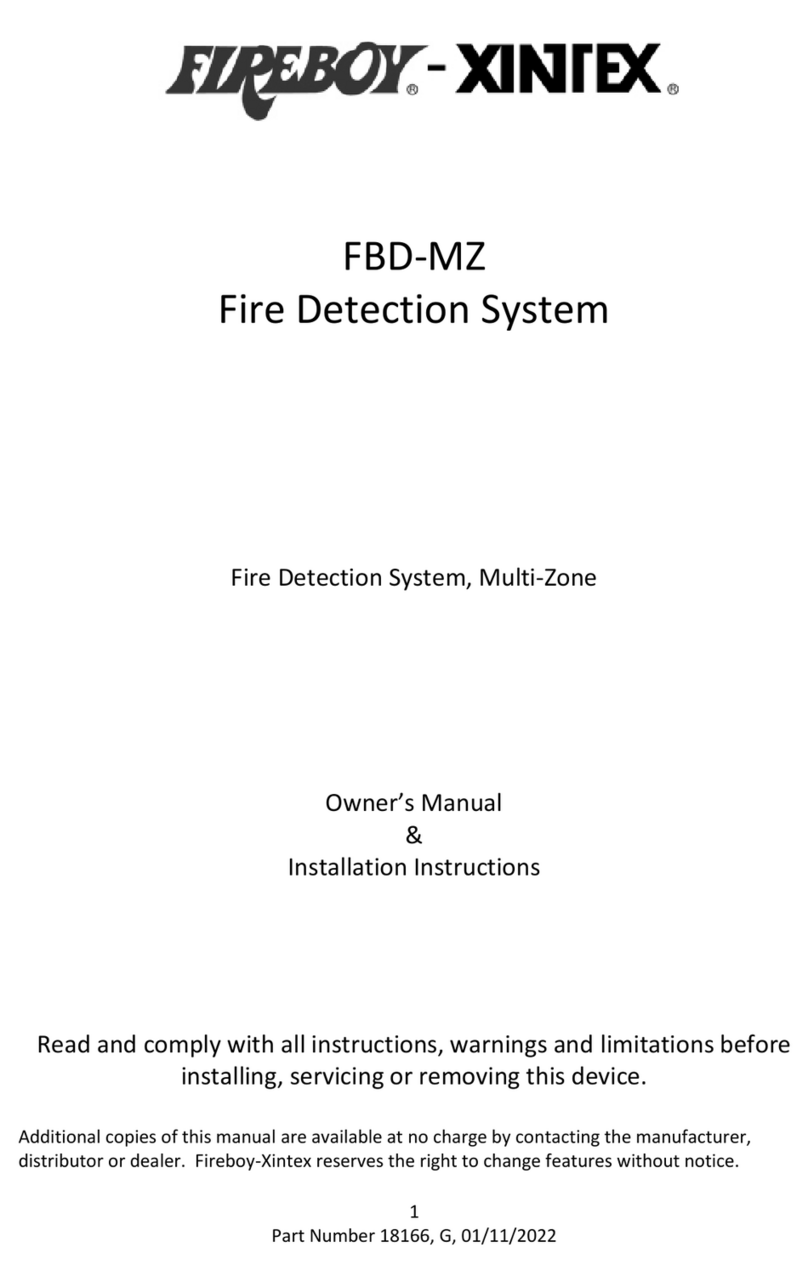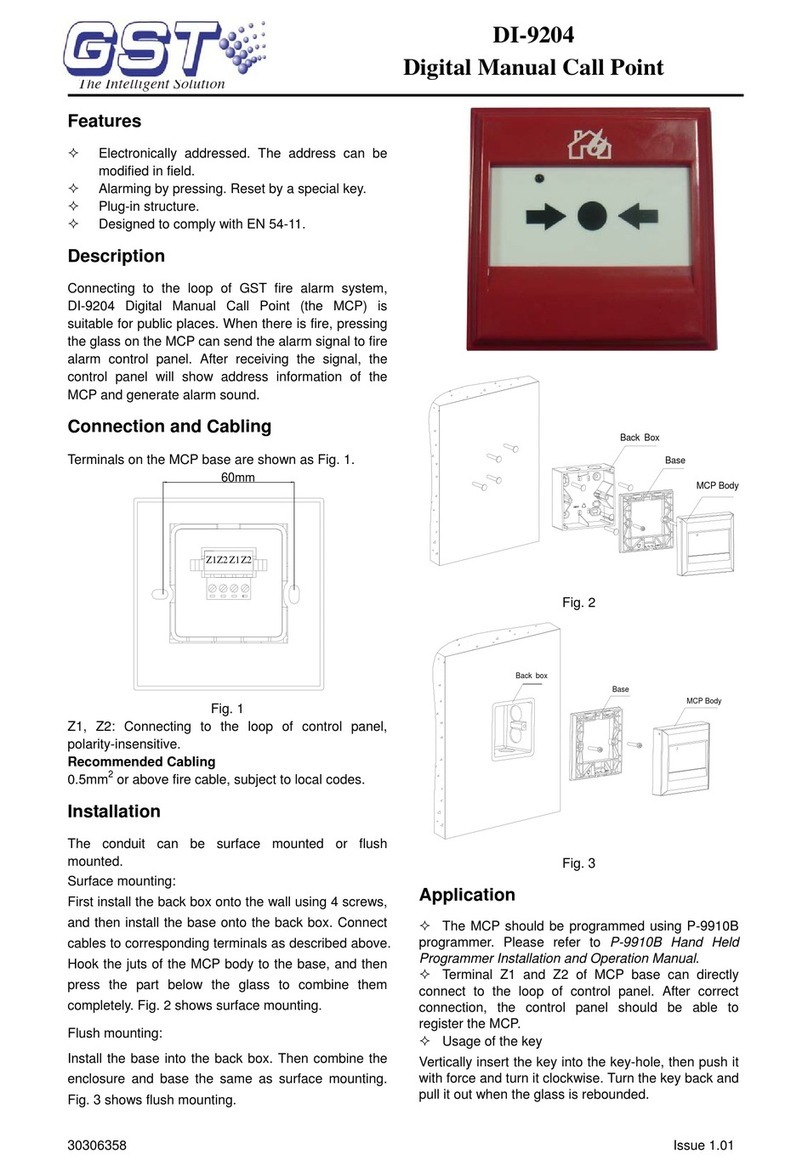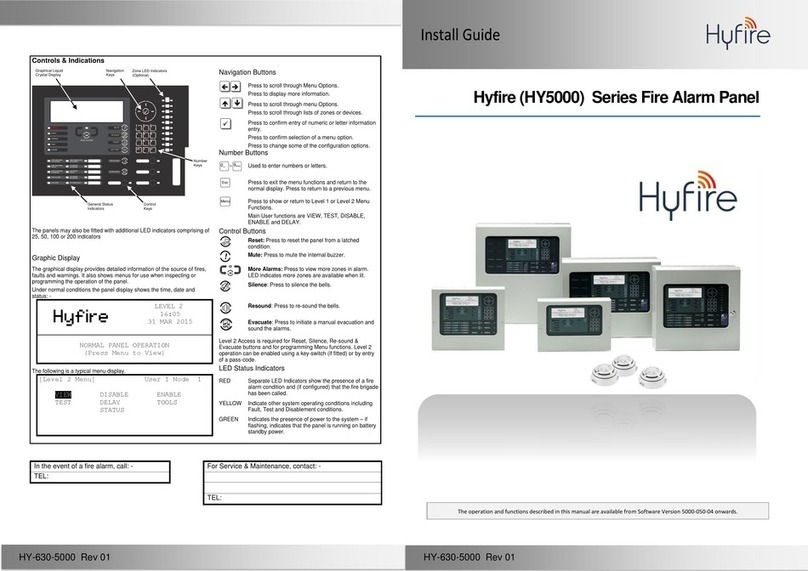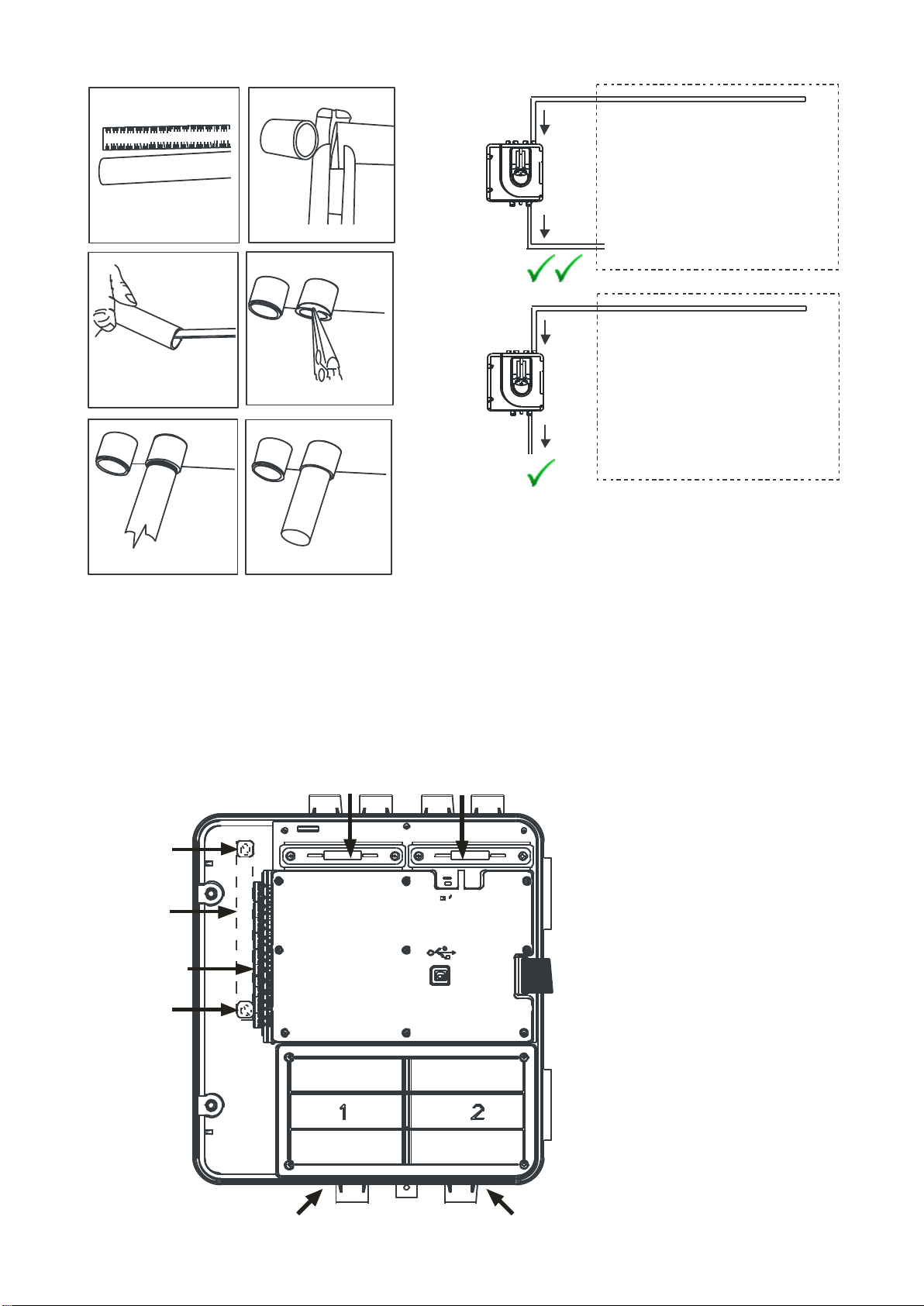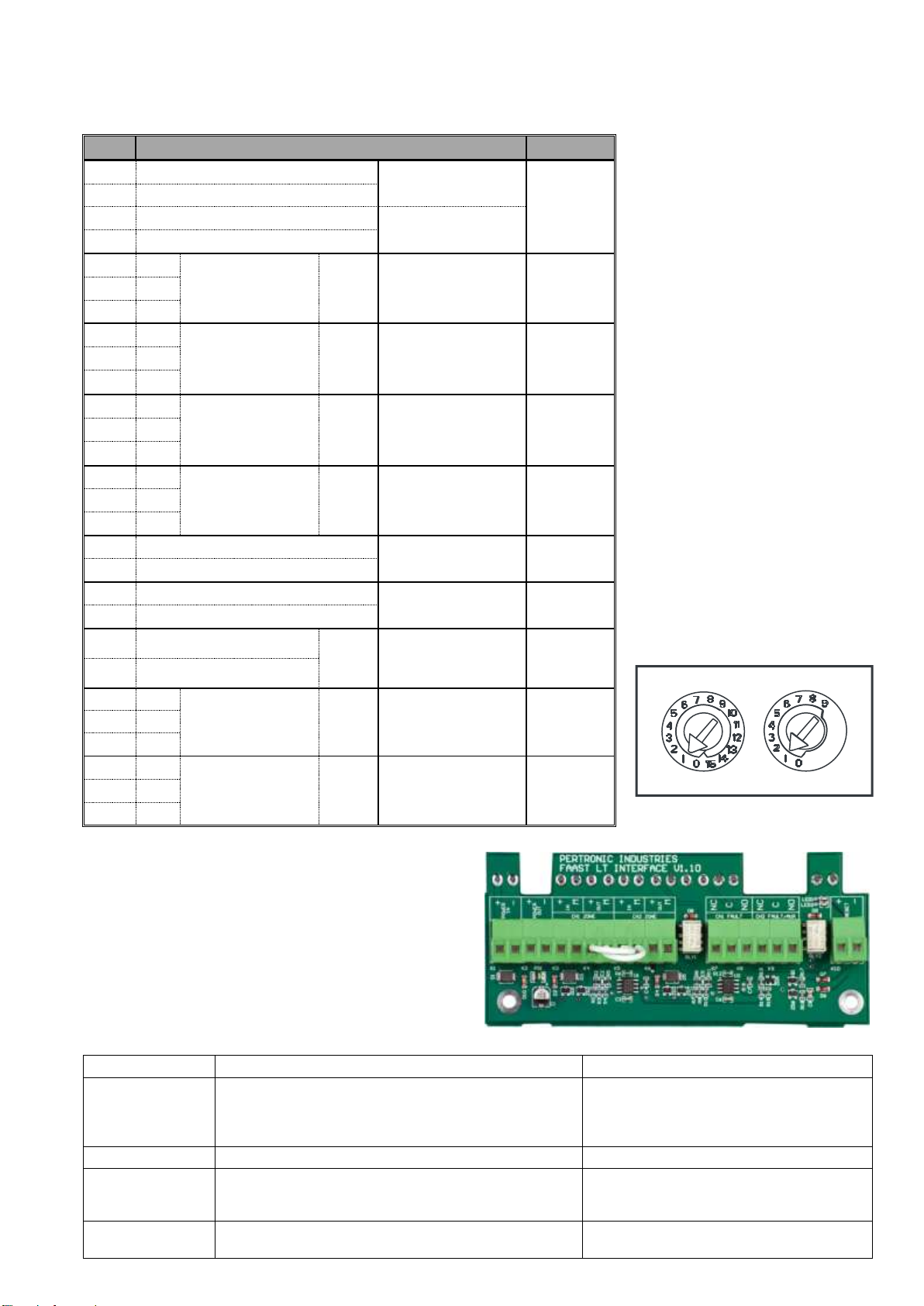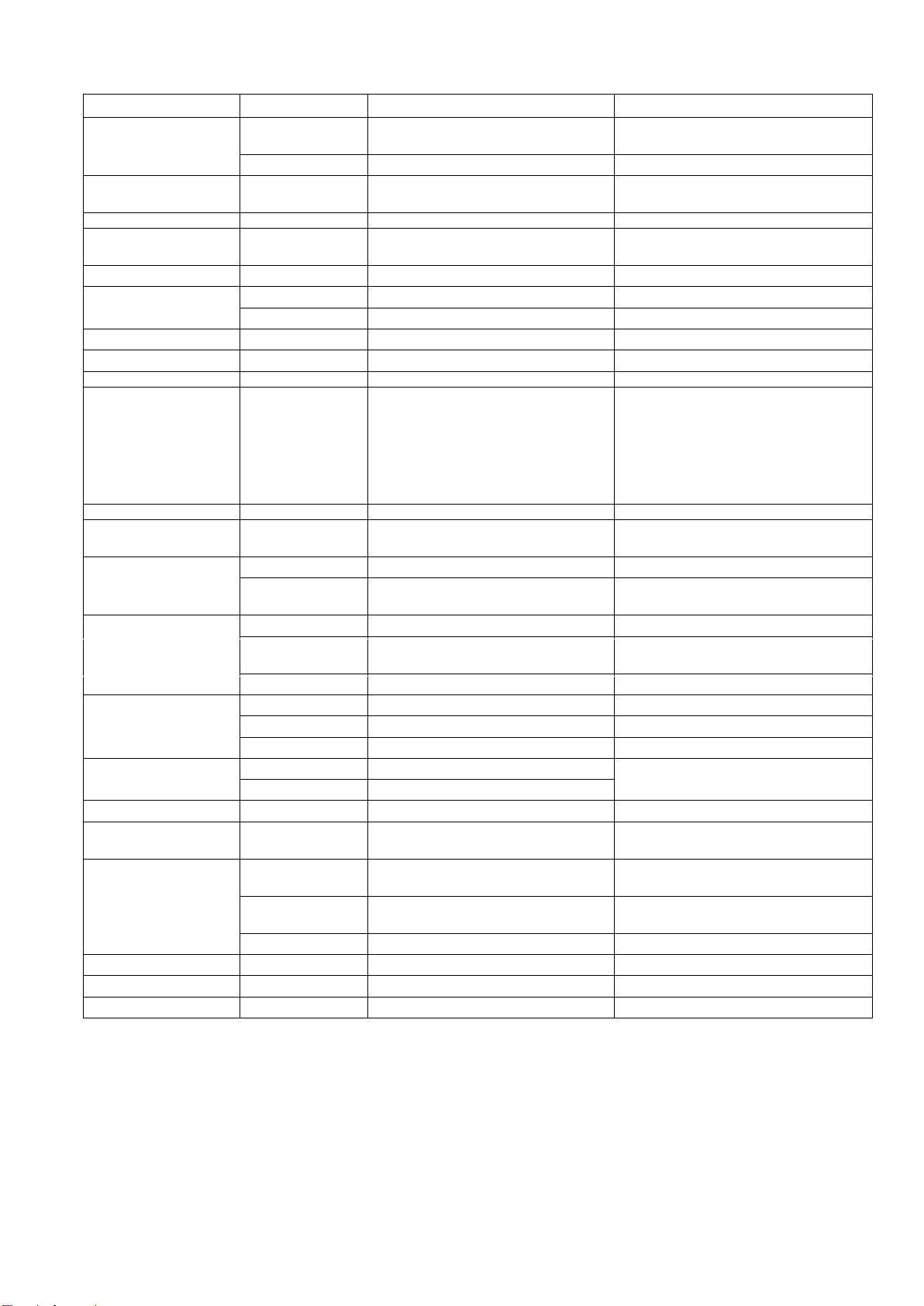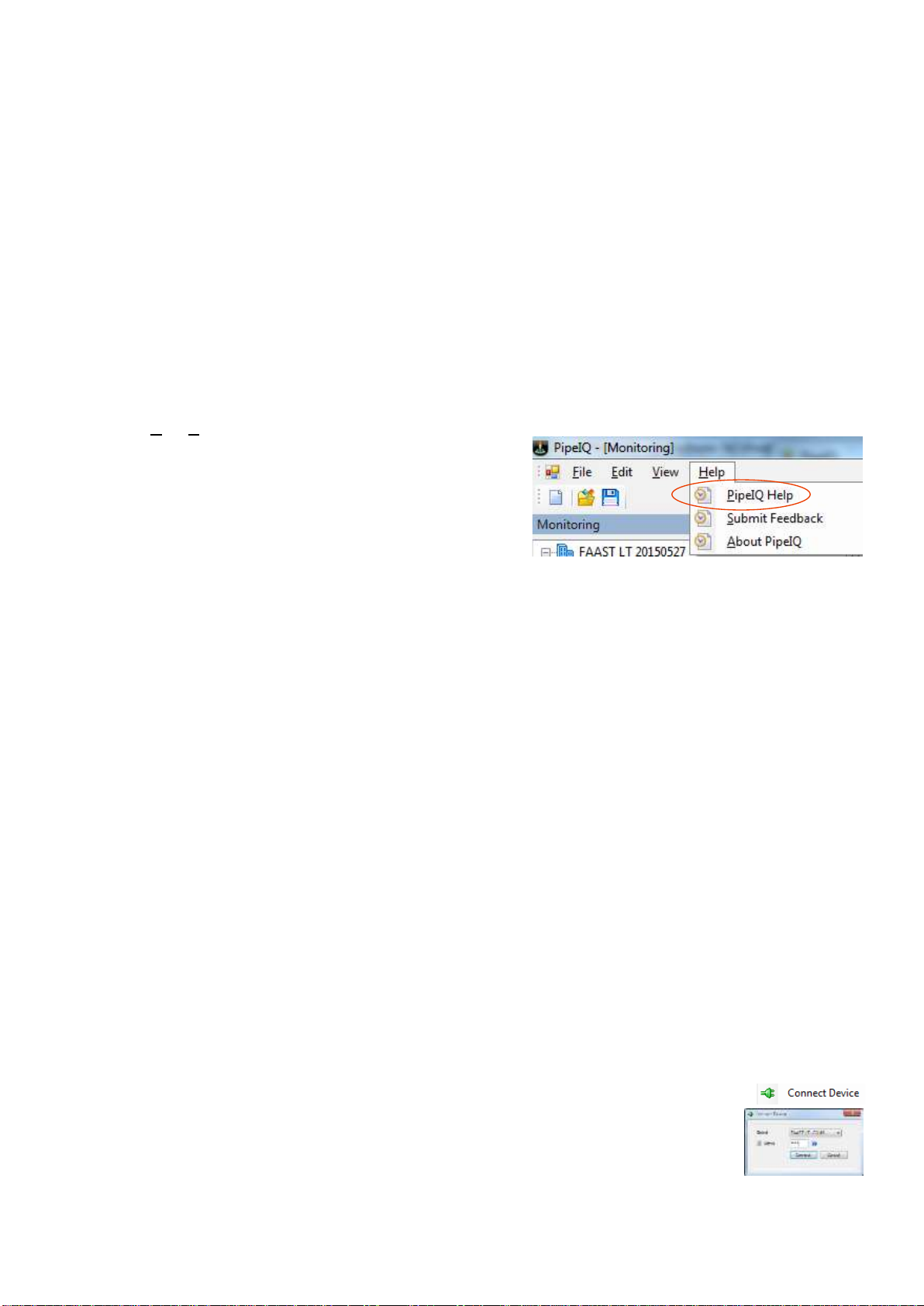© Pertronic Industries Ltd 10 FAAST LT Stand-Alone Installation & Maintenance Guide Iss 1.0, 201701
Section B : CONNECTING to FAAST LT from PipeIQ
USB CONNECTION:
PC connectivity is provided by an on-board USB B socket located centrally between the filter and the sensor
(refer to Figure 10 on Page 4). The USB interface allows access to a range of additional options, via the PipeIQ
application software, when connected to a PC. The USB connecting cable should be removed during normal
operation.
PipeIQ™ QUICK START INSTRUCTIONS
Overview: the PipeIQ software program is a convenient and powerful Windows® based application used to
quickly and accurately design pipe networks, generate configuration parameters for correct set-up and operation,
and facilitate commissioning and monitoring of the performance of FAAST LT Aspiration devices.
PipeIQ provides a graphical interface on a PC to:
• design and verify the performance of pipe network solutions.
• draw and view pipe designs in 3D
• configure the design parameters to suit local fire codes and standards.
• generate Pipe Layouts, BOMs, Configuration and Event Log Reports.
• test relays and Alarms, perform smoke test, and fans speed test
• retrieve and view logs in graph and tabular form
• control, test and monitor FAAST aspirating detectors.
A comprehensive Help Menu is available from the Menu Bar to guide the user through the different windows and
options : Help\PipeIQ Help.
The contents have a detailed index and a versatile search
facility to locate relevant topics.
Refer to I56-3888-001P FAAST LT PipeIQ Configuration
Guide for detailed instructions on configuring the FAAST LT
ASD detector
QUIK-START GUIDE
Equipment Required:
a) USB printer Cable USB 2.0 Type Male A to USB Type B Male. The FAAST LT uses a USB 2.0 type B socket.
b) PC with PipeIQ v2 or greater installed. The PipeIQ software is available for download from:
https://www.systemsensor.com/en-us/Pages/PipeIQ.aspx
You will be requested to register and login to the site to gain access to the software.
Caution: DO NOT use PipeIQLT or PipeIQ v1, available from the CD included with the FAAST detector or
available from : http://www.faast-detection.com/contact-us/download-pipeiq/
Connection to the FAAST LT:
a) Open PipeIQ (v2 or greater) on the PC –by default, PipeIQ opens in Configuration mode
b) Open a project file (*.mdf) to continue –use one of the following methods:
i. open an existing project configuration (*.mdf) file for the FAAST LT or
ii. start a New Config and add a FAAST LT detector of the type to be installed or being maintained
- save this Config file : use a filename which will readily relate to the detector under test
eg. FL2011EI-3 20150528 for the third Single Channel, Single Sensor FAAST LT detector on the site
c) Power up the FAAST LT - wait until the FAAST has completed initialisation (the Power LED turns green)
d) Log the FAAST LT into Maintenance Mode
i. press and hold RESET until the Low Flow indicator turns yellow, then green.
ii. release RESET and the FAULT indicator switches on green. The left Flow indicator blinks green indicating
the device is ready for the first digit
iii. press DISABLE to increment the LEDs 1…9; press TEST to select the first digit. (Default Password = 3111)
The first flashing Airflow LED will turn solid green to indicate the first digit has been selected and the next
segment will begin to flash indicating the next digit is ready to be selected. When the 4th digit is selected,
all 4 airflow segments turn off. If the password is accepted the FAULT indicator remains green and the unit
enters Maintenance mode. If the password is incorrect the FAULT indicator flashes yellow and the unit
remains in Normal mode.
iv. if there is no activity in Maintenance mode for 5 minutes (default), the FAULT indicator blinks green for 15
secs and then the unit returns to the Normal state
e) Open the FAAST LT door and connect the USB connector from the PC
f) select View \ Configuration from the Menu bar, right click the detector configured in
Section b) above and then select Connect Device
g) Select the detector at the appropriate COM Port. select Admin and enter the password,
then Connect:
h) Align the detector and PC Configurations by either:
i. b) i. above. Right click the device and select Send Configuration to a new detector or a
detector which is being updated
ii. b) ii. above. Right click the device and select Get Configuration for an existing detector being maintained